NS Records
Step 1: Go to Hostinger & Login to your account
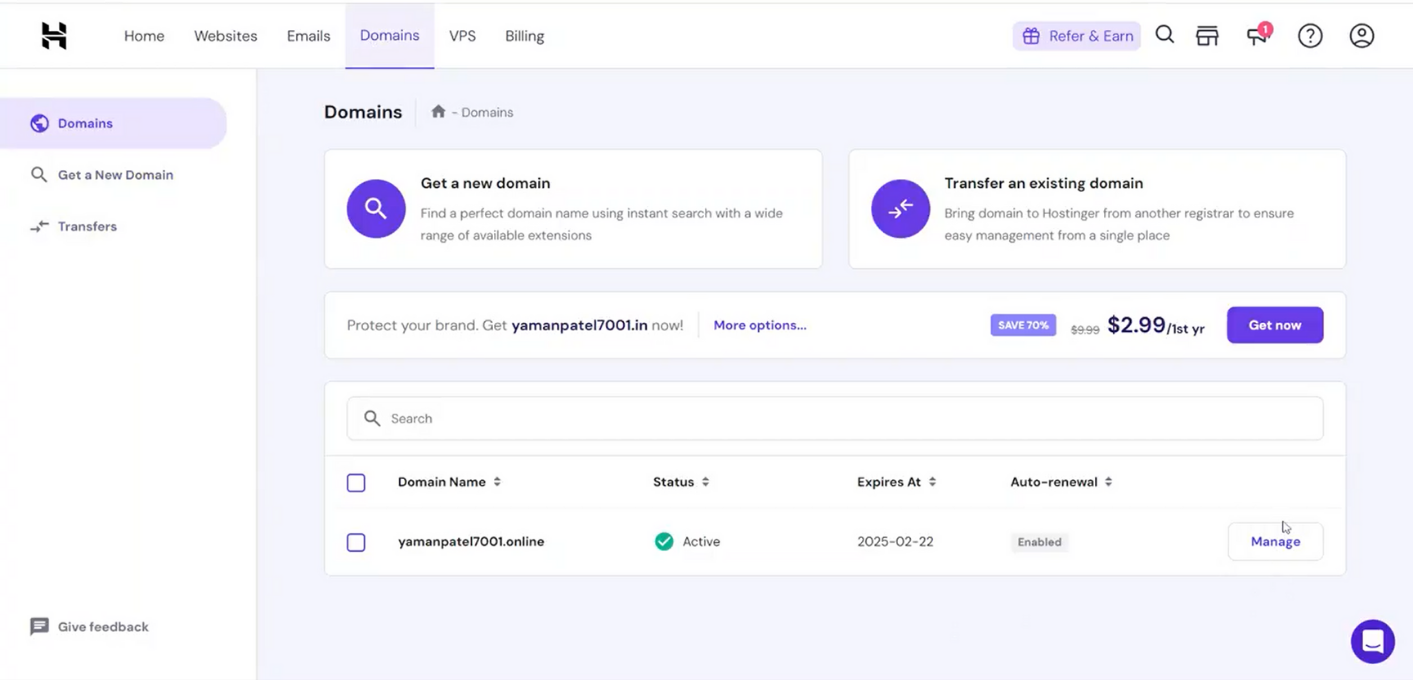
Step 2: Got to Domains section & choose the Domain where records are to be added
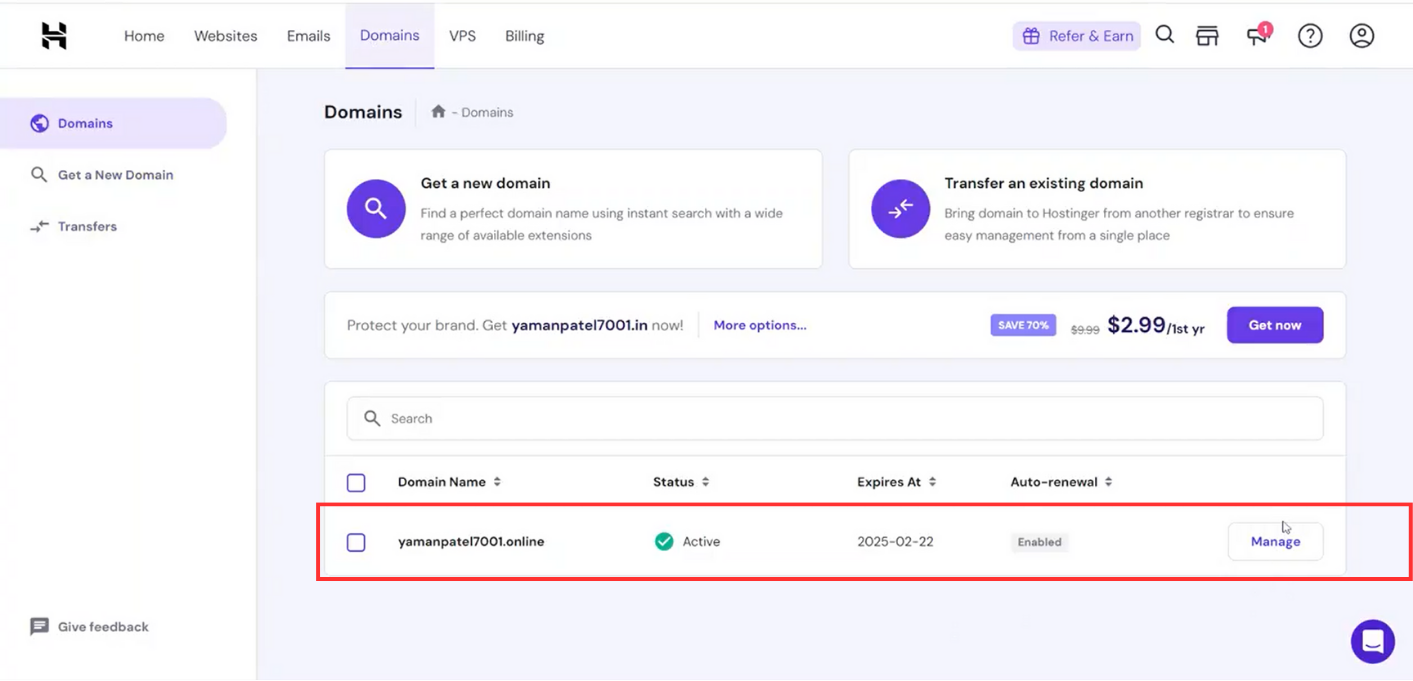
Step 3: Go to DNS/Nameserver section
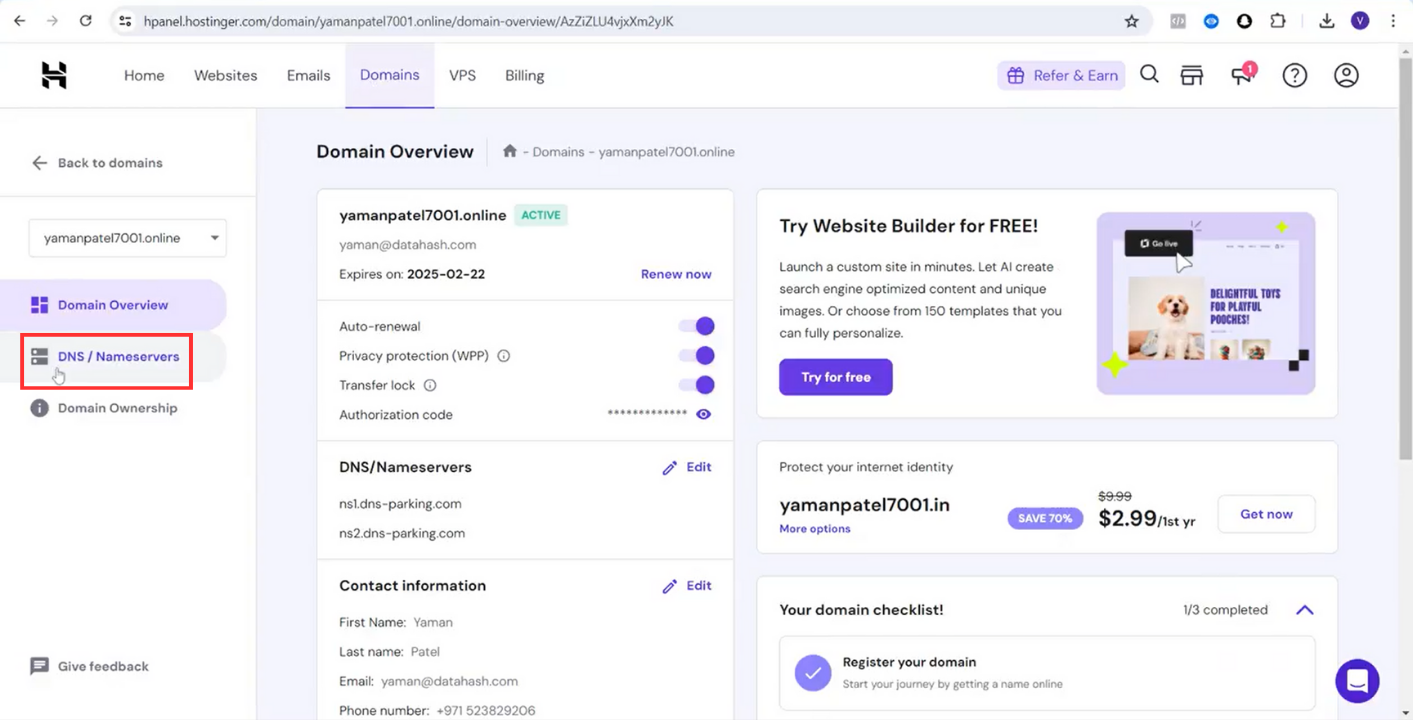
Step 4: Under Manage DNS Records section choose type as NS enter the NS Record Name and Value based on the information provided in the Datahash set-up window.
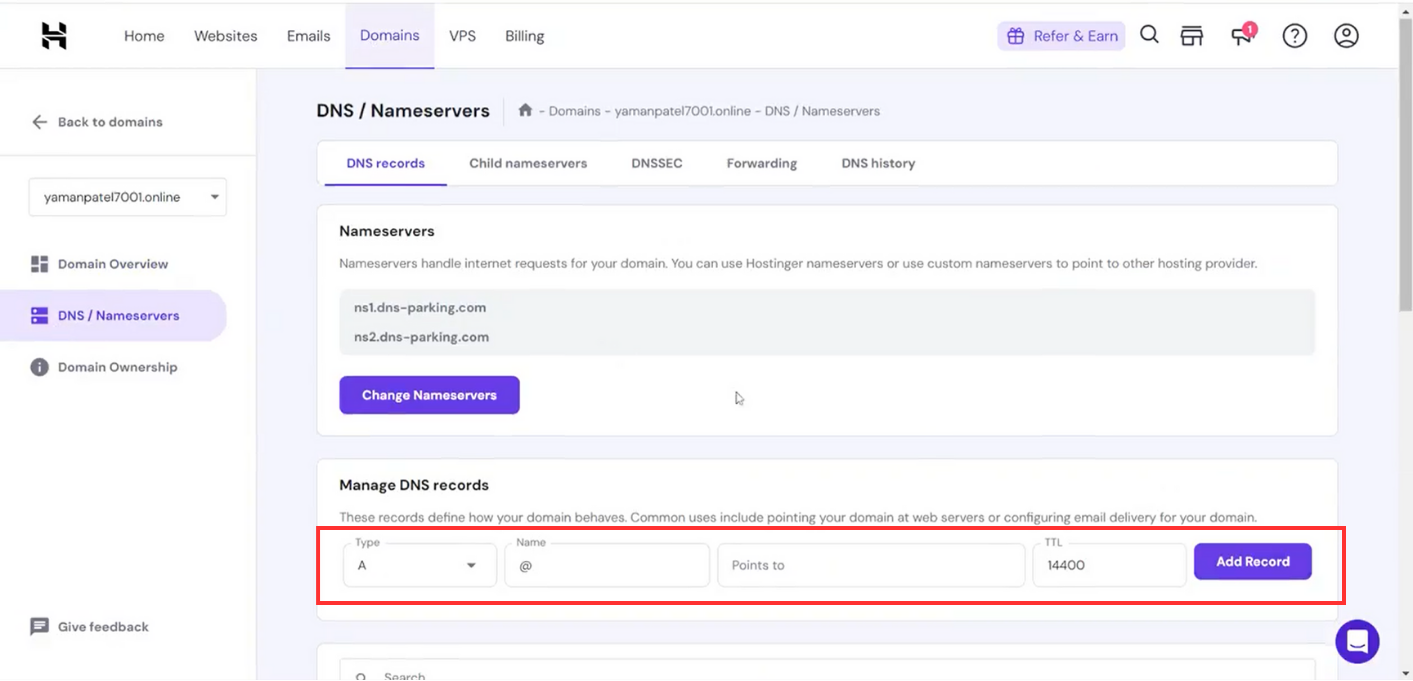
Step 6: Click on Add Record & records will be added. Repeat for all 4 NS records.
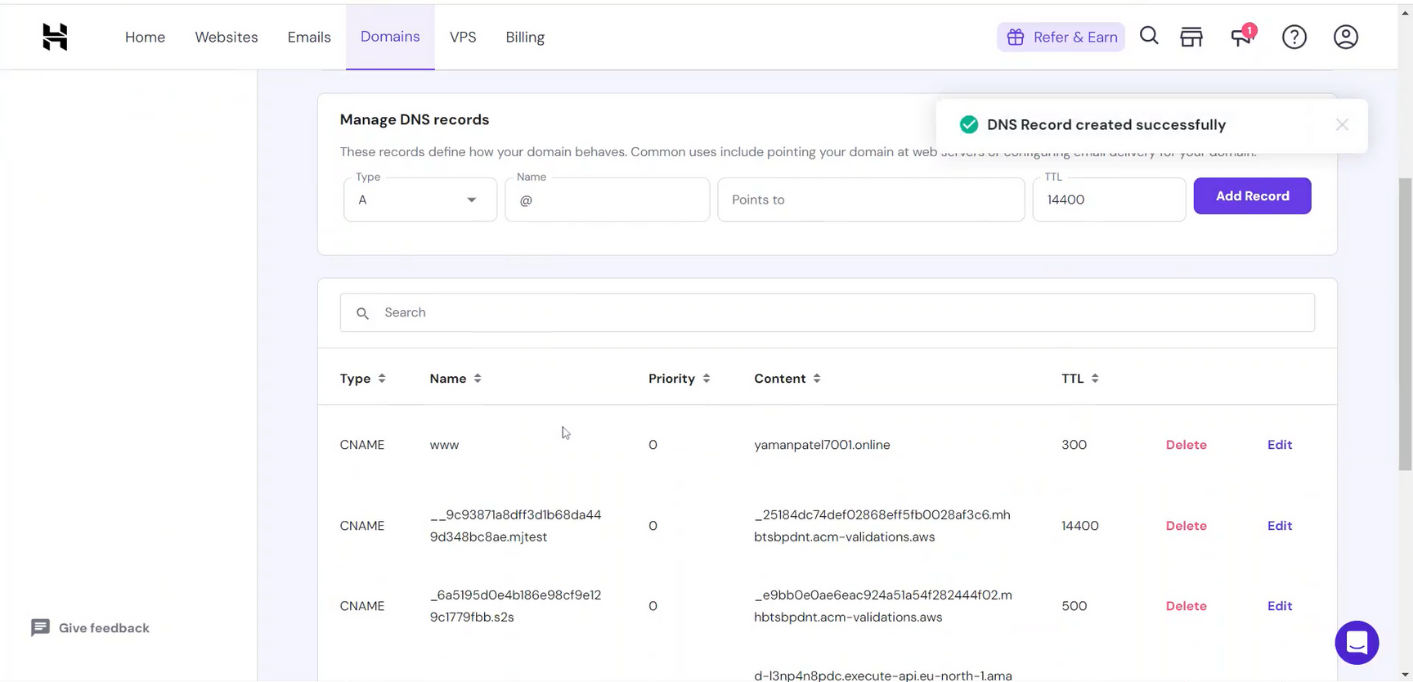
CNAME Records
Step 1: Go to Hostinger & Login to your account
Step 2: Got to Domains section & choose the Domain where records are to be added
Step 3: Go to DNS/Nameserver section
Step 4: Under Manage DNS Records section choose type as CNAME & copy the CNAME record value shared by datahash and paste the same in the domain manager.
Step 6: Click on Add Record & records will be added












