Overview
Description:
The Facebook Conversions API (CAPI), formerly known as Facebook Server-Side API, is designed to help businesses deliver personalized advertising experiences to customers while maintaining data privacy. This is achieved by creating a direct connection between marketing data and systems that optimize ad targeting, lower cost per action, and measure results across Meta technologies, without relying on browser-based tools like cookies.
Goal :
- Reduce your cost per action as a result of improved connectivity.
- Optimise ads for actions that happen later in the customer’s journey.Improve measurement.
- Reduce your cost per action as a result of increased event matching.
- Increase data control.
Pre-Requisites:
- A Facebook Ads accountA website/Marketing Data SystemFacebook PixelBusiness Manager account
- Server-side API permission
Getting Started:
The process to setup the Meta Web Online CAPI is detailed below. The Setup process is same for both type of connection modes.
It is a fairly simple process and can be done in 2 ways:
- Login Directly using your Facebook ID OR Provide Pixel ID and Access Token Manually.
- Sharing the access of the Facebook Business Manager to Datahash for final QA checks.
Note: Access Sharing (For Facebook Pixel Enhancement, Datahash team will require access to the Facebook business manager (Admin)) & you need to be an admin on your business manager account in order to complete these steps.
Single Sign on:
- Click on the Destination Connector – Meta Conversions API in the Datahash Dashboard.
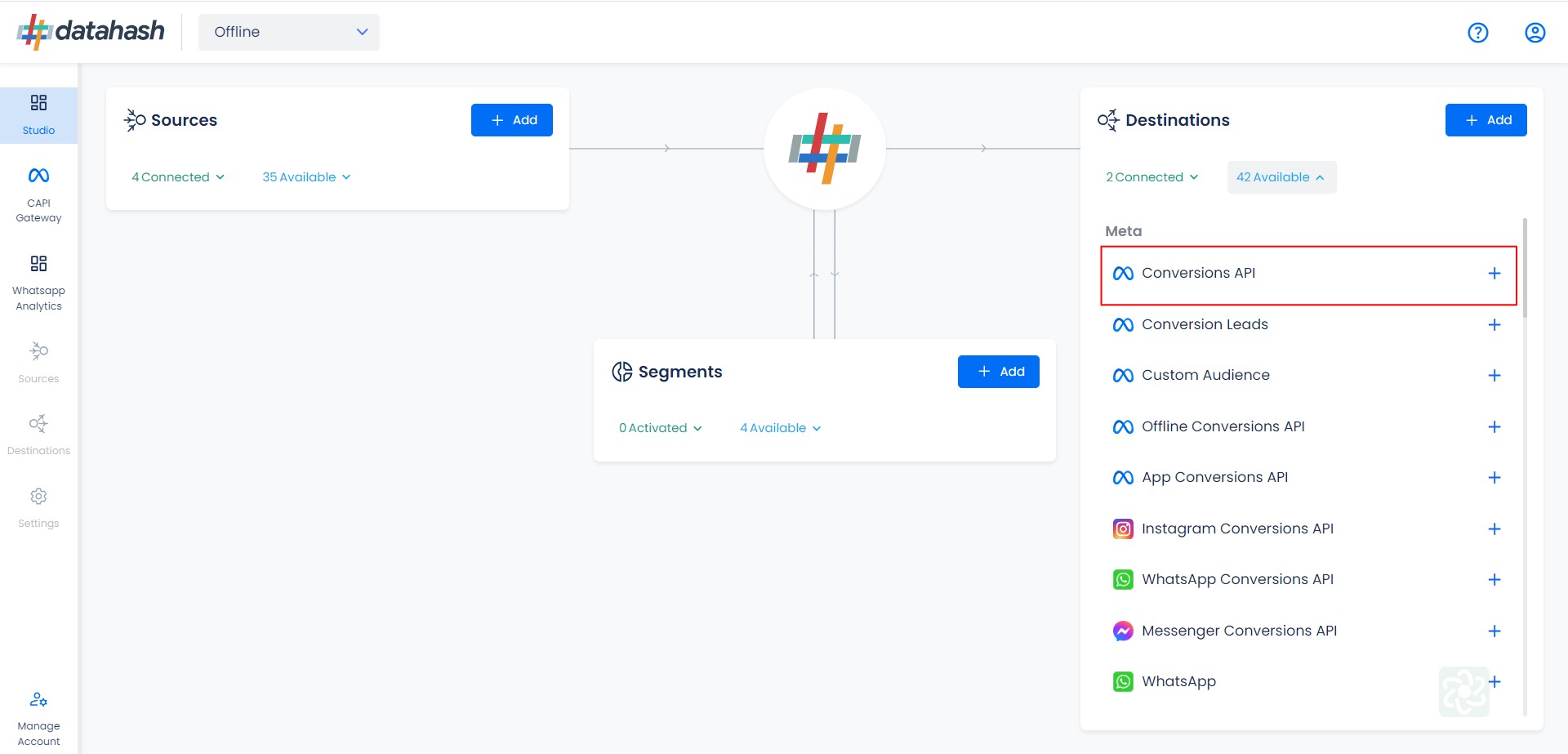
- Click on the Continue with Facebook button.
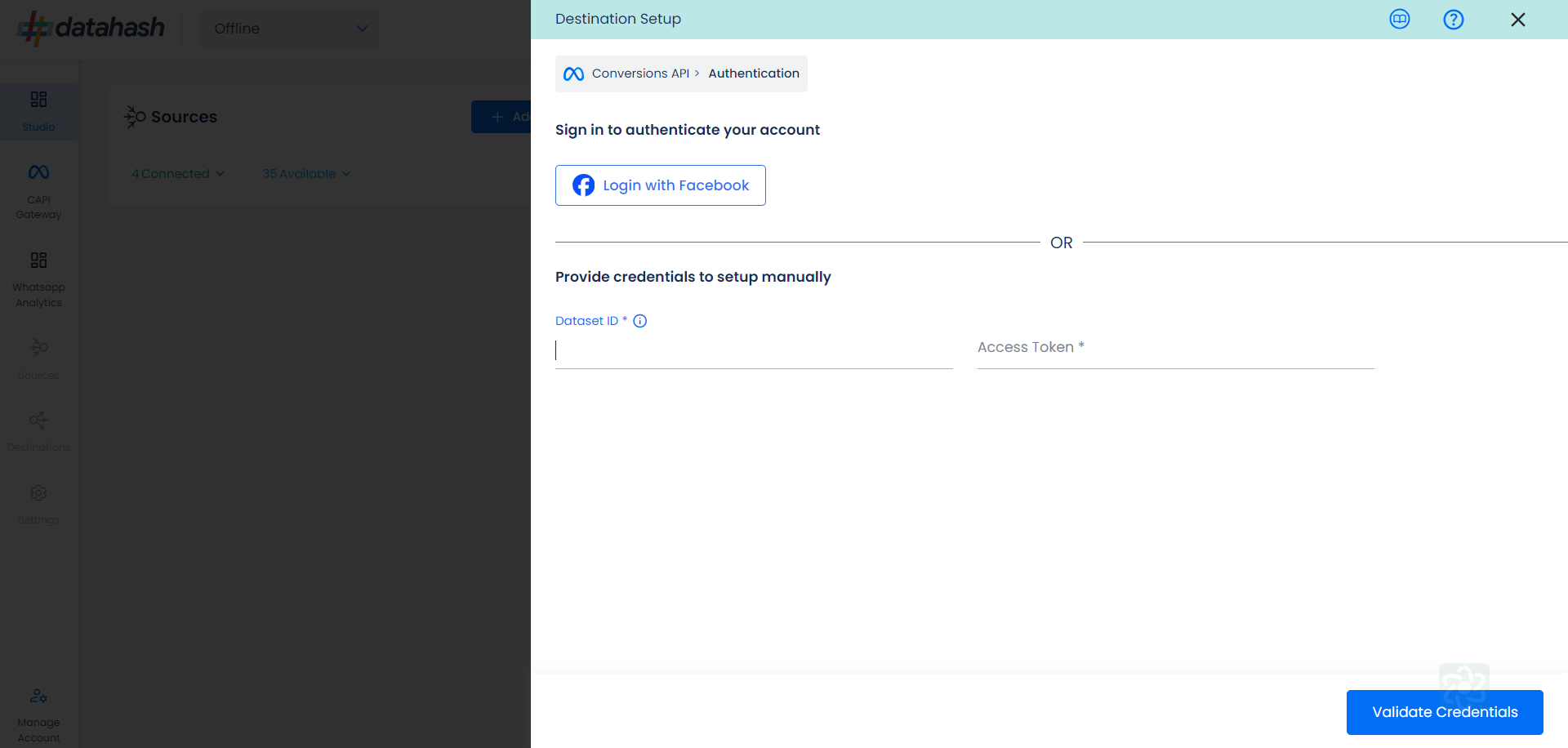
- You will be re-directed and asked to login into your Facebook account. After Logging in, click on Continue as…
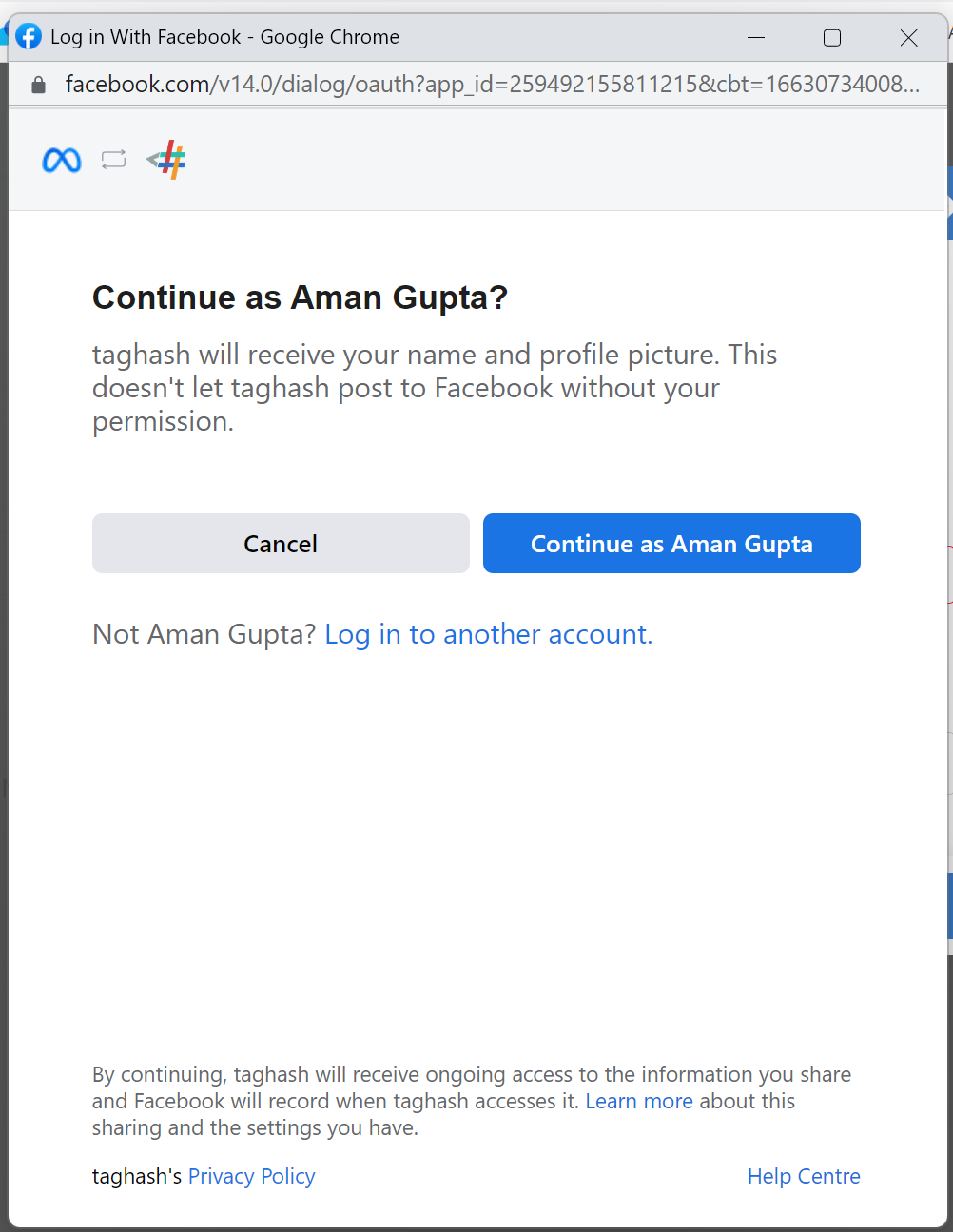
- Select the business you wish to use with Datahash and click Next.
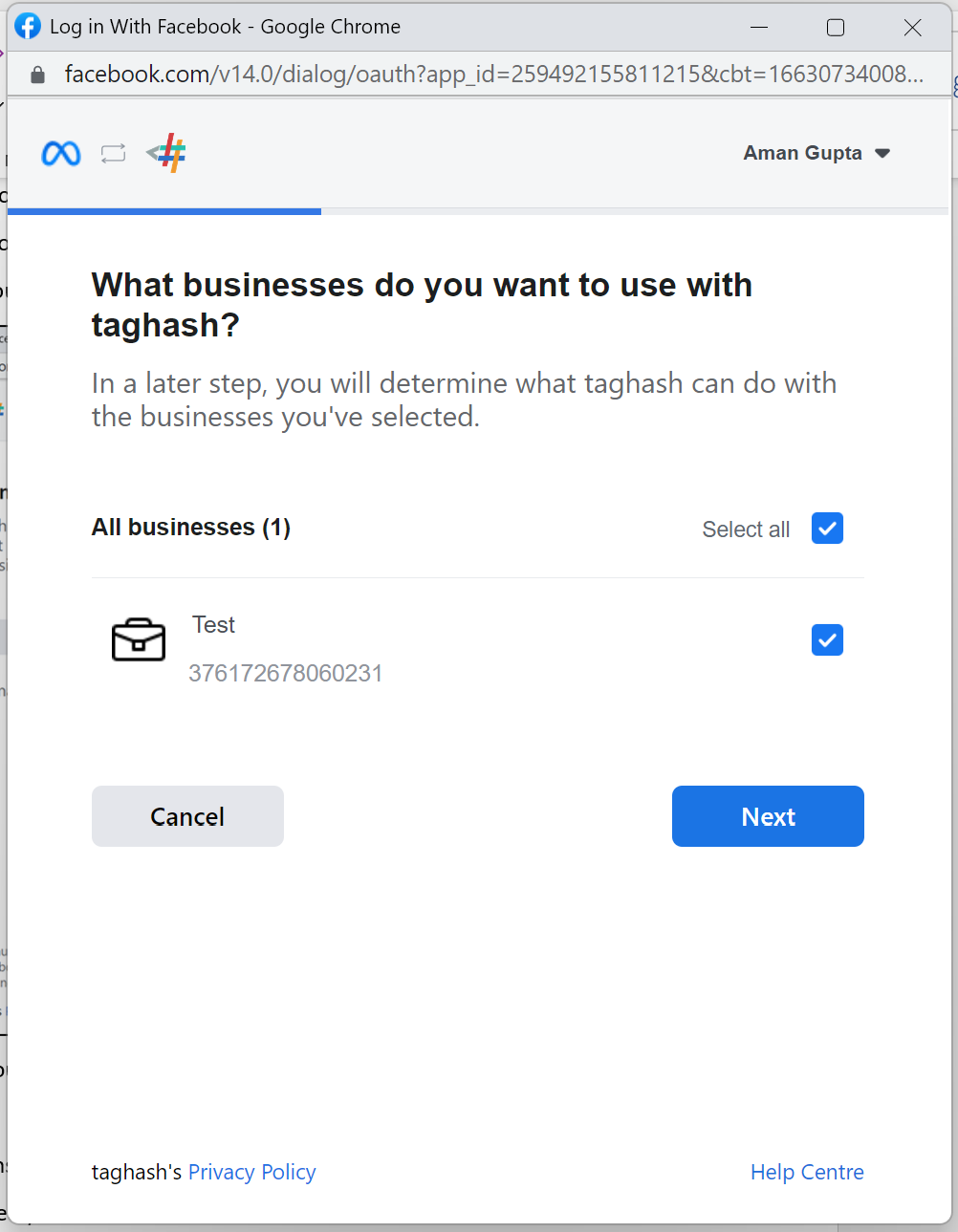
- Provide the necessary permissions with the toggle buttons and click on Done.
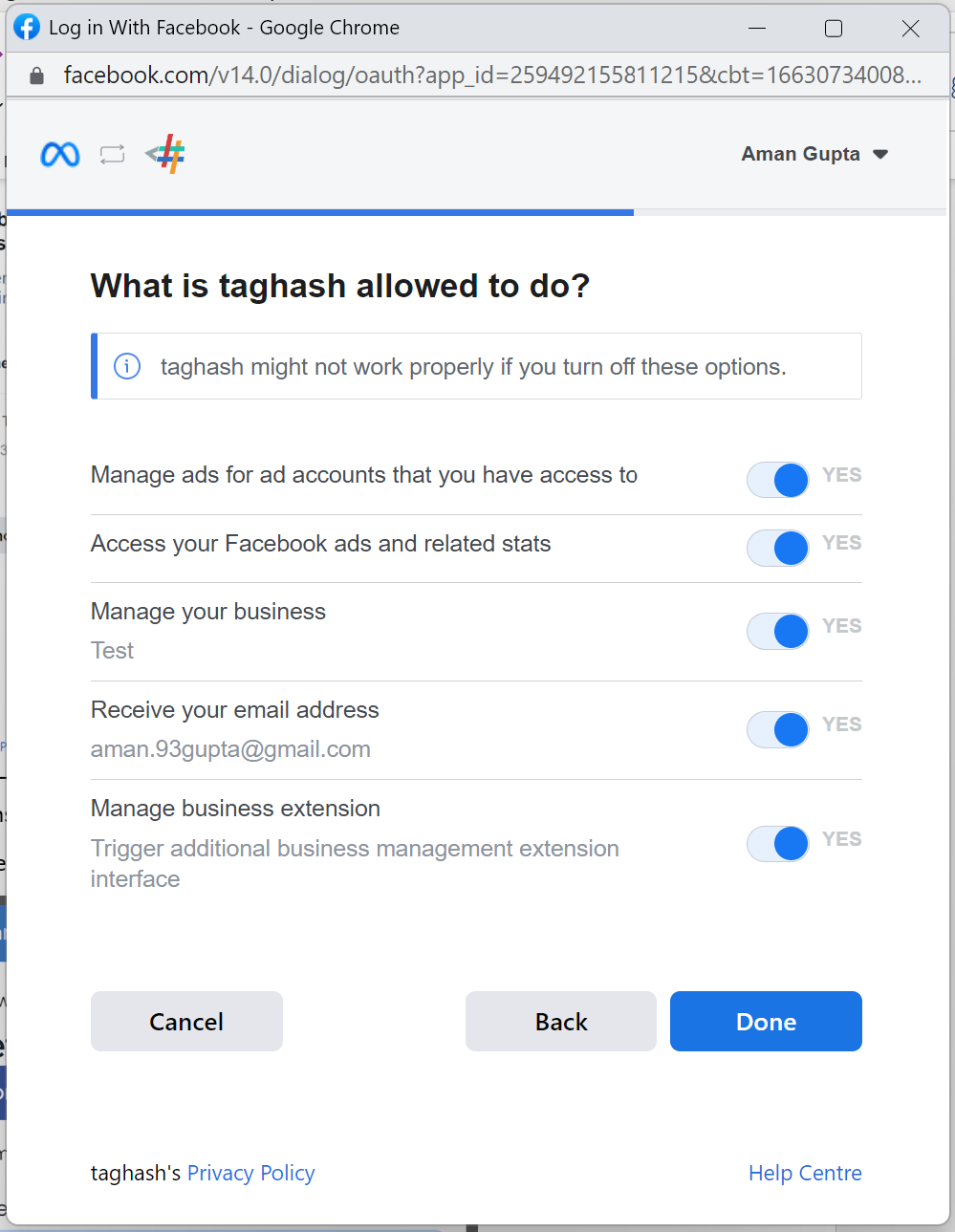
The set-up is now complete, you can see your Account Id and Name. Click on Submit.
Manual Process:
Provide the Pixel/Dataset ID and the Access token of the business account with which you would like to integrate. Once done, Click on Validate credentials
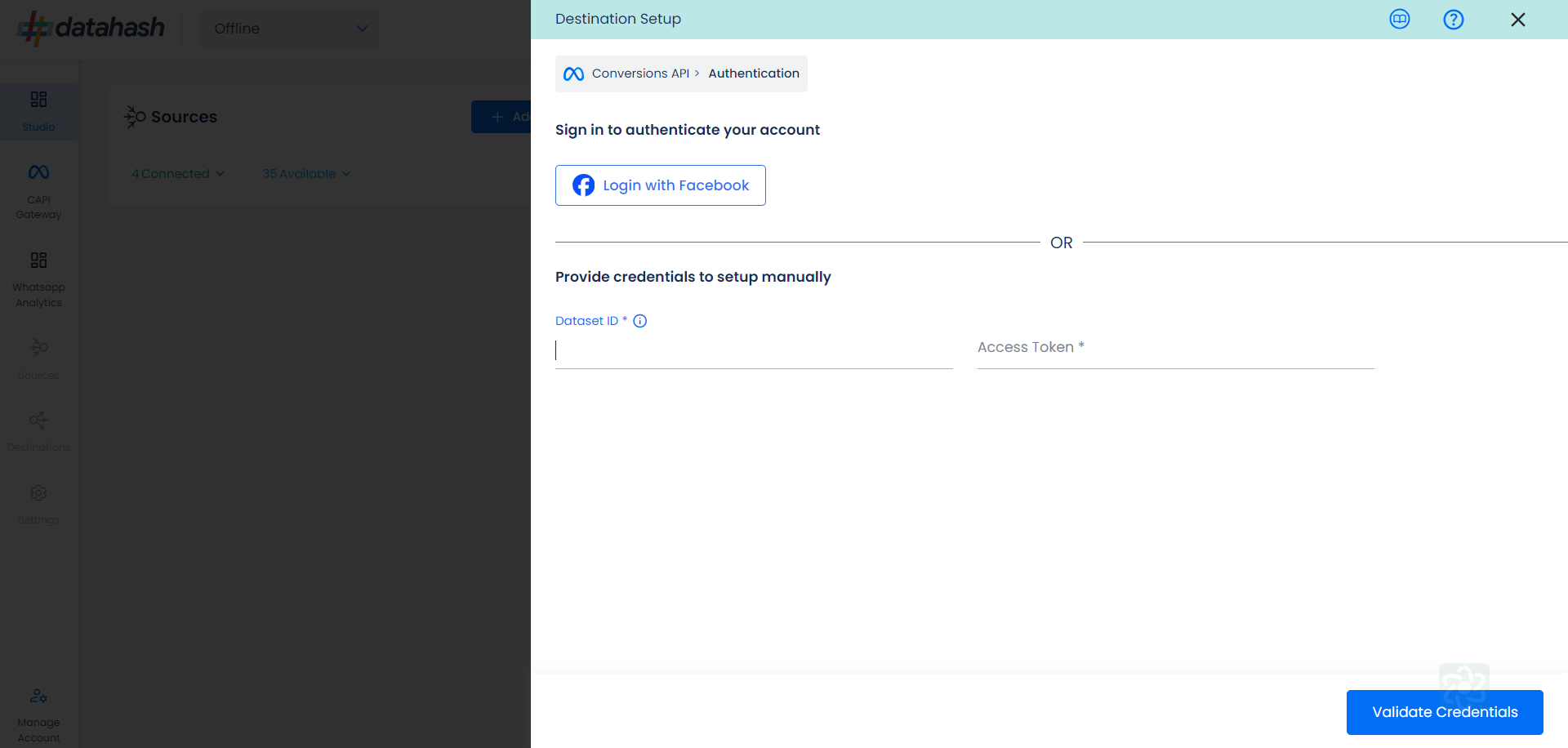
Once done, click on Finish to complete the setup.
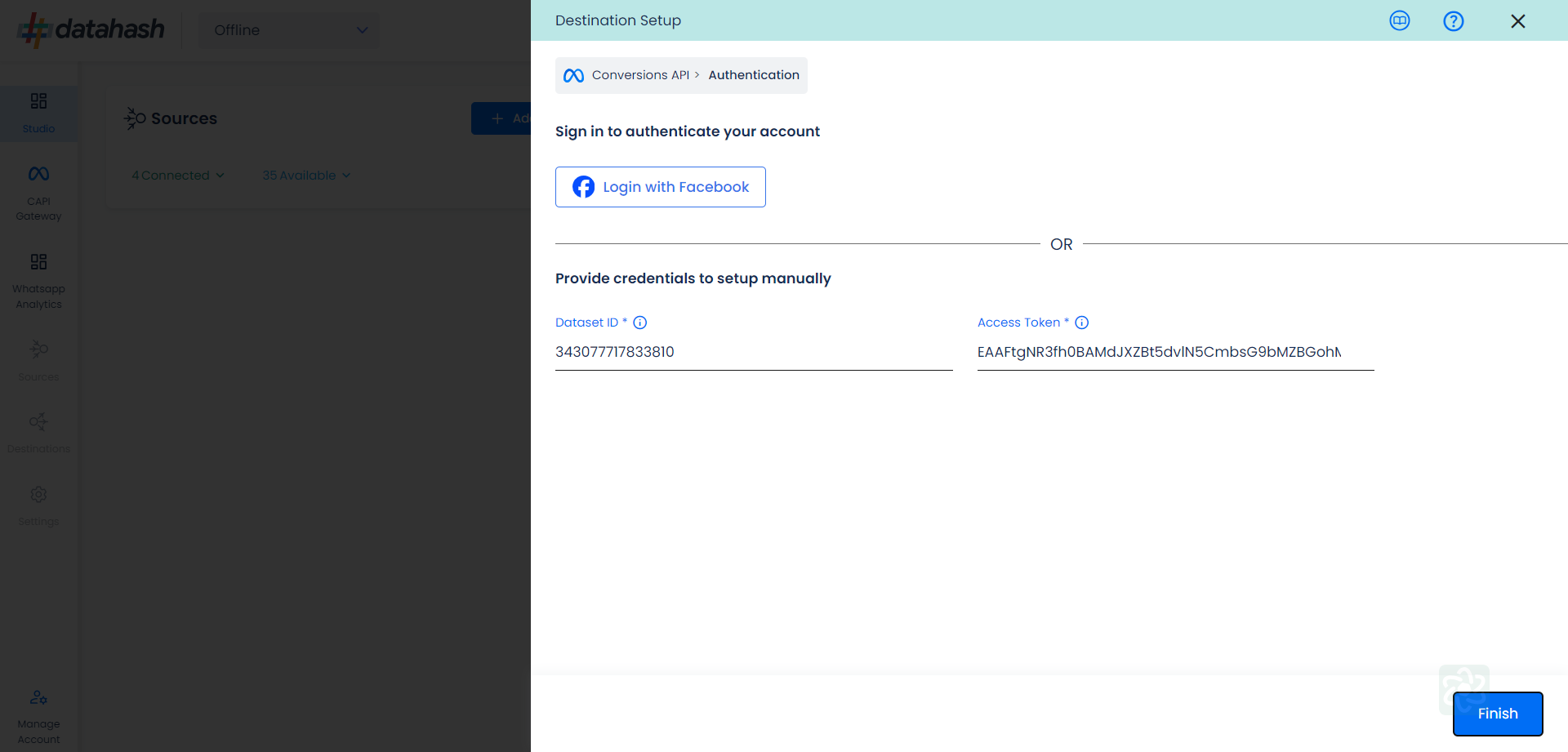
Components:
To better understand the setup, here are some technical details about the components involved:
Finding Pixel ID and Access Token:
The process to find the Pixel ID and Access token is detailed below:
- Login to Facebook business manager account. https://business.facebook.com/
- Select the appropriate account which you would like to integrate.
- Go to the settings tab of the account.
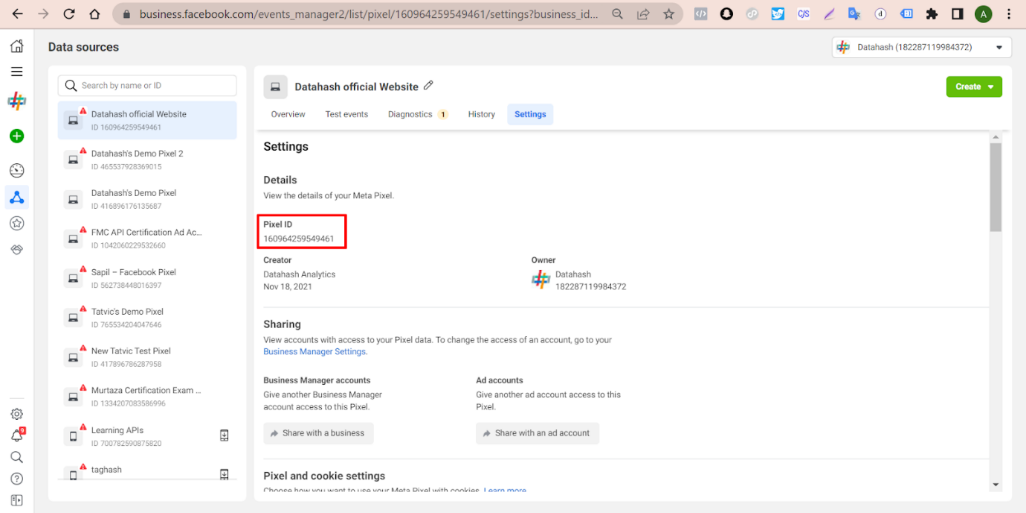
- The ID can be found under the Pixel ID header as shown in the image.
- Once done, scroll down to the Conversion API section and click on set up manually.
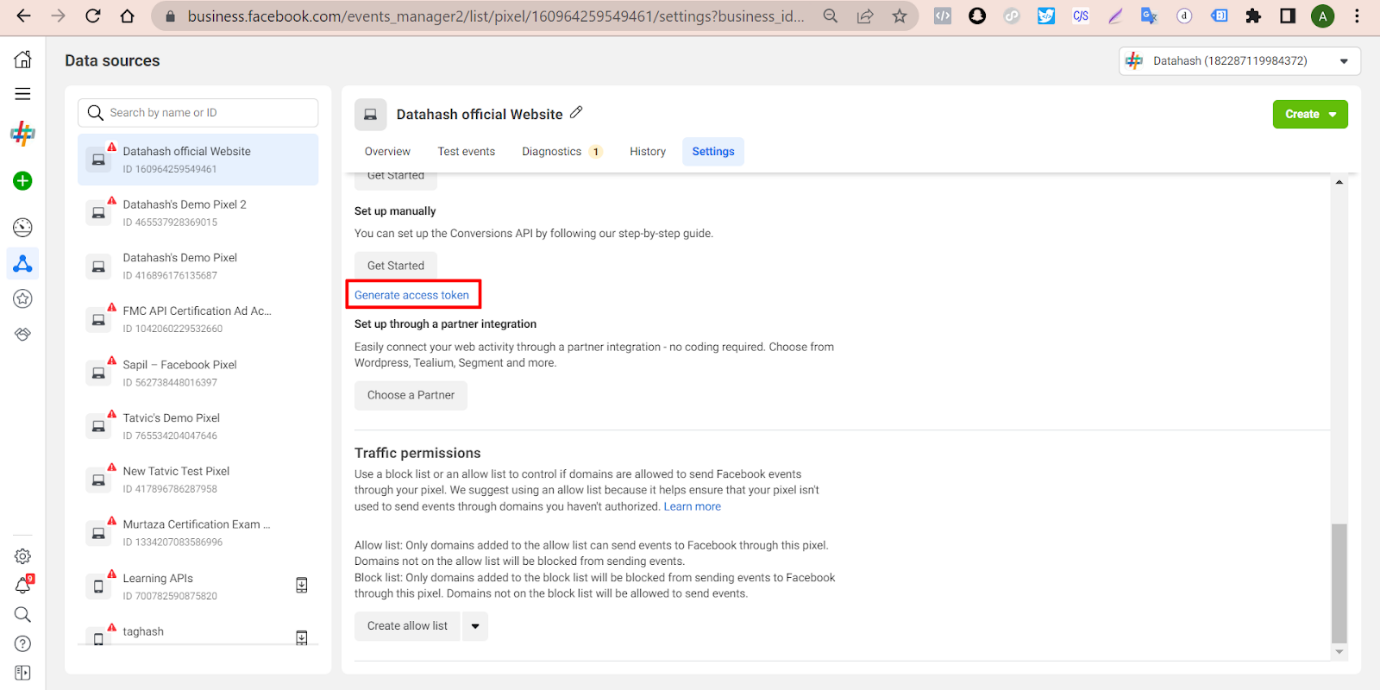
- You will see Generate Access Token written in blue. Click to retrieve the token.
- Enter pixel id and access token in Datahash dashboard. Click on close.
Access Sharing and adding the Datahash Pixel in Meta Business Manager
- In your Meta Business Manager, go to Business Settings.
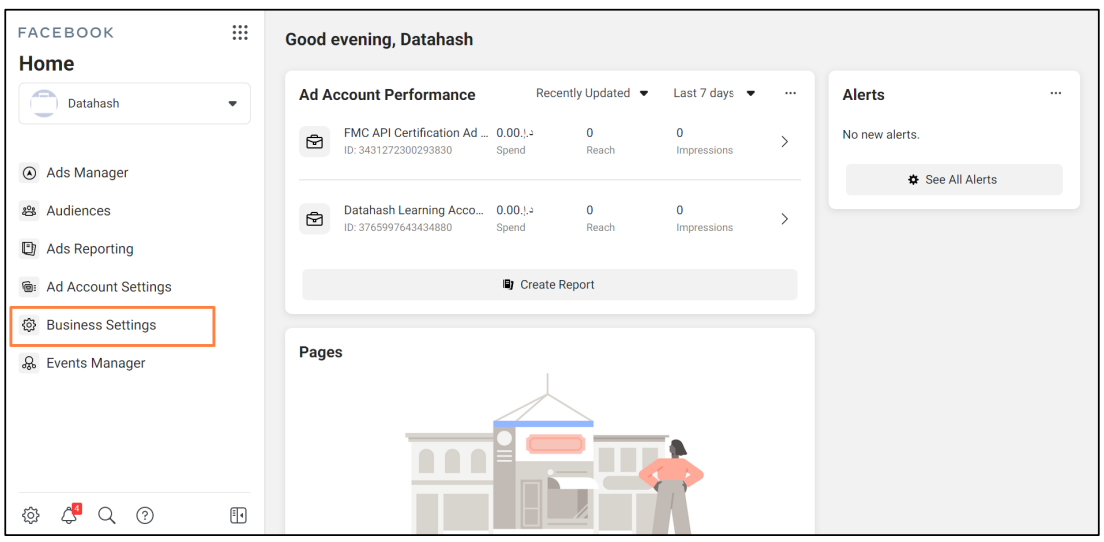
- Under Users, Click on “People”.
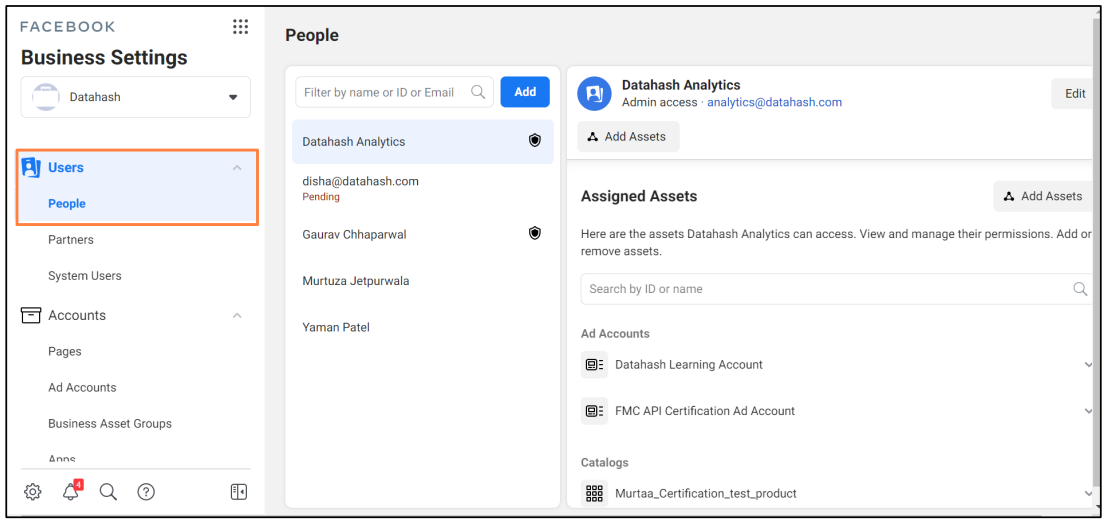
- Click on the blue Add button.
- Enter the Email ID- ‘analytics@datahash.com’ and enable Employee Access. Click on Next.
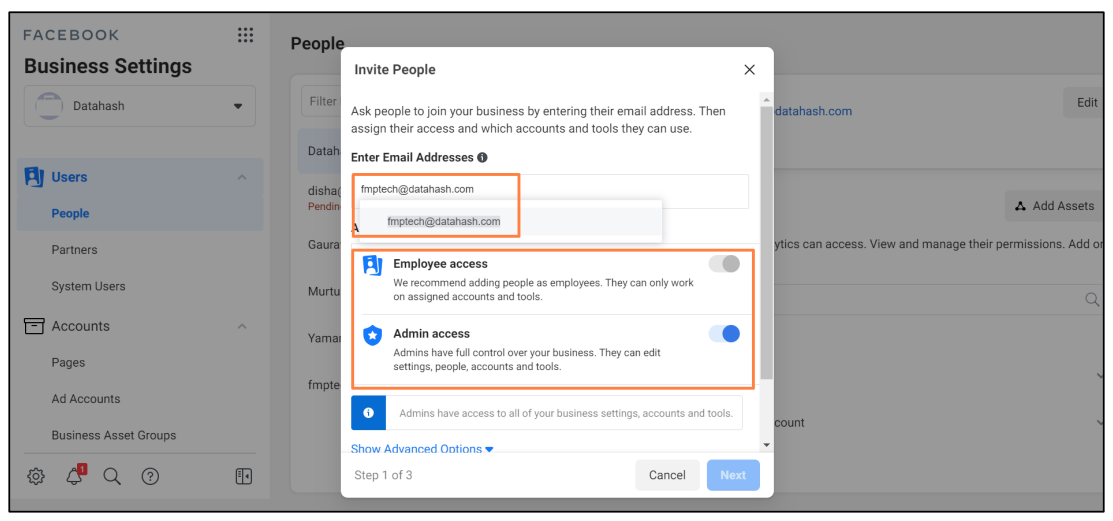
- Now under Assign Access, go to Pixels.
- Select your Pixel and enable Employee Access. Click on Invite.
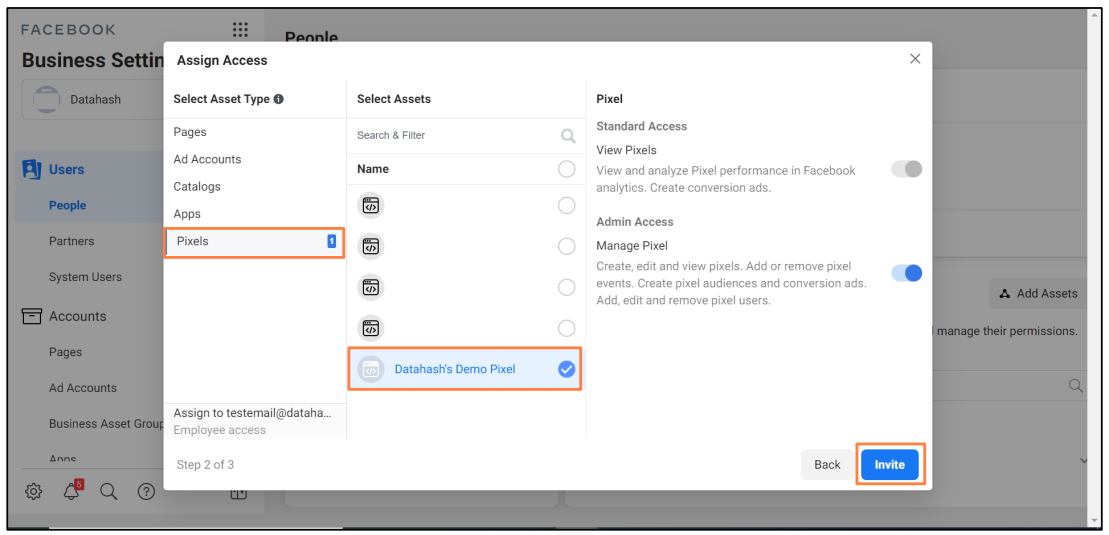
- Once implementation is done on Datahash, Datahash will do pre implementation QA and ask clients to publish GTM.
- After GTM publish Datahash will do post production QA and close implementation with handover doc.
Standard Events
Datahash maps the event name in the payload to the Facebook standard event before sending it to Facebook Pixel. The properties are sent as the standard events require them.
Datahash maps the following events to the Facebook standard events by default:
| Neotag Event Name | Facebook Events Name |
| neotag.page() | PageView |
| view_item | ViewContent |
| add_to_wishlist | AddToWishlist |
| add_to_cart | AddToCart |
| subscribe | Subscribe |
| submit_application | SubmitApplication |
| start_trial | StartTrial |
| search | Search |
| schedule | Schedule |
| purchase | Purchase |
| lead | Lead |
| begin_checkout | InitiateCheckout |
| find_location | FindLocation |
| donate | Donate |
| customize_product | CustomizeProduct |
| contact | Contact |
| complete_registration | CompleteRegistration |
| add_payment_info | AddPaymentInfo |
Note that:
- For the Purchase standard event, properties.currency is a required field.
- For the Products Searched event, the search query must be a string.
- If you do not specify the properties.currency field in the Order Completed event, RudderStack sets its value to USD by default.
- Custom events are used to send any event that does not appear in any of the mappings.
Custom Events
- Please note that these mappings are done by default, but can be customized to meet your specific needs. If the event name in your payload does not match any of the standard events, Datahash will categorize it as a “Custom Event”.
- The properties sent with each event should match the requirements of the corresponding Facebook standard event.
Deduplication
- When using the Facebook Pixel, events can be sent through both a web browser and the Conversion API. However, this dual setup can result in duplicate events being received by Facebook. To ensure accurate representation of data, Facebook performs deduplication on incoming events.
- The recommended method for deduplication is to use the “event_name” and “event_id” properties. Events will be deduplicated when they meet the following criteria:
- Both events are received by the same Facebook Pixel ID.
- They have the same “event_name” (e.g. Purchase).
- They have the same “event_id”.
The “event_id” must be unique to that specific event and must be the same for both events coming from the Pixel and Conversion API. (For example, the “event_id” could be the purchase order number).
Connect to Sources:
Facebook’s CAPI Destination can be connected to various platforms such as websites, marketing automation tools, warehouses, apps, and ecommerce stores through Event Streams and Cloud Apps. The eligible sources include Website/JavaScript SDK, App, Ecommerce Stores (Shopify, WooCommerce), Big Query, Moengage, Braze, and Clevertap.
Web Sources:
- Website/JavaScript SDK
- App
- Ecommerce Stores (Shopify, WooCommerce)












