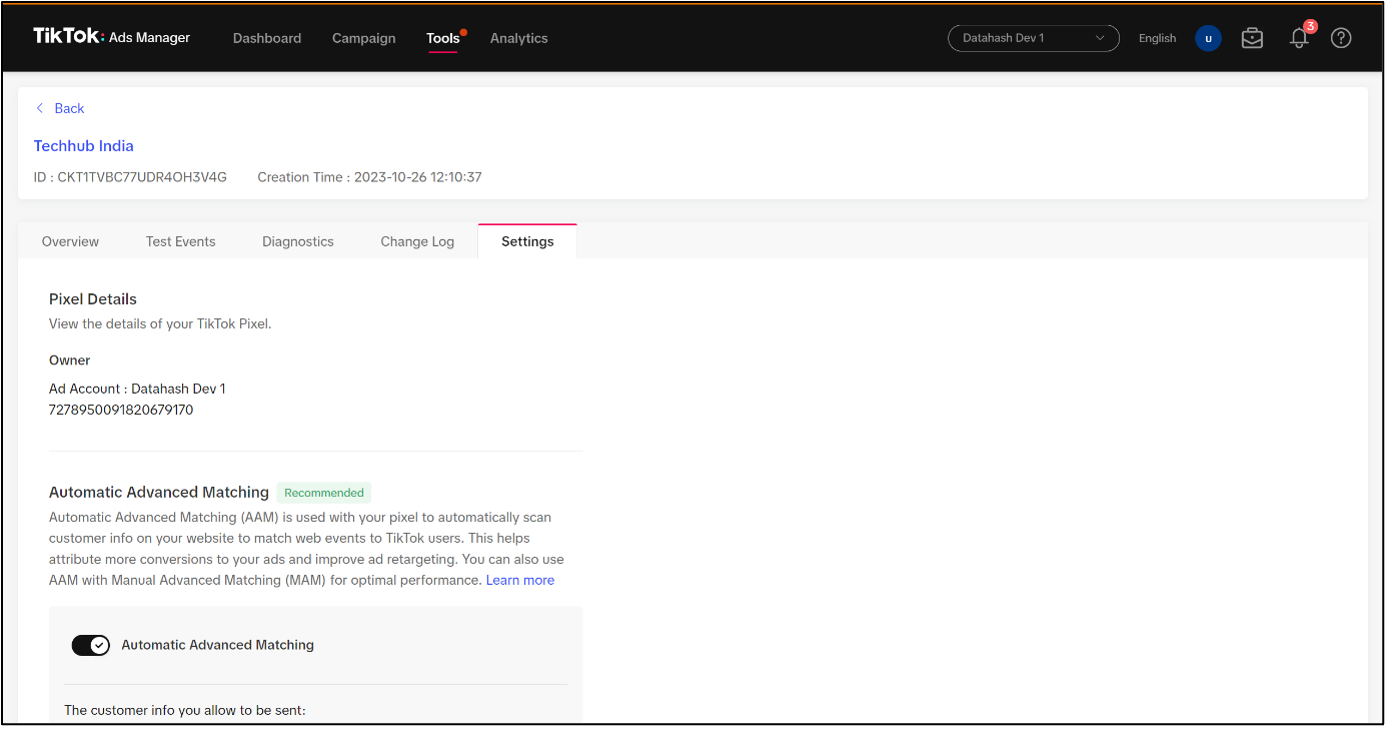Set-up Process
The process to setup the TikTok Events API is detailed below. The Setup process is same for both type of connection modes.
It is a fairly simple process and can be done in 2 ways – either use Login with TikTok to automatically fetch set-up details or provide the set-up details manually from TikTok Ads Manager.
Option 1: Single Sign on – Login using TikTok Ads Account
- Go to the Datahash dashboard and locate the Destinations card. Look for Events API under TikTok and click on it.
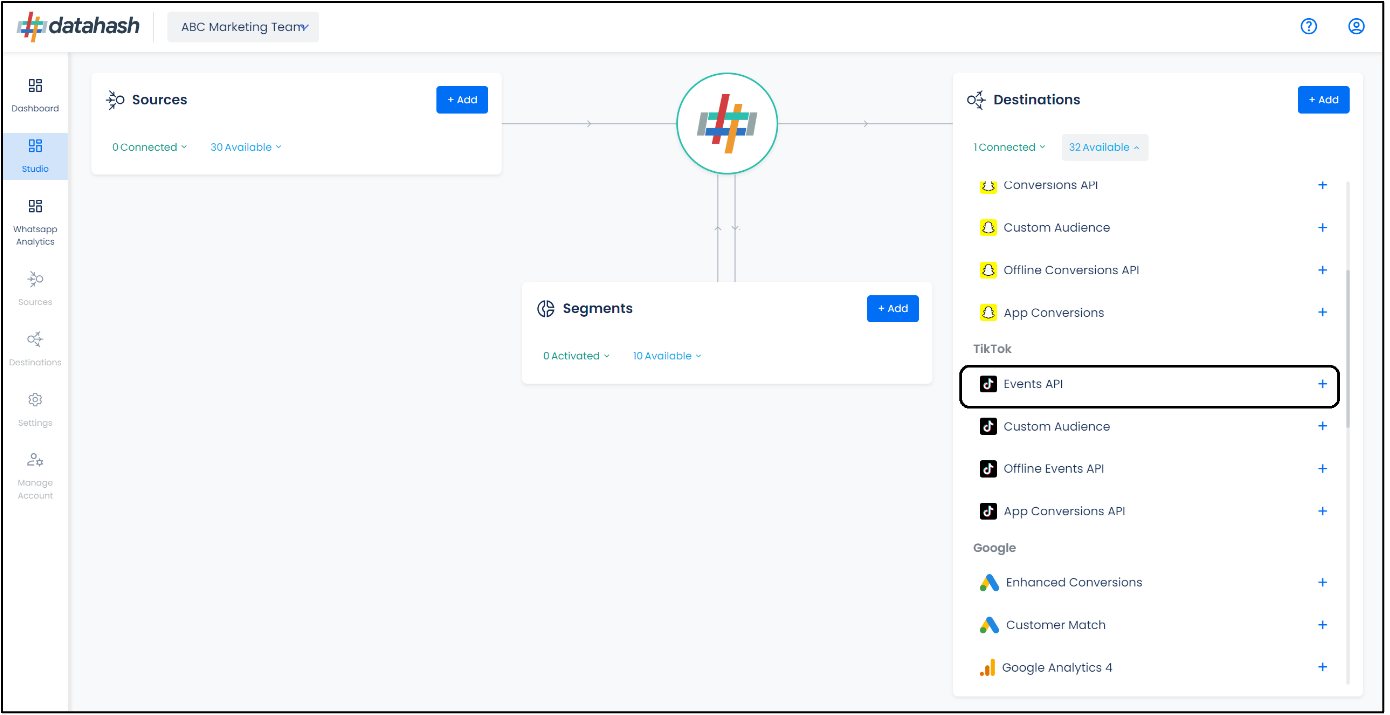
- Click on the “Continue with TikTok” button. This will open a new window prompting you to log in to your Facebook account.
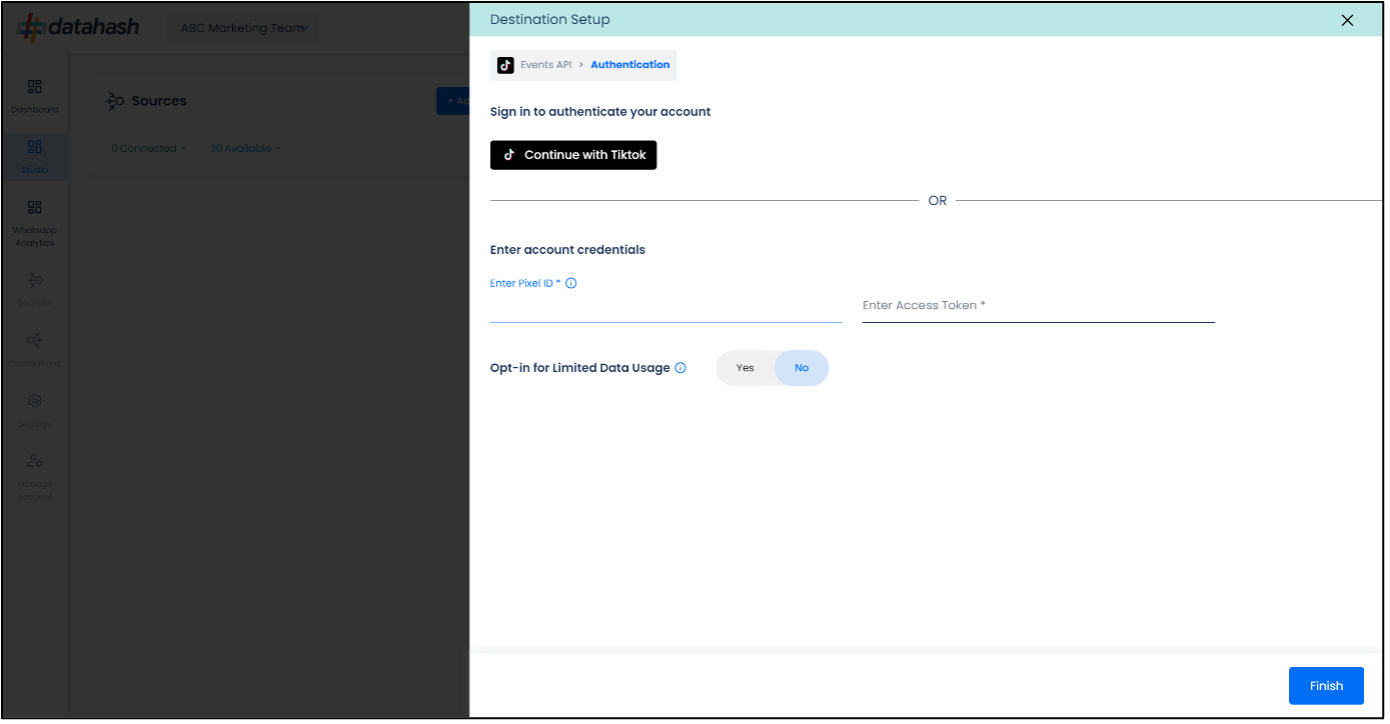
- Log in to your TikTok for Business account.
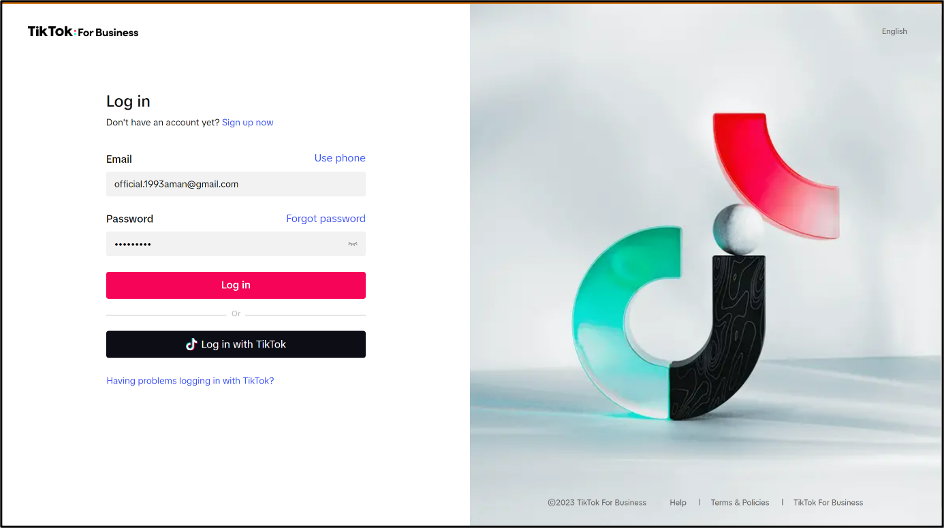
- Select the necessary permissions and click “Confirm”.
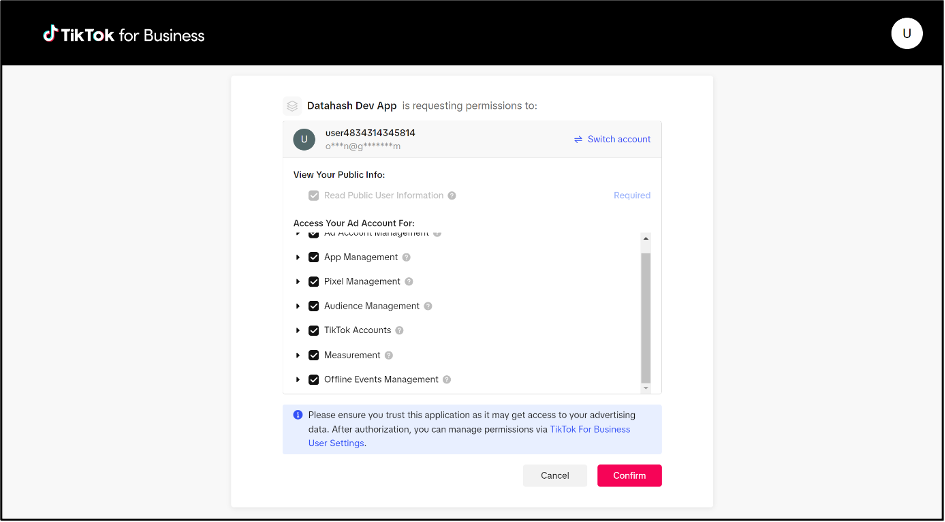
- You will be redirected back to the Datahash dashboard.
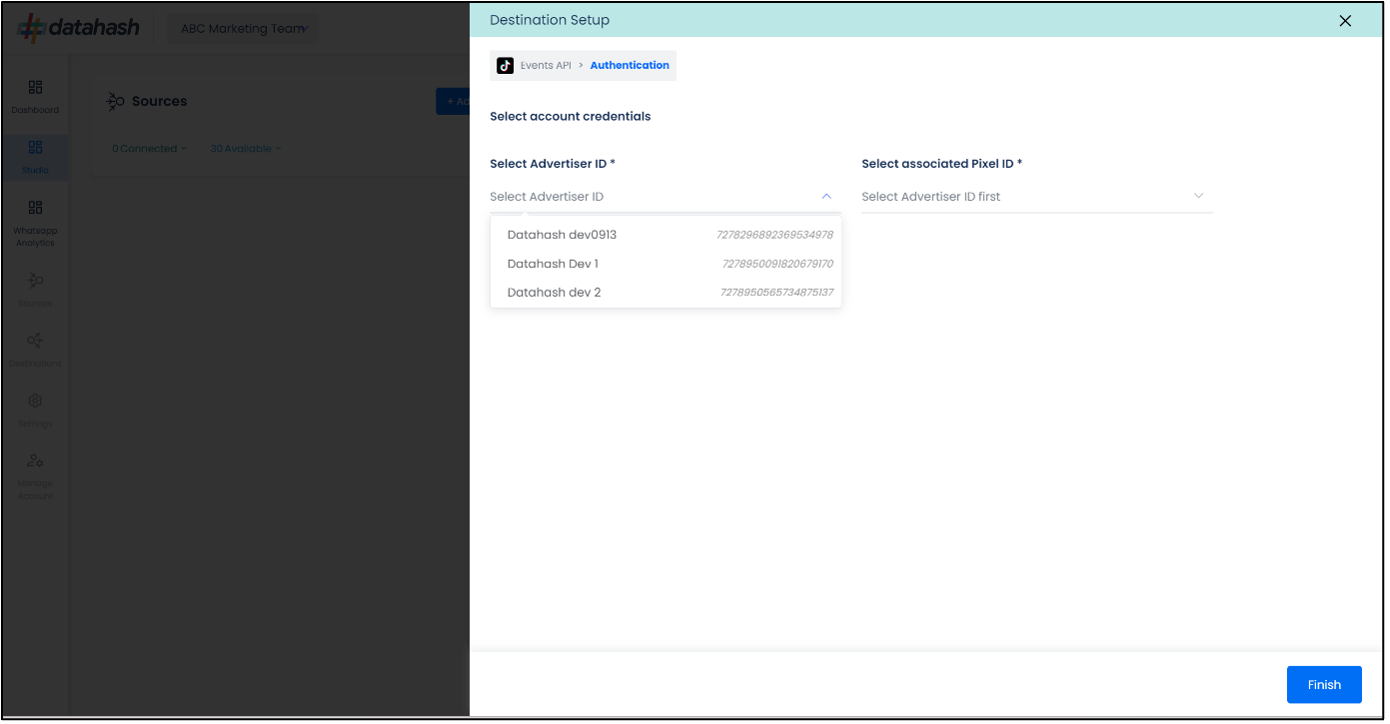
- Choose the specific TikTok Advertiser ID you want to proceed with. Select the associated Event Set ID.
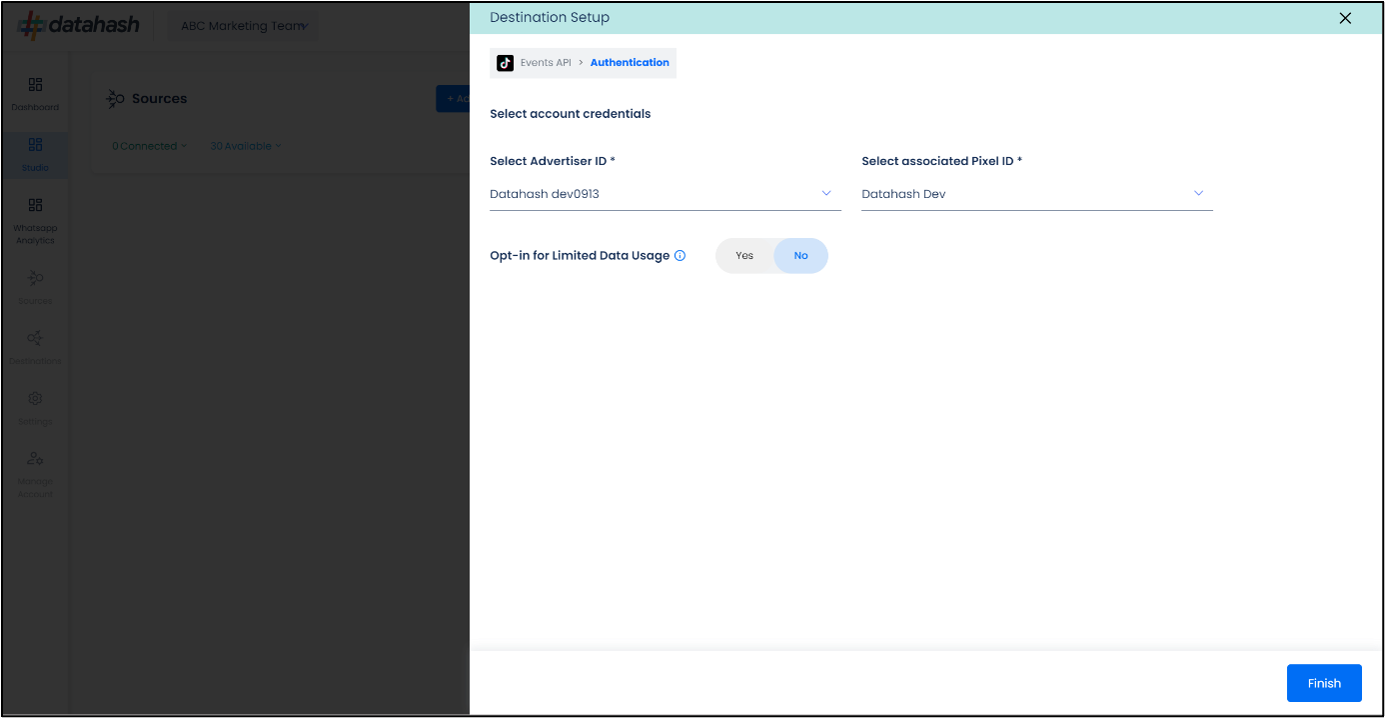
- Opt-in for limited data usage: It is a feature to give businesses more control over how their event data is used in TikTok’s systems. In order to help facilitate advertiser’s compliance with the right to opt out of sale and sharing of personal data under certain U.S. state privacy laws. The feature will be available in California, Virginia, Colorado, Connecticut, and Utah.
- Select “Yes” to opt in and “No” to opt out
- Click Finish to complete the set-up.
Option 2: Manual Set-up
Pixel ID and the Access token needs to be provided as set-up details from the TikTok Ads Account which includeds the pixel you would like to integrate.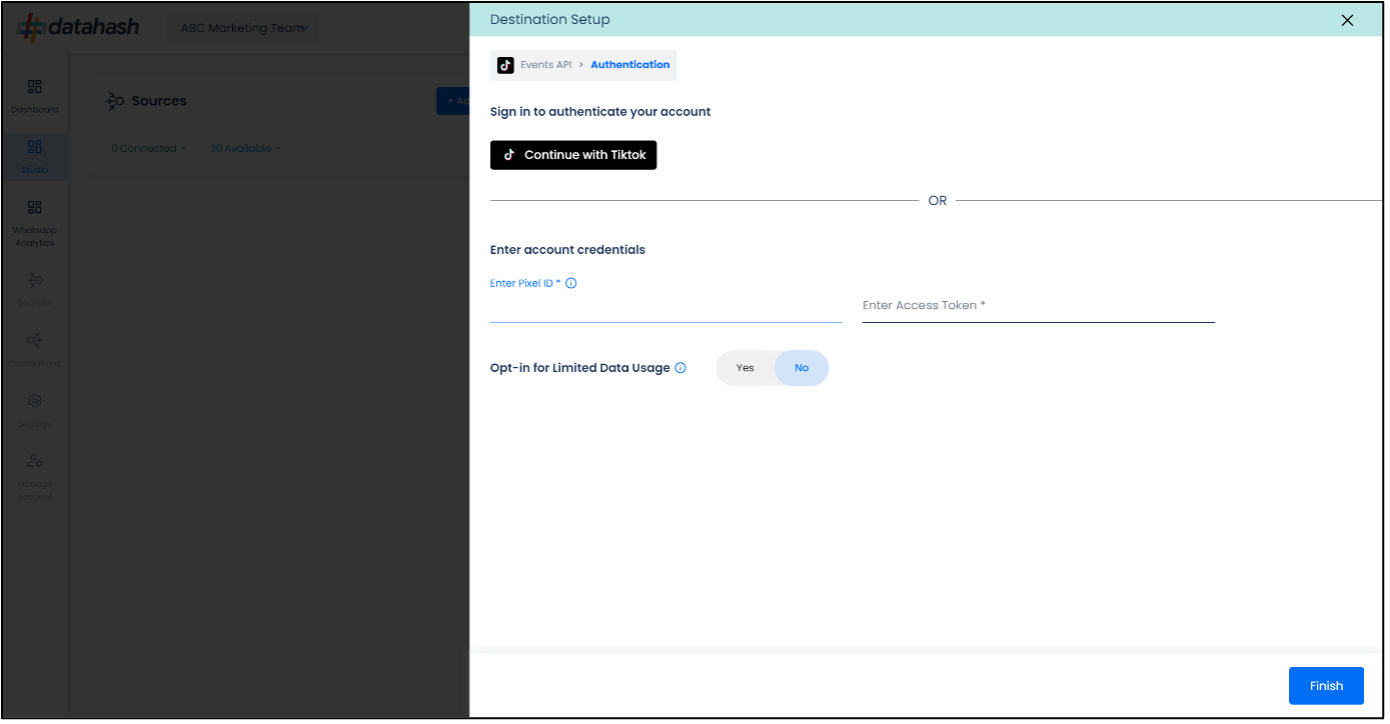
The pixel ID and access token need to be obtained from Tiktok Ad account via TikTok Ads Manager panel. The process to find the Pixel ID and Access token is detailed below:
- Log in to your TikTok Ads Manager account at https://ads.tiktok.com/
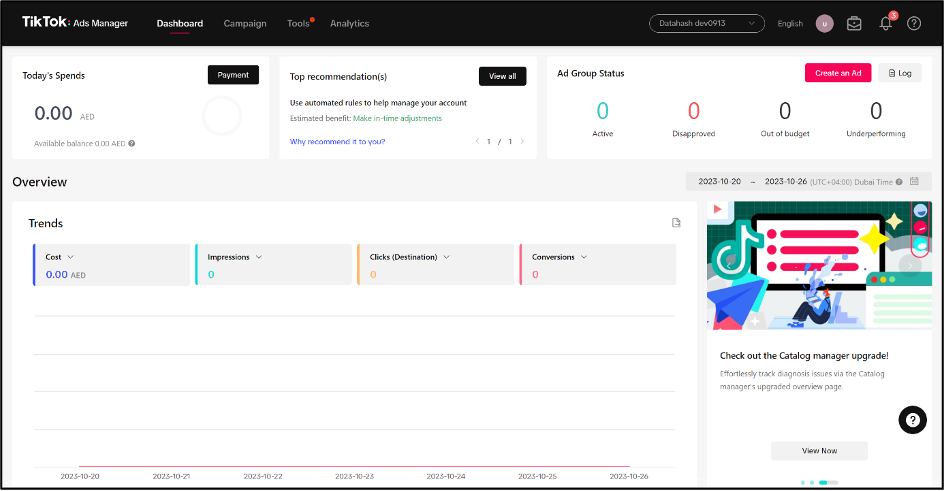
- Choose the relevant Ad Account which includes the pixel that you wish to integrate.
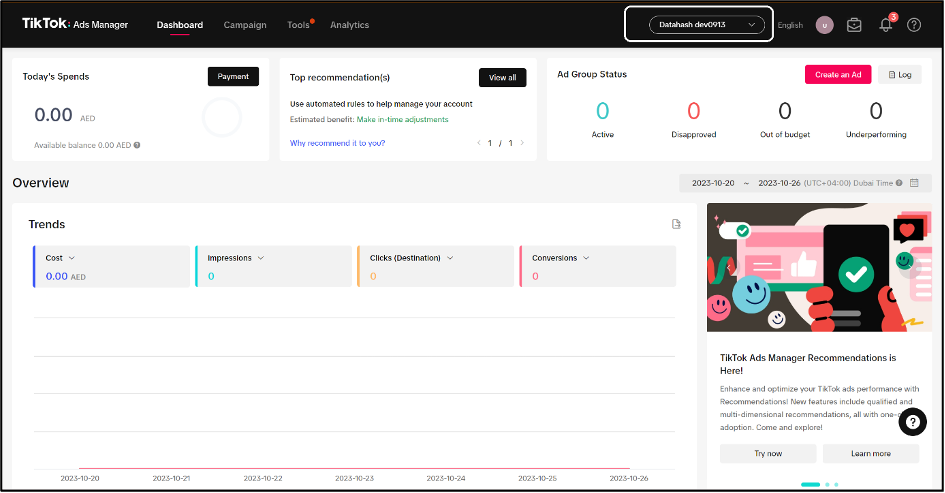
- Click on the “ Tools” menu located on the top navigation panel and Navigate to the “Events” section.
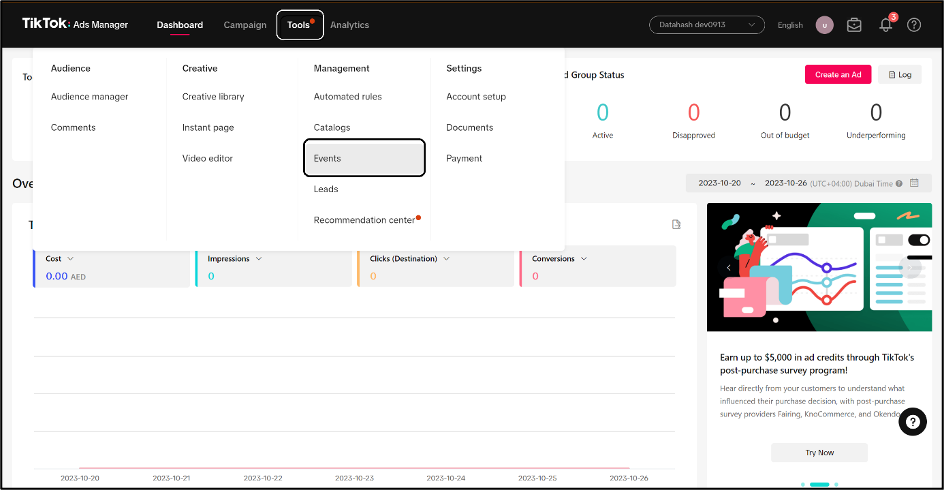
- Select the type of events which you would like to manage. For web Events API implementation, select “Manage” for Web Eevents.
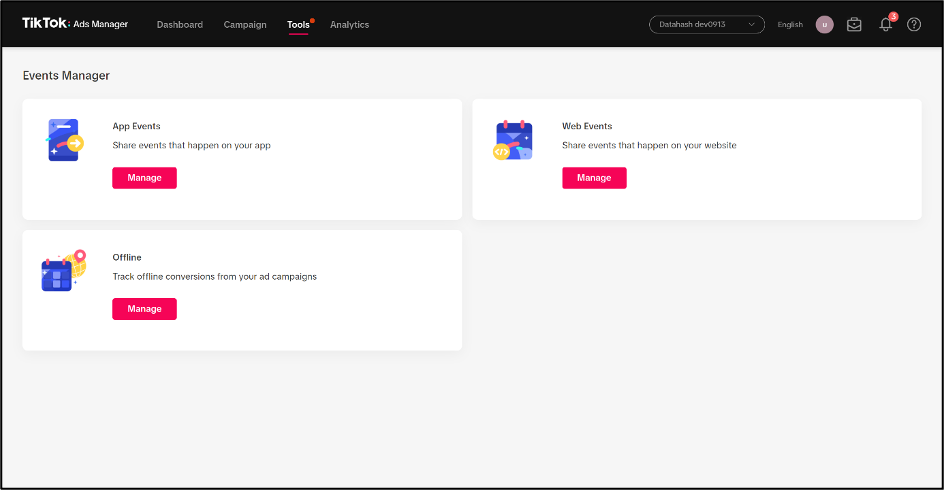
- The Pixel ID is available under the Pixel name written in blue as shown in the image.
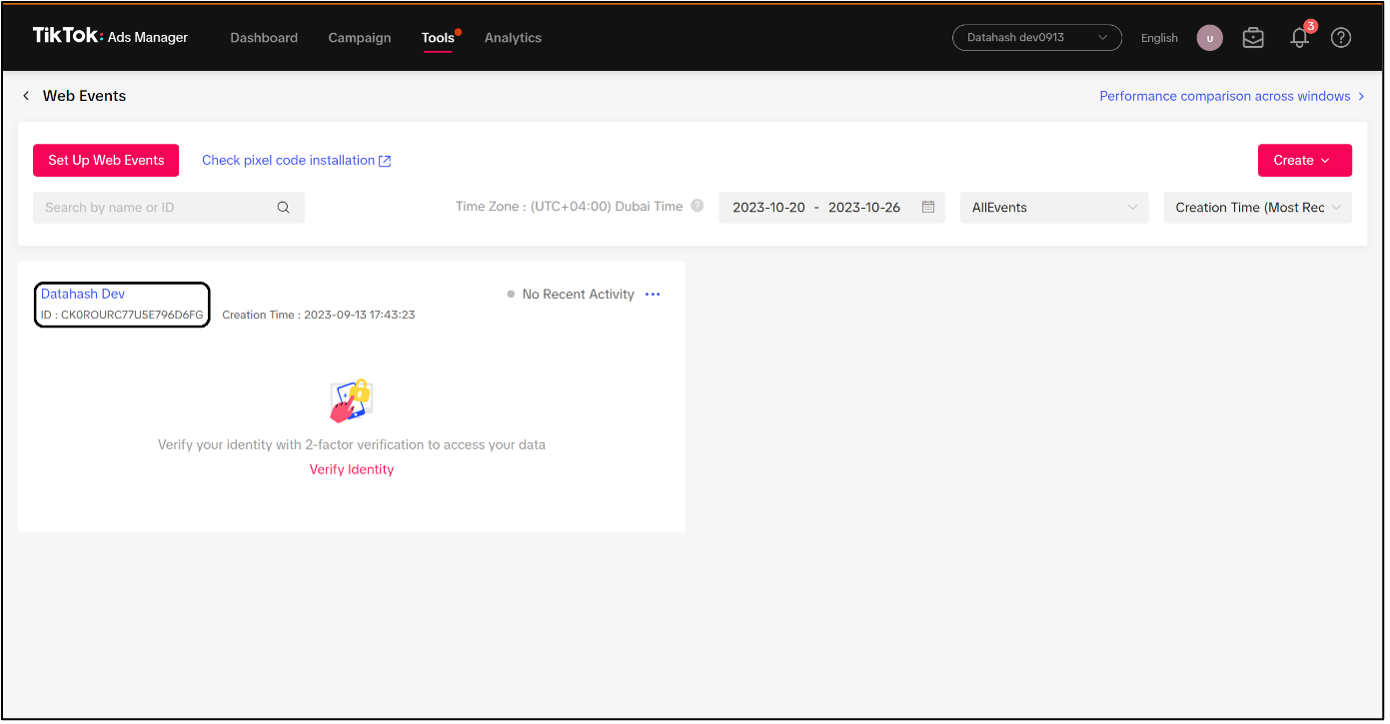
- To retrieve the Access token, click on the Pixel ID name written in blue above the Pixel ID, then click on Settings tab.
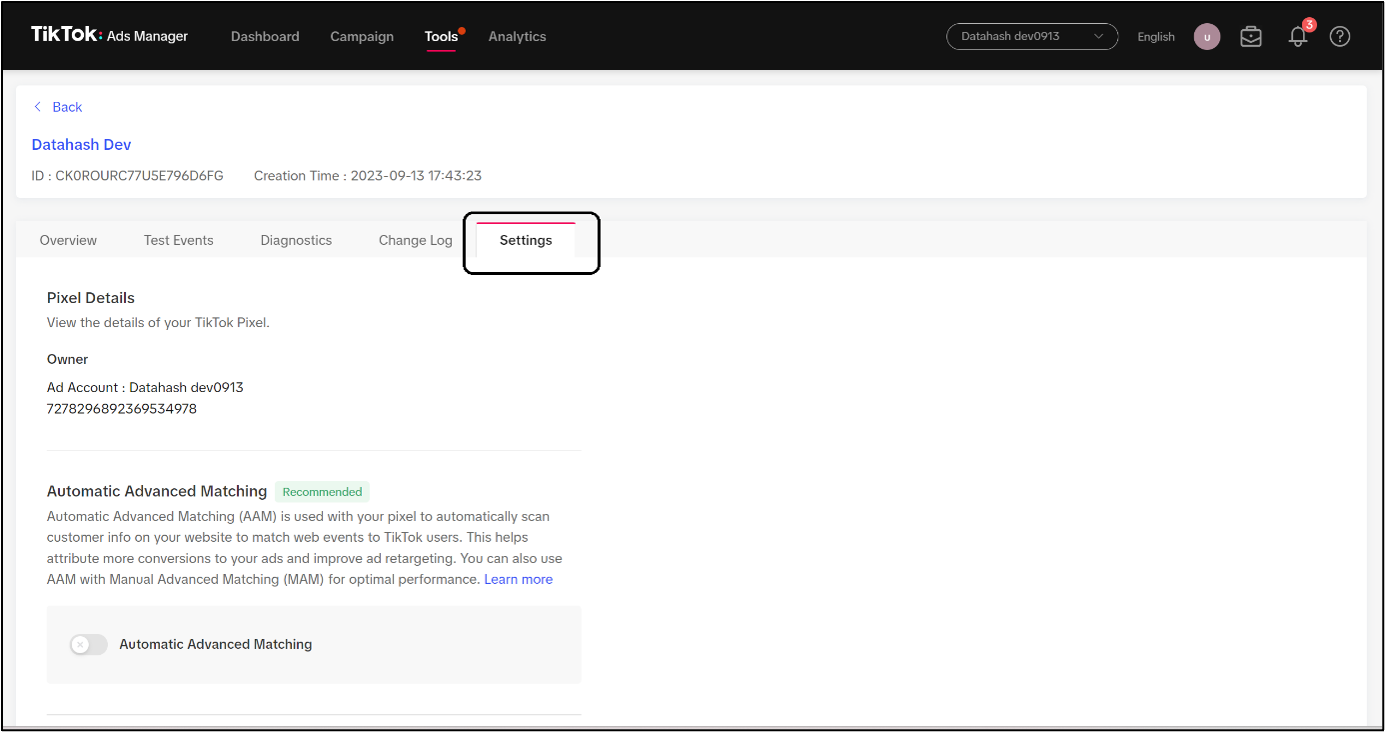
- Scroll down to the Events API section and click on “Generate Access Token”.
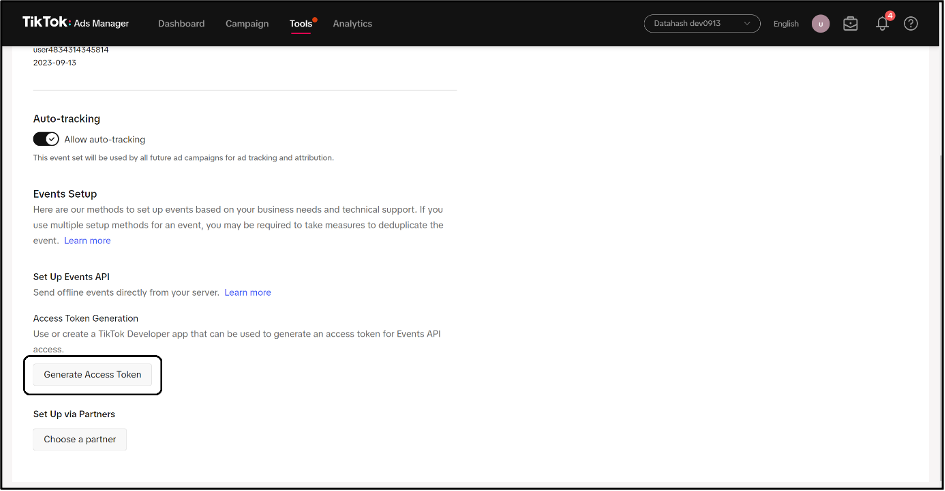
- Once clicked, an Access token will be available. Copy and save this access token.
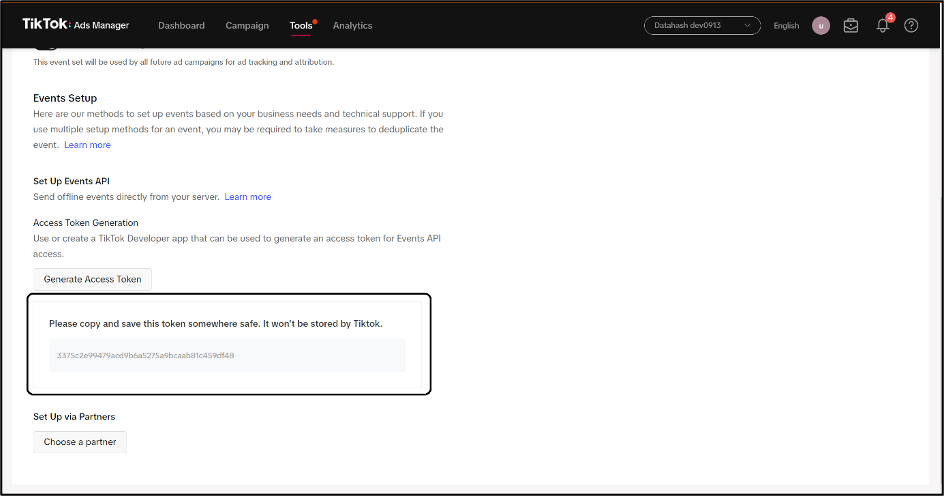
- Copy the pixel ID and access token from the TikTok Ads manager interface as explained above and paste them into respective fields in the TikTok web Events API set-up screen in Datahash interface

- If Limited Data Usage is applicable for your business, you can switch on the option by selecting Yes tab.
- Click on Finish. The pixel ID and access token will be authenticated to complete the set-up
How to Create a New Dataset ID/Pixel ID:
- Log in to your TikTok Ads Manager account at https://ads.tiktok.com/
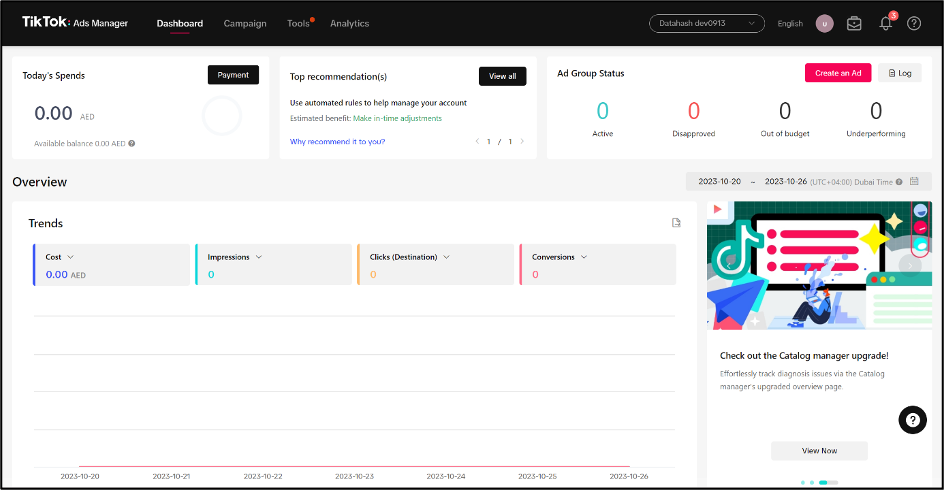
- Choose the relevant Pixel you wish to integrate.
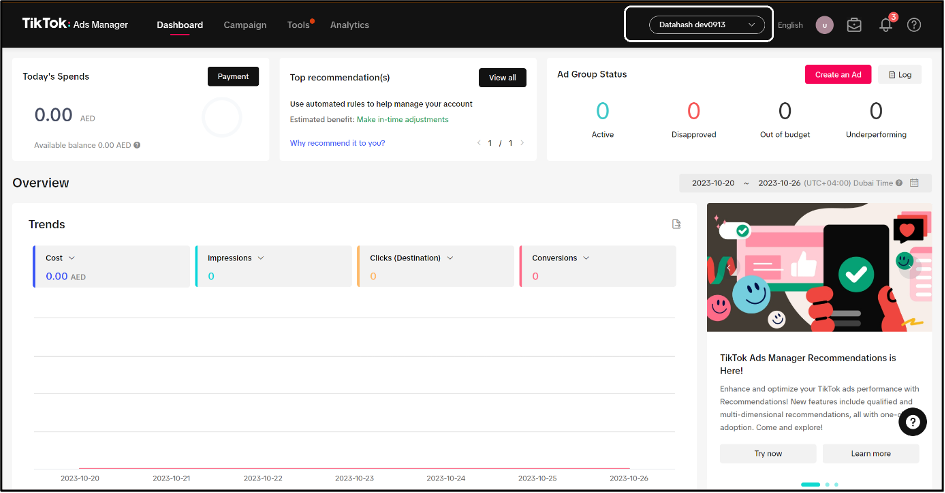
- Click on the “Tools” menu located on the top navigation panel and Navigate to the “Events” section.
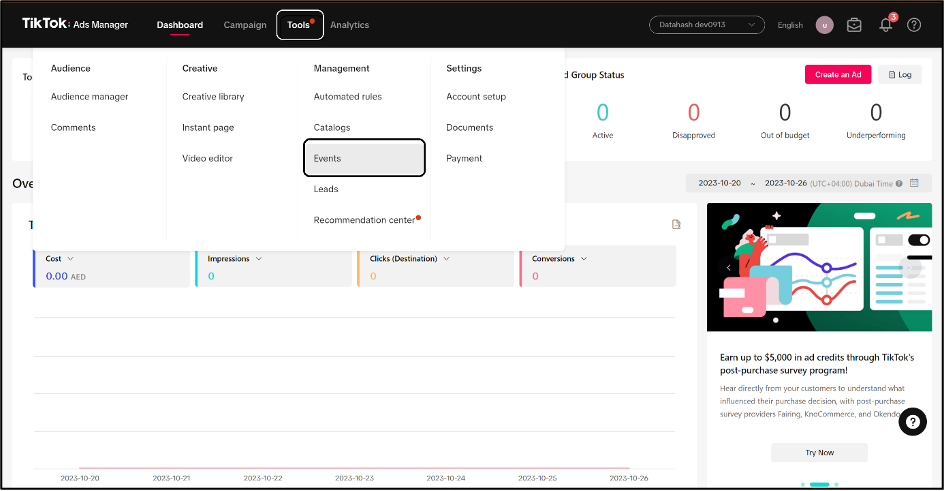
- Select the type of events which you would like to manage. For web Events API, select “Manage” for Web events.
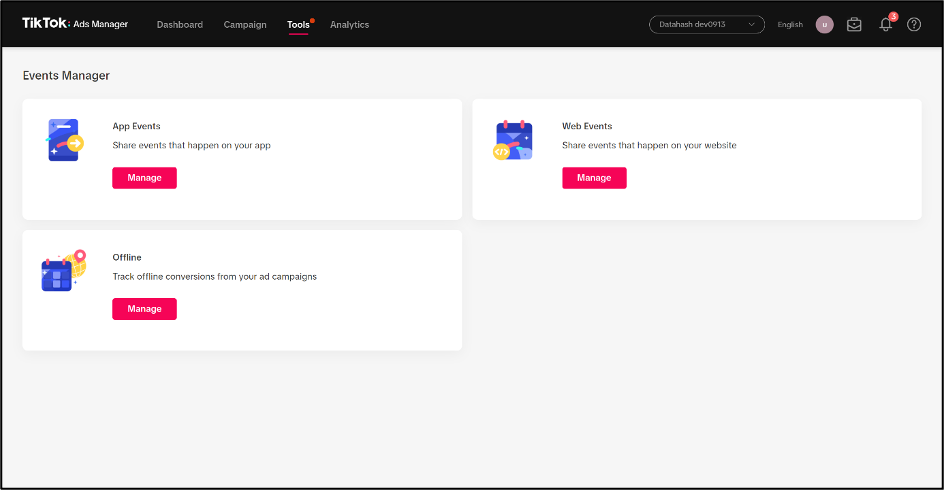
- Click on “Create Pixel”.
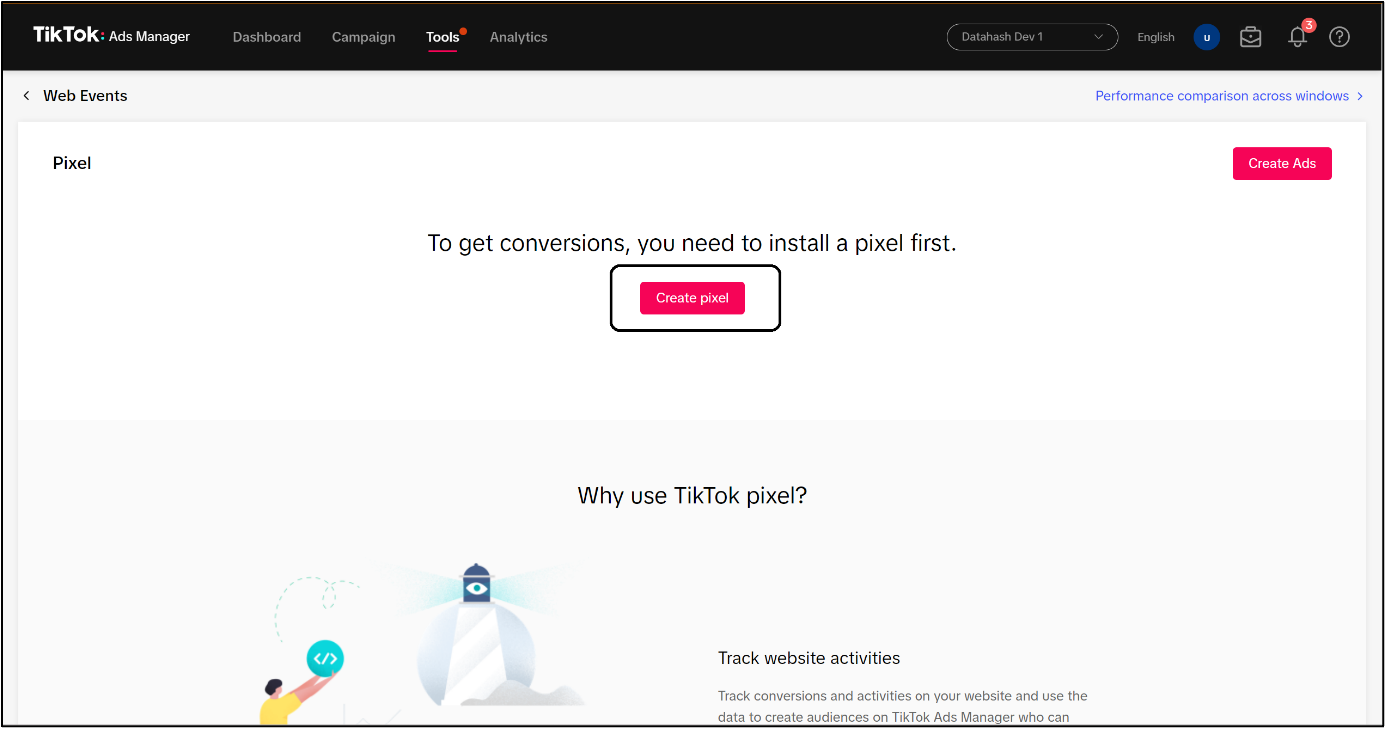
- Select the “Manual Mode” option for integration with Datahash and click “Next”.
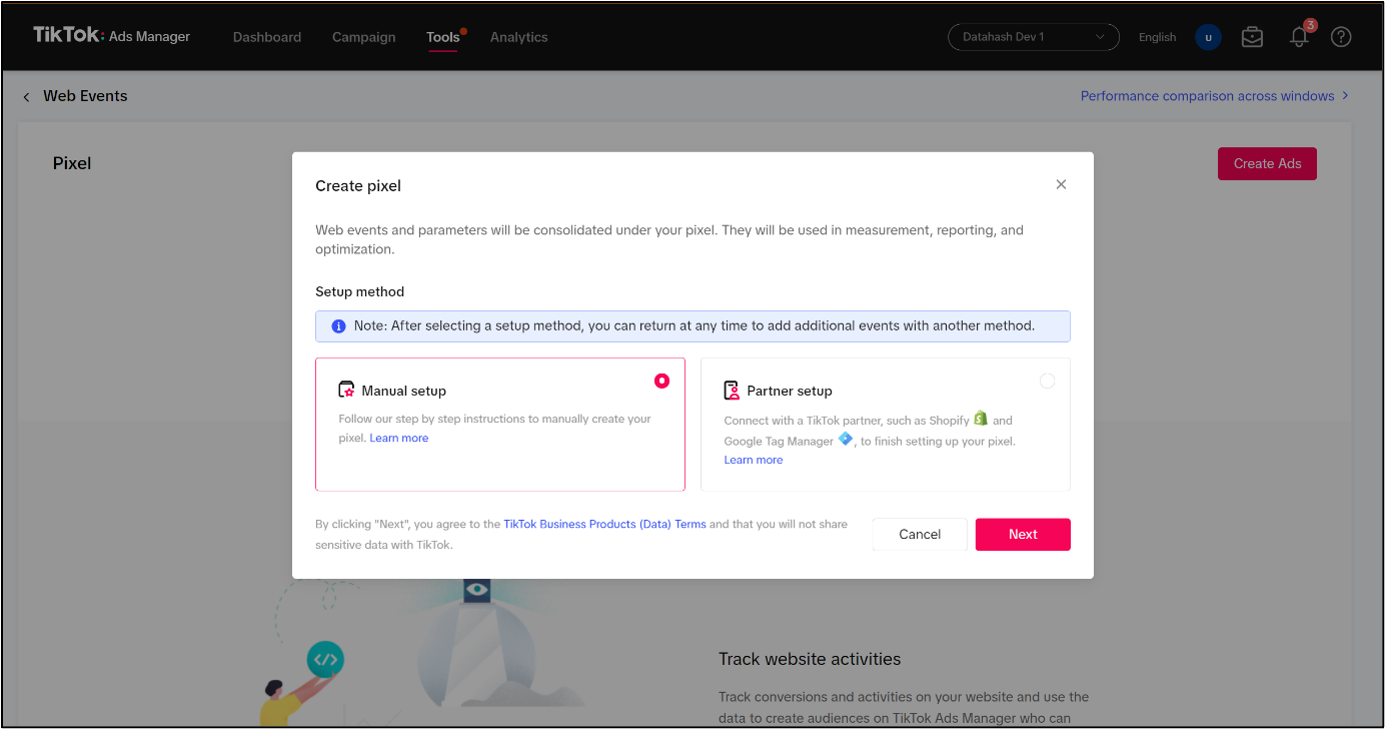
- Provide a relevant name to your Pixel and click “Next”.
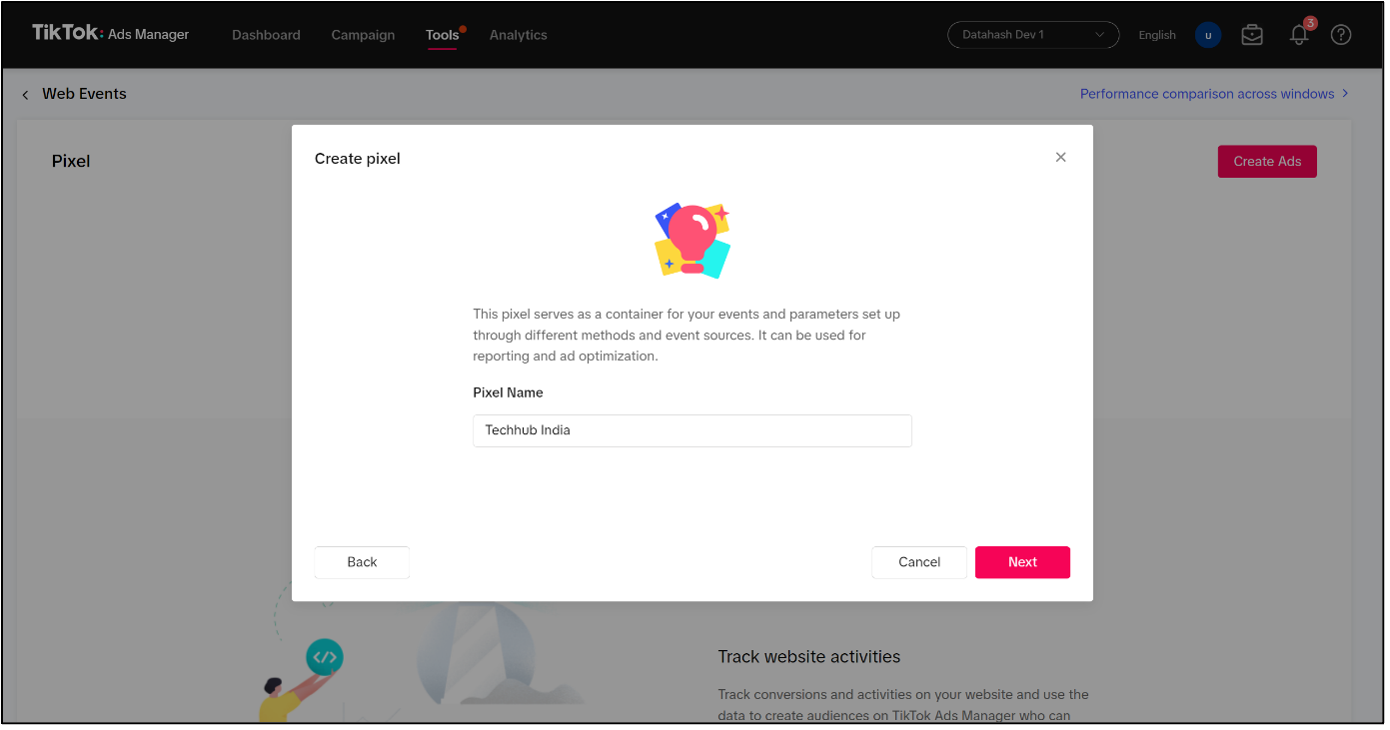
- There will additional 2 steps in the process. Kindly skip the those 2 steps. Once done, you will land on the below screen where the newly created “Pixel ID” can be seen.