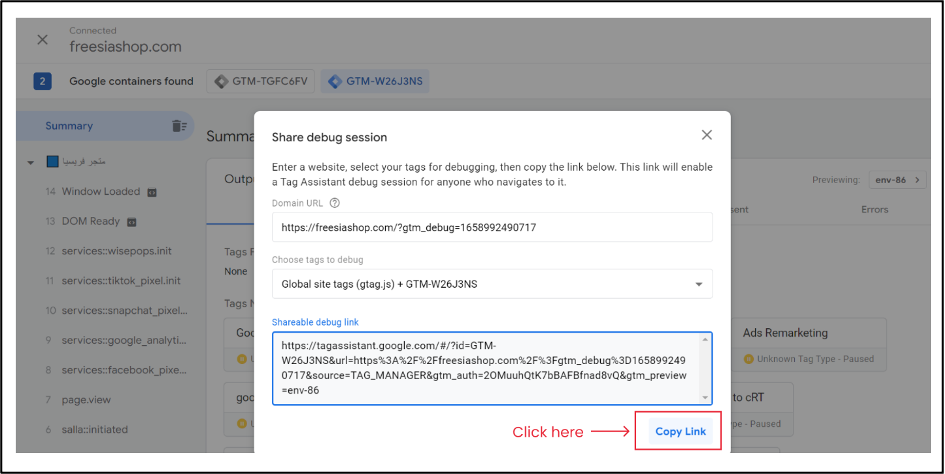Step 1: Go to GTM, Open Tags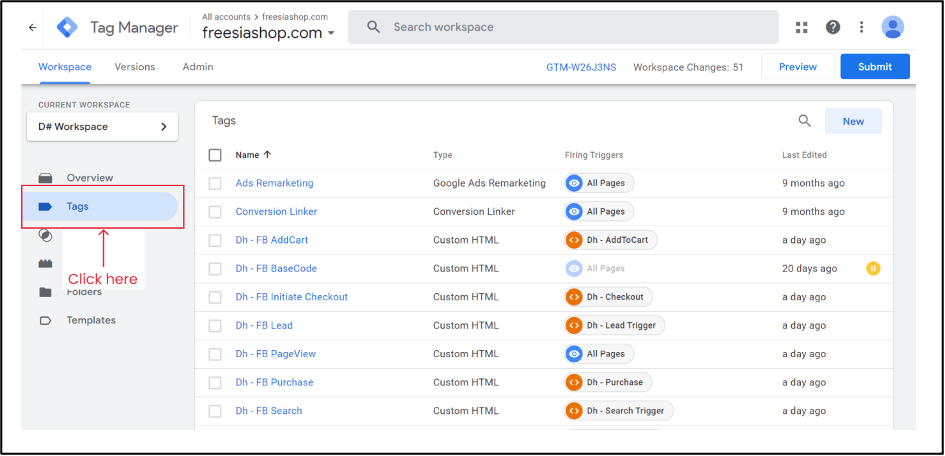
Step 2: Search for fb/Facebook for Facebook tags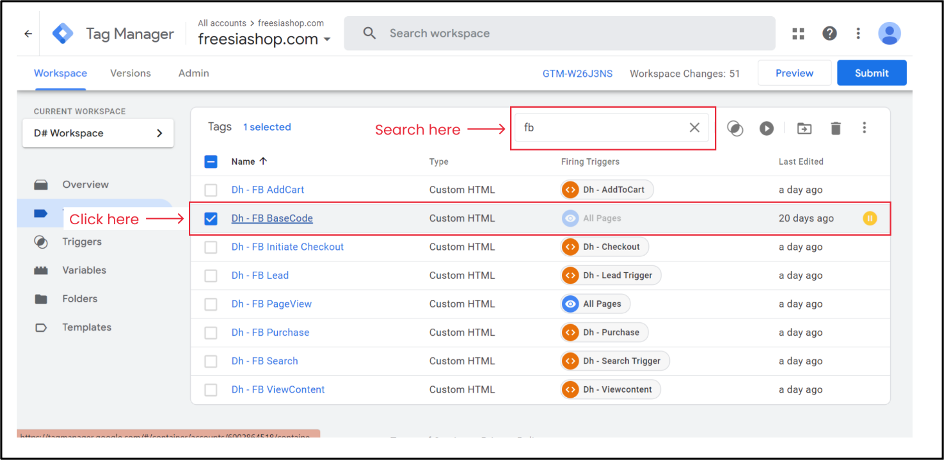
Step 3: Open the tag which includes Facebook base code or the respective marketing platform base code.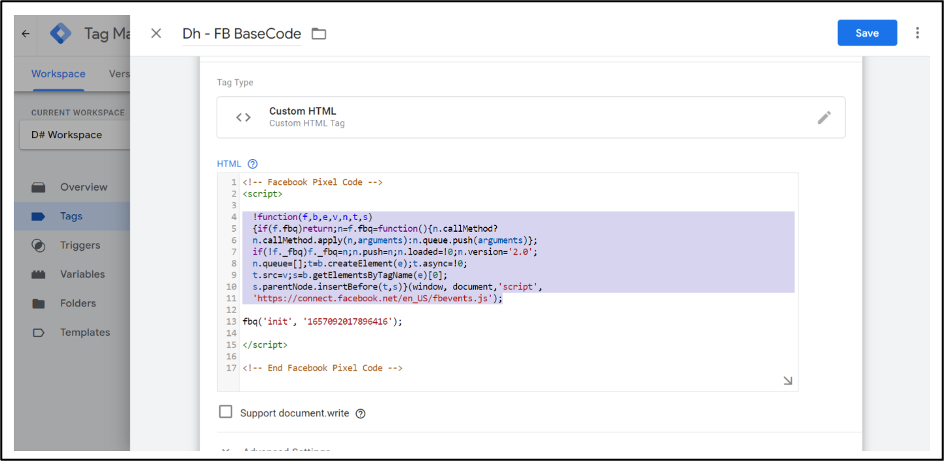
Step 4: Replace the Facebook base code with the Meta specific dhPixel code given by Datahash and click save.
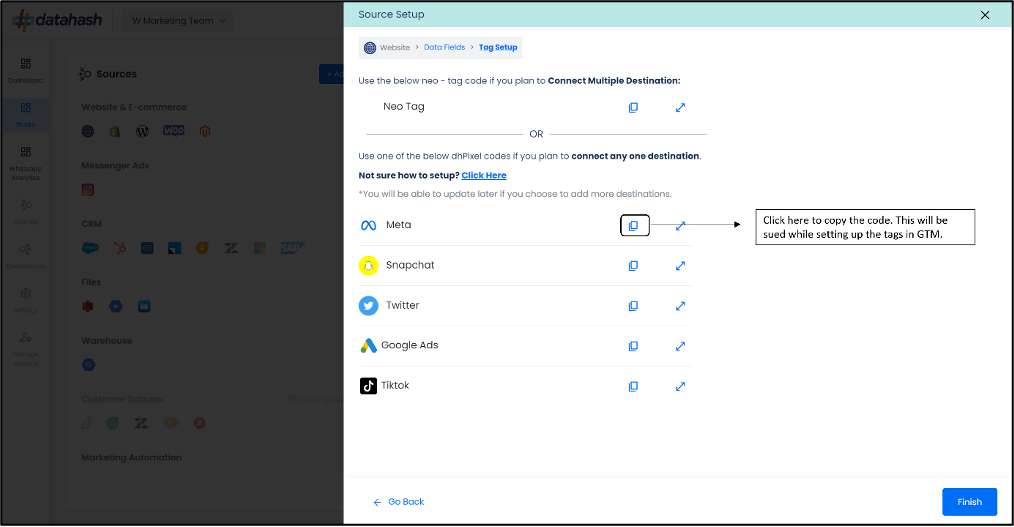
- For Facebook copy DhPixel code for Facebook
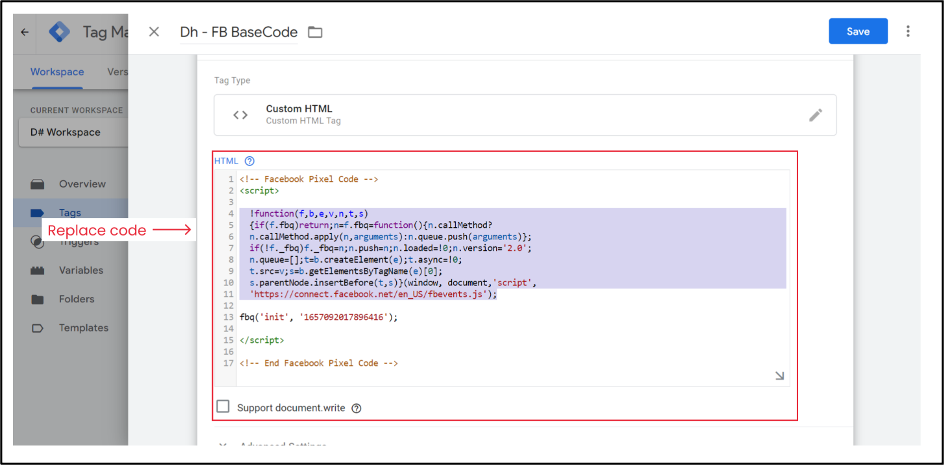
Step 5: After Replacing, the code should look like the right one as shown in the screen.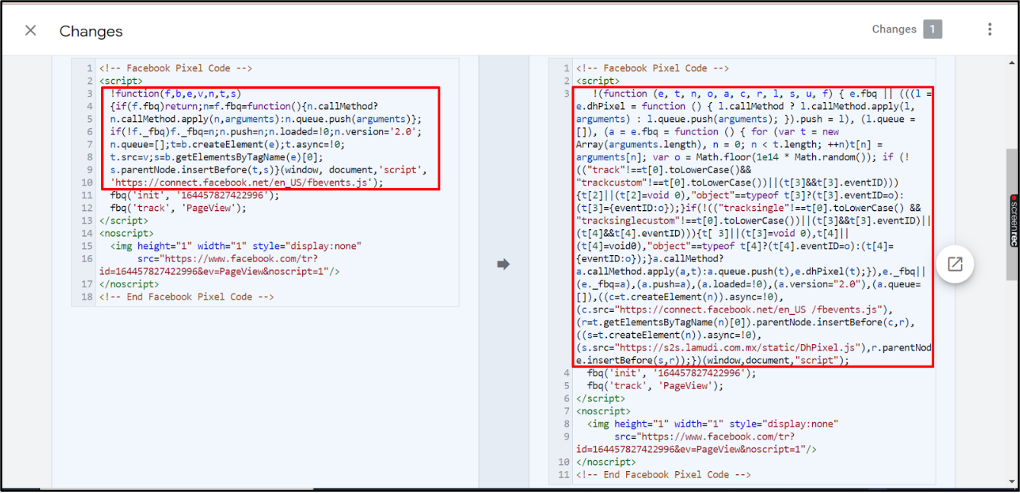
Step 6: After clicking save, you will be redirected to the Tags screen. Here click on Preview screen to validate the tags.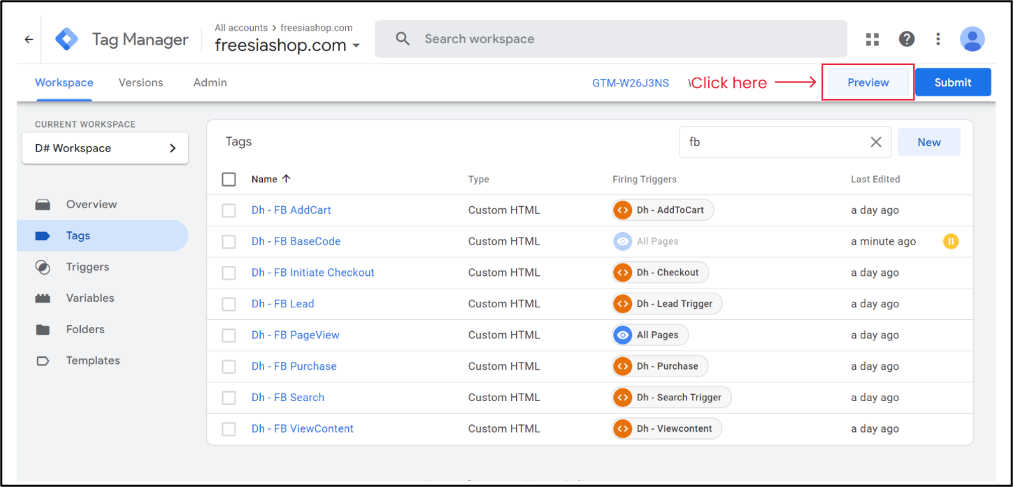
Step 7: Once clicked you will be asked to connect the tag assistant to your site. Here, you need to provide your website URL and click connect.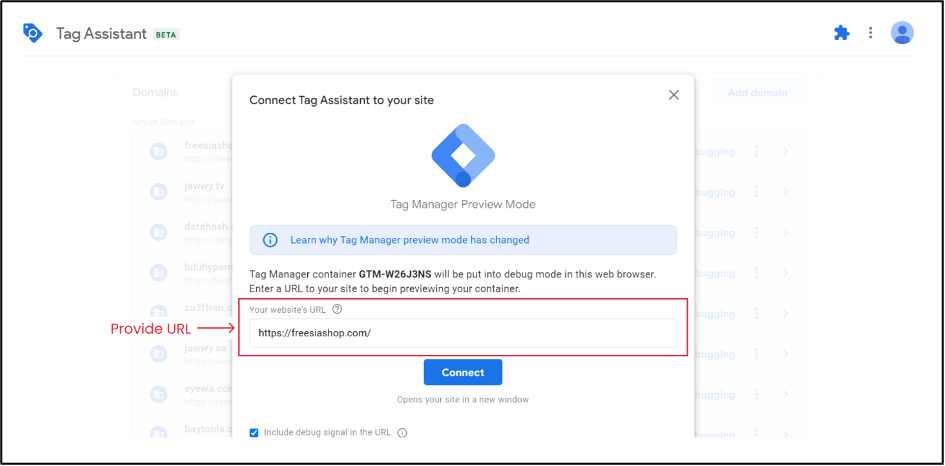
Step 8: After the successful connection, kindly share the debug link on analytics@datahash.com for us to validate the connection at our end. To start click share on the top right corner of your screen.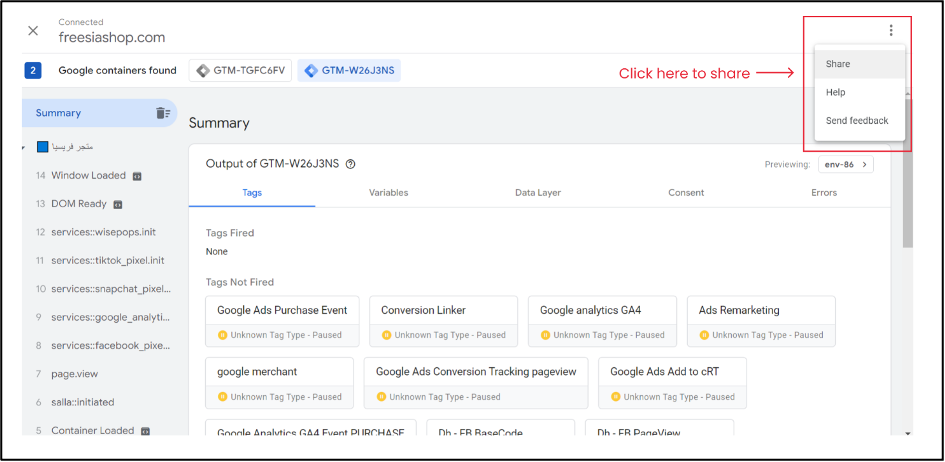
Step 9: Copy and share the debug link on analytics@datahash.com for us to validate the connection at our end.