Overview
Description:
- The Marketing API allows you to build target Custom Audiences from customer information. This includes email addresses, phone numbers, names, dates of birth, gender, locations, App User IDs, Page Scoped User IDs, Apple’s Advertising Identifier (IDFA), or Android Advertising ID.
Goal :
- Reduce your cost per action as a result of improved connectivity.Optimise ads for actions that happen later in the customer’s journey.Improve measurement.Reduce your cost per action as a result of increased event matching.
Pre-Requisites:
- A Facebook Ads accountFacebook Ads Account
- Business Manager account
Getting Started:
The process to setup the Meta Custom Audience is detailed below.
Single Sign on:
- Go to the Datahash dashboard and locate the Destinations card. Look for Custom Audience under Meta and click on it.
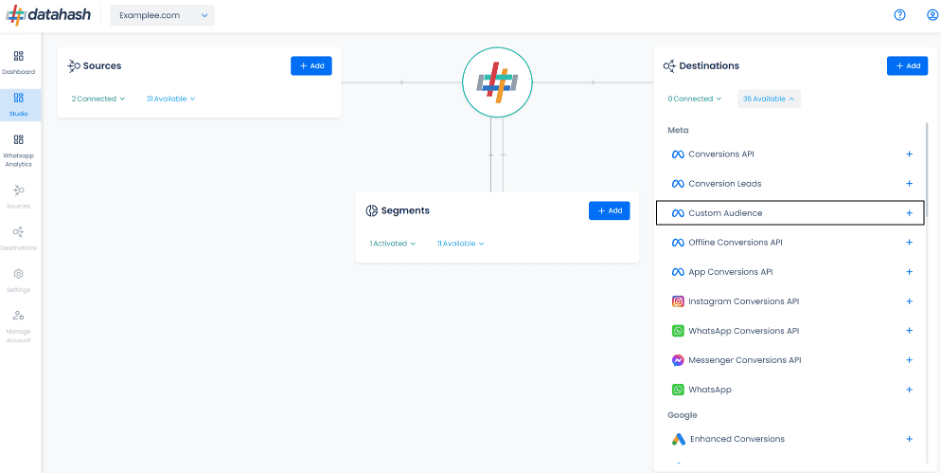
- Click on “Login with Facebook” button. This will open a new window prompting you to log in to your Facebook account.
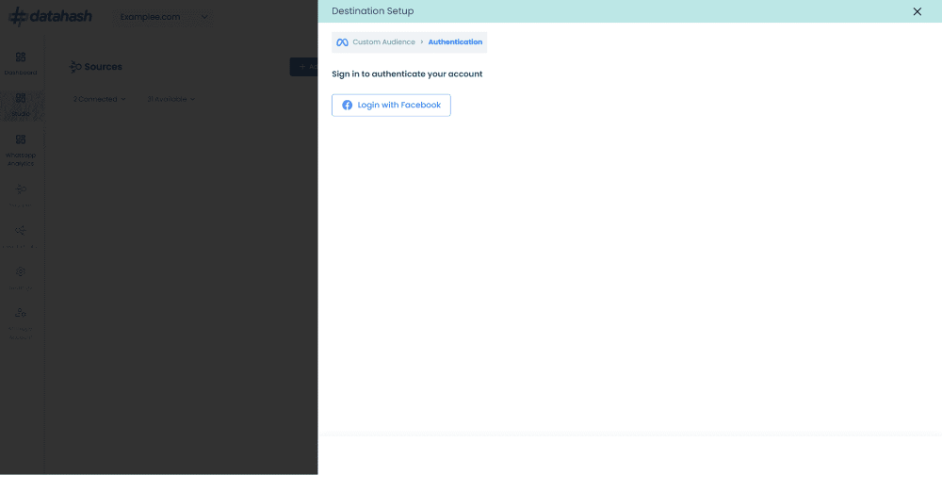
- After logging in, click “Continue.” Choose the business you want to connect with Datahash and click “Continue.” Provide the necessary permissions and click “Save”.
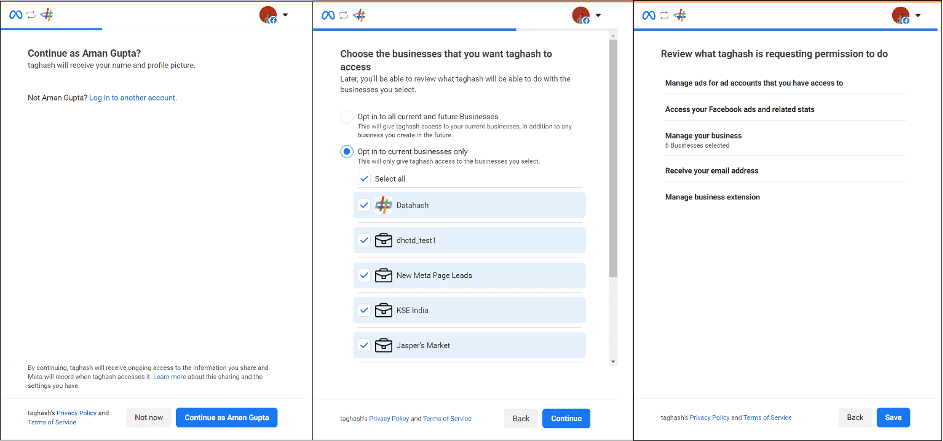
- You will be redirected back to the Datahash dashboard. Choose the specific Facebook Business Account ID you want to proceed with. Select the associated Ads Account ID; these options will be populated based on the businesses you selected during the login process.
- Click Finish to complete the setup.
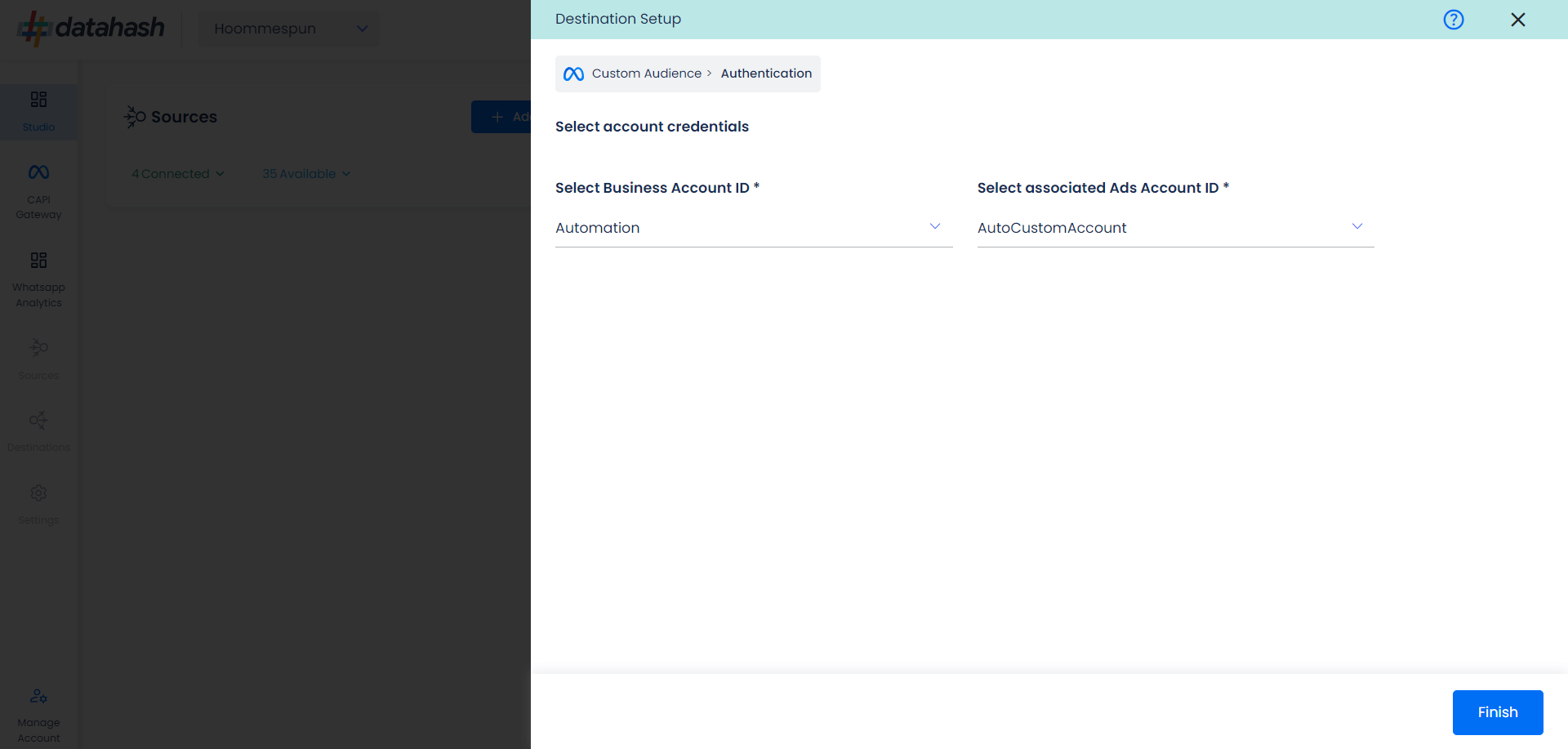
Components:
To better understand the setup, here are some technical details about the components involved:
Where to Find Ads Account ID:
The process to find the Ads Account ID is detailed below:
- Log in to your Facebook Business Manager account at https://business.facebook.com/
- Choose the relevant account you wish to integrate.
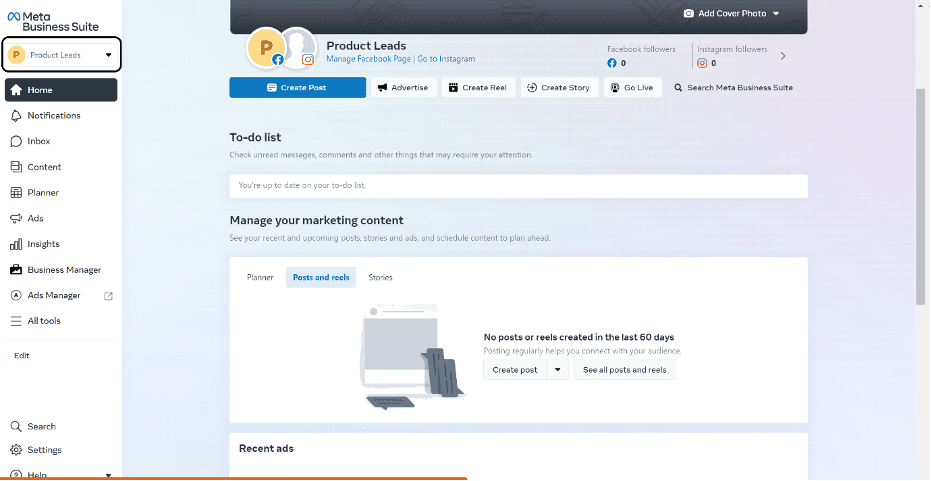
- Click on the “All tools” button located in the left navigation panel and Navigate to the “Ads Manager”
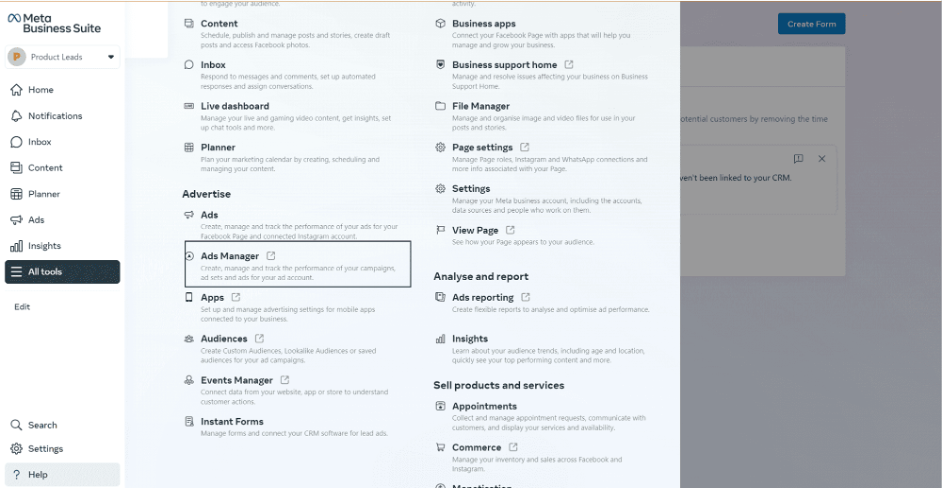
- Open the top navigation panel and you can see all your ad accounts available in the selected business account.
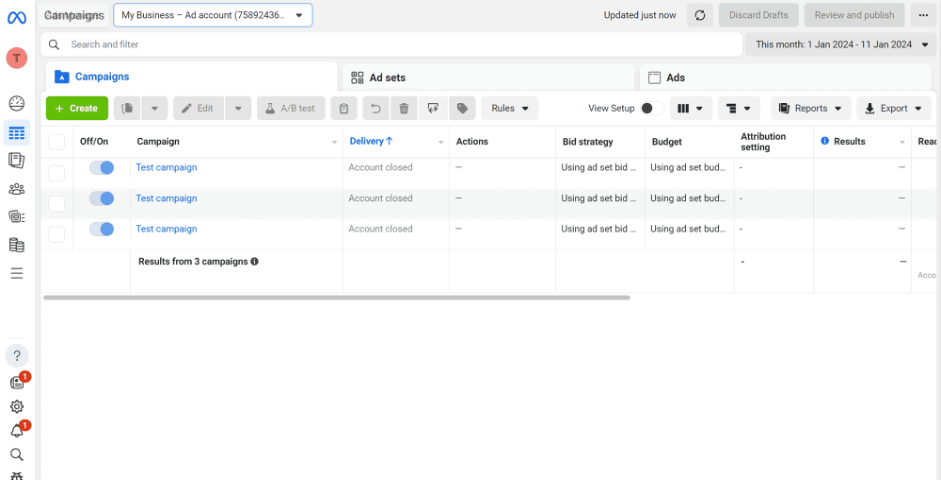
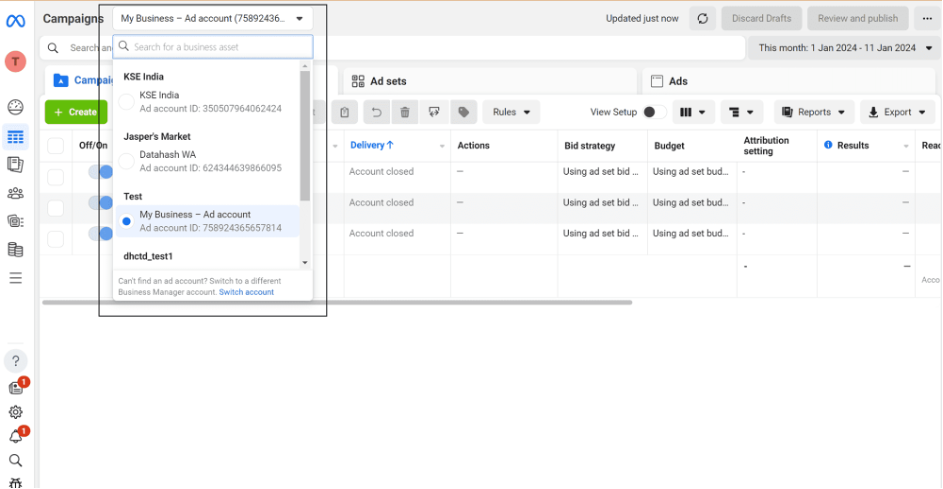
- Select the desired Ads Account ID for integration.
__________________________________________________________________________________
Add an ad account in Business Manager
Steps to add an ad account in Business Manager:
- Go to Business settings.
- Click Accounts from the menu on the left-hand side menu. Then, click Ad accounts.
- Click the blue Add drop-down menu.
- Choose one of the three options: Add an ad account, Request access to an ad account or Create a new ad account.
- If you choose to request access or add an ad account, enter the ad account ID. Learn where to find the account ID.
- Follow the prompts to select people and access levels.












