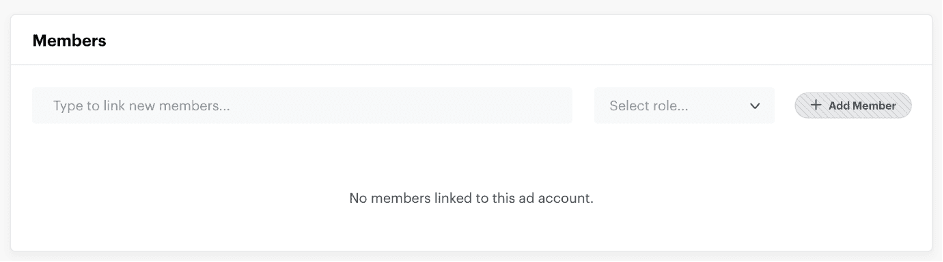Overview
Description:
Snapchat Custom Audiences is a feature that allows advertisers to create custom target audiences for their Snapchat ads based on specific criteria. Custom Audiences can help advertisers reach a more tailored and relevant audience for their campaigns
Goal:
Measure the real-world impact of Snapchat ads on business results.Optimize ad targeting, creative, and messaging for better engagement and ROI.
Improve the effectiveness of overall marketing efforts.
Pre-Requisites:
A Snapchat Ads account
Business Manager account
Getting Started:
The process to setup the Snapchat Custom Audience is detailed below :-
Sign in on your Datahash Dashboard:
- Go to the Datahash dashboard and locate the Destinations card. Look for Custom Audiences under Snapchat and click on it.
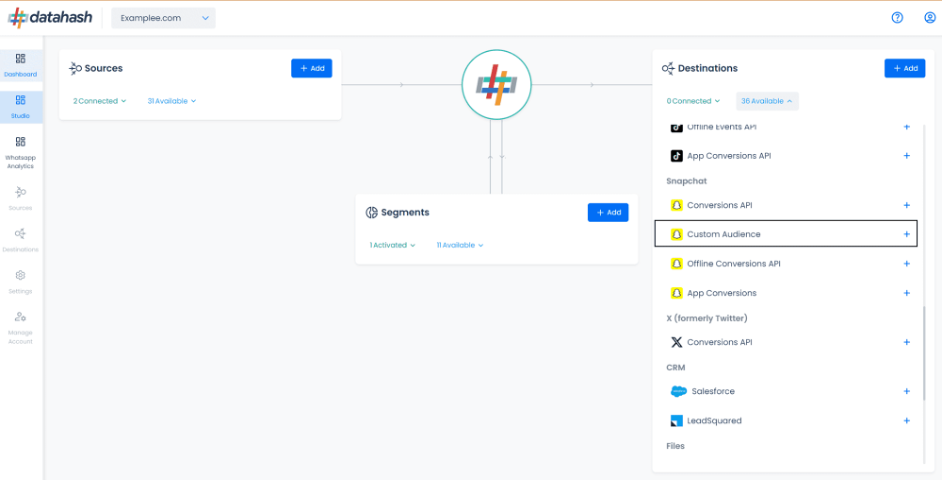
- Provide the Ads Account ID of the Snapchat Business Account which you would like to integrate.
- Once added, click on Finish. Datahash will verify the provided credentials.
- Once verified, the set-up gets completed.
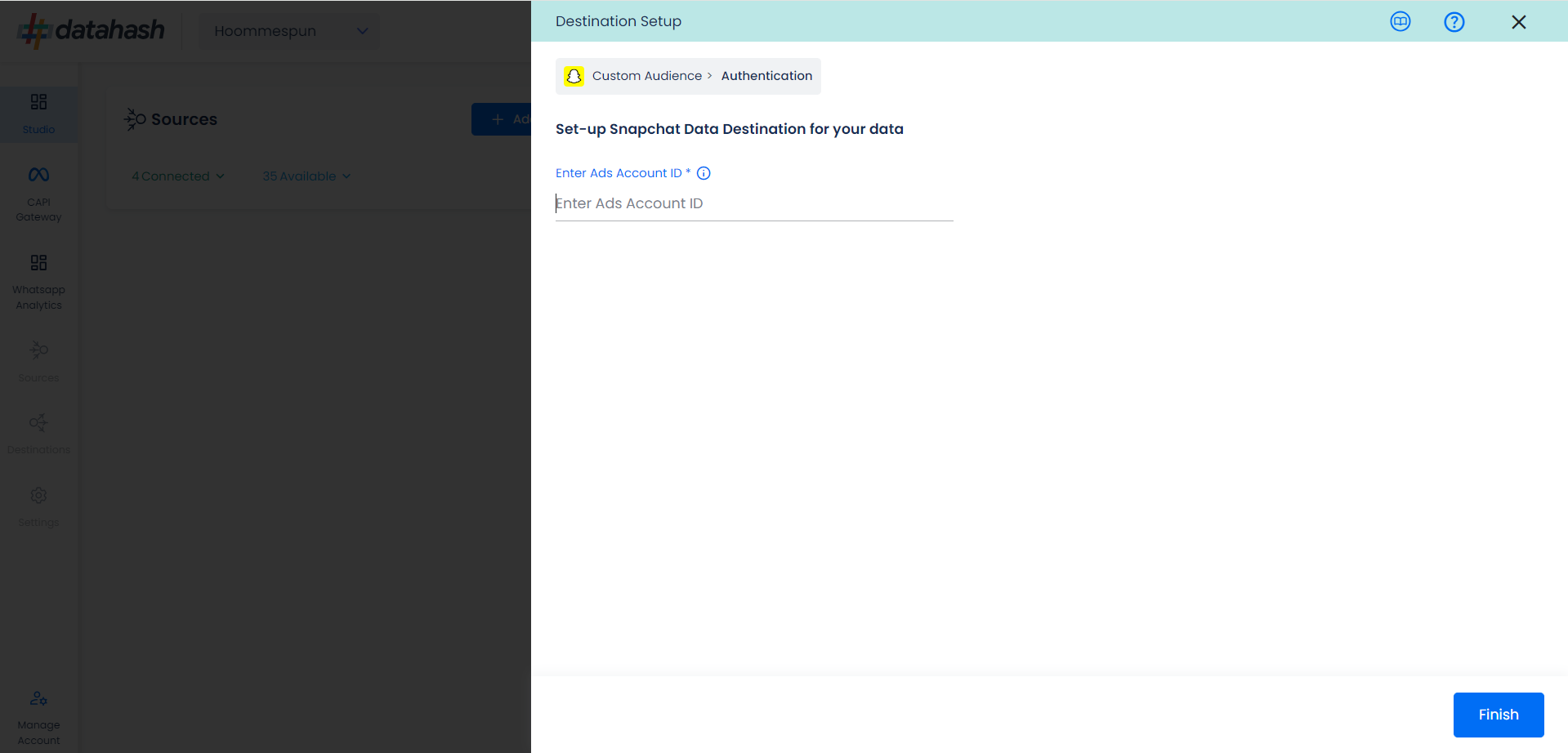
__________________________________________________________________________________
Components:
To better understand the setup, here are some technical details about the components involved:
Where to Snapchat Ads account ID:
The process to find the Ads Account ID is detailed below:-
- Login to snapchat Ads account https://ads.snapchat.com/.
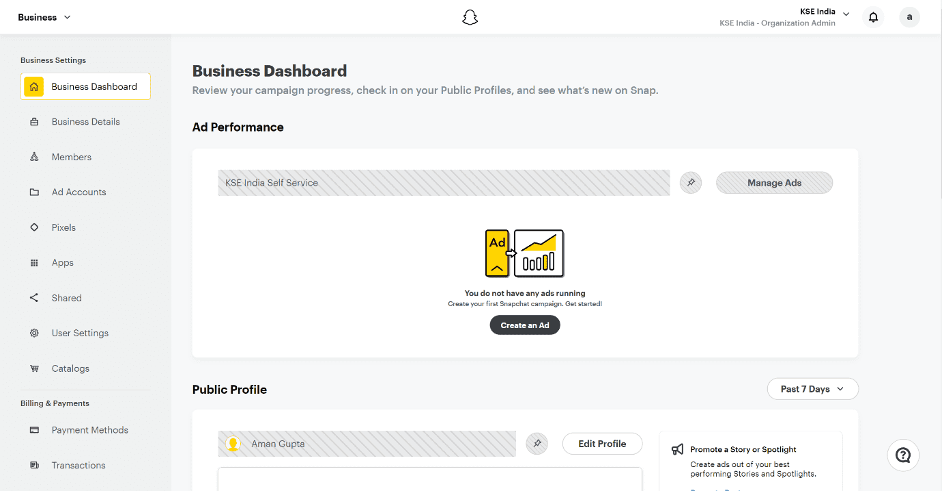
- On the top left, open the navigation panel. Click on “Ad Accounts” under Business.
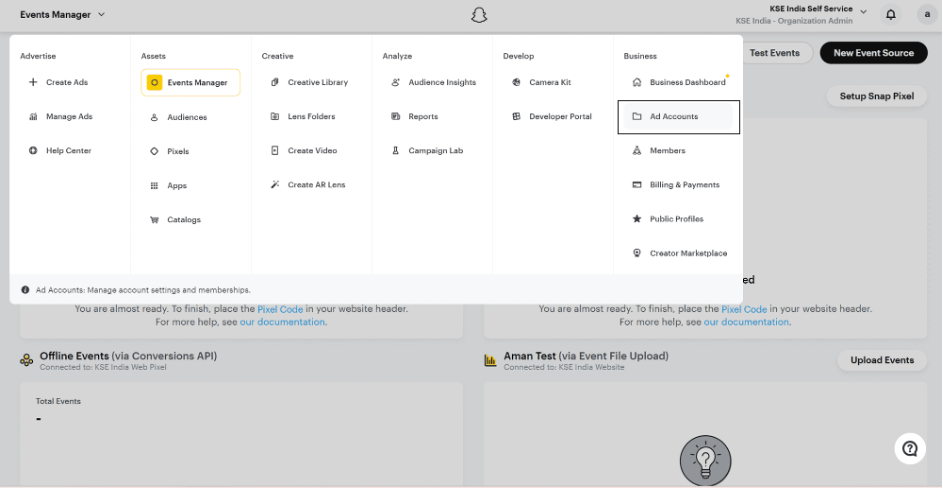
- You land on the screen where all your ad accounts will be available. You can either create a new ad account or use an existing one.
- Copy the Ad account ID.
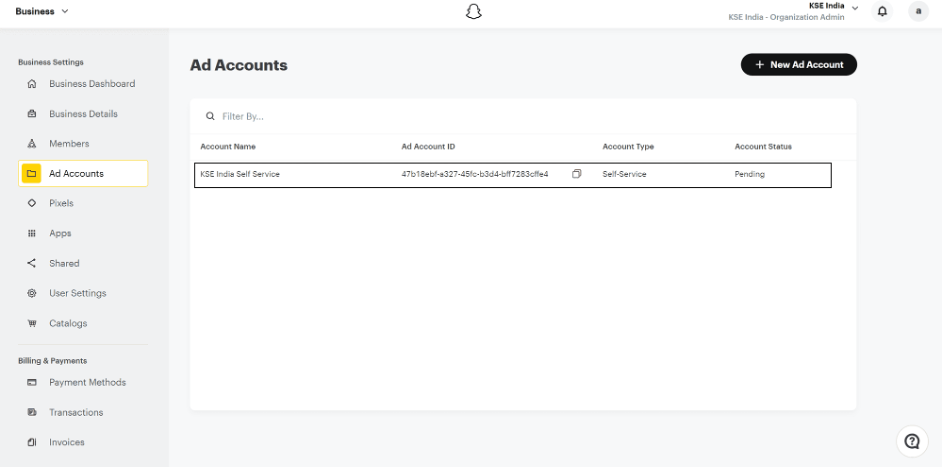
__________________________________________________________________________________
How to Create an Ad Account ID:
- Login to snapchat Ads account https://ads.snapchat.com/.
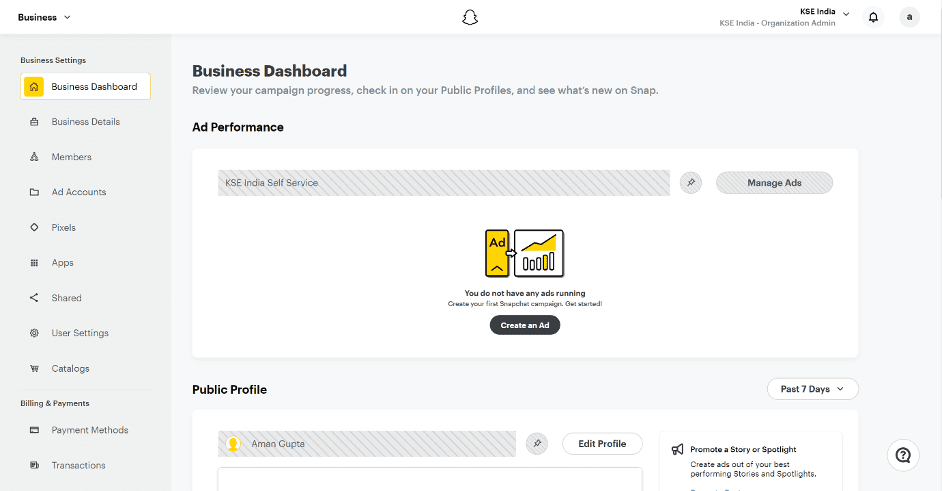
- On the top left, open the navigation panel. Click on “Ad Accounts” under Business.
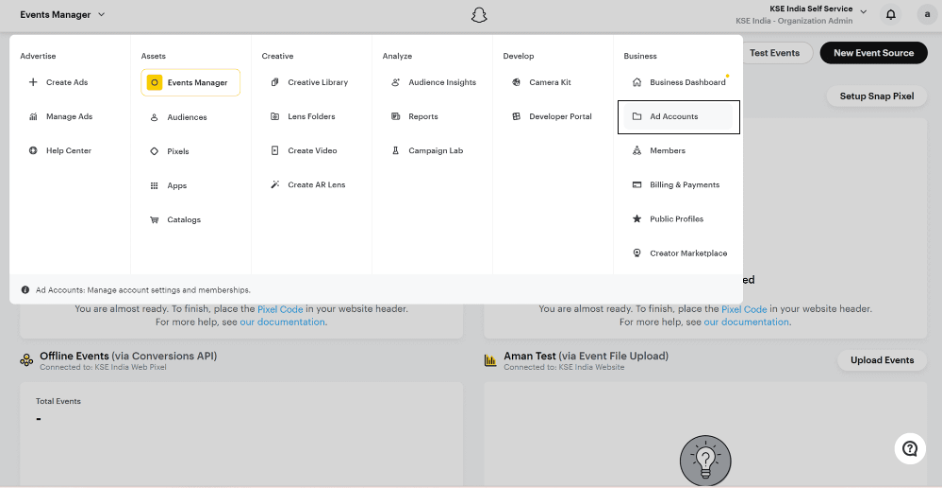
- You land on the screen where all your ad accounts will be available
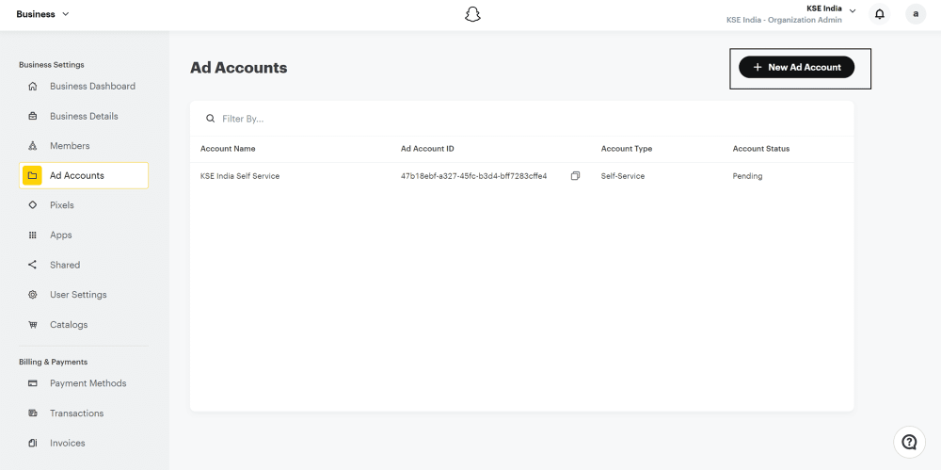
- Input your advertiser details:
- Select whether or not you’re an agency buying ads on behalf of an advertiser.
- Select whether or not your ad account will run housing, credit, or employment ads.
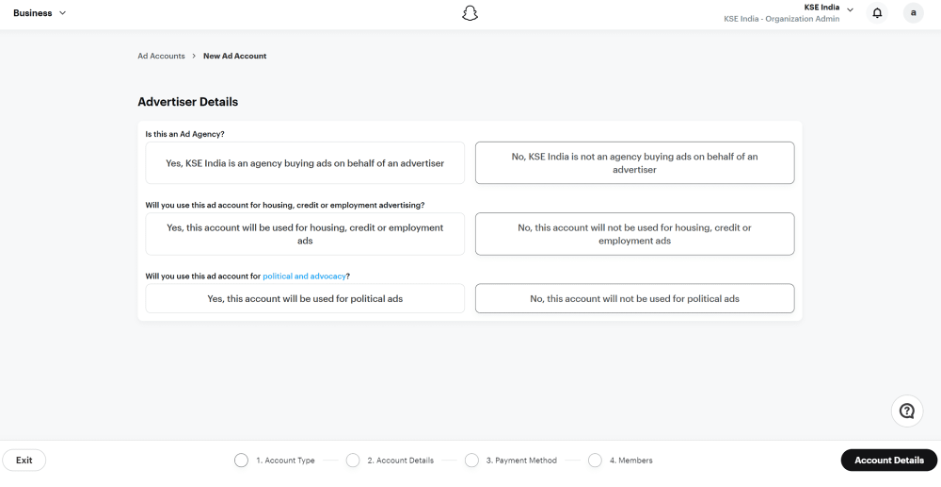
- Select whether or not you’re an agency buying ads on behalf of an advertiser.
- Select whether or not your ad account will run housing, credit, or employment ads.
- Click Account Details and fill out your ad account info:
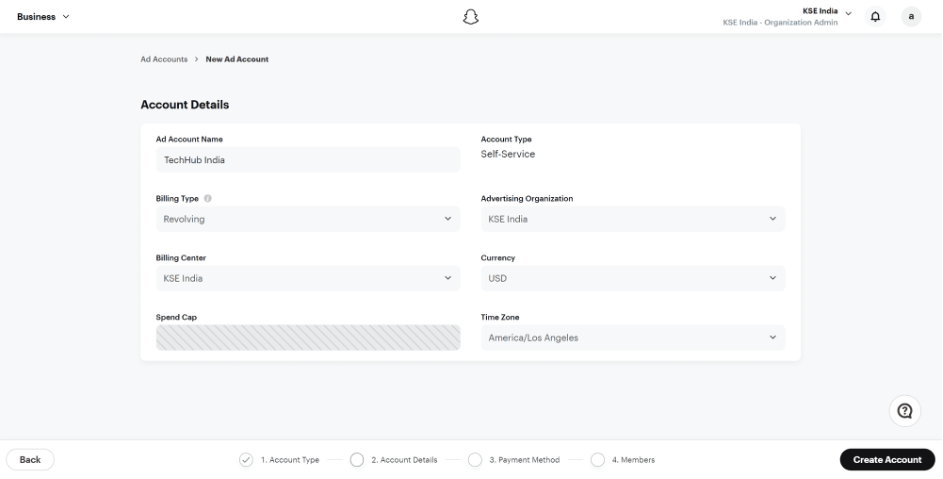
- Click Create Account. Your ad account will be created and you can find it in the Ad Accounts portion of Ads Manager. To begin launching ads, you’ll want to input a payment method. You can also add members to your ad account.
- Select whether you’d like to use an existing payment or create a new one. Then click Save Payment Method. You can follow the steps outlined here to apply for a line of credit.
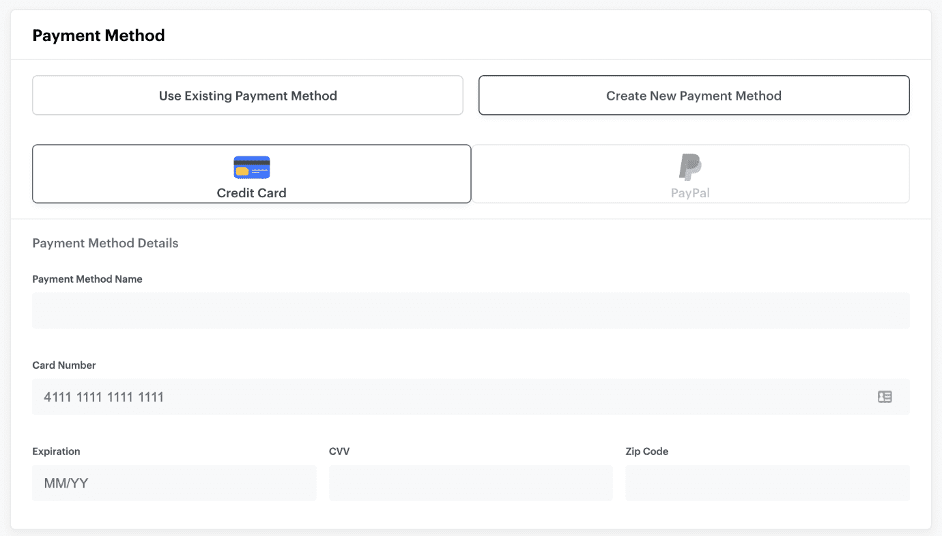
- Select any members you’ve invited to your business to add to the ad account. Learn more about the roles and permissions that can be assigned here . Members added will then be able to log in to ads manager and access this ad account. When you’re done, save your members.