NS Records
Step 1: Go to OVH & Login to your account
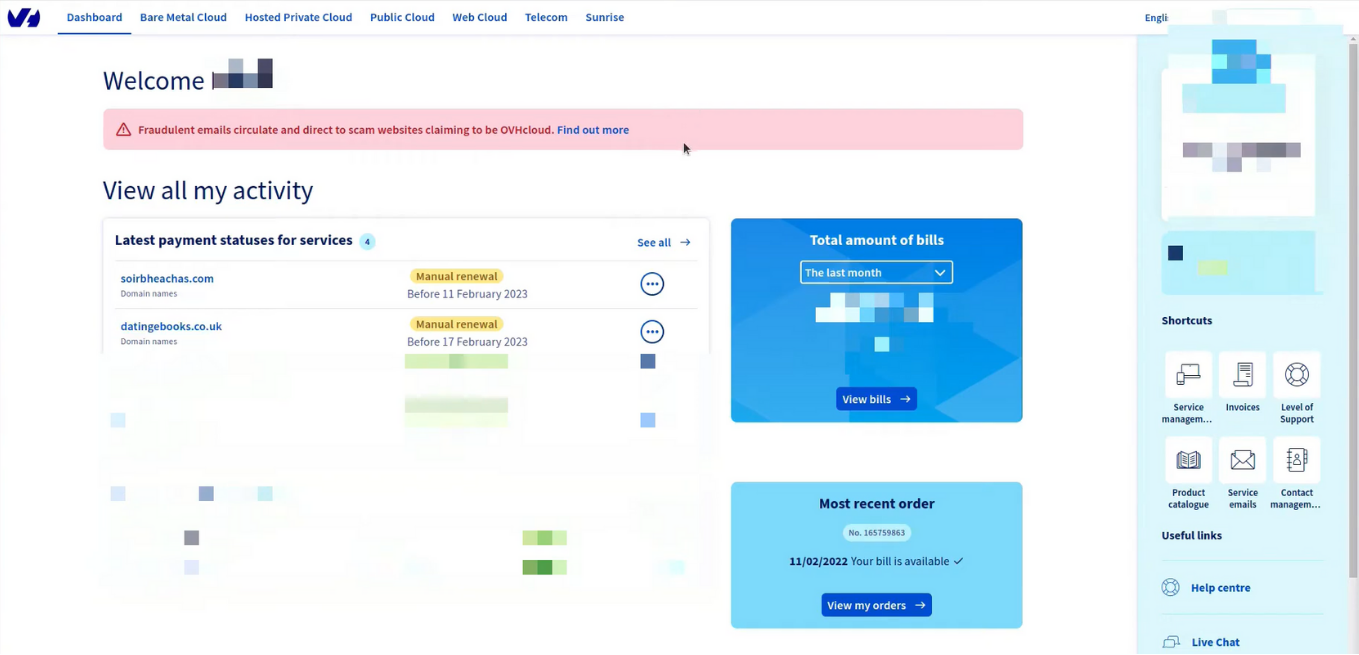
Step 2: Go to Web Cloud Section
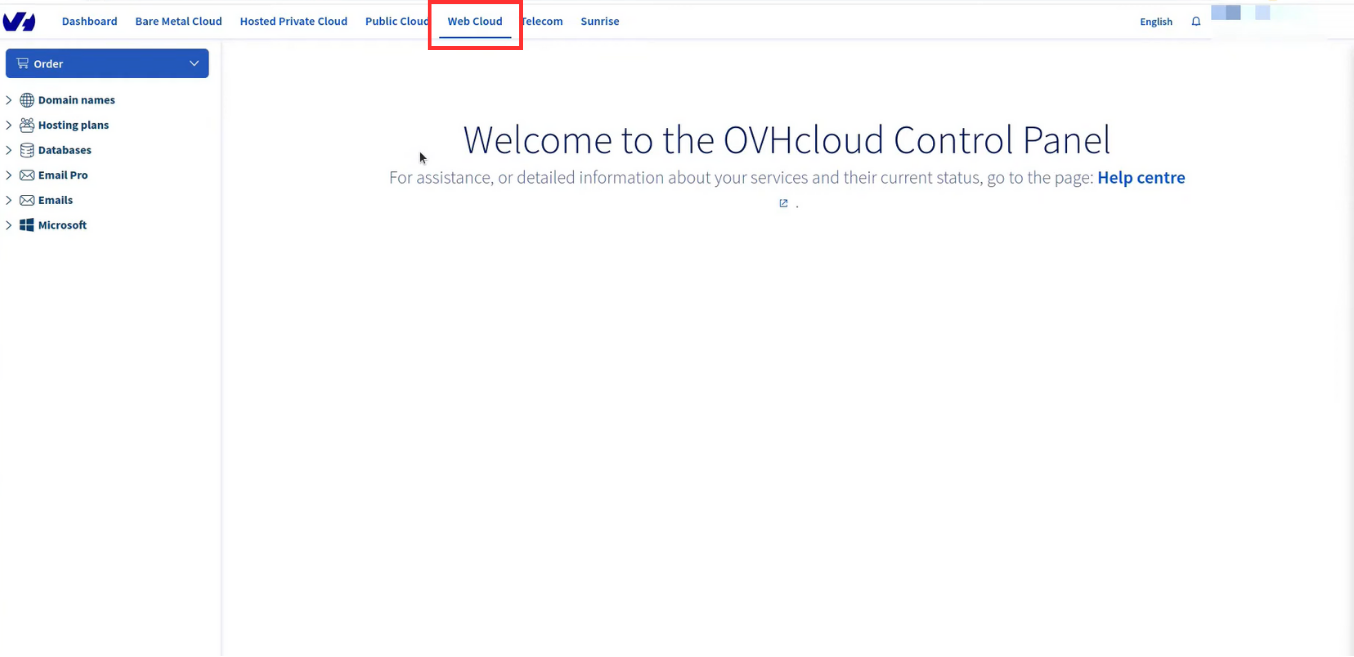
Step 3: Click on Domain Names & search for the domain where records are to be added. Click on DNS Server
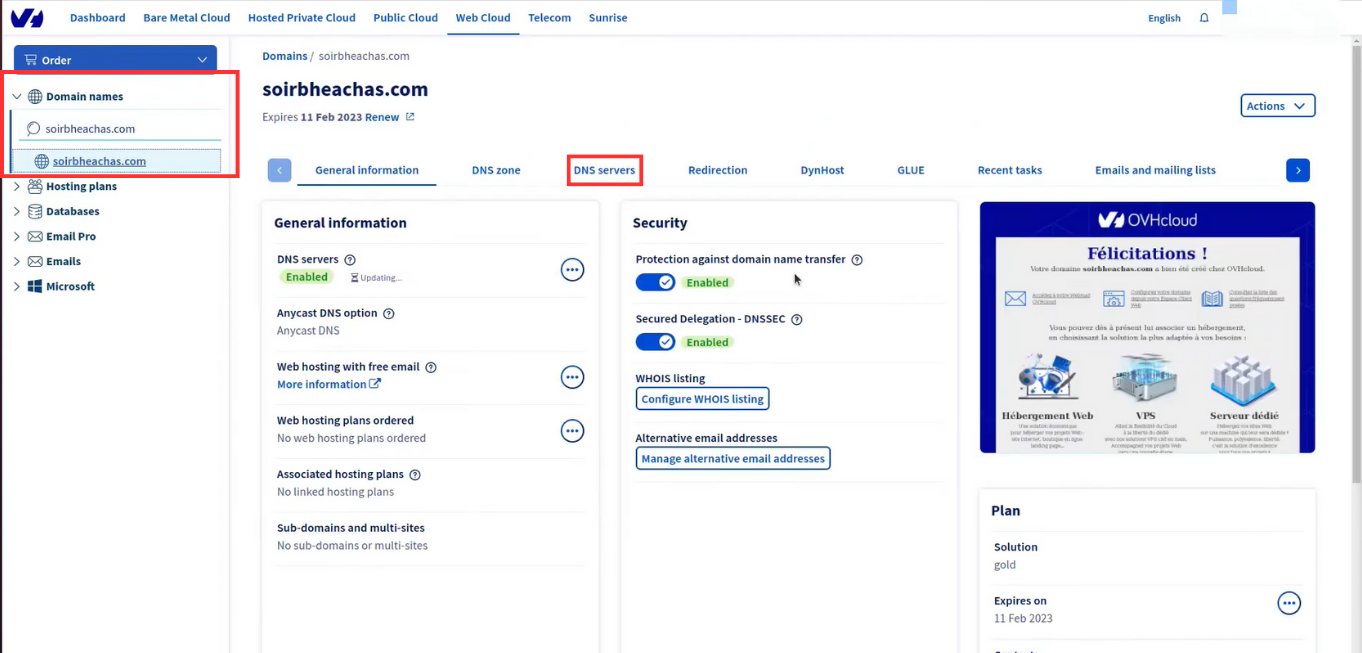
Step 4: Click on Modify DNS servers. Enter the NS Record based on the information provided in the Datahash set-up window
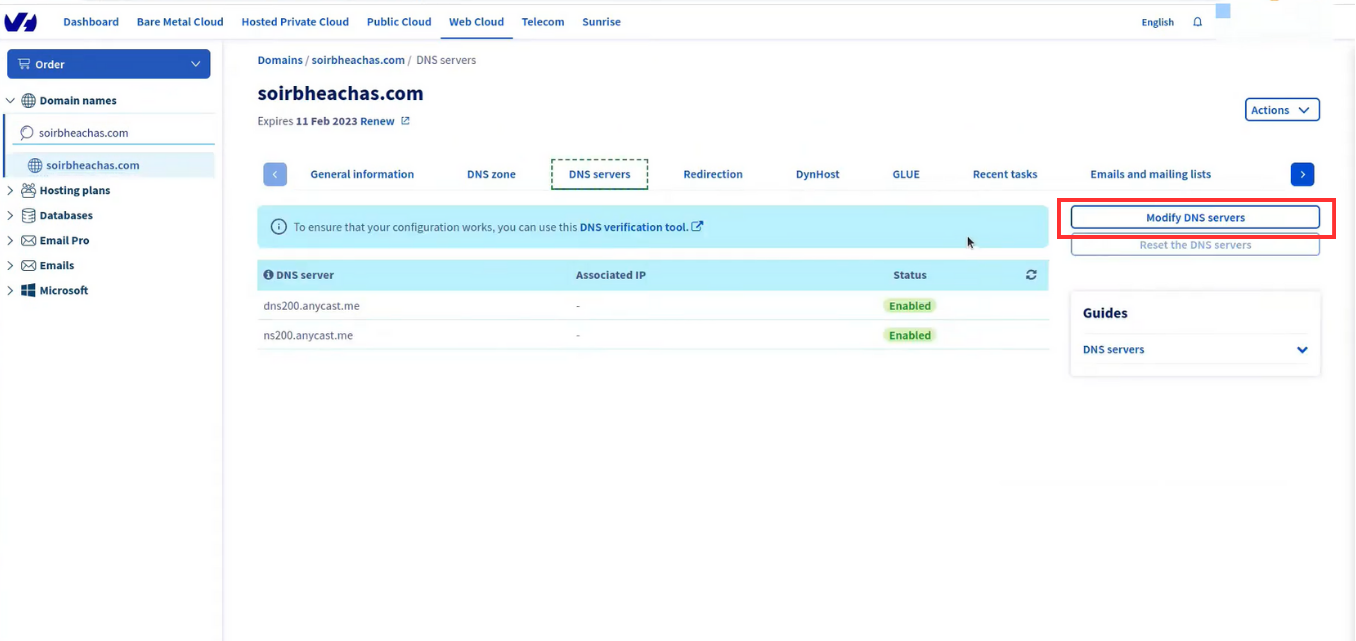
Step 5: Repeat for all 4 NS records provided by datahash.
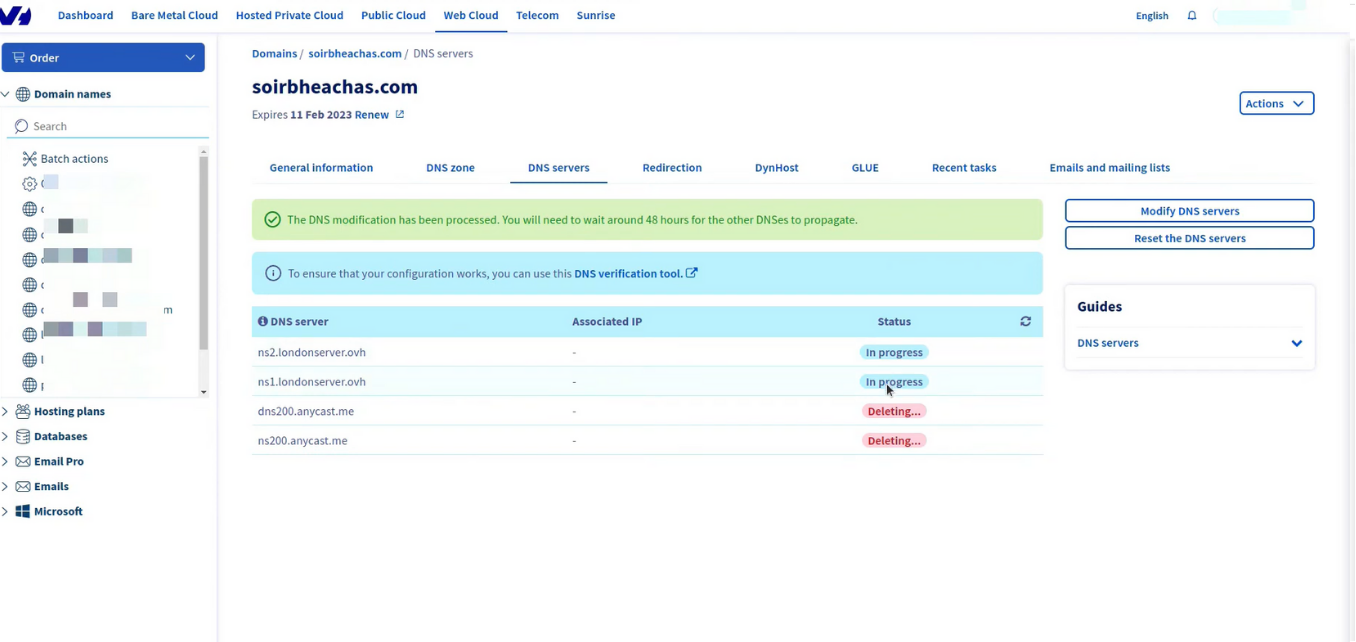
CNAME Records
Step 1: Go to OVH & Login to your account
Step 2: Go to Web Cloud Section
Step 3: Go to DNS Zone. Checkbox the Domain Names & search for the domain where records are to be added. Click on Add an entry
Step 4: Click on CNAME records & copy the CNAME record value shared by datahash and paste the same in the domain manager. Submit the details.
Step 5: The records will be added












