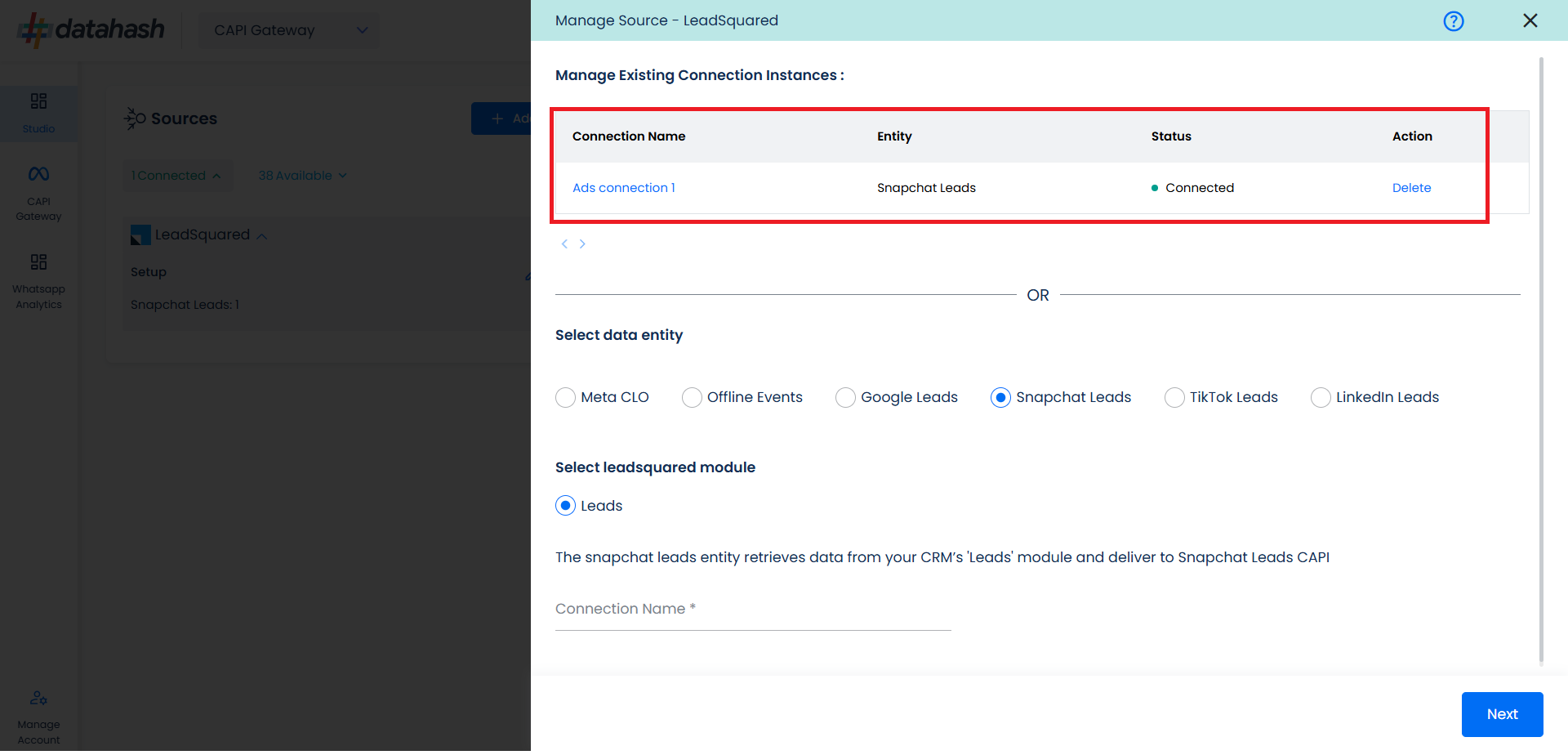Prerequisites:
- Access to a LeadSquared CRM account with permissions for the CRM module that you intend to integrate
- User ‘Access Key’ and ‘Secret Key’ to the LeadSquared account which has permissions to access Leads and API (for administrator profile no permission check required).
- A defined field in LeadSquared CRM to capture Snapchat Lead ID.
Set-up process:
Log in to your Datahash account on https://studio.datahash.com/login
Navigate to CRM category under Sources list in the left section.
Click on the “LeadSquared CRM” connector tile.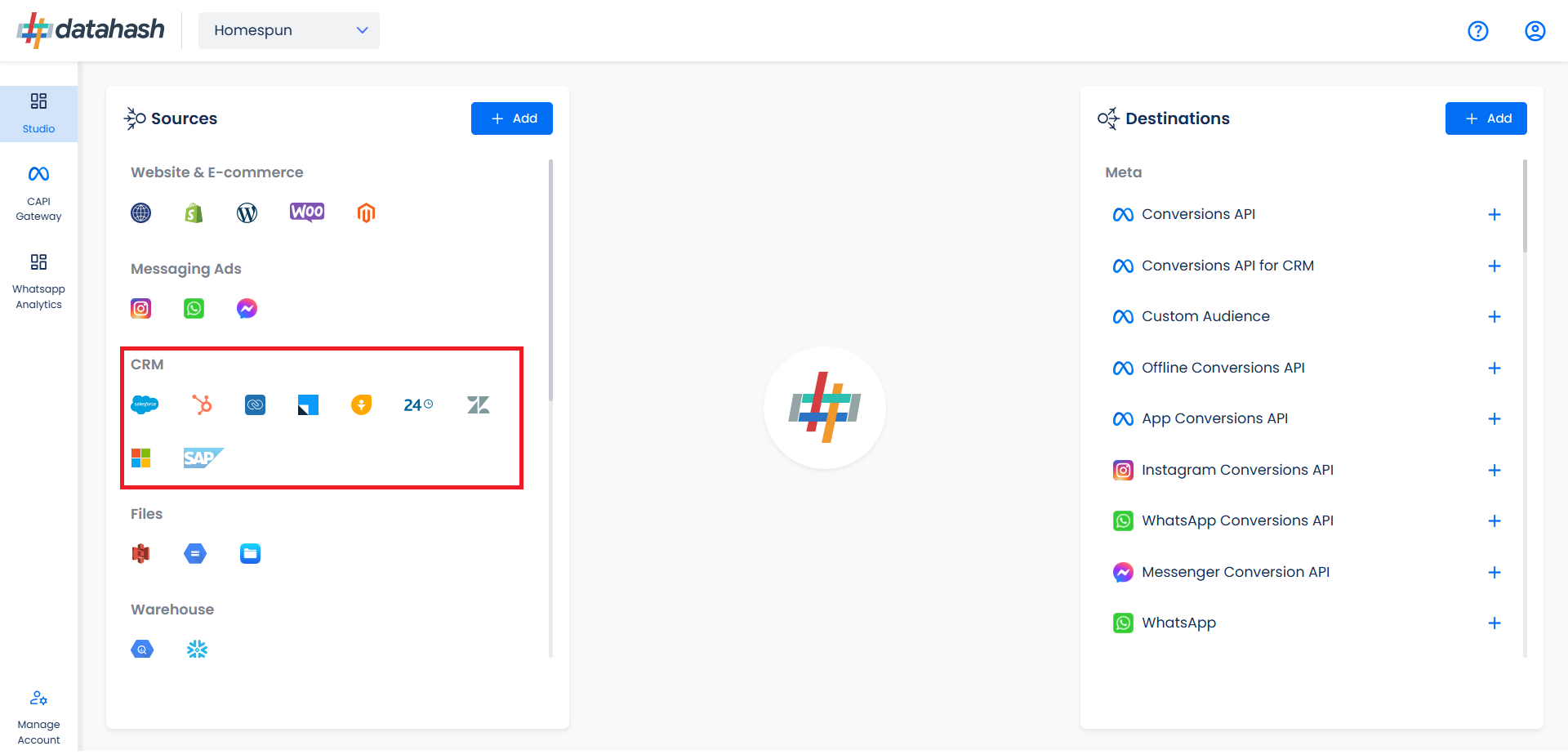
In order to connect to your LeadSquared CRM account. You will require the LeadSquared access key & secret key.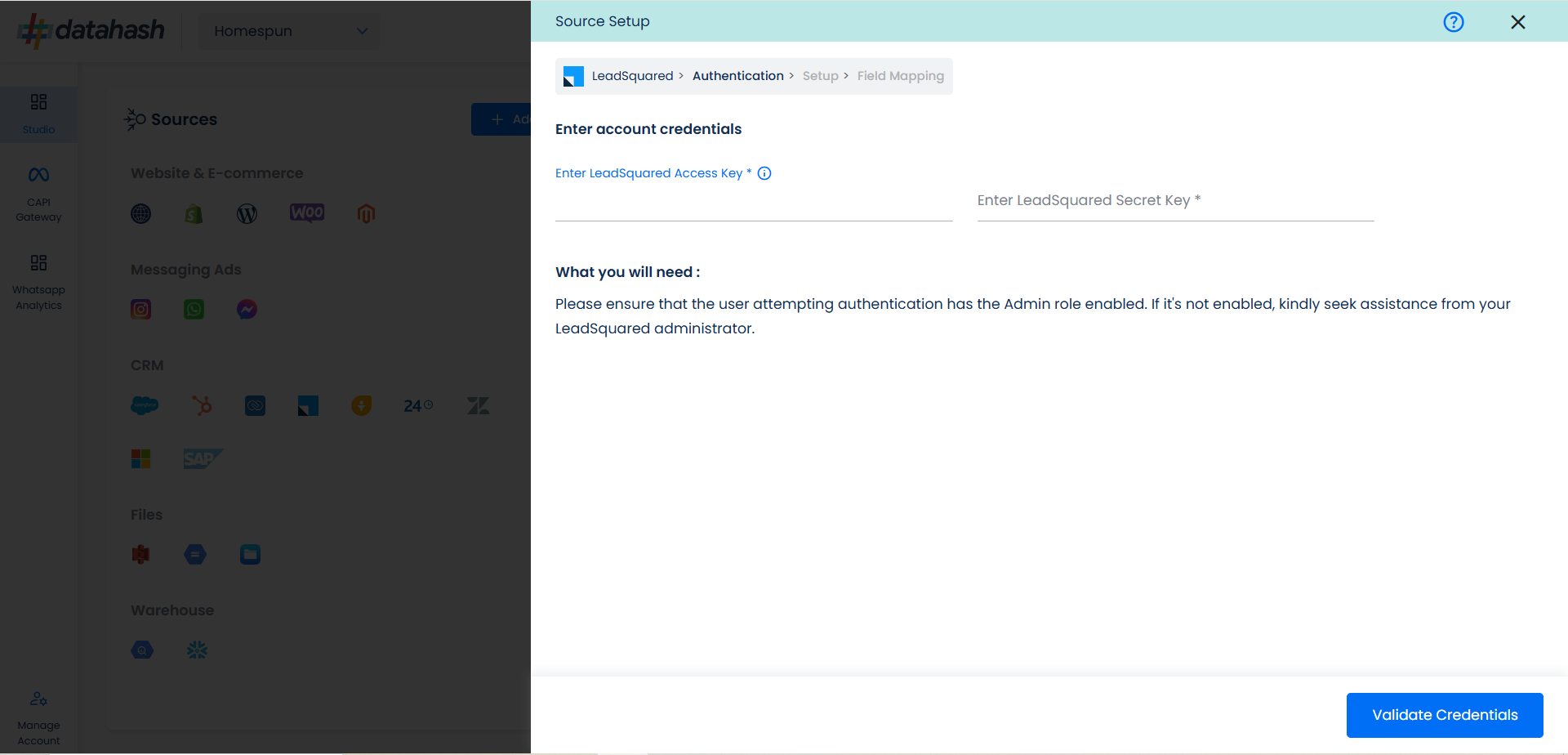
Getting the LeadSquared access & secret key
Go to LeadSquared CRM & login to your account.
Navigate to the top right corner and look for profiles. Under your profile, click on settings.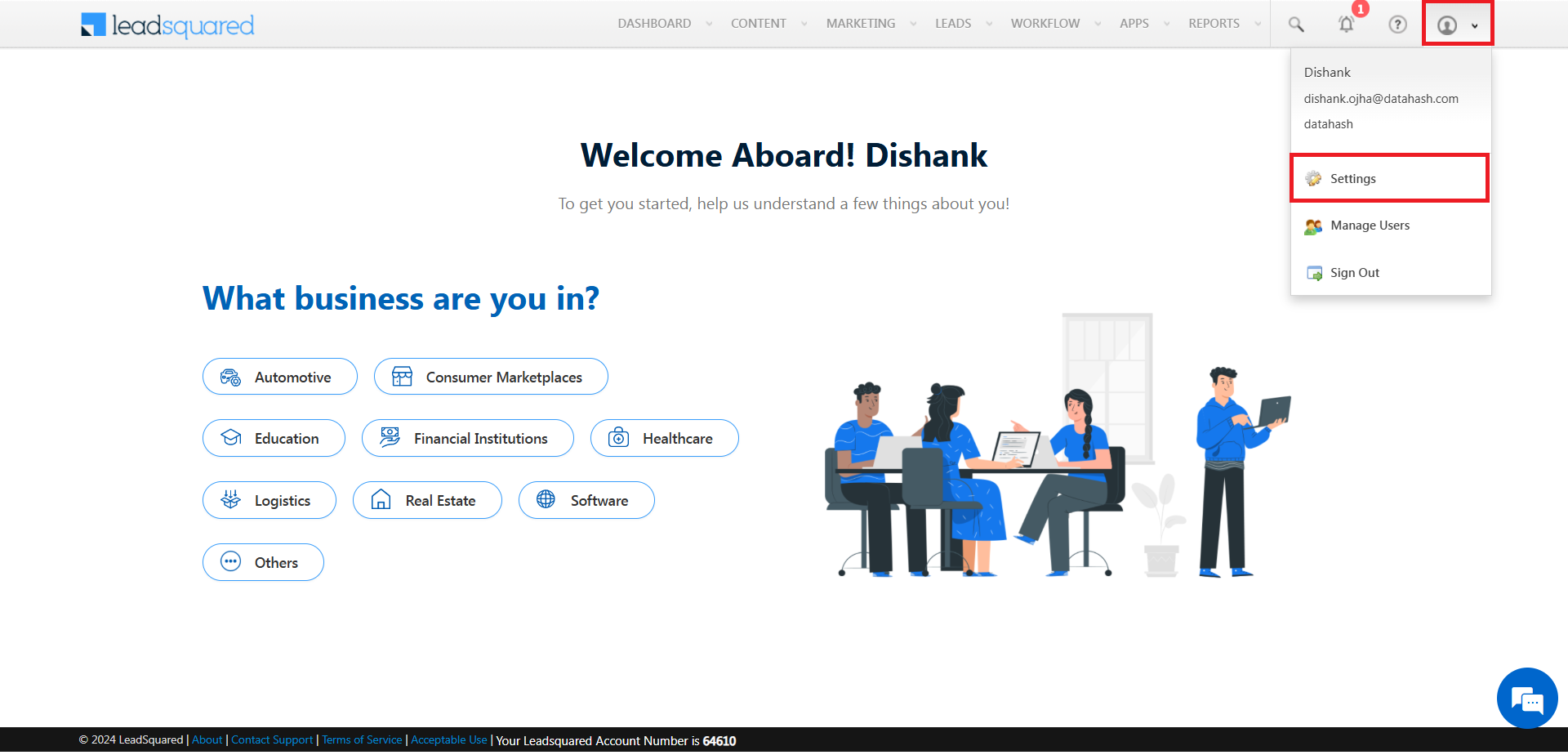
In the left section, navigate to API and webhooks, and then click on API Access keys. Once done, click on Show Secret Key.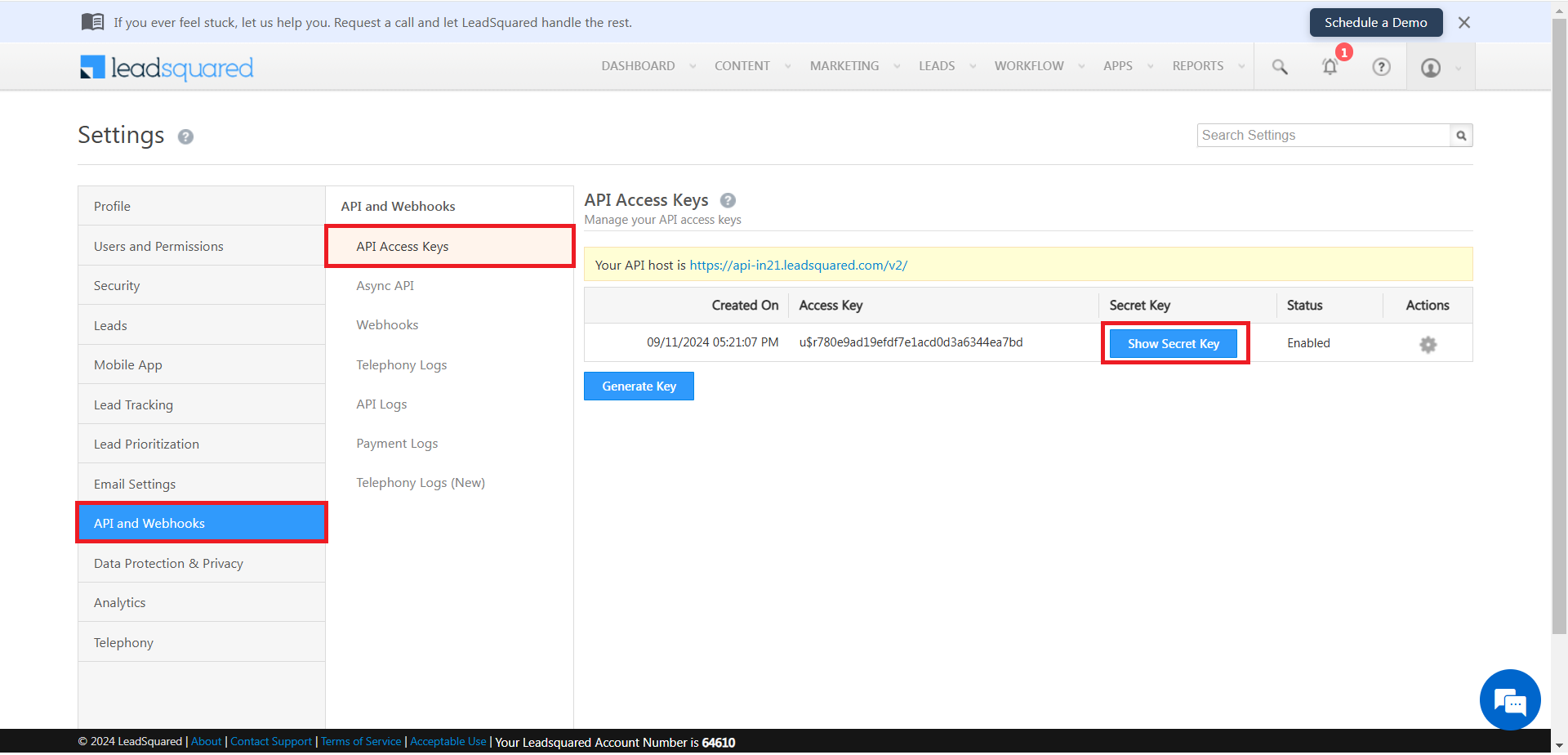
Copy the access key & secret key from here.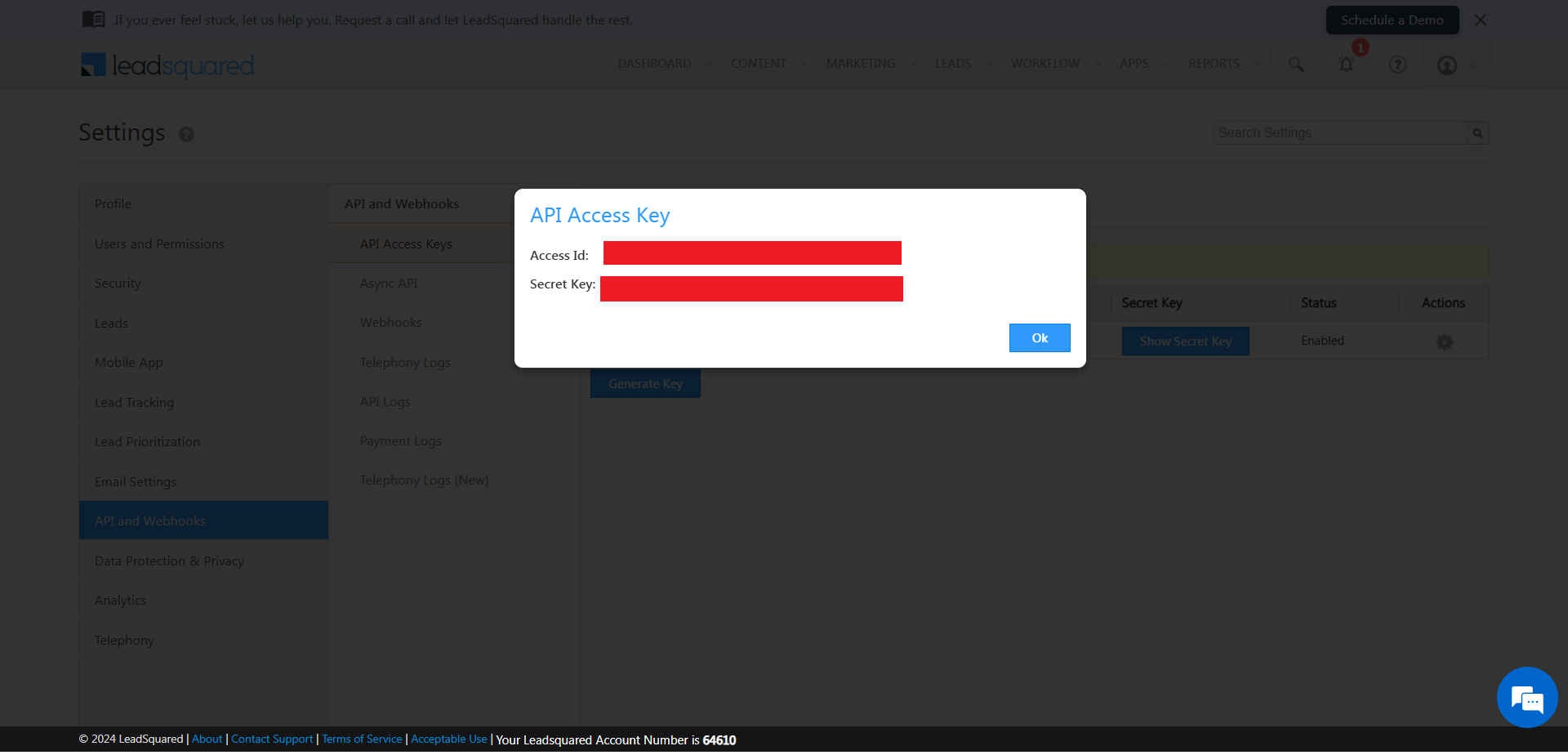
Paste the access key & secret key in Datahash studio. Once done, click on Validate Credentials.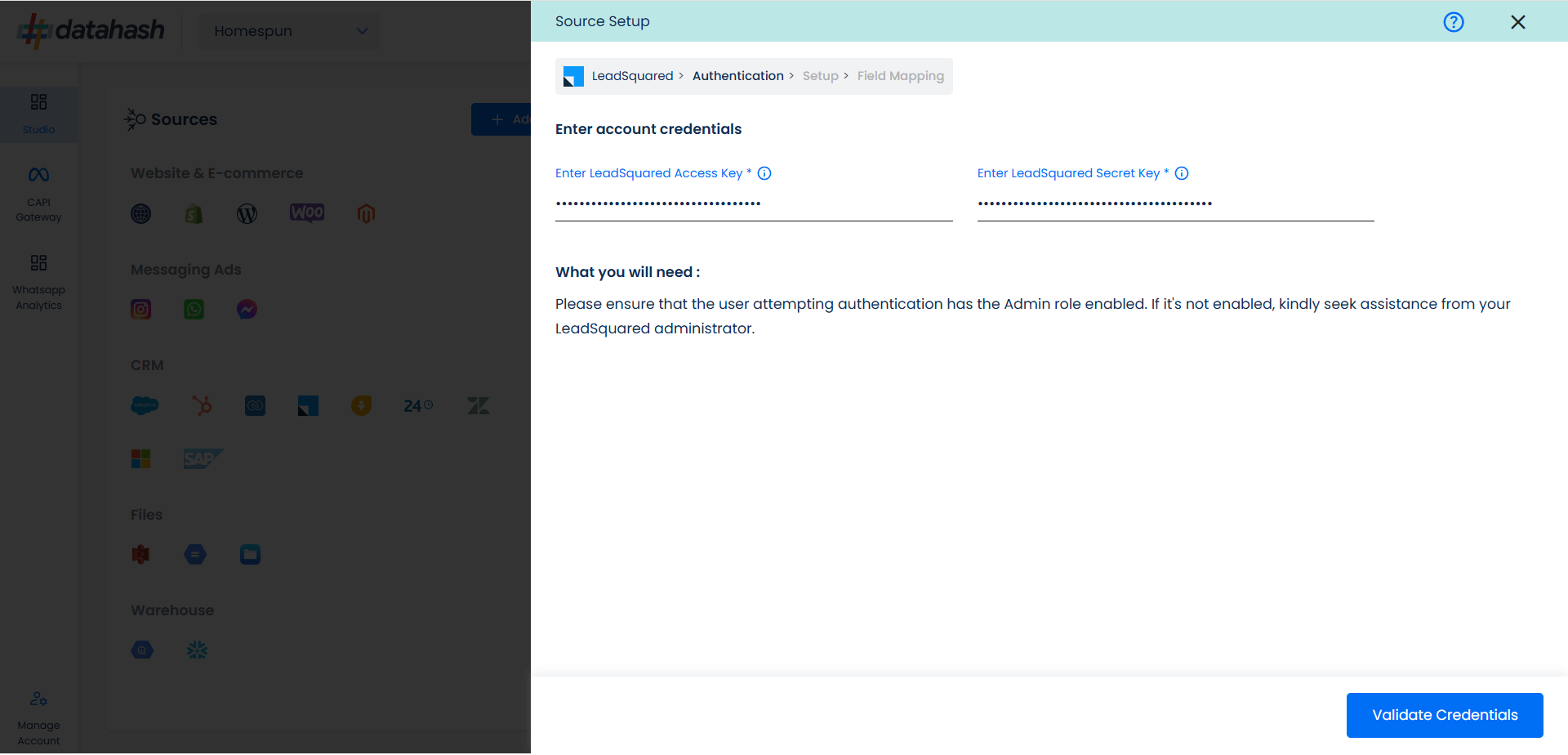
Choose the data entity as Snapchat Leads.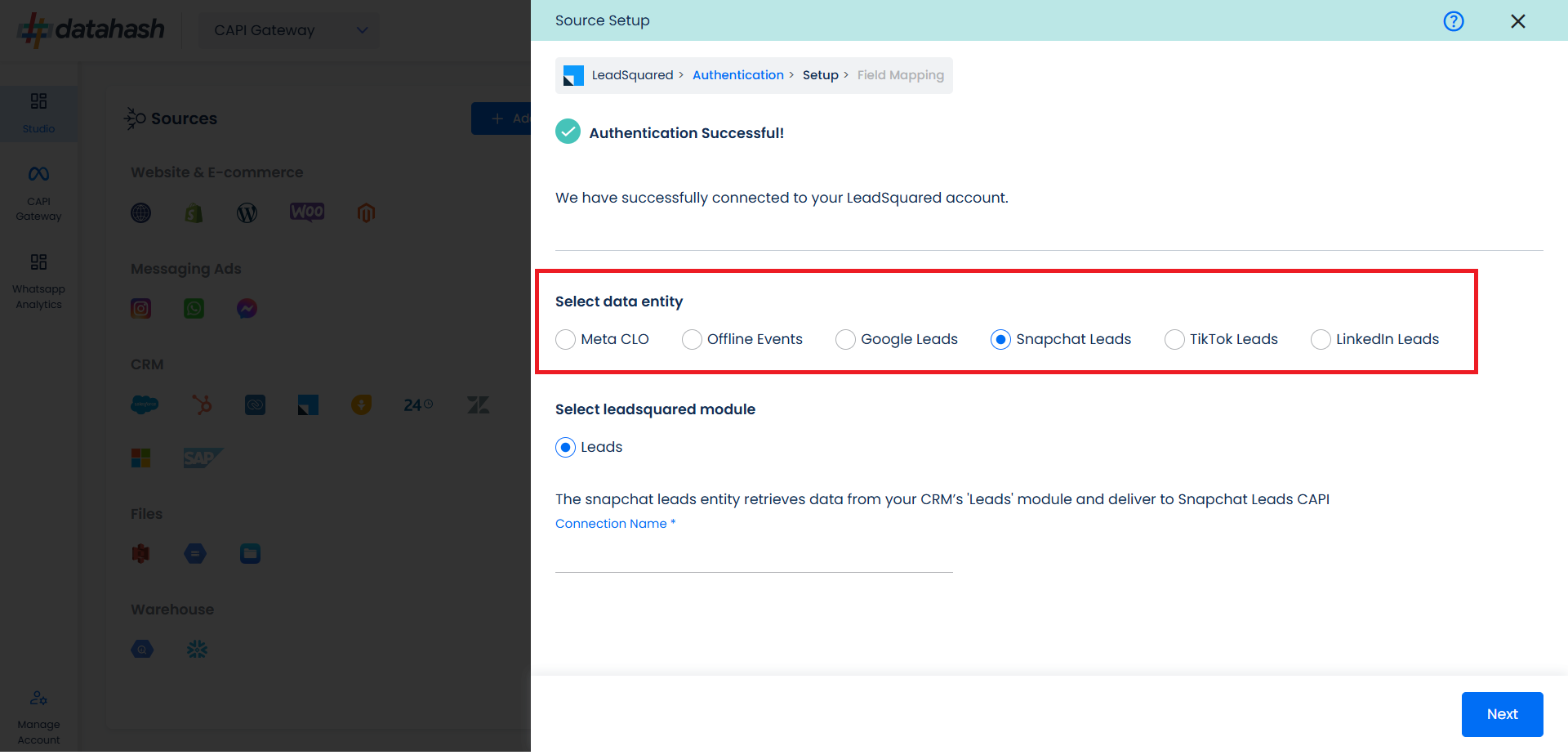
Select the LeadSquared module from which you want to track the lead status updates into Snapchat Leads Conversions API and provide a name to the connection.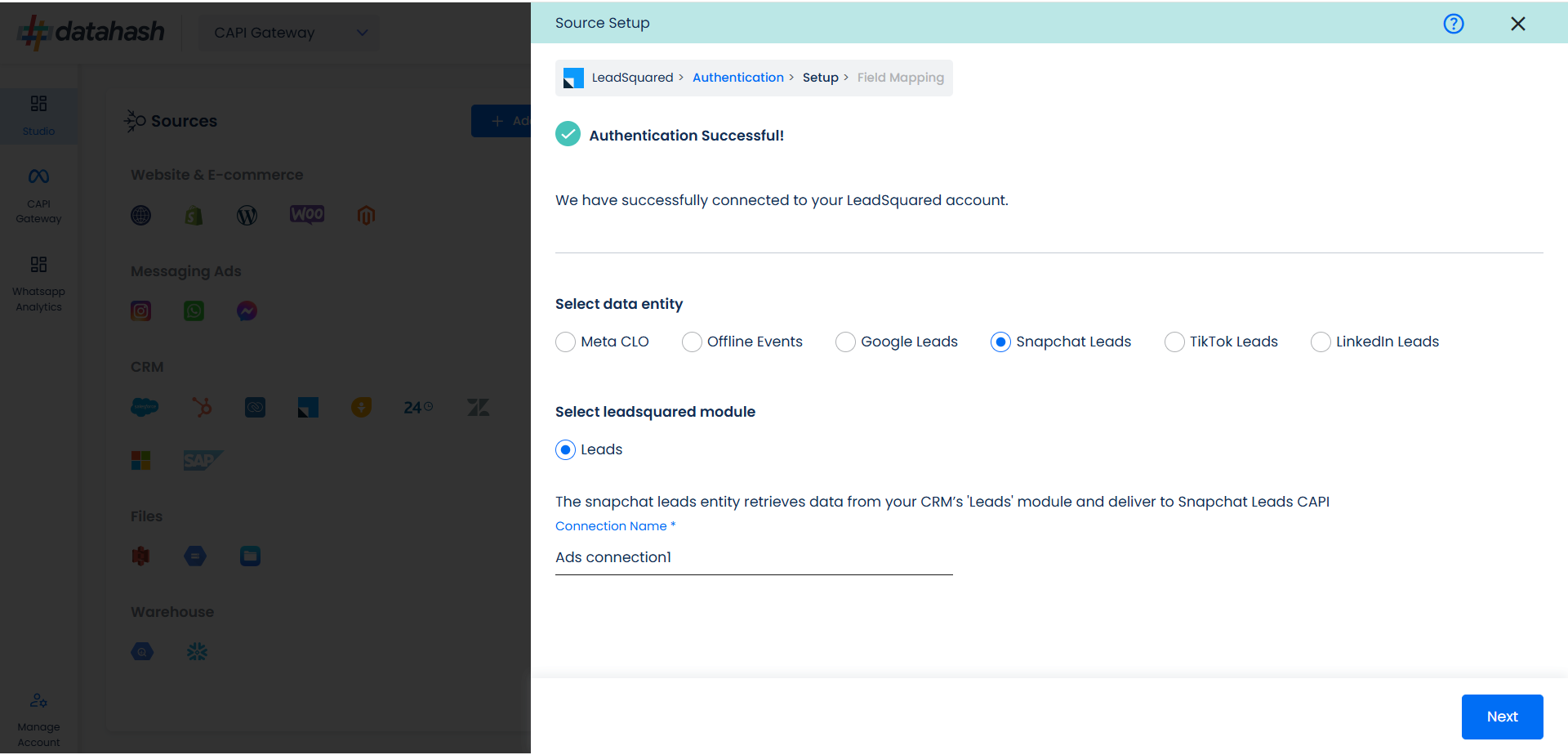
Next step is to map the CRM fields with the data points required for Snapchat Leads Conversions API integration.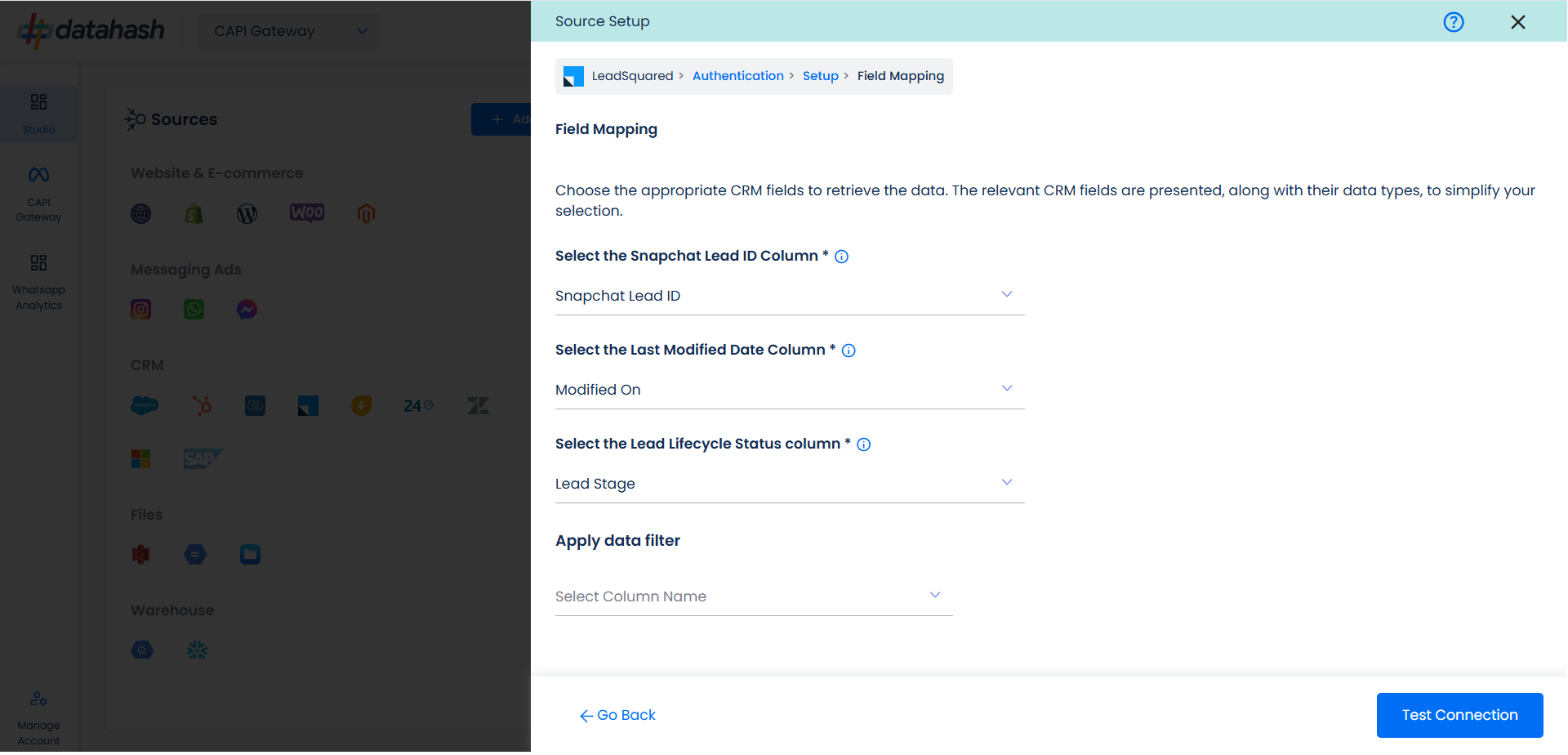
- Snapchat Lead ID: This is the unique identifier generated in Snapchat Lead Form (Instant Form) where the lead was captured. Please select the CRM field name which stores the Snapchat Lead ID in the LeadSquared CRM module.
- Last modified date column: This is the field that indicates the lead’s most recent update time to synchronize the latest updates. The default sync frequency is 15 minutes. Please specify the CRM column name for capturing this update.
- Lead Lifecycle Status column: Lead lifecycle status refers to the field in the CRM that is used to track the stages that a lead moves through during the lead lifecycle. Updates in these stages are tracked as events and pushed to a destination, e.g. as conversion signals in Snapchat Leads Conversion API for Lead Ads campaign optimisation.
Click on “Test Connection” to proceed.
Once done, you can view the latest leads data available in your CRM as per the mapping provided above.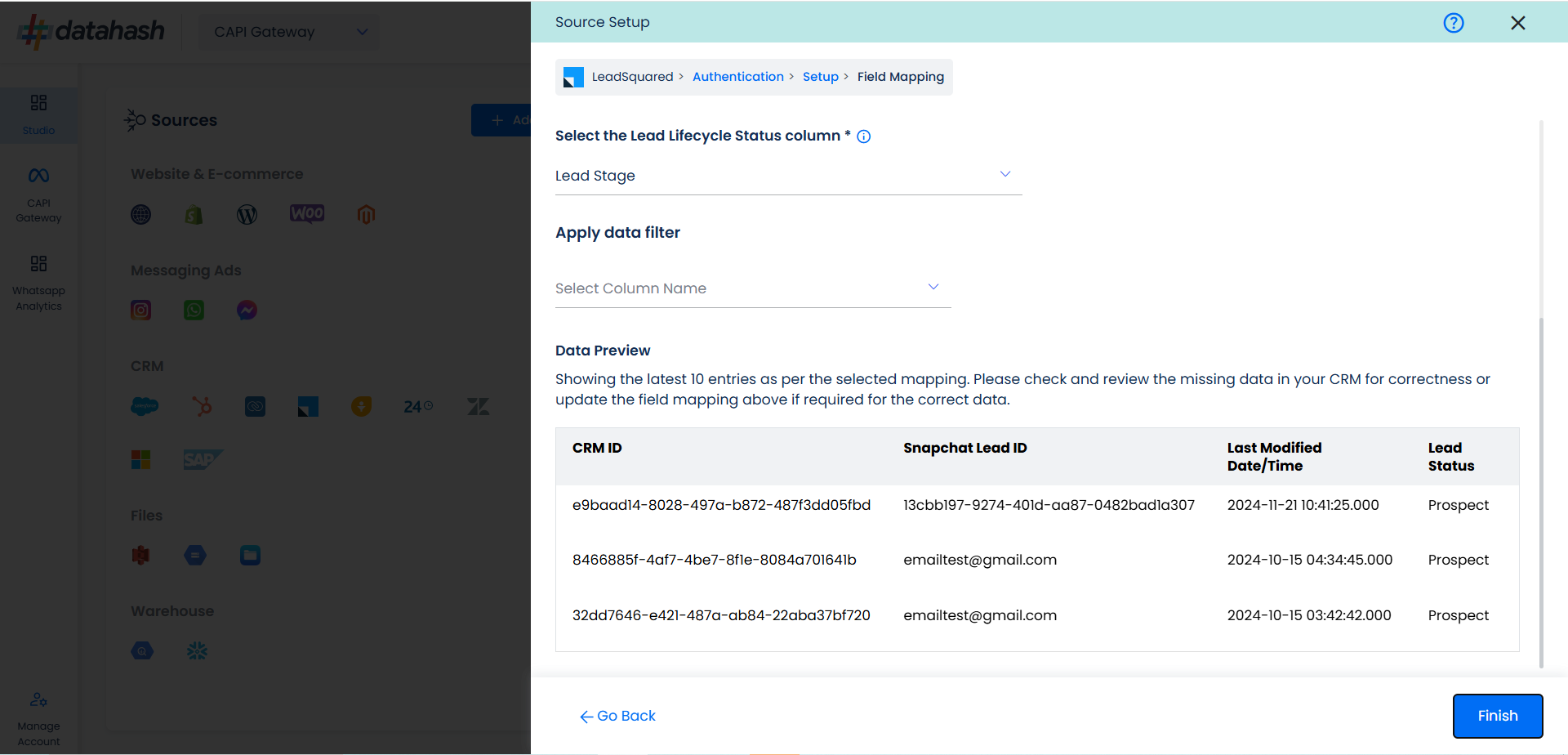
You can check for errors if any are shown in the table data itself.
Click Finish to complete the setup.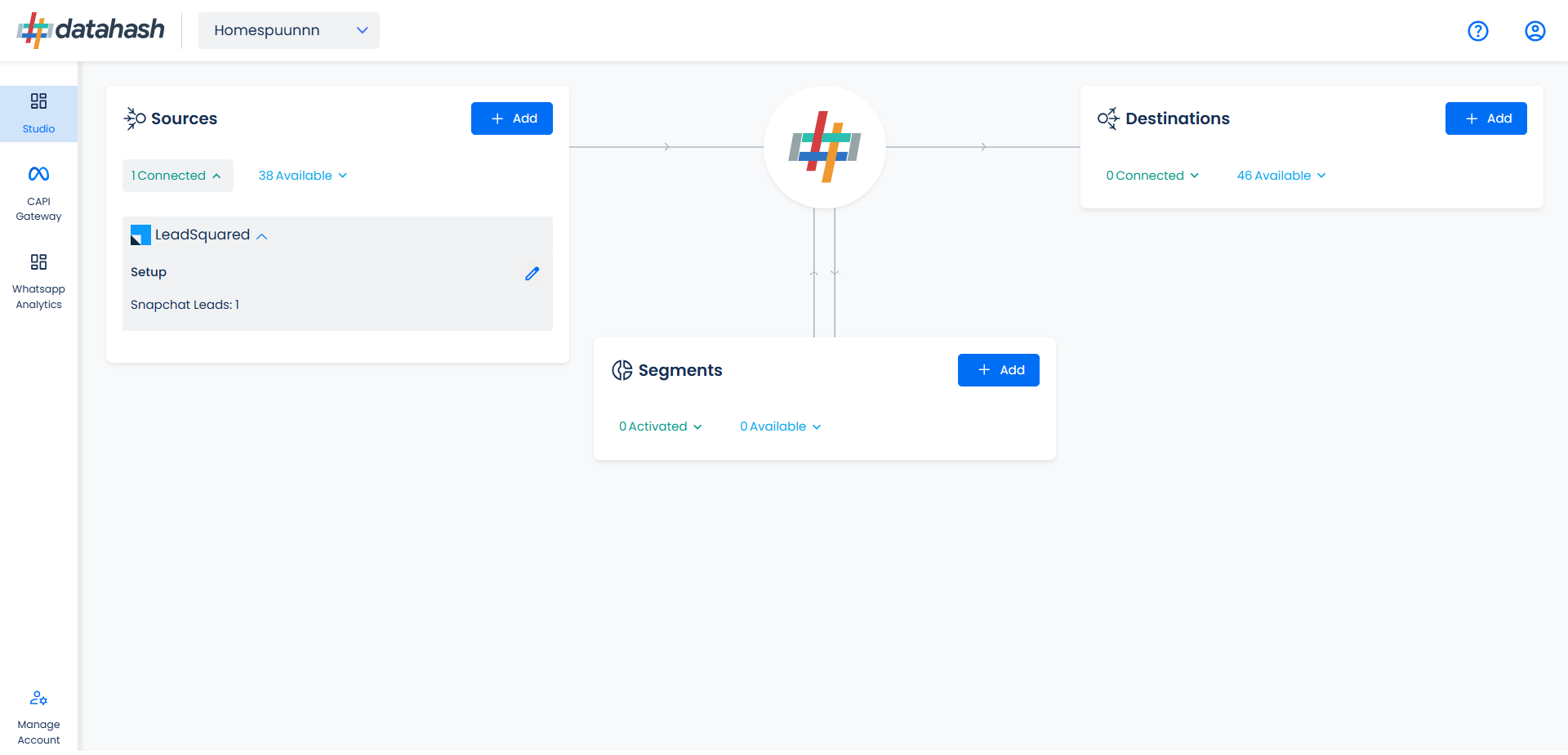
You can access the set-up again by clicking on the edit button in the LeadSquared CRM connector widget.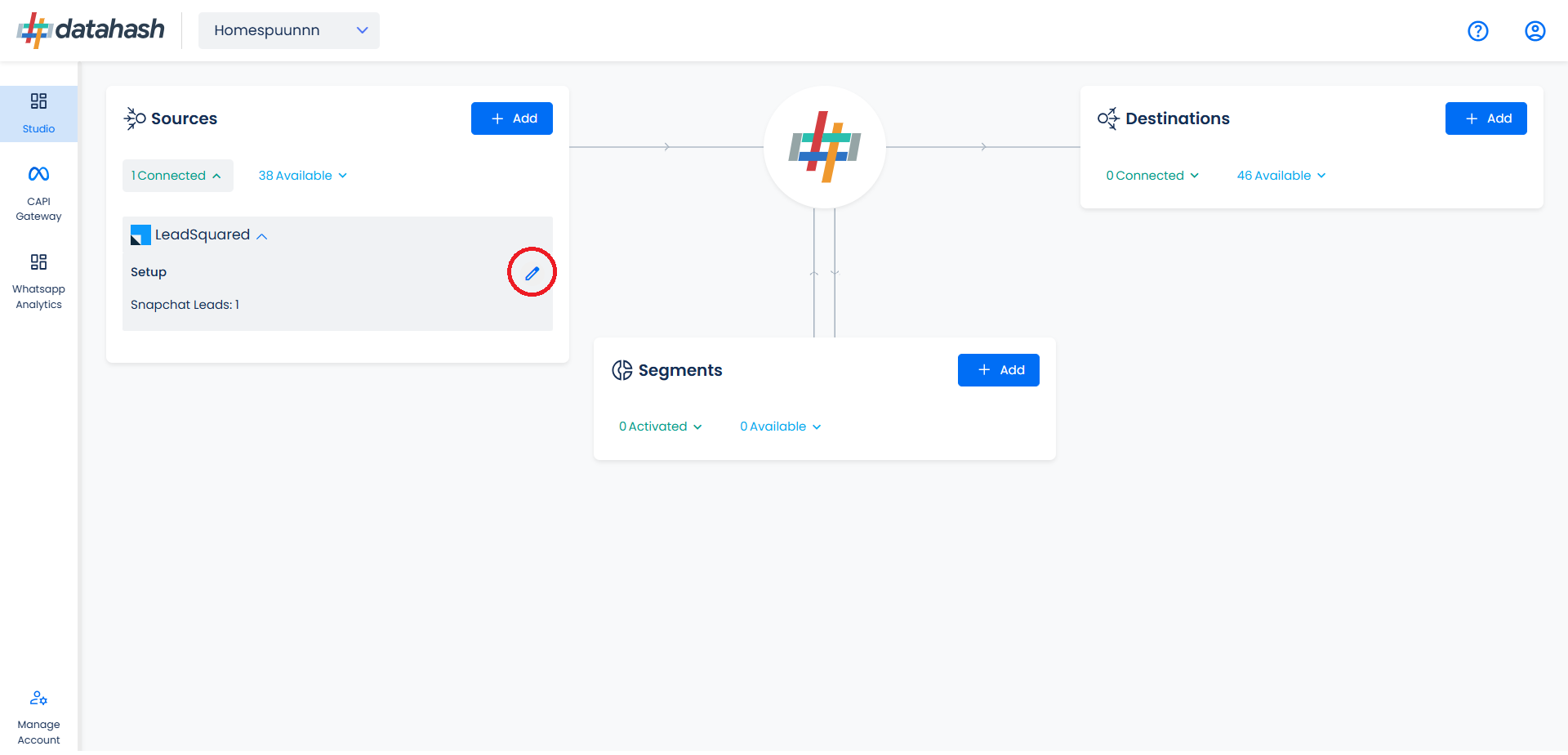
The set-up configurations from the Manage connections section can be edited if required.