Video Walkthrough:
Prerequisites:
- Access to a HubSpot CRM account with permissions for the CRM module that you intend to integrate
- A defined field in HubSpot CRM to capture TikTok Lead ID.
Set-up process:
Log in to your Datahash account on https://studio.datahash.com/login
Navigate to CRM category under Sources list in the left section.
Click on the “HubSpot” connector tile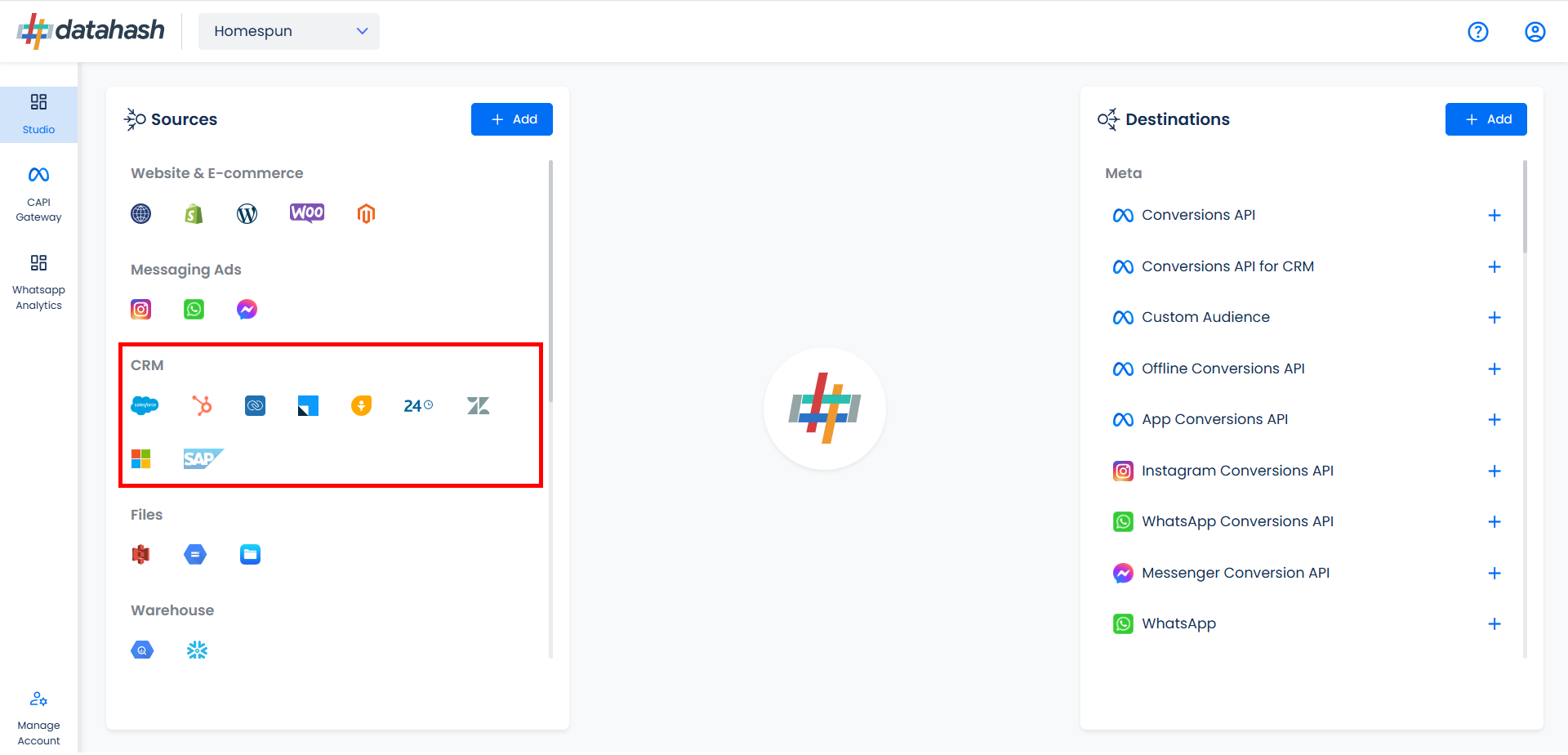
Click on “Sign in with HubSpot” to start the Authentication.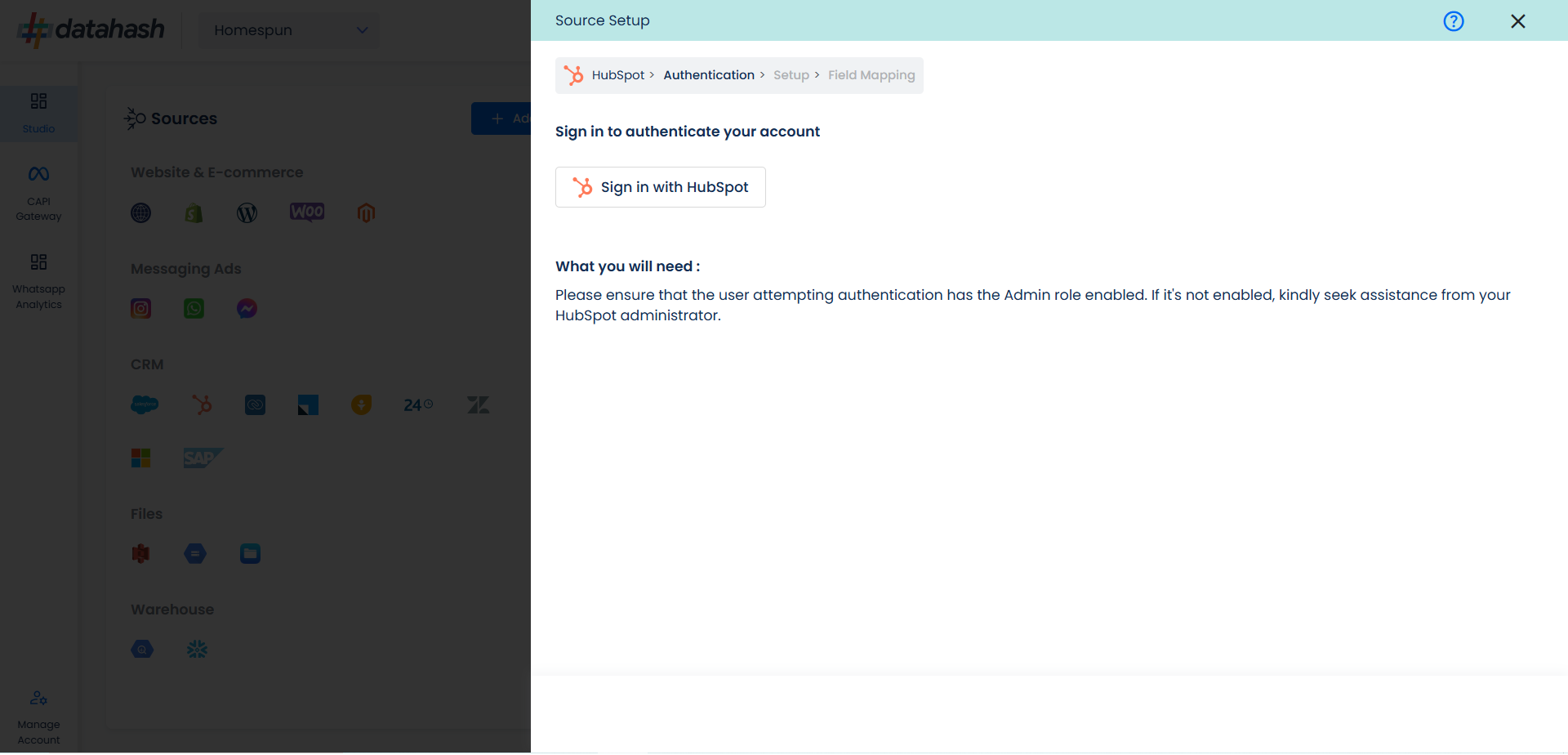
Login to your HubSpot account.
Choose the account you want to integrate and provide permissions to your HubSpot account for Datahash to set up the integration and process the required data.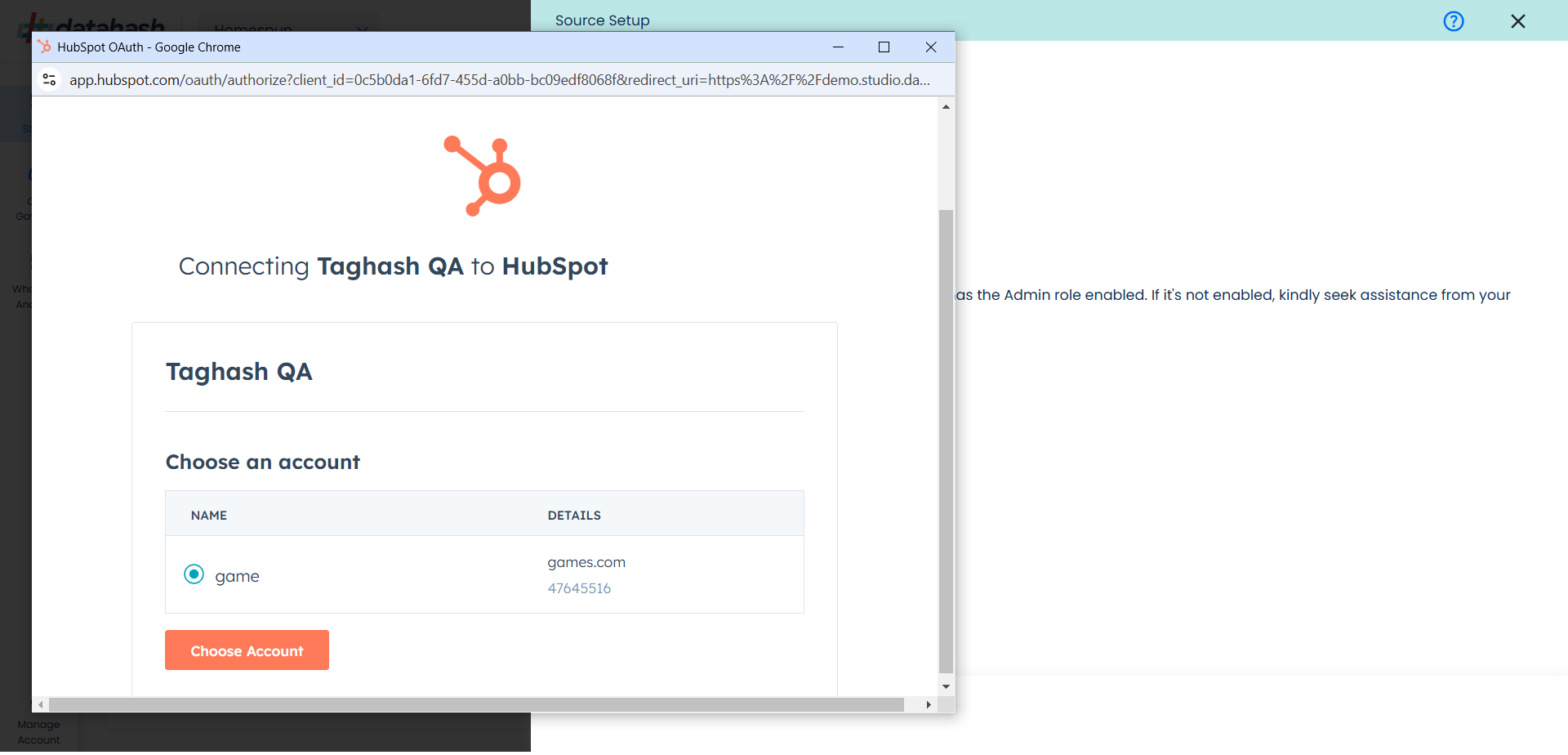
You will be redirected back to the set-up screen.
Choose the data entity as TikTok Leads.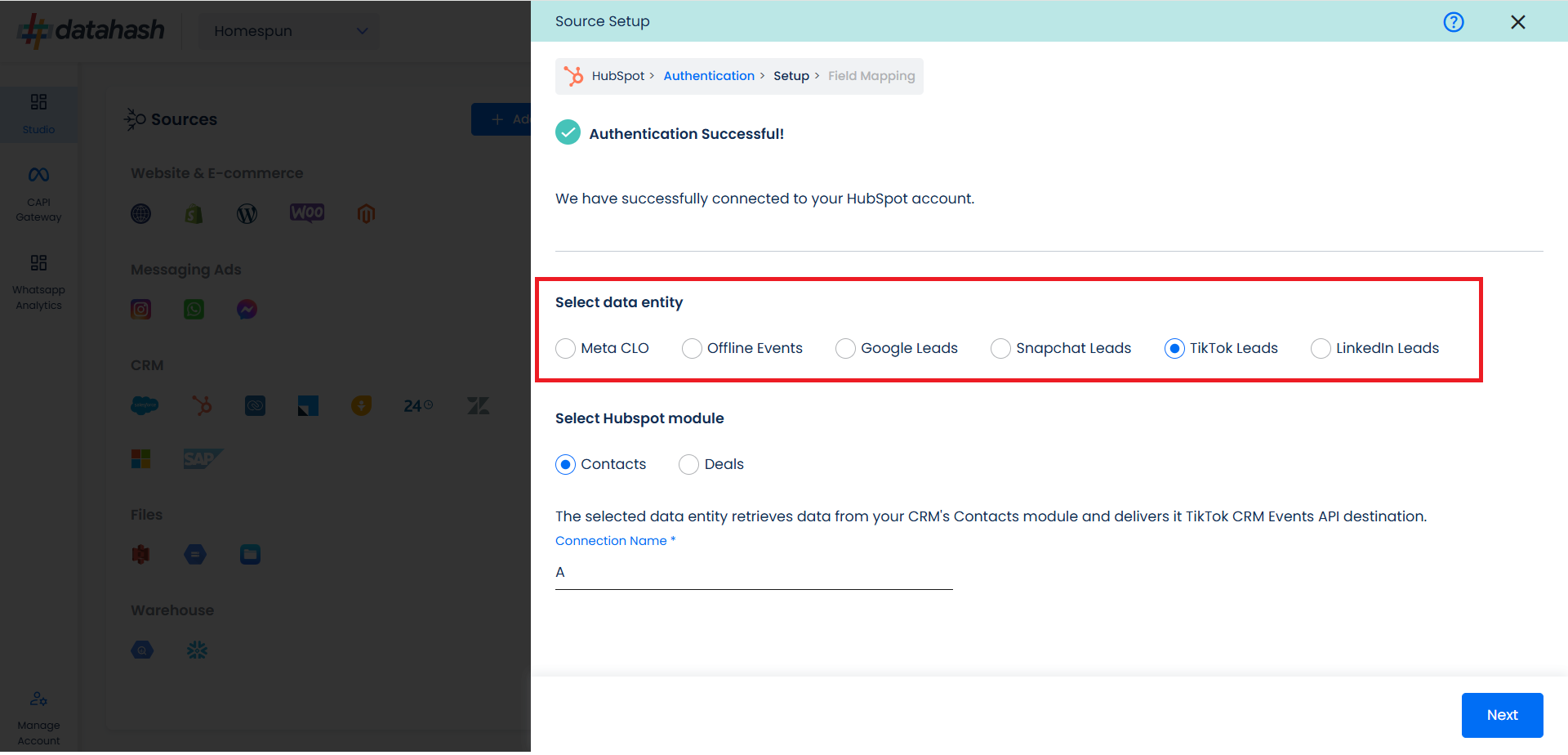
Select the HubSpot module from which you want to track the lead status updates into TikTok CRM Events API and provide a name to the connection.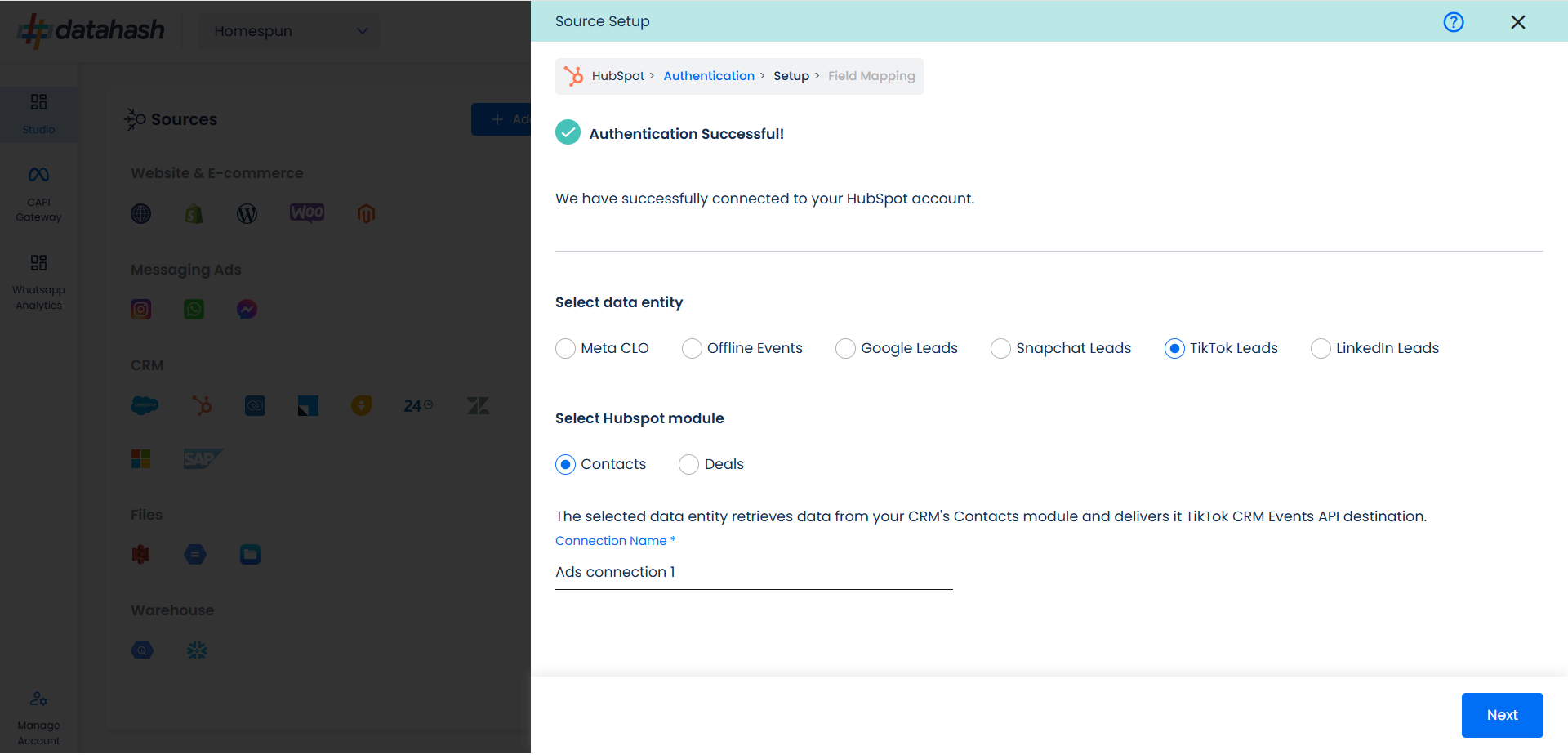
Next step is to map the CRM fields with the data points required for TikTok CRM Events API integration.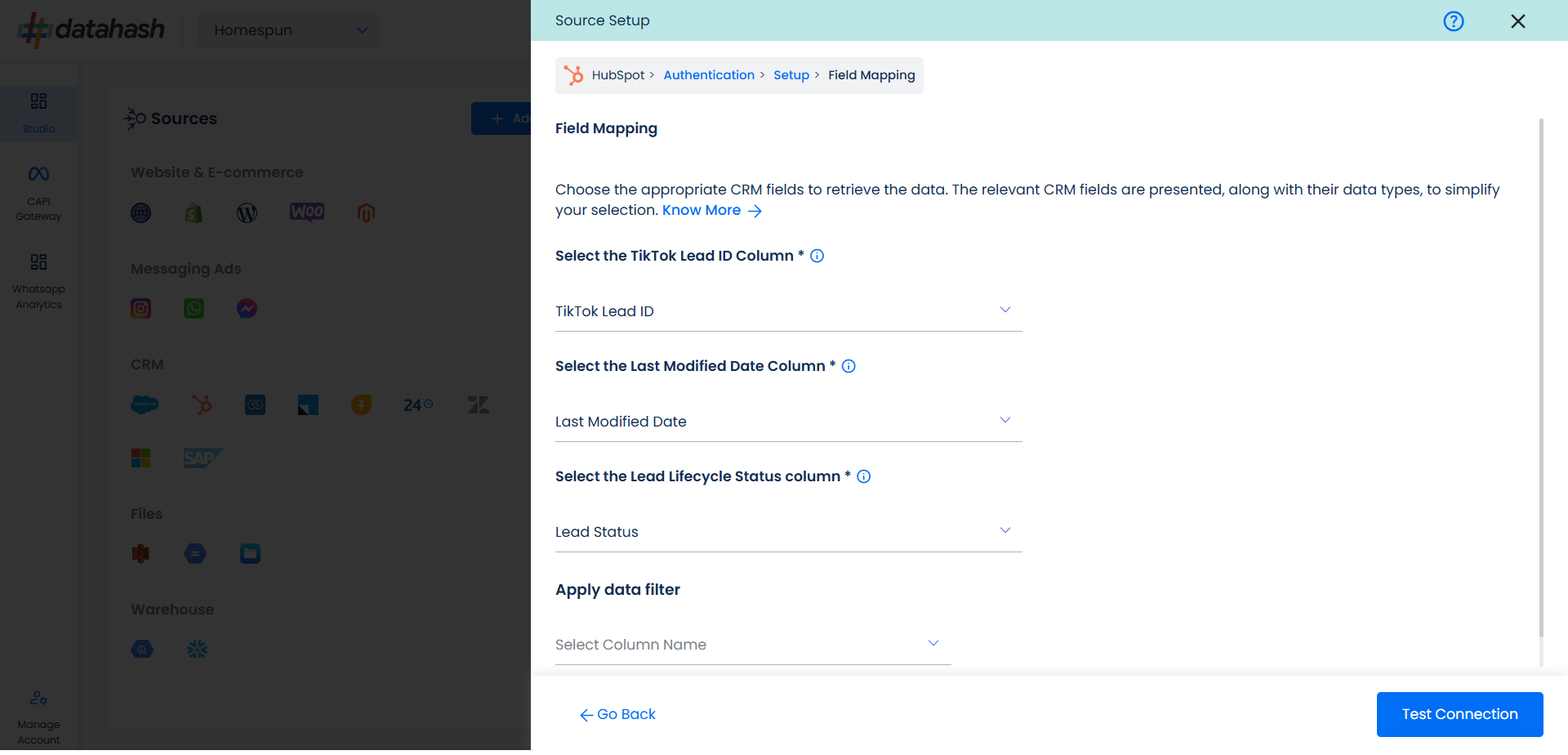
- TikTok Lead ID: This is the unique identifier generated in TikTok Lead Form (Instant Form) where the lead was captured. Please select the CRM field name which stores the TikTok Lead ID in HubSpot module.
- Last modified date column: This is the field that indicates the lead’s most recent update time to synchronize the latest updates. The default sync frequency is 15 minutes. Please specify the CRM column name for capturing this update.
- Lead Lifecycle Status column: Lead lifecycle status refers to the field in the CRM that is used to track the stages that a lead moves through during the lead lifecycle. Updates in these stages are tracked as events and pushed to a destination, e.g. as conversion signals in TikTok Leads Conversion API for Lead Ads campaign optimisation.
Click on “Test Connection” to proceed.
Once done, you can view the latest leads data available in your CRM as per the mapping provided above.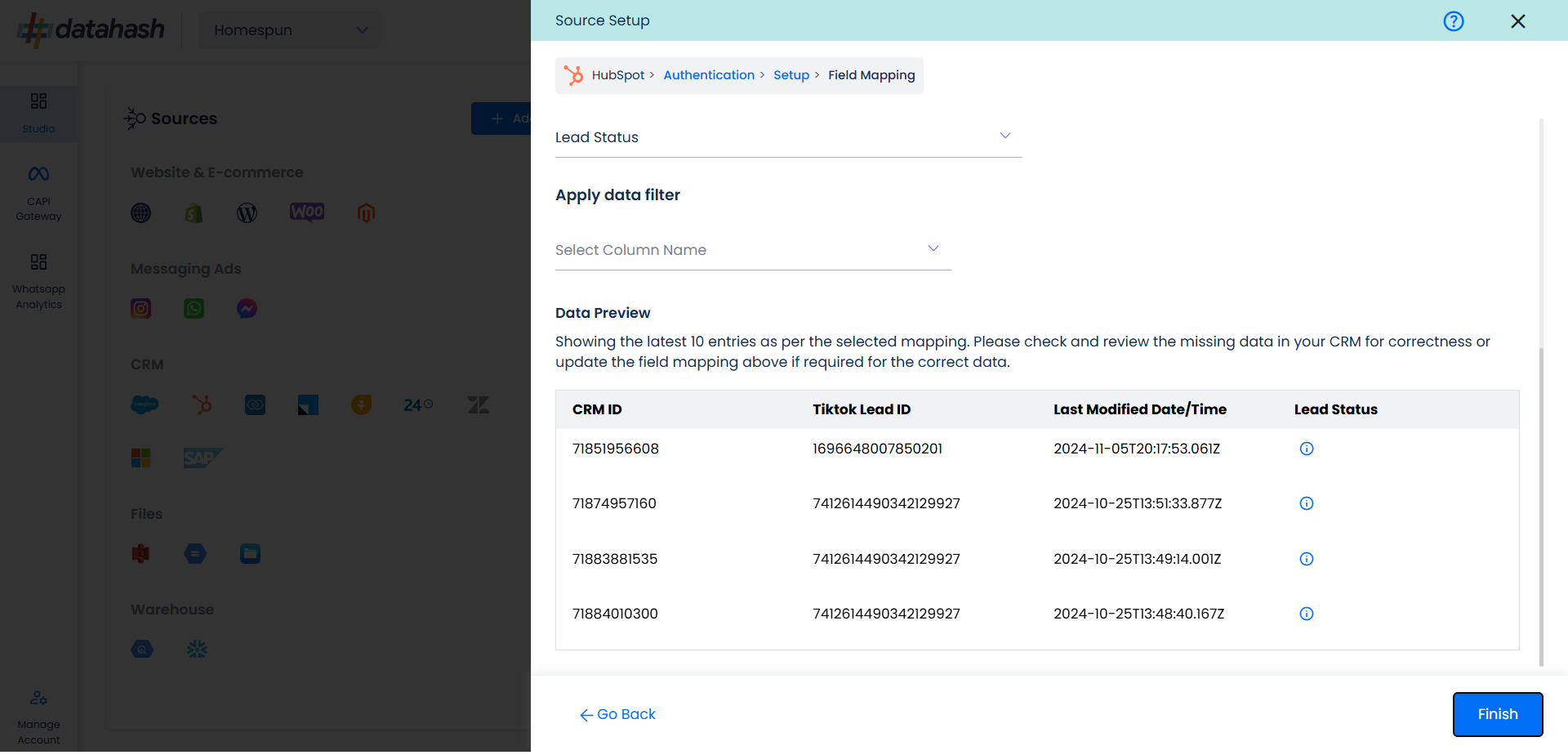
You can check for errors if any are shown in the table data itself.
Click Finish to complete the setup.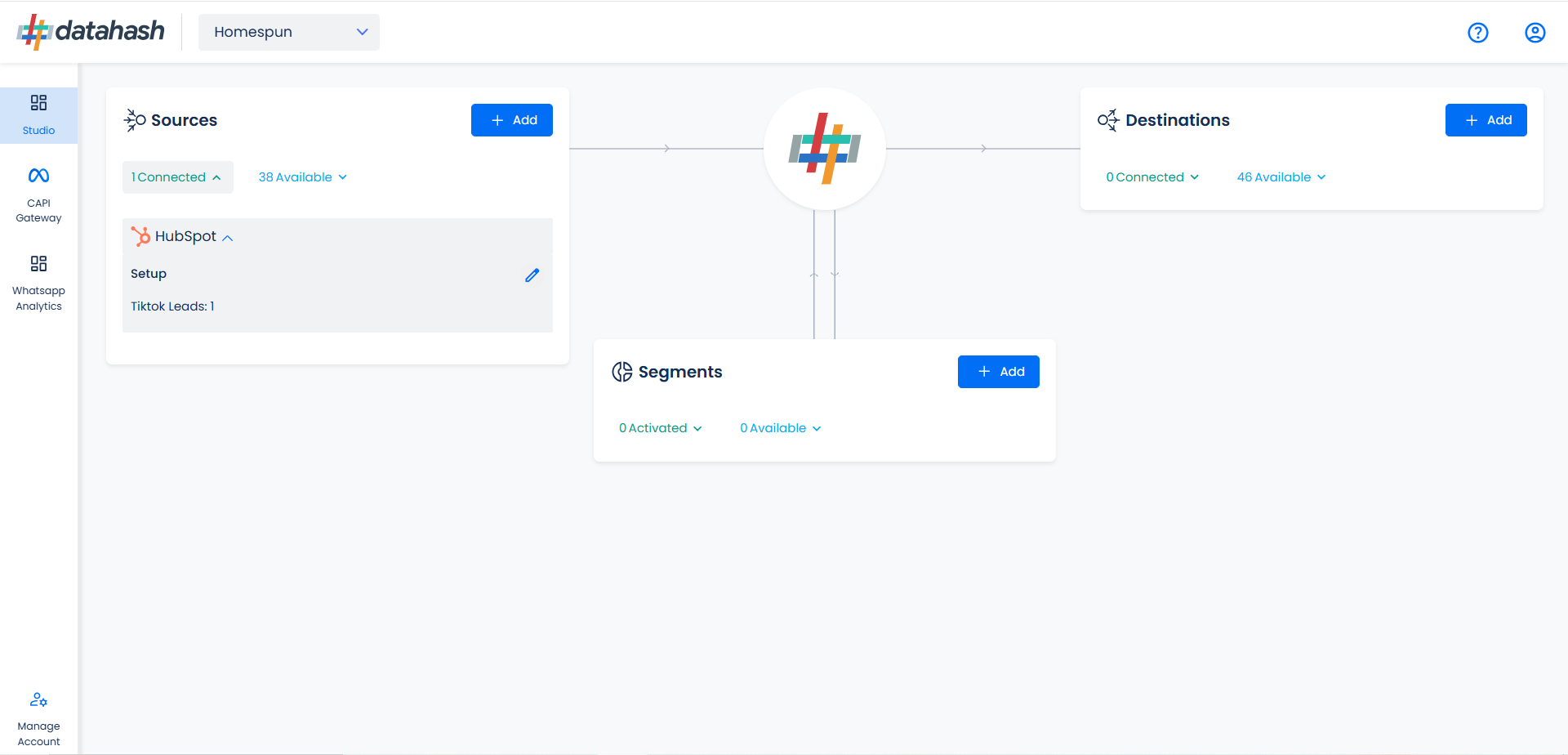
You can access the set-up again by clicking on the edit button in the Hubspot connector widget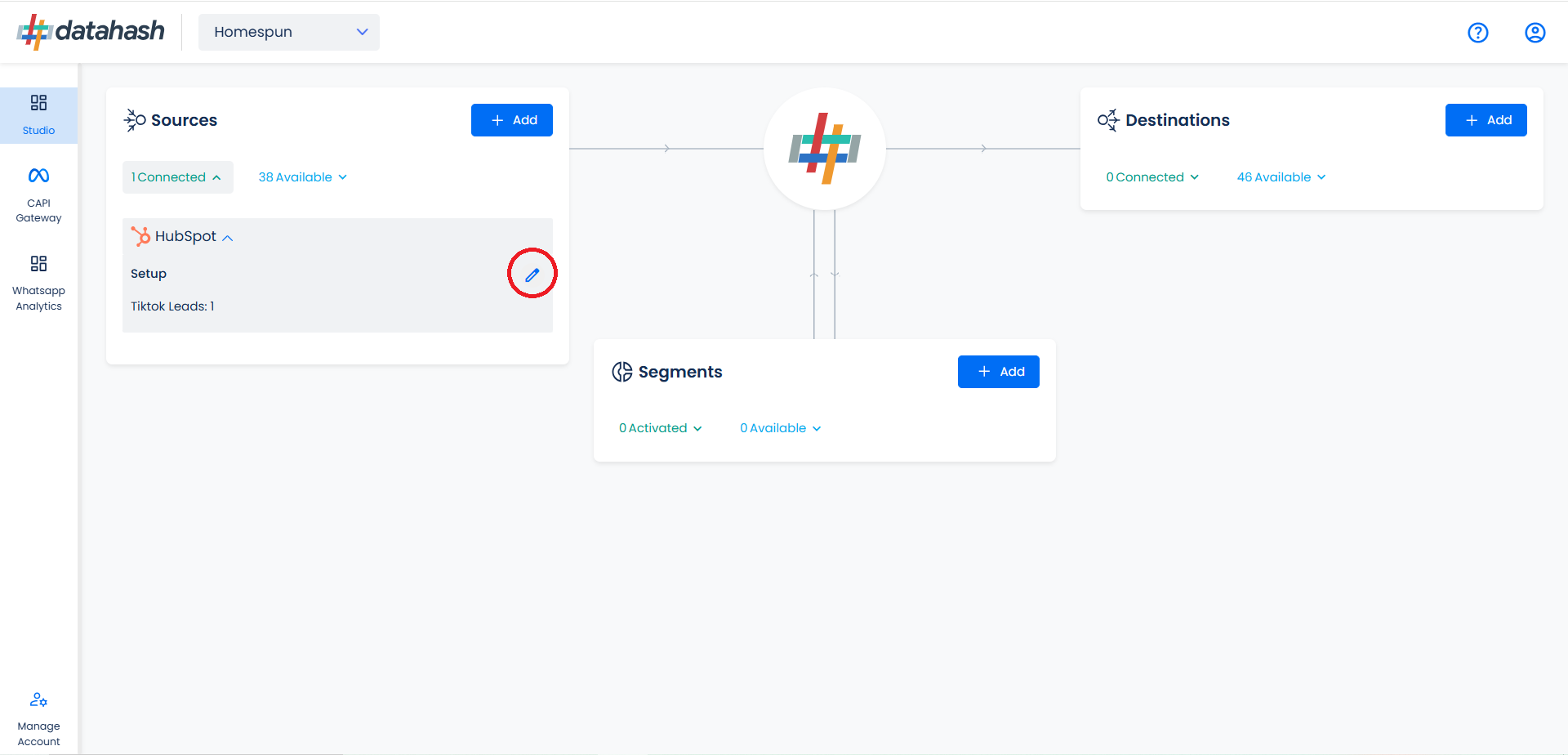
The set-up configurations from the Manage connections section can be edited if required.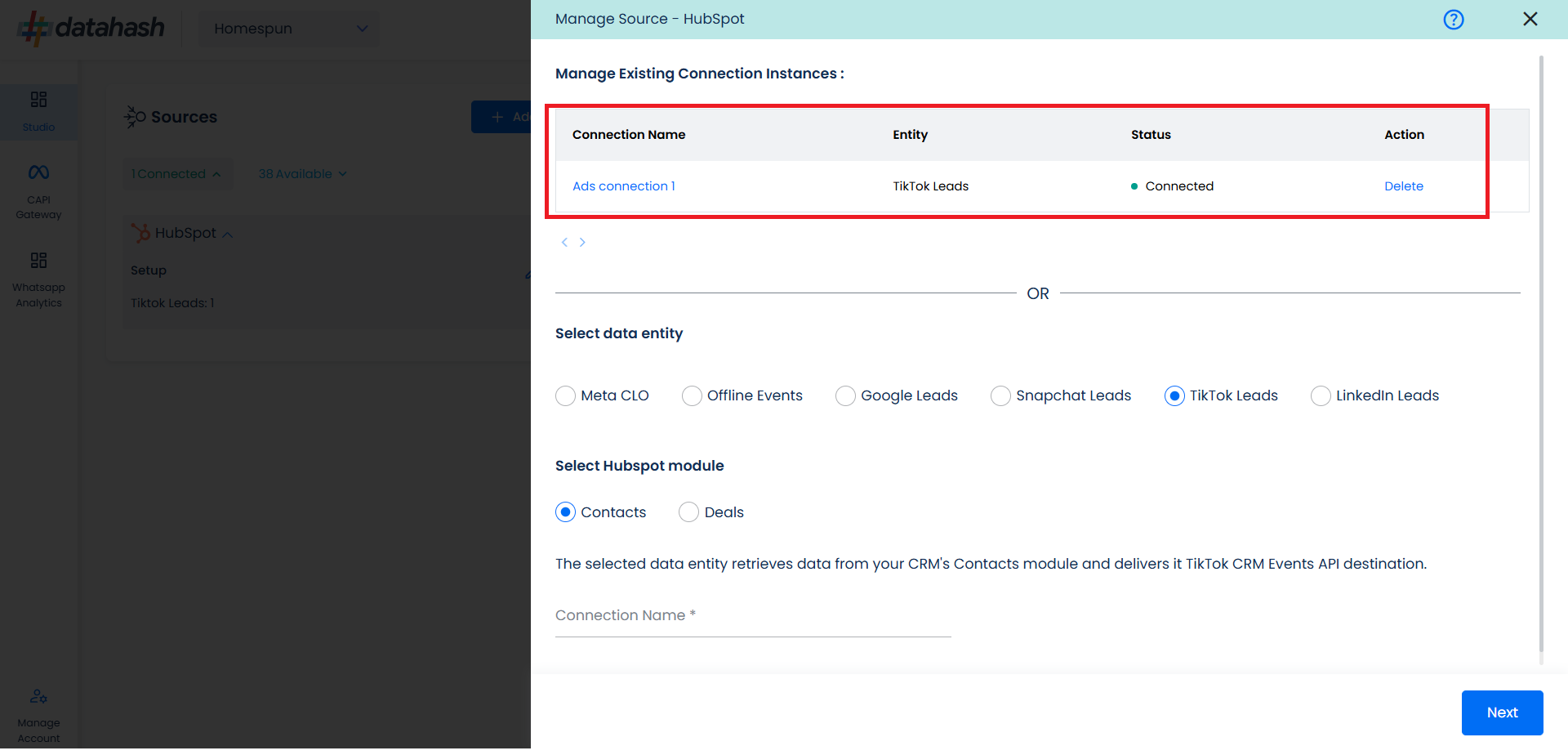
The source setup is completed, now the destination is to be set up. For that, refer to the documentation below:












