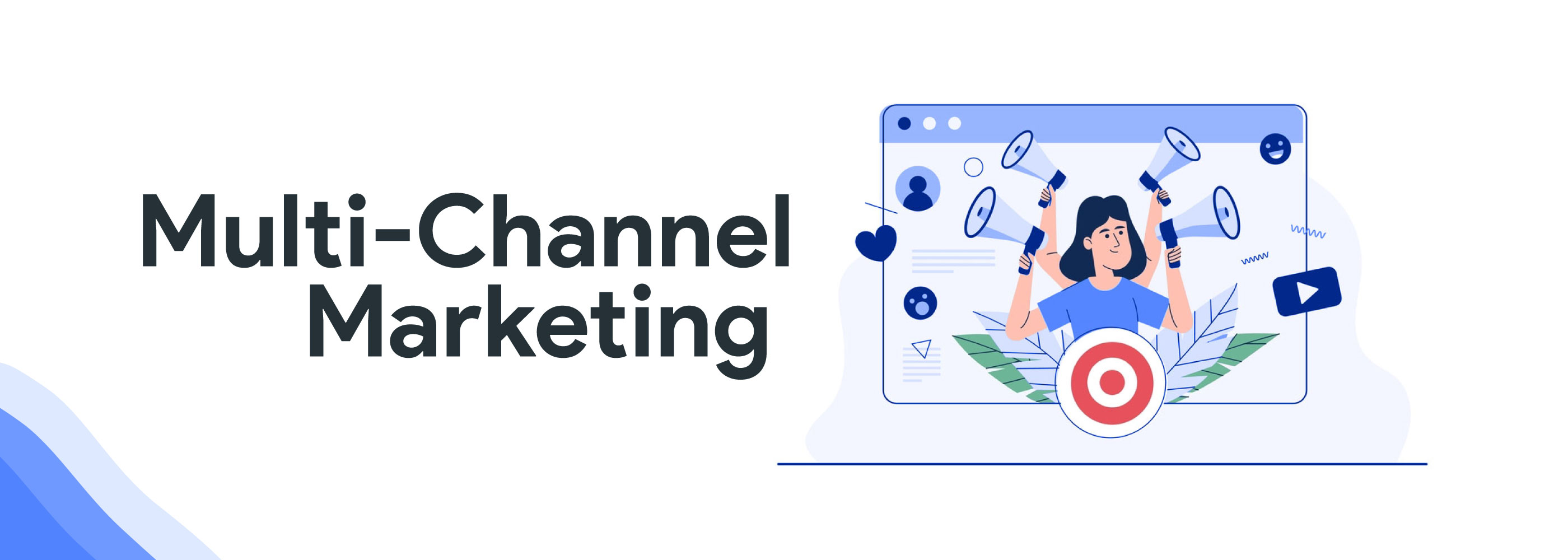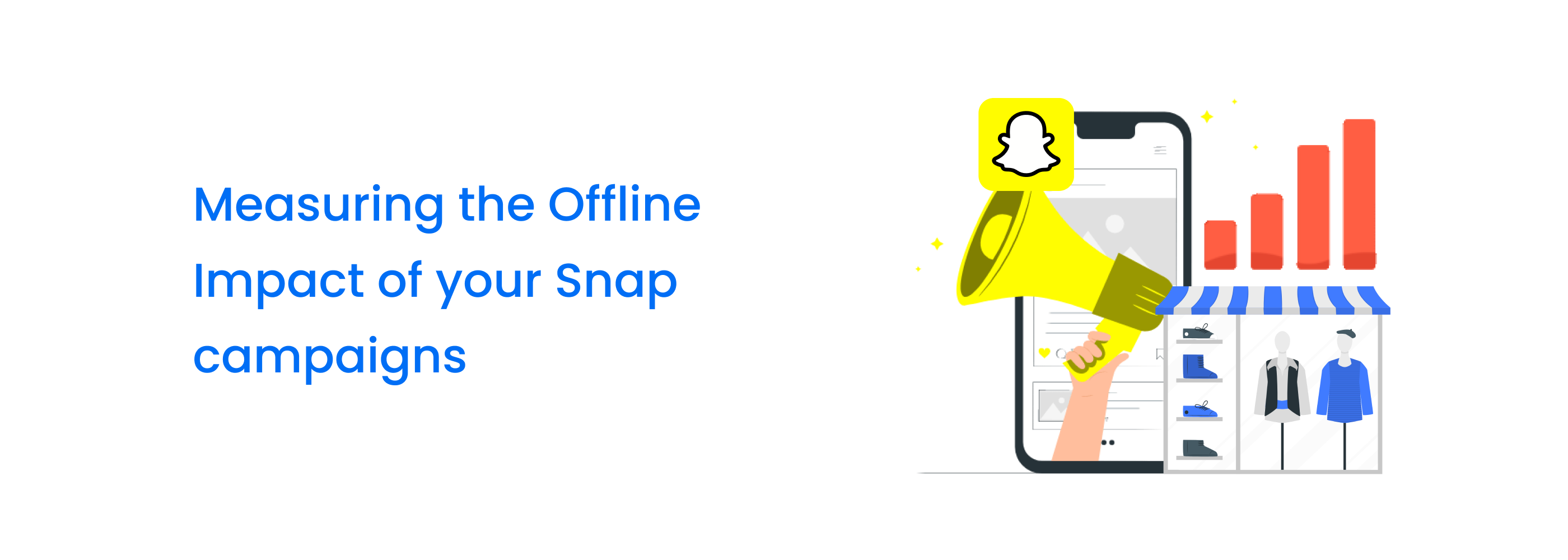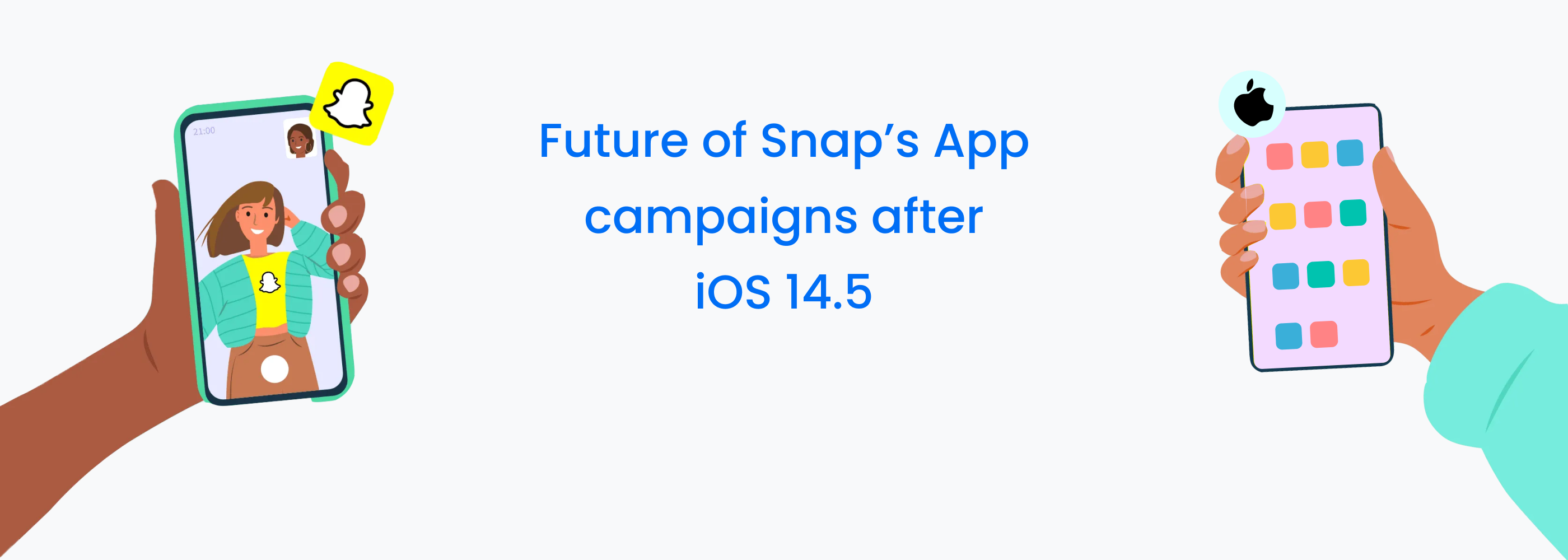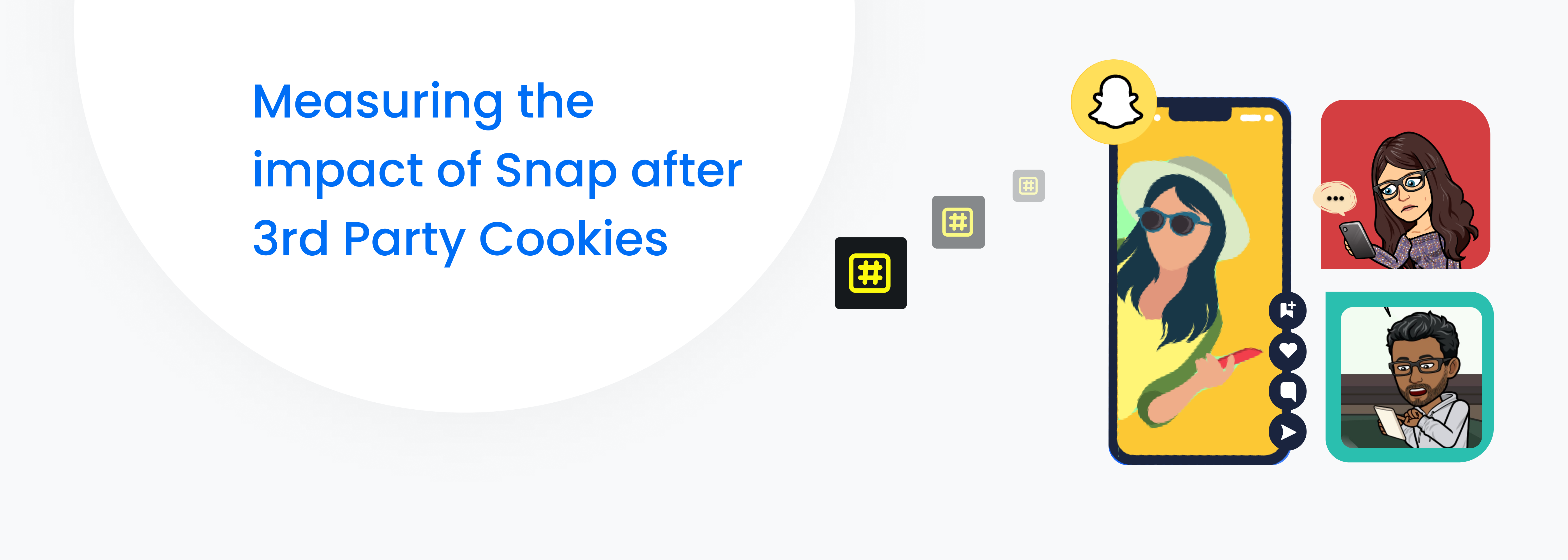Multi-Channel Marketing: What is it and why does it matter?
Multi-channel marketing is the process of interacting with prospects across websites, digital ads, social media, direct mail, catalogs, email, mobile, or any other channel chosen by the prospect. Marketing your products and services on a single channel isn’t enough for today’s consumers. Your prospects want to have the option of shopping in-store, via mobile, or even by phone with a sales rep.
As the number of channels increases, marketers must adapt and remain accessible to their potential customers. Marketing across multiple channels is all about giving the consumer a choice to interact with the business when and where they want. But one challenge is that since prospects are interacting with businesses on several channels, determining which channel had the most impact on conversion can be difficult to determine. Learning which touch point has the strongest impact on a sale could help marketers to become more efficient in their campaigns.
Another issue with marketing across multiple channels is targeted marketing. Prospects are more likely to convert when they receive personalized messages on their preferred channel. Marketers also have difficulty creating highly choreographed campaigns, and they aren’t always integrated, with a consistent message and experience found throughout each channel.
The ability to create consistent experience across channels can be a task, but is the ultimate goal of cross-channel marketing. Cross-channel marketing aims to create a seamless experience for prospects, so they don’t get an entirely different experience with a company when they visit a different channel.
The fundamental difference between multi-channel marketing and cross-channel marketing is the level of interchangeability. Businesses with multi-channel campaigns have a presence on multiple channels, but the experience isn’t always consistent for prospects. Companies which engage in cross-channel marketing want channels to be interchangeable, so prospects can get a seamless, consistent experience wherever they go. A study from Infosys found that 59% of shoppers who have experienced personalization believe it has an impact on their shopping. When developing personalized messages, marketers need to create a single customer view, with information from multiple channels aggregated in one place.
The importance of multichannel marketing
Multichannel marketing is important for the simple reason that you must be where your customers are. And they are everywhere. If you need another reason, consider this: Multichannel customers spend three to four times more than single-channel customers do. There’s no doubt that customers today have more control over the buying process than marketers do. Thanks to the proliferation of available channels, customers have more choices than ever when it comes to how they want to get information.