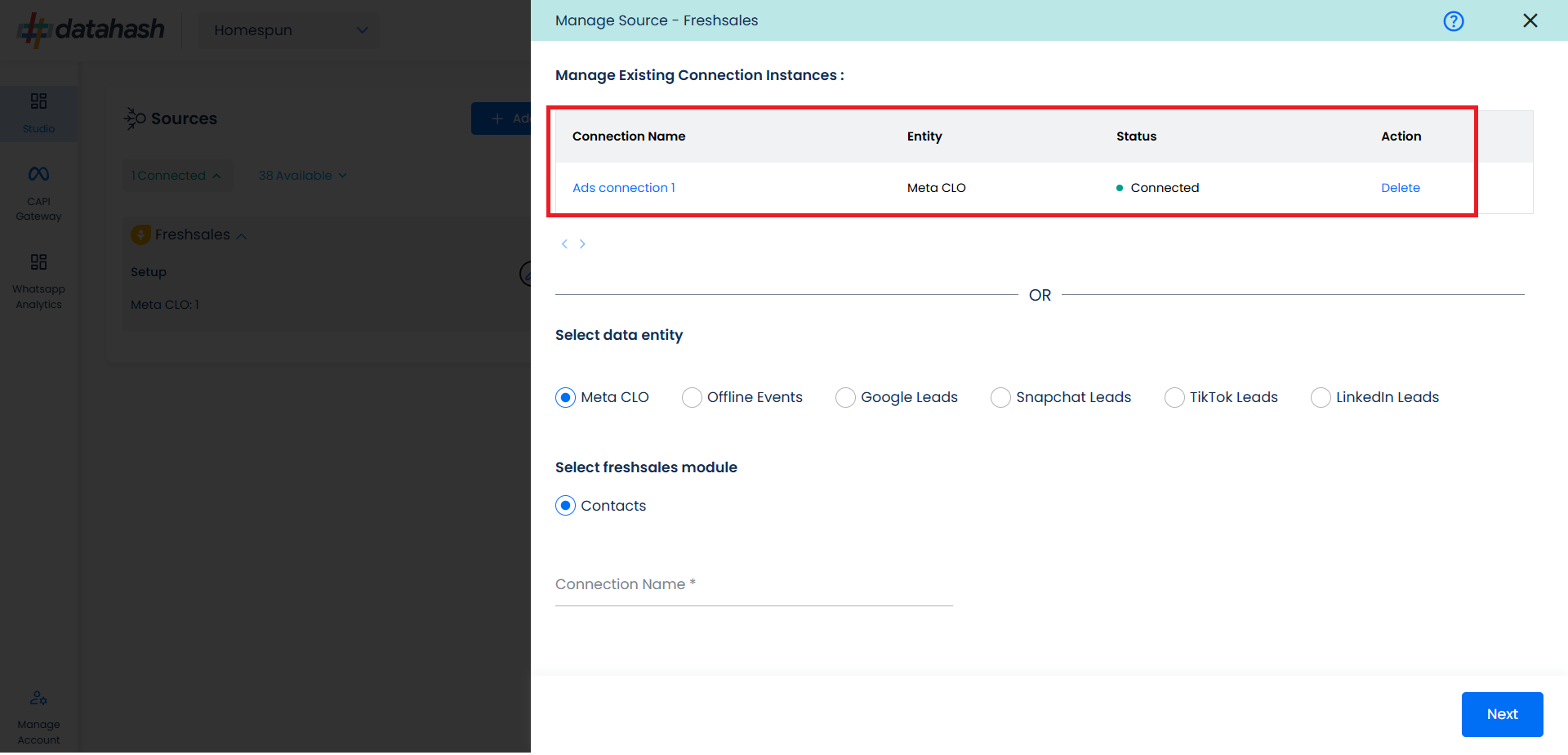Prerequisites:
- Access to a Freshsales CRM account with permissions for the CRM module that you intend to integrate
- A defined field in Freshsales CRM to capture Meta Lead ID.
Set-up process:
Log in to your Datahash account on https://studio.datahash.com/login
Navigate to CRM category under Sources list in the left section.
Click on the “Freshsales CRM” connector tile.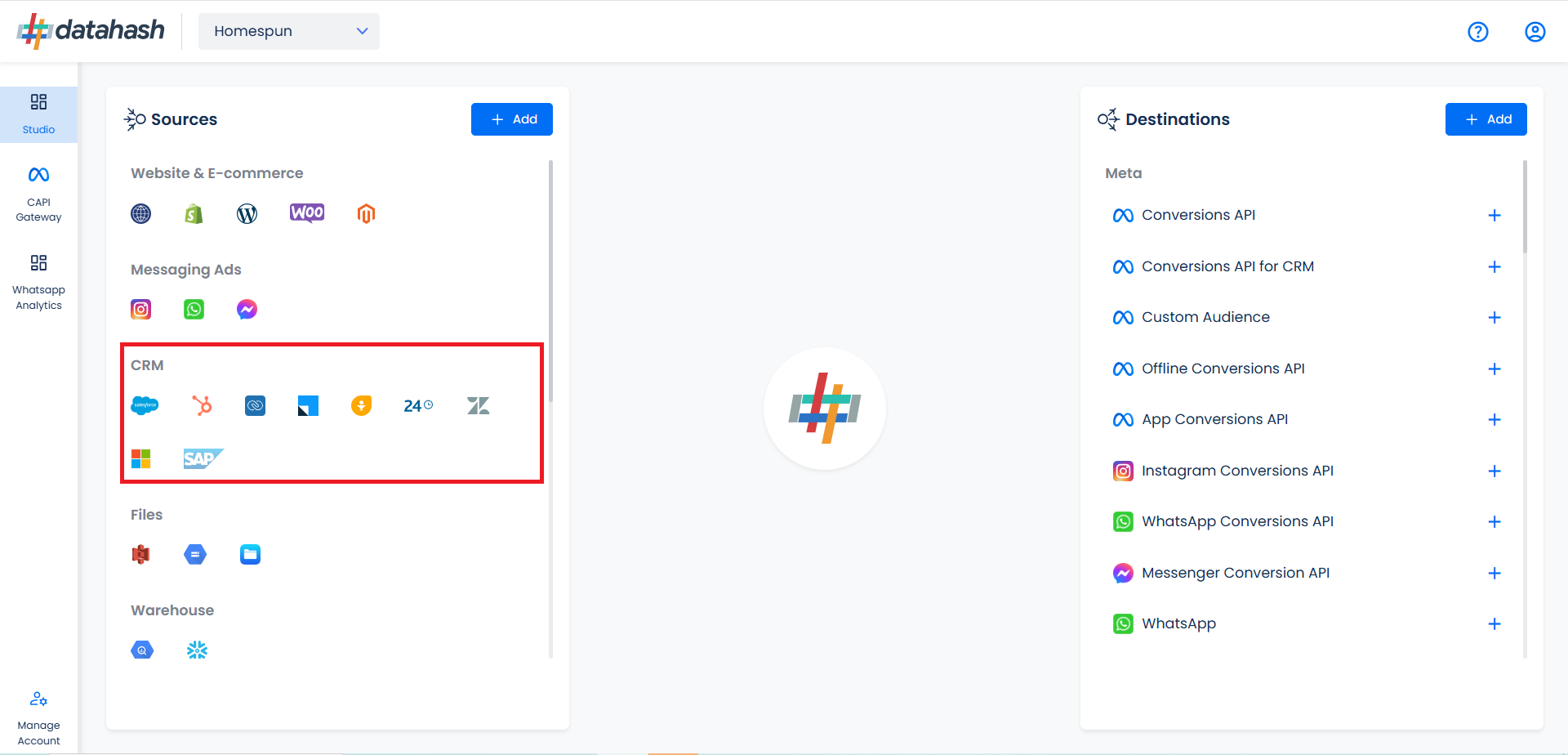
Now you need to provide the Freshsales Bundle Alias & Freshsales API Key.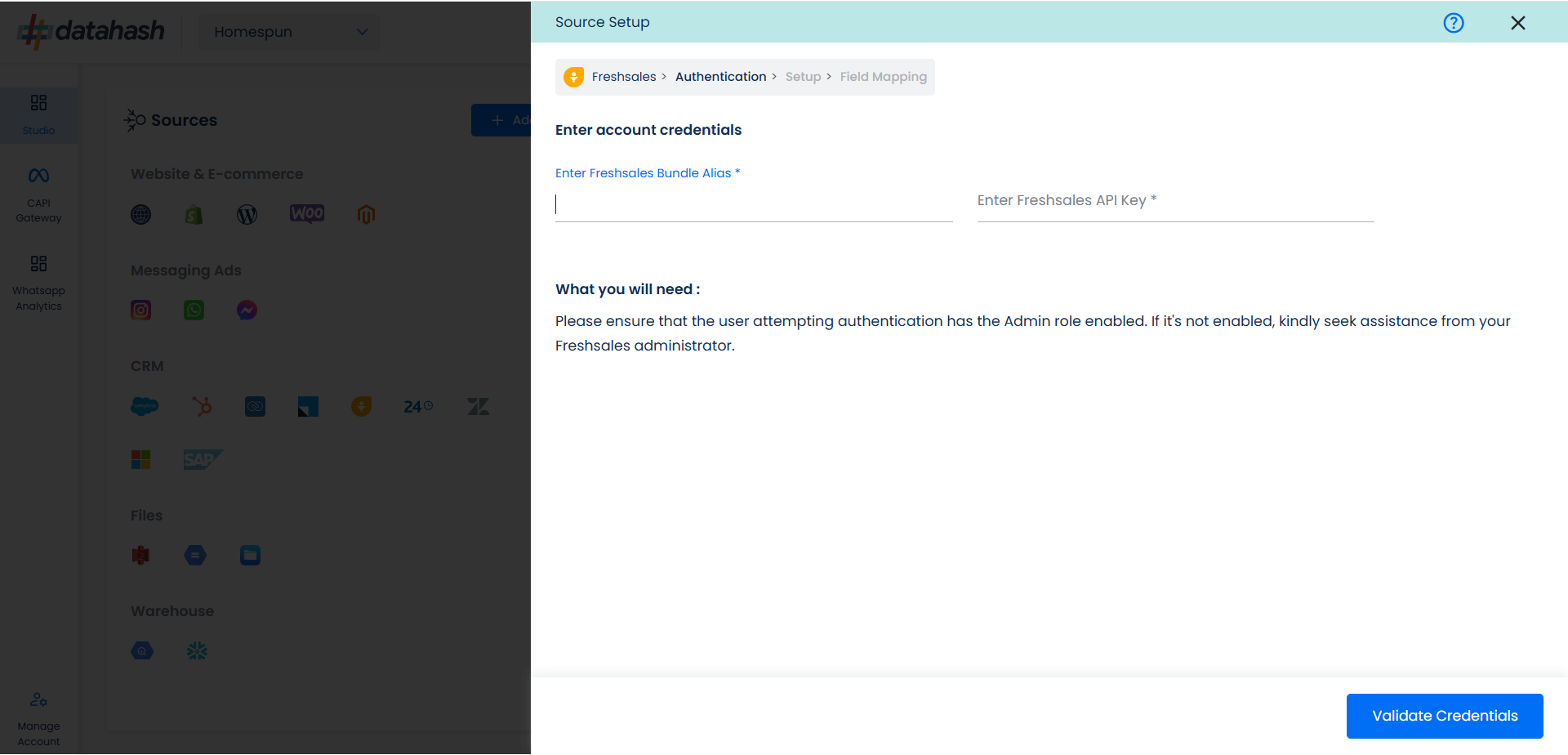
Getting the Account Credentials for Freshsales
Go to Freshsales & Login to your account. Click on Admin settings button.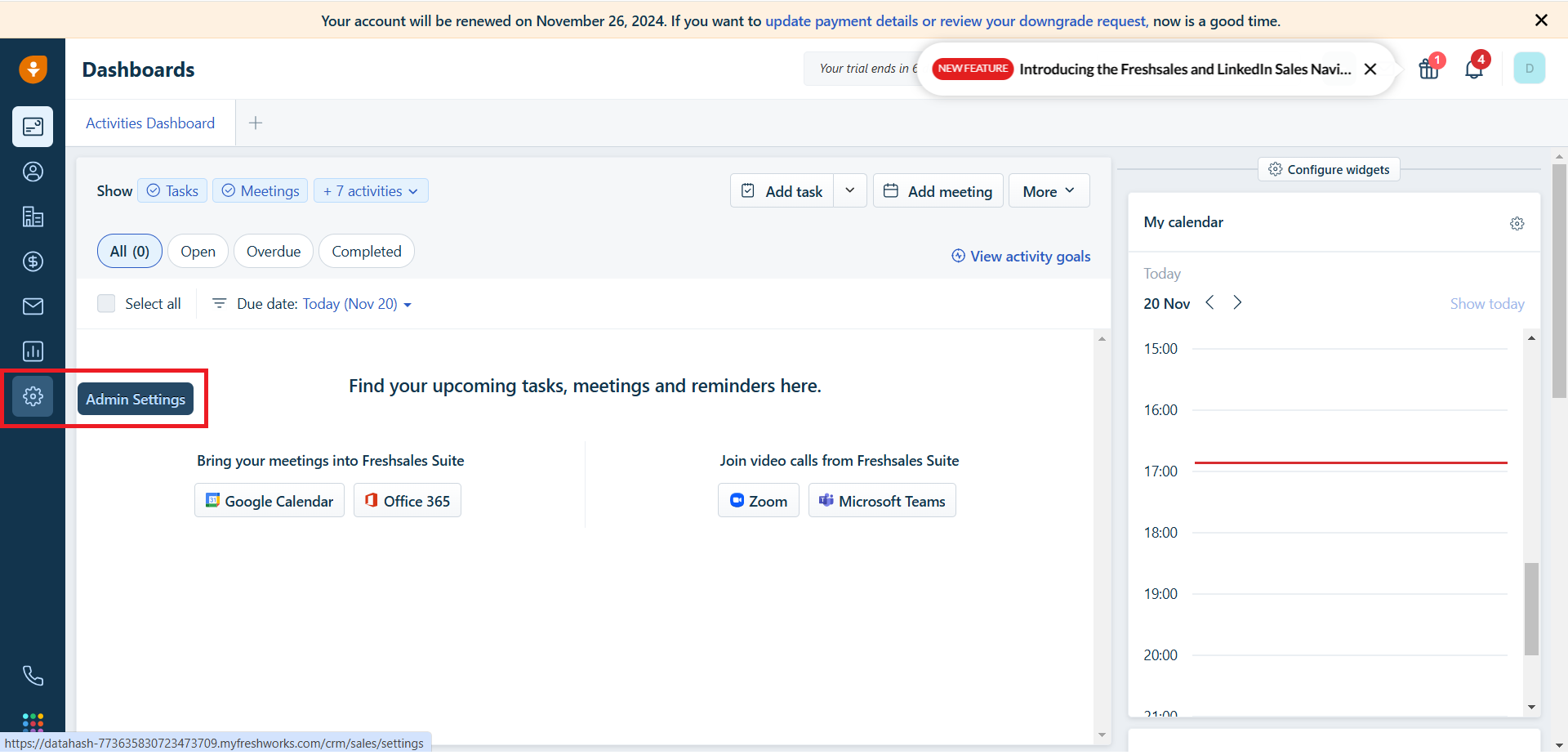
Go to API & Integrations & click on API settings.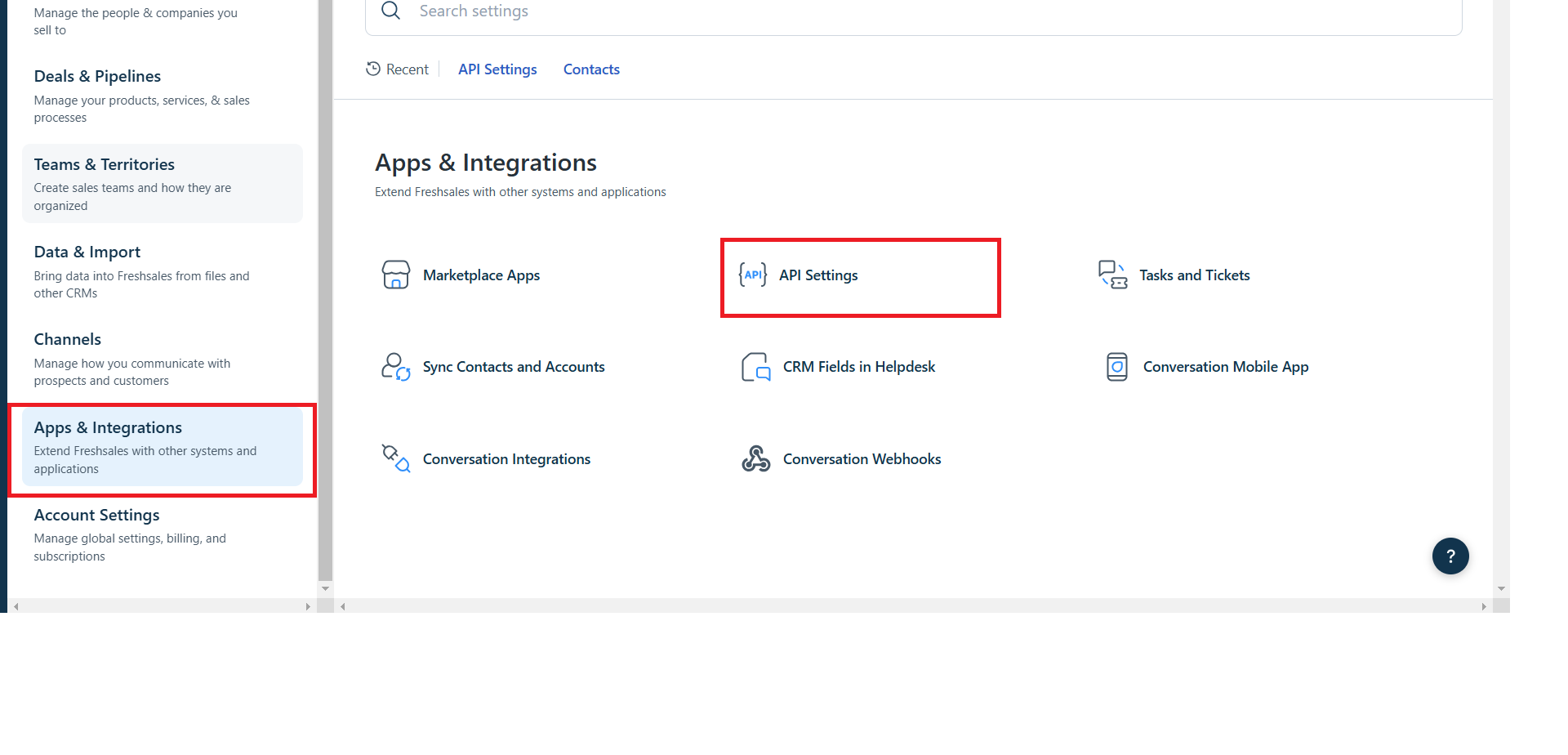
Go to API section. Copy the bundle alias & API key under the CRM API details section.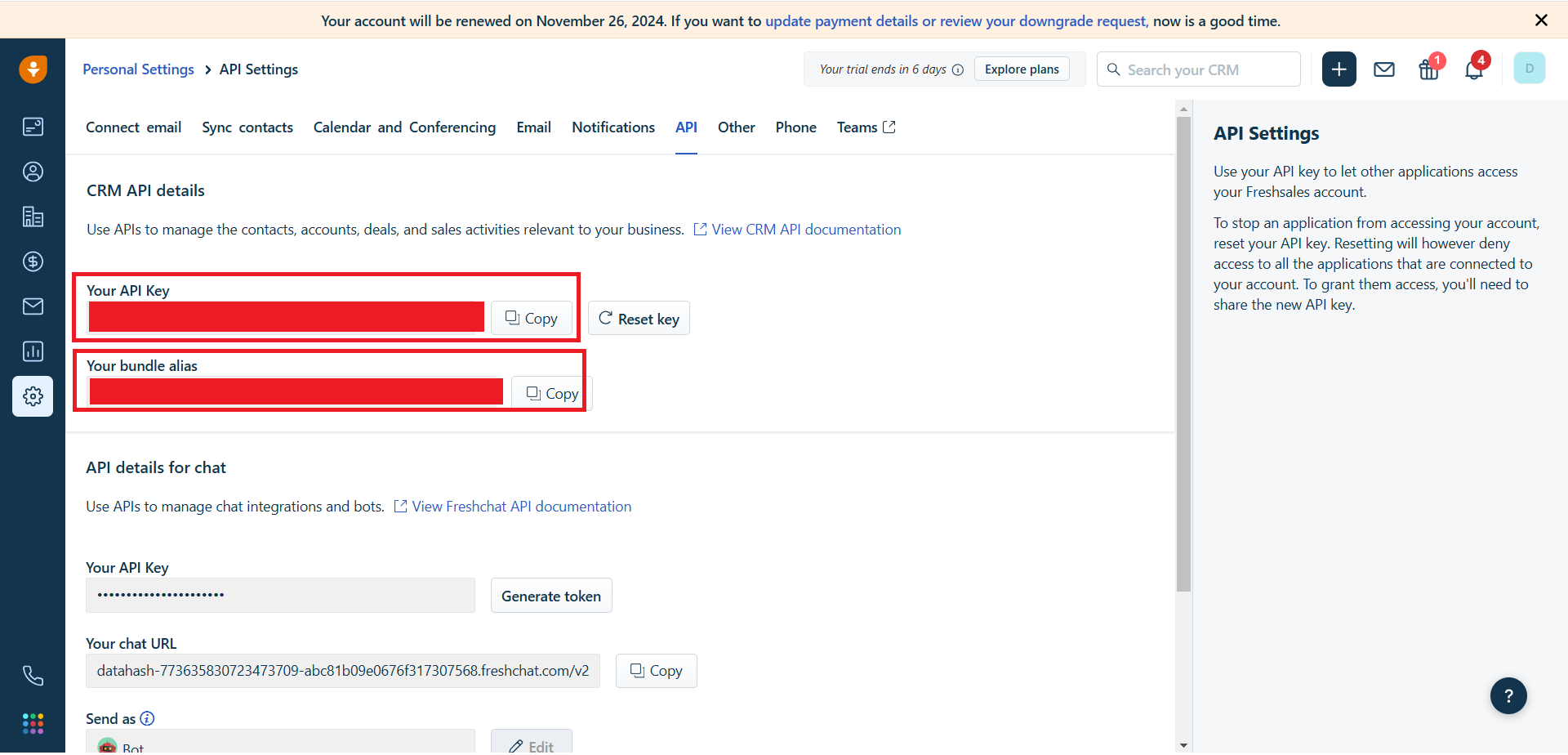
Paste the credentials on datahash. Once done, click on Validate Credentials.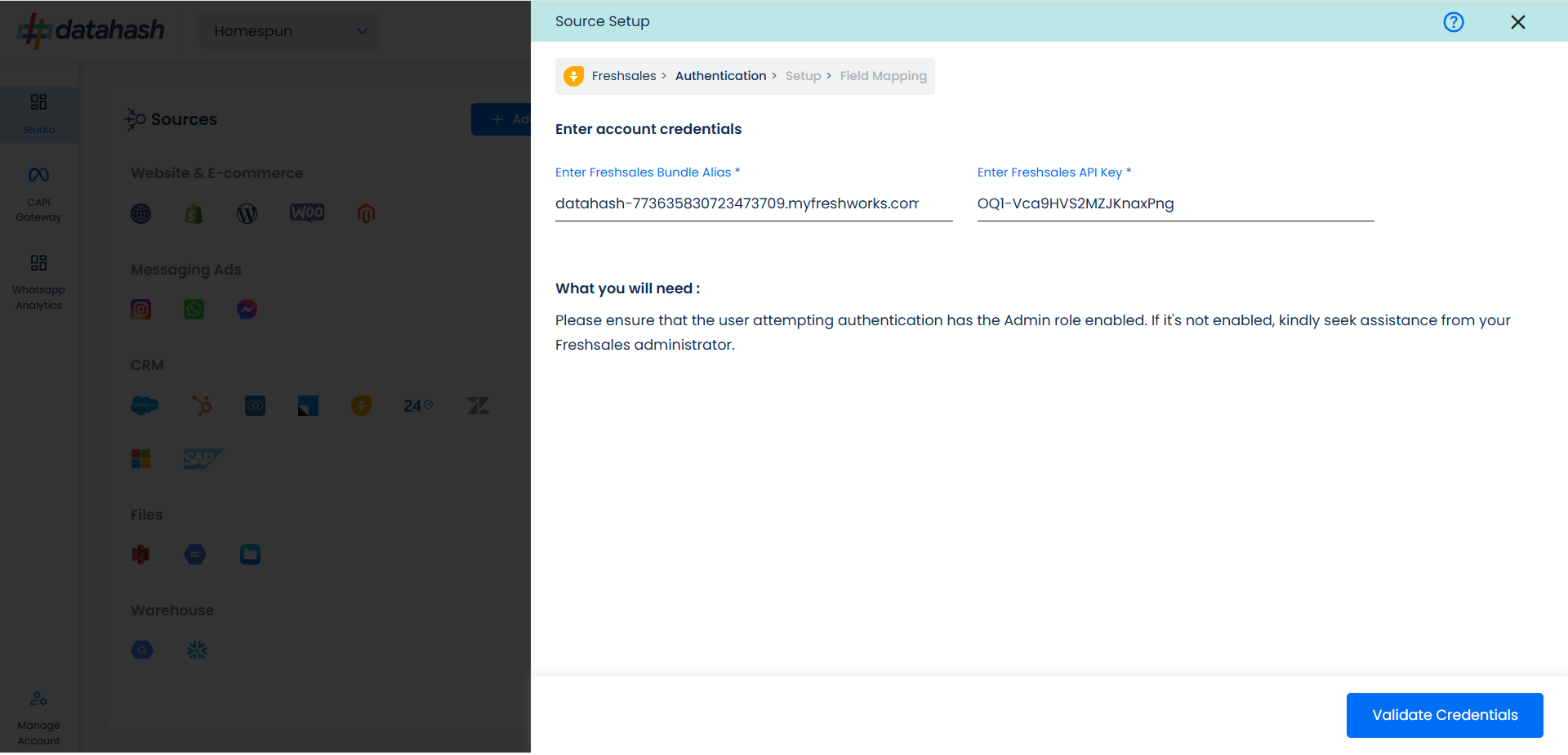
Choose the data entity as Meta CLO.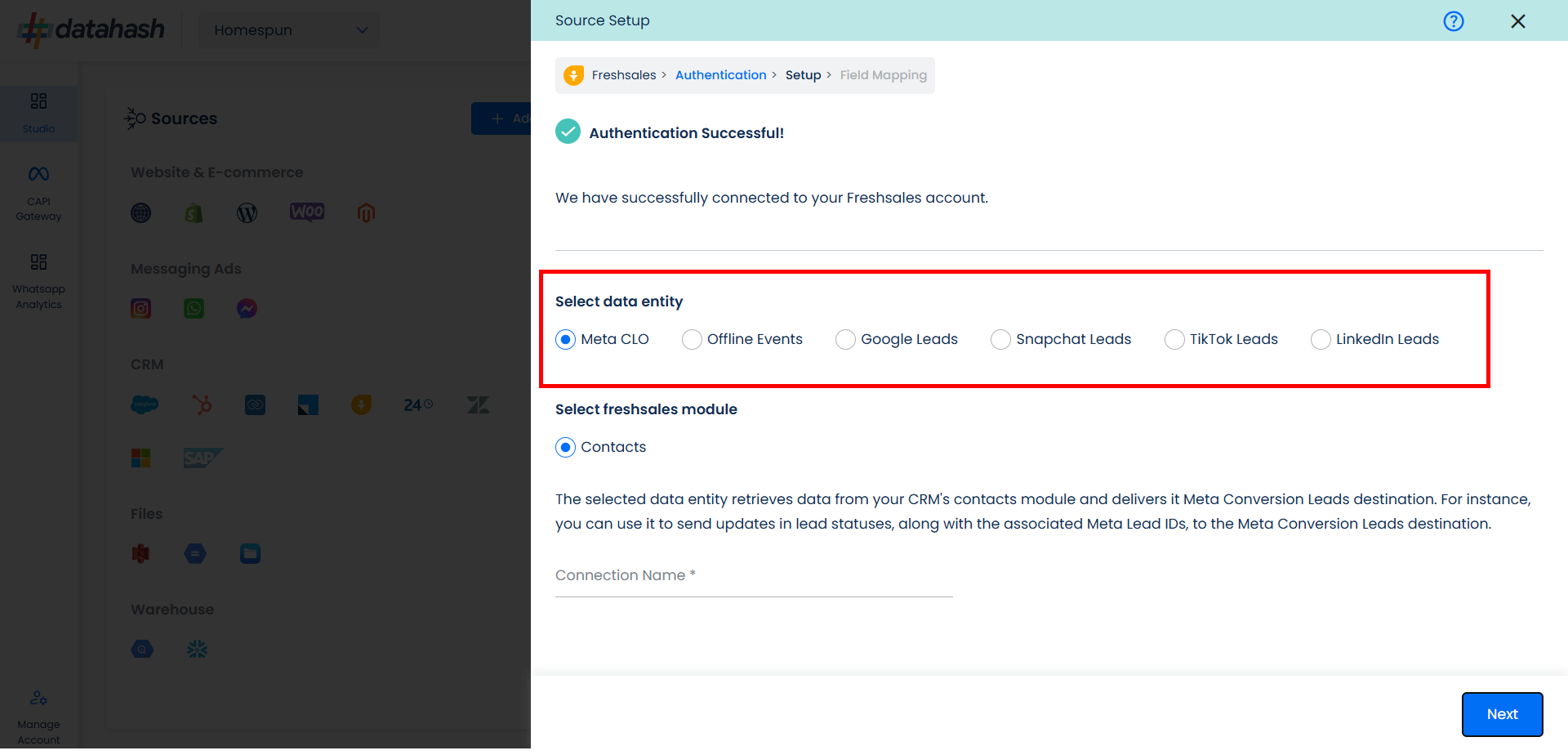
Select the Freshsales CRM module from which you want to track the lead status updates into Meta Conversion API for CRM and Provide a name to the connection.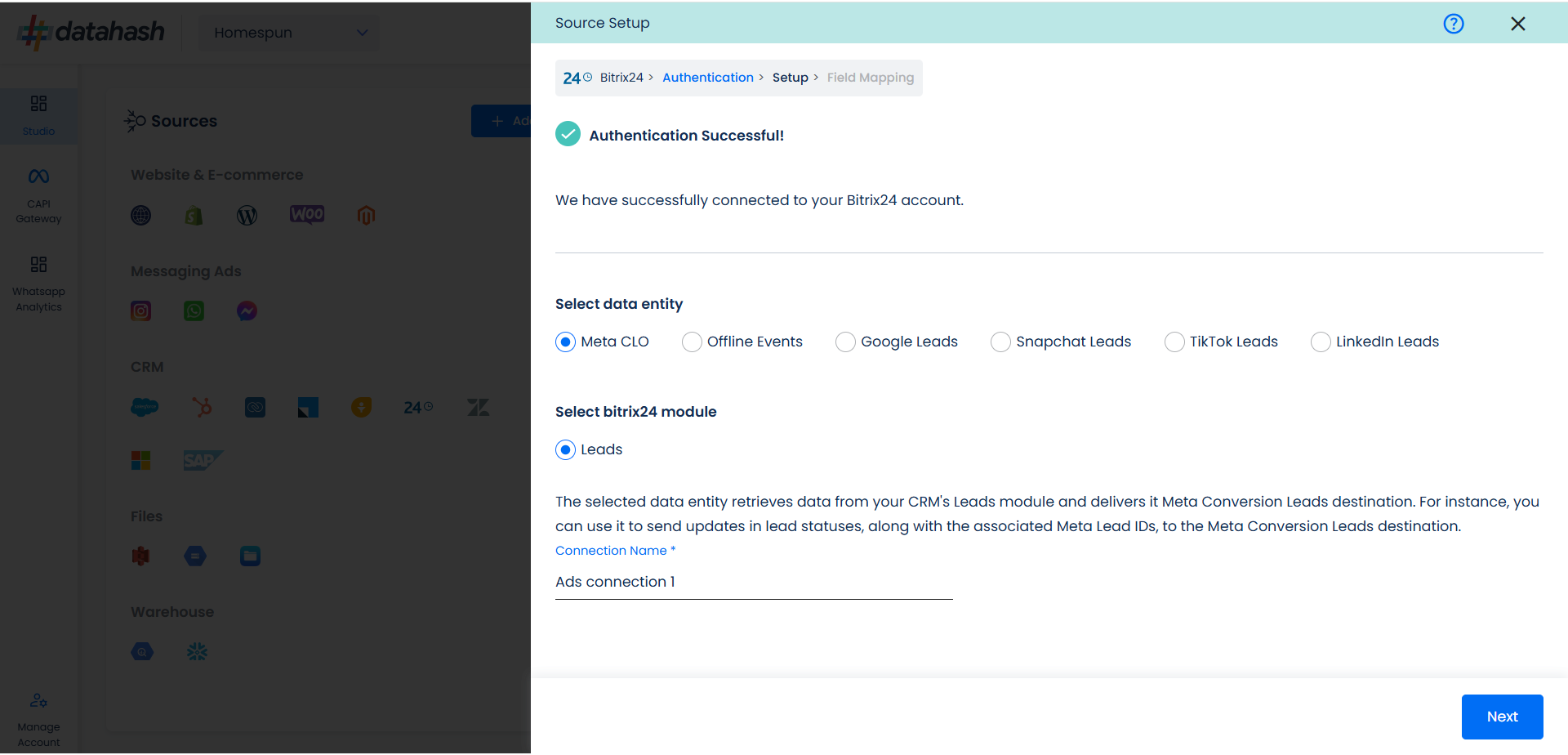
Next step is to map the CRM fields with the data points required for Meta Conversion API for CRM integration.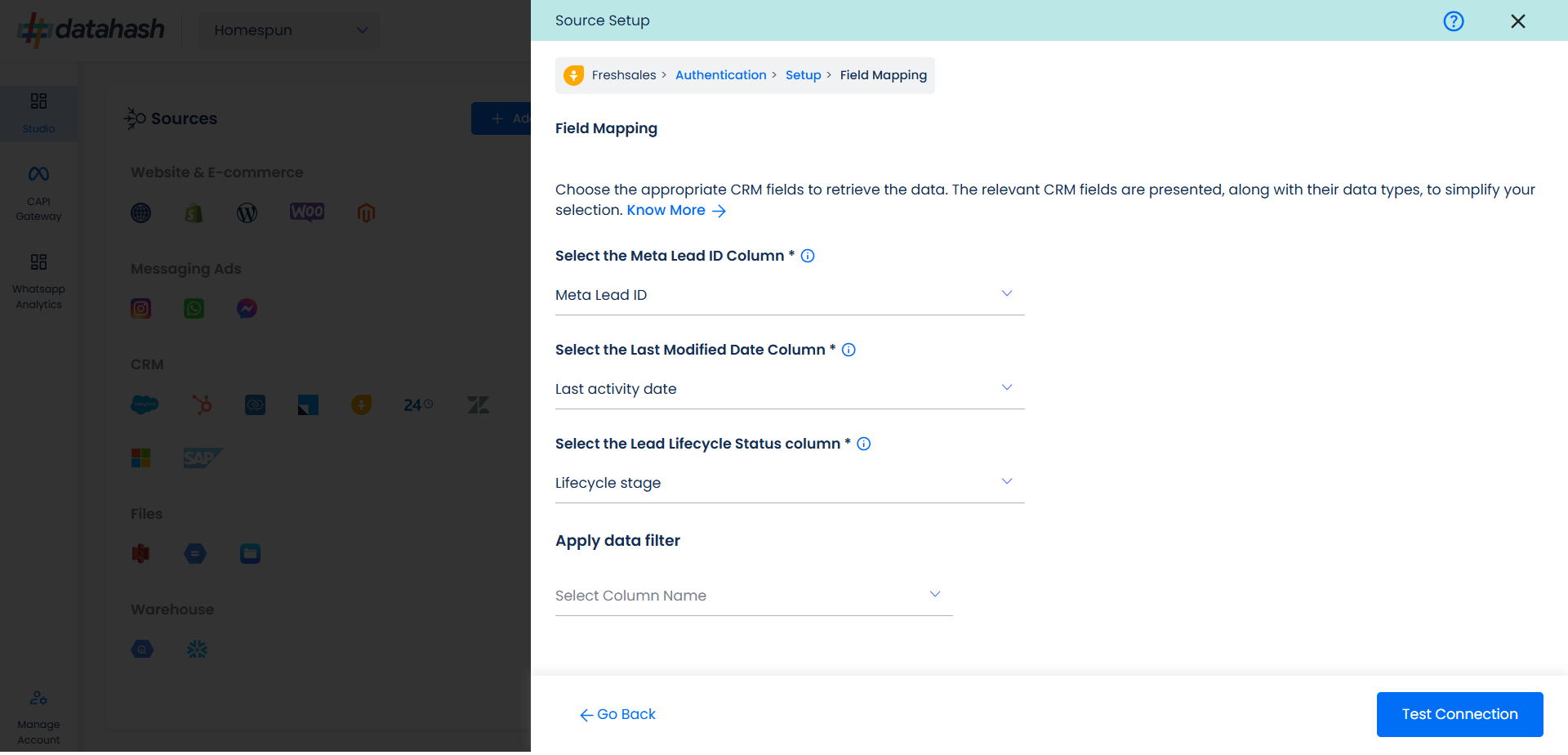
- Meta Lead ID: This is the unique identifier generated in Meta Lead Form (Instant Form) where the lead was captured. Please select the CRM field name which stores the Meta Lead ID in Freshsales CRM module.
- Last modified date column: This is the field that indicates the lead’s most recent update time to synchronize the latest updates. The default sync frequency is 15 minutes. Please specify the CRM column name for capturing this update.
- Lead Lifecycle Status column: Lead lifecycle status refers to the field in the CRM that is used to track the stages that a lead moves through during the lead lifecycle. Updates in these stages are tracked as events and pushed to a destination e.g. as conversion signals in Meta Conversion API for CRM for Lead Ads campaign optimisation.
Click on “Test Connection” to proceed.
Once done, you can view the latest leads data available in your CRM as per the mapping provided above.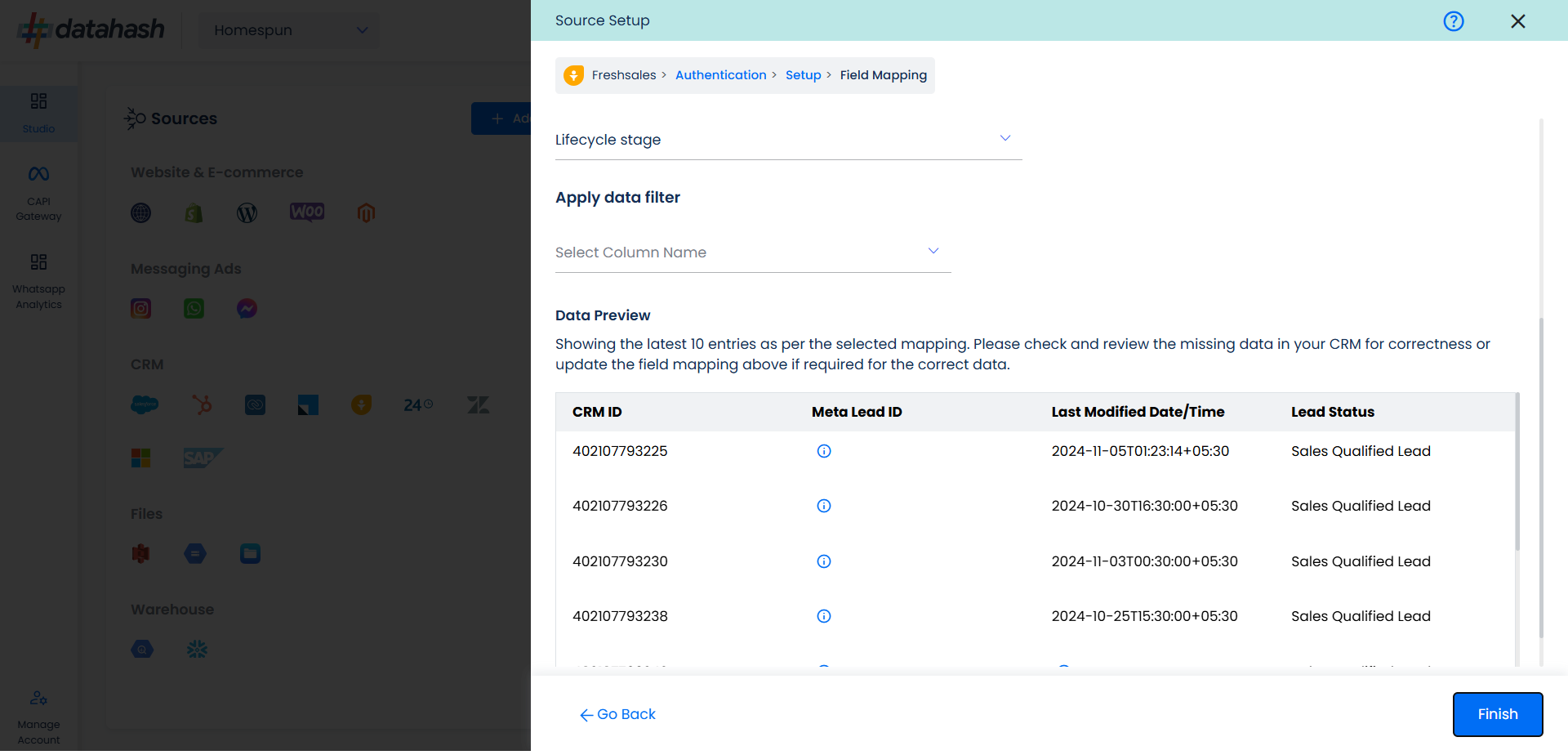
You can check for errors if any are shown in the table data itself.
Click Finish to complete the setup.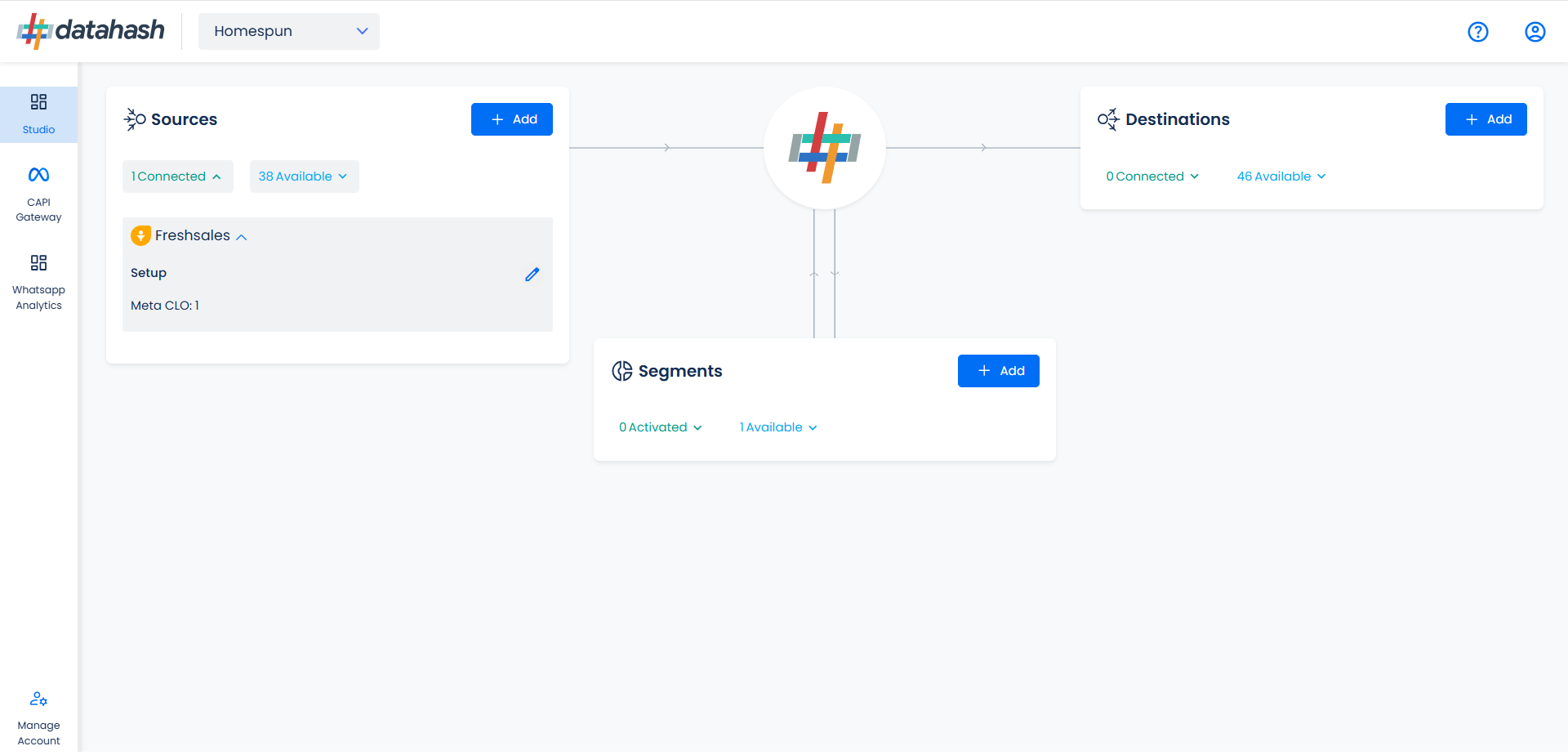
You can access the set-up again by clicking on the edit button in the Freshsales CRM connector widget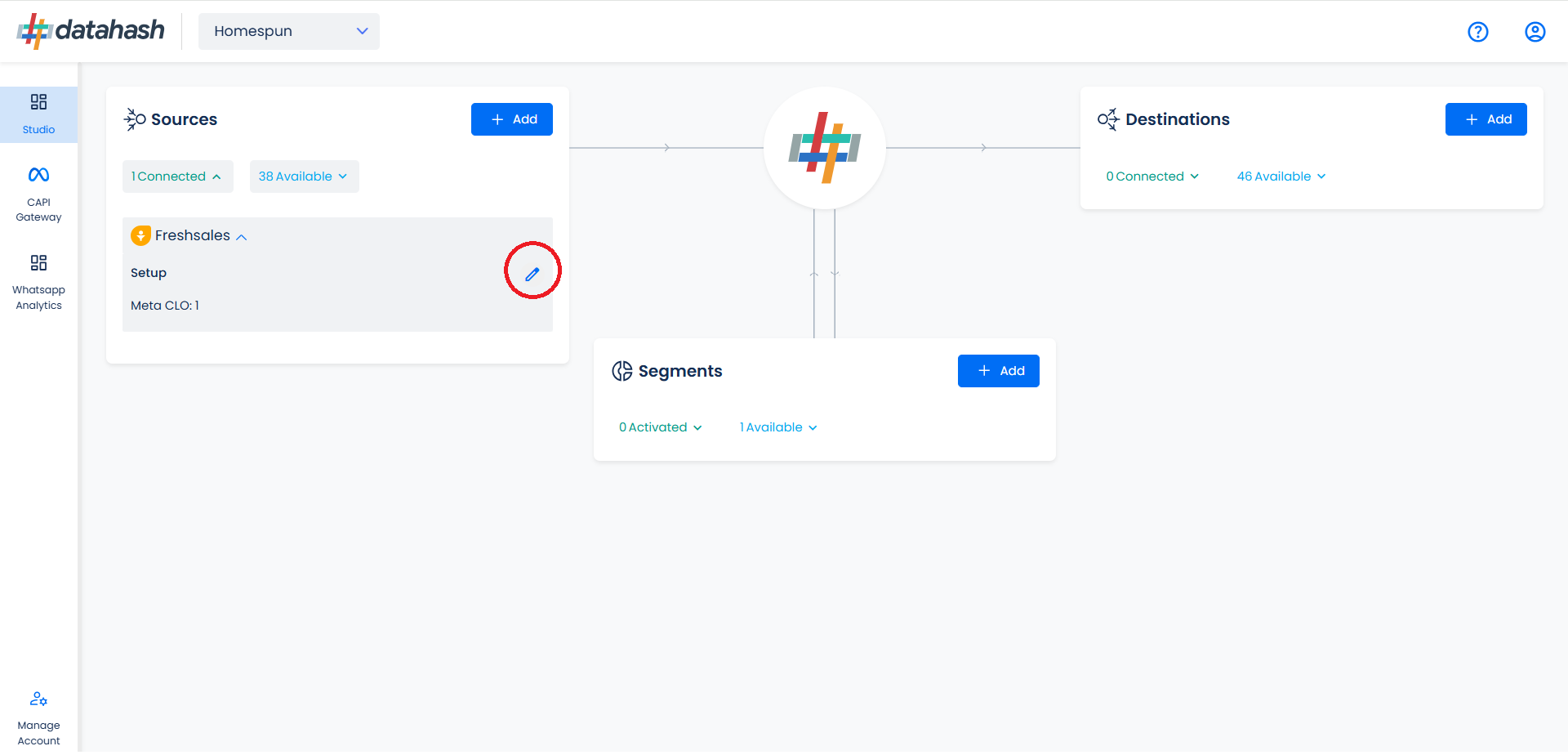
The set-up configurations can be edited if required, from the Manage connections section.