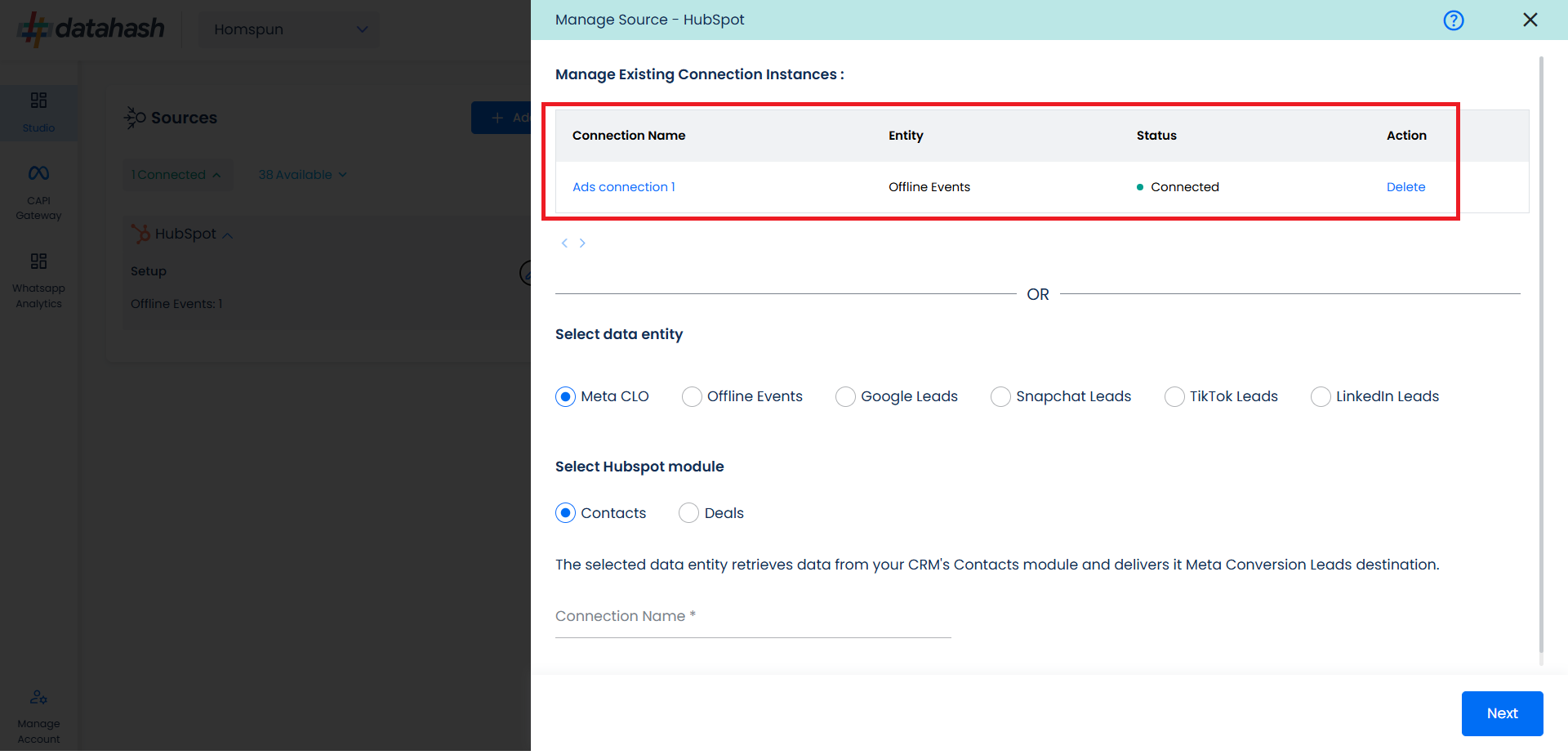Video Walkthrough:
Prerequisites:
- Access to a HubSpot account with permissions for the CRM module that you intend to integrate
Set-up process:
Log in to your Datahash account on https://studio.datahash.com/login
Navigate to CRM category under Sources list in the left section.
Click on the “HubSpot” connector tile.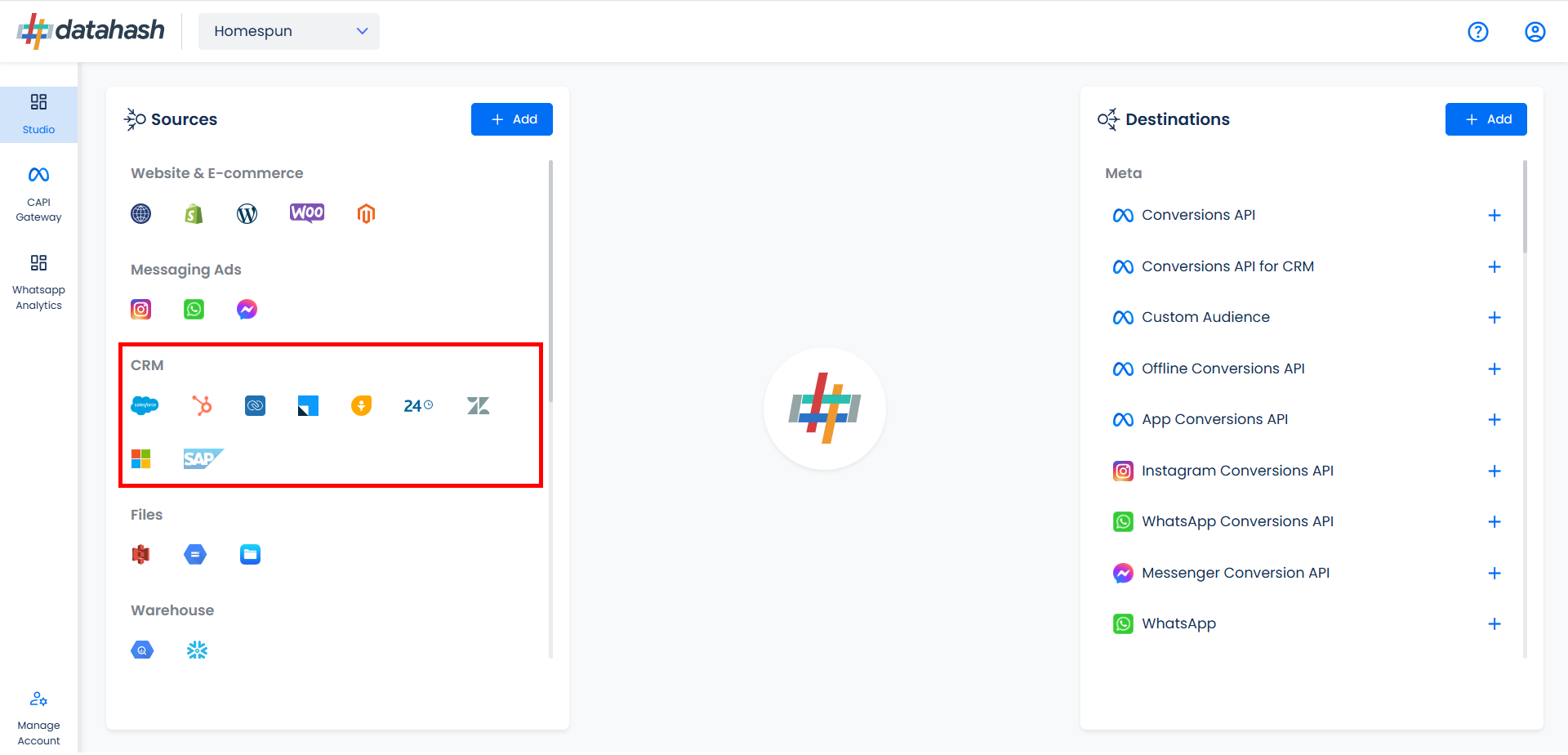
Click on “Sign in with HubSpot” to start the Authentication.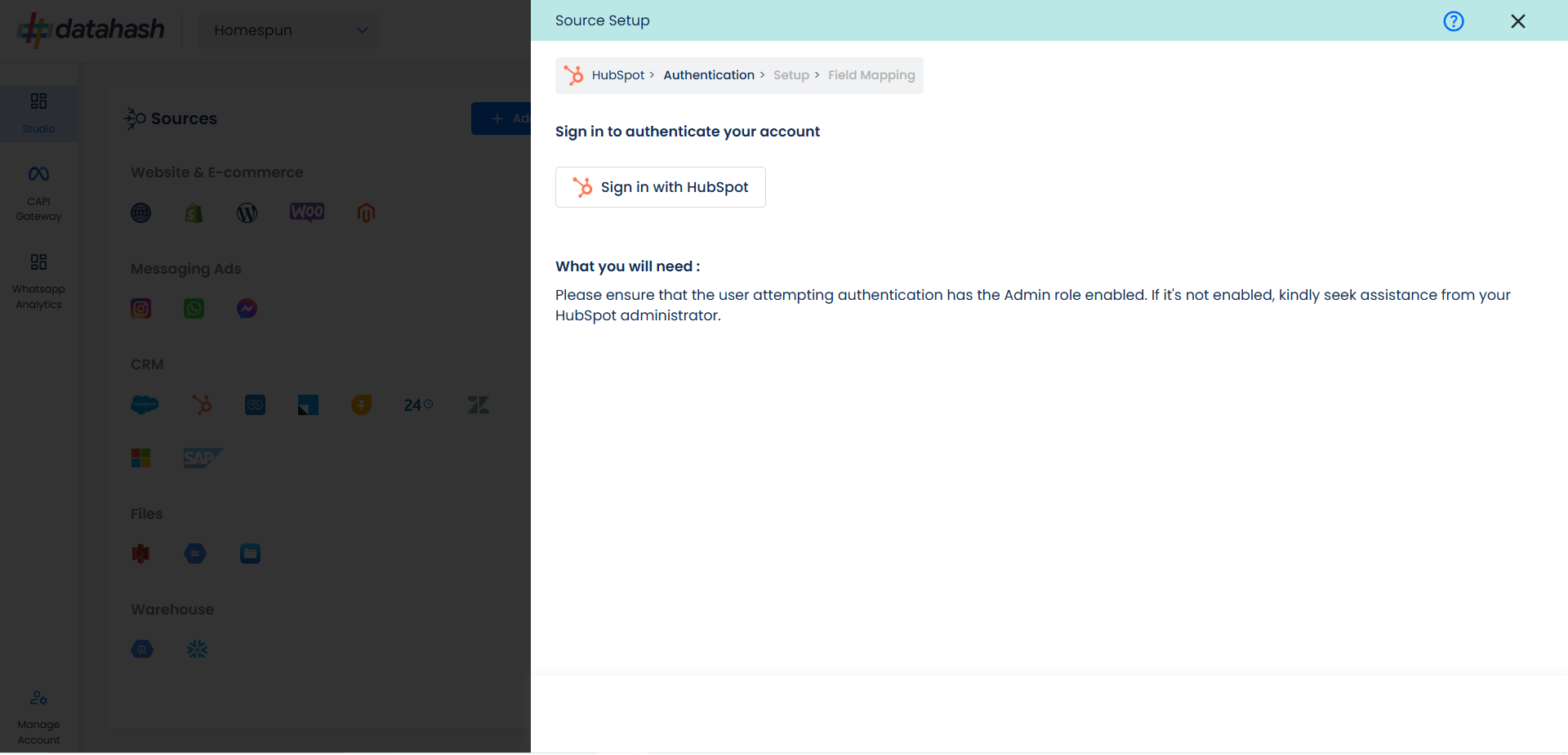
Login to your HubSpot account.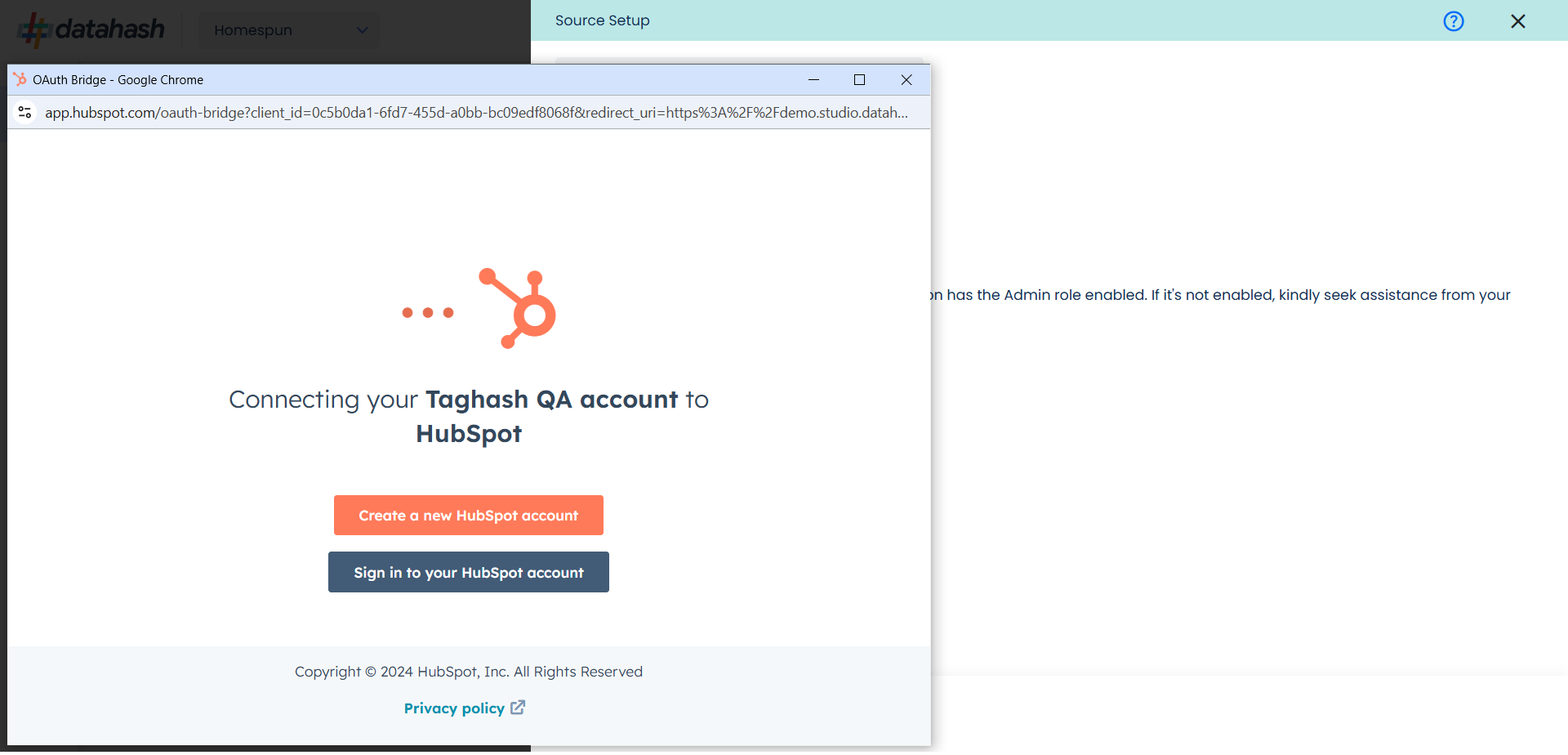
Choose the account you want to integrate and provide permissions to your HubSpot account for Datahash to set up the integration and process the required data.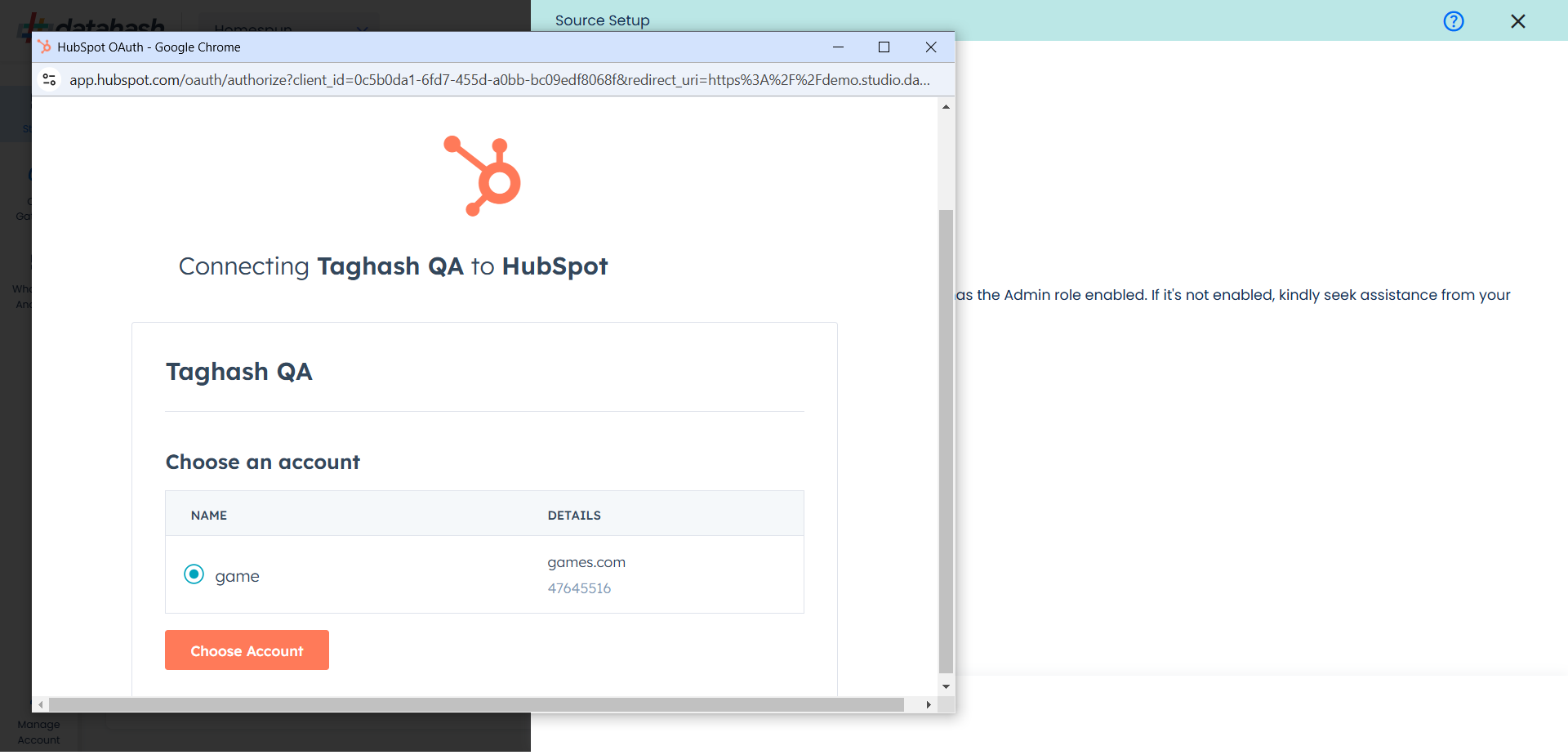
You will be redirected back to the set-up screen.
Choose the data entity as Offline Events.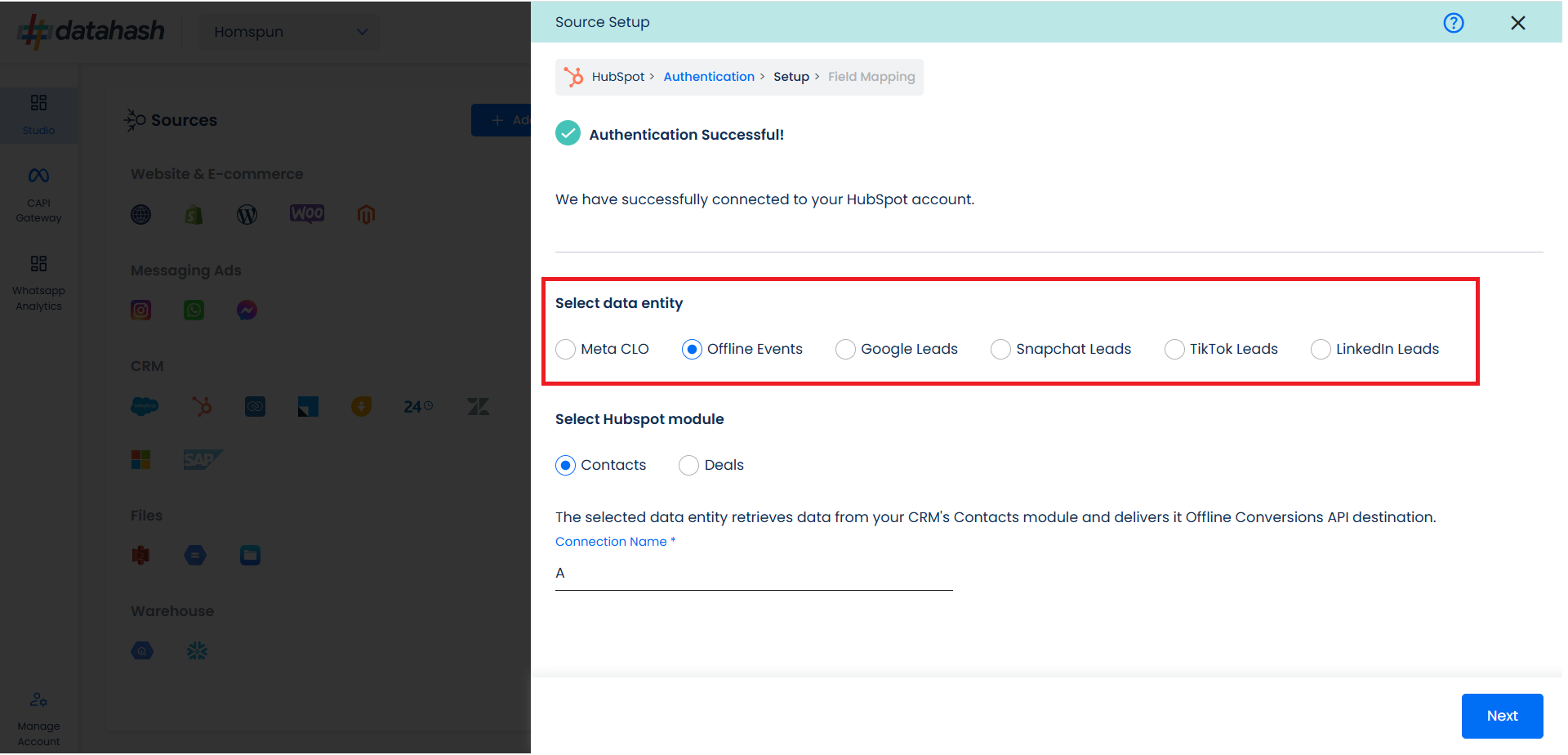
Select the HubSpot module from which you want to track the lead status updates into Offline Conversion API and provide a name to the connection.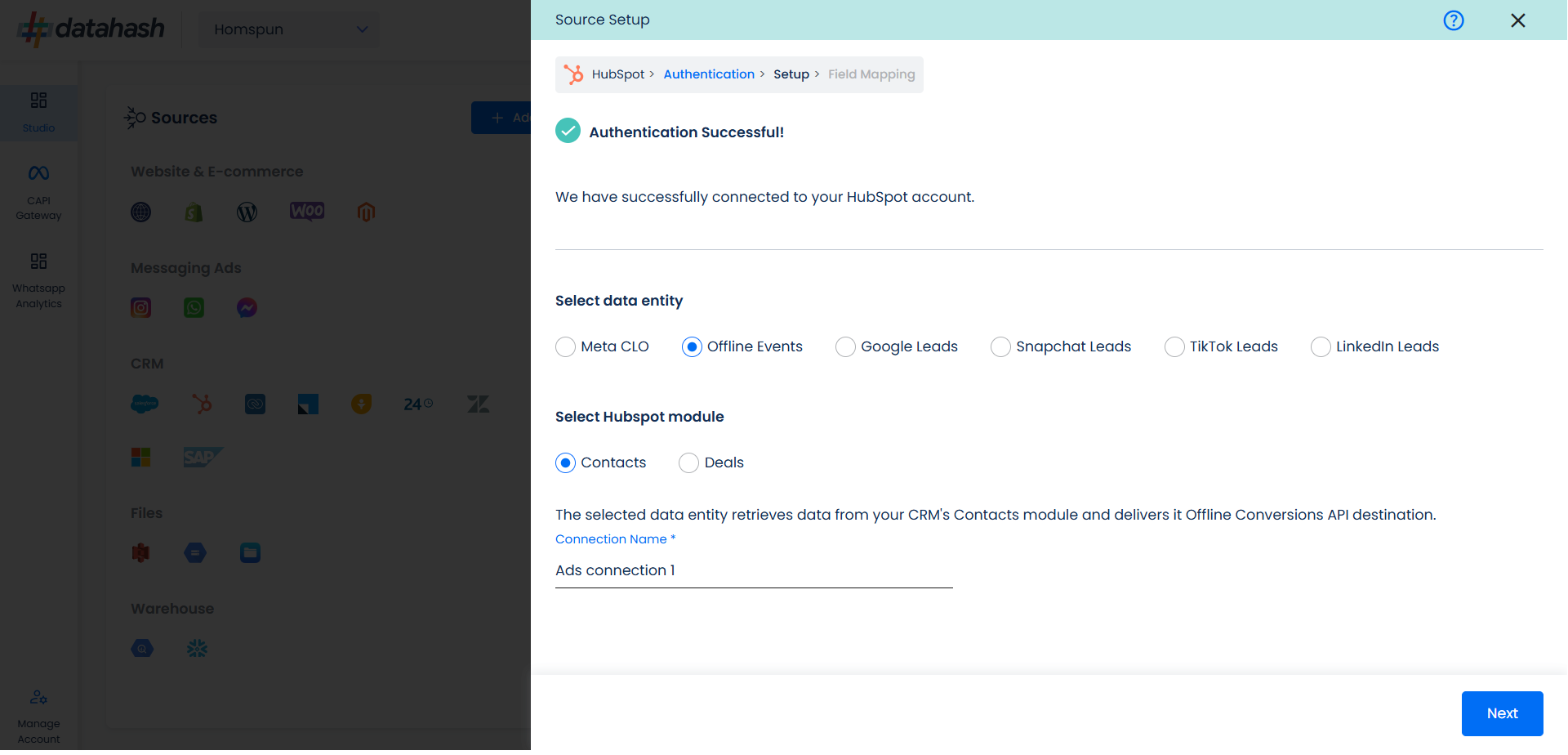
Next step is to map the CRM fields with the data points required for Offline Events integration.
Configuration: First choose the integration Method i.e
- Webhook: Use this method to send updates to the destination when the Offline Event column is updated, such as when a user’s lifecycle stage changes.
- API: Use this method to send updates to the destination whenever any value related to a contact in the CRM is updated. This may result in duplicate entries
Once done, select the following column name:
- Offline Event: This field indicates the identifier for the offline event in the CRM.
- Event time: This is the field that indicates the time at which the lead is captured
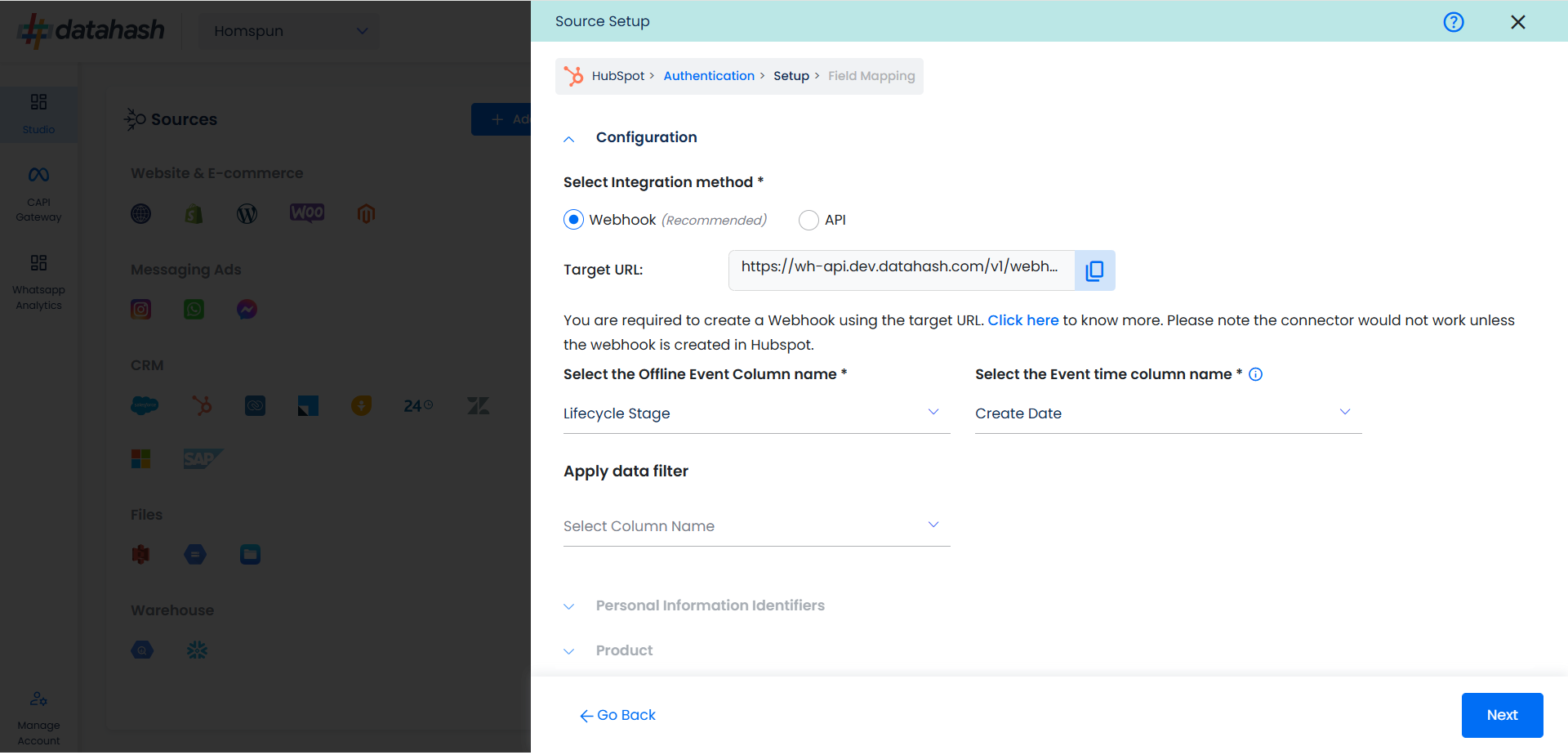
Personal Information: Now you need to map the offline schema to Hubspot property names along with choosing the HubSpot module. Here the details of the User is asked.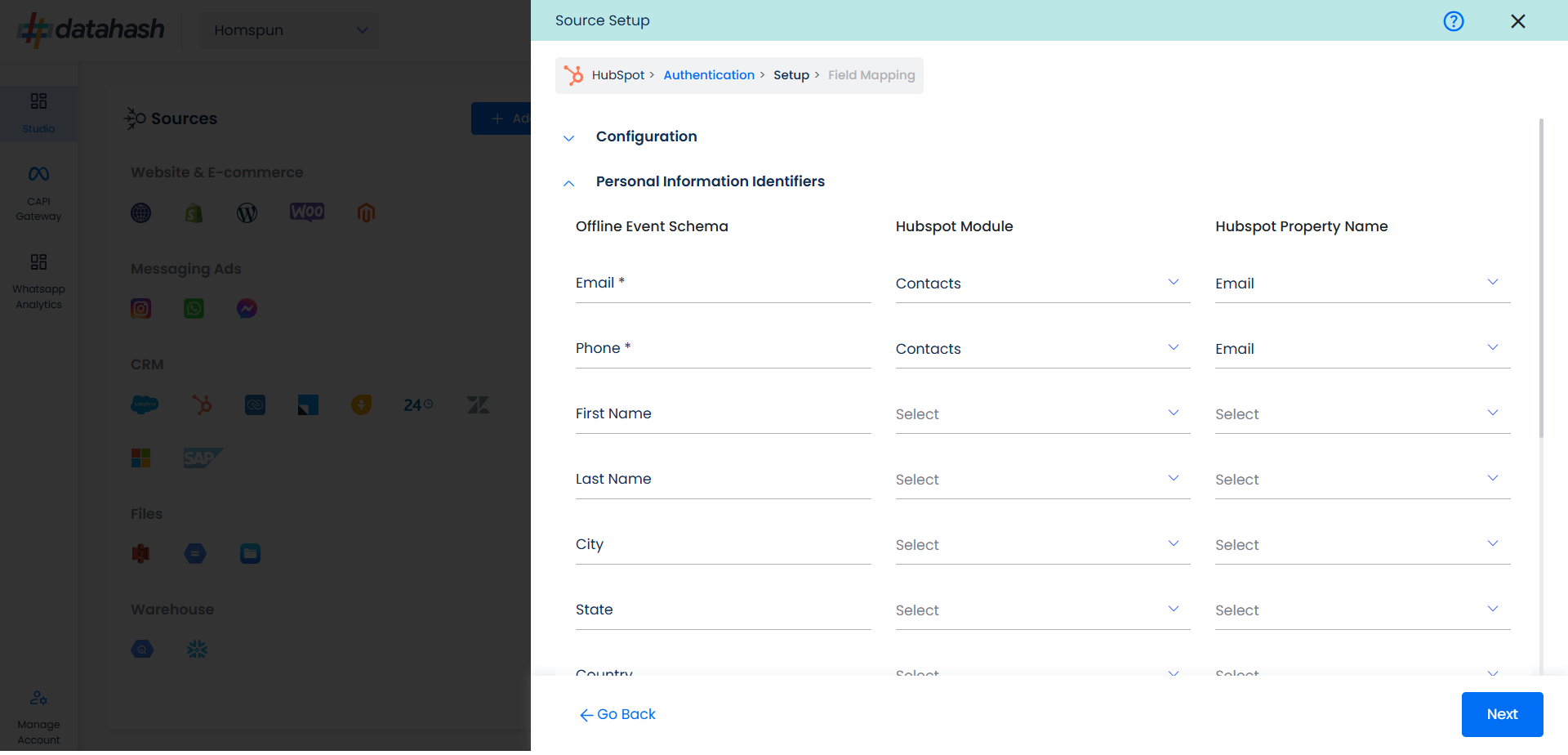
Product: In similar way as done above we need to map the offline events schema of the product to the HubSpot.
Once done, click on “Test Connection” to proceed.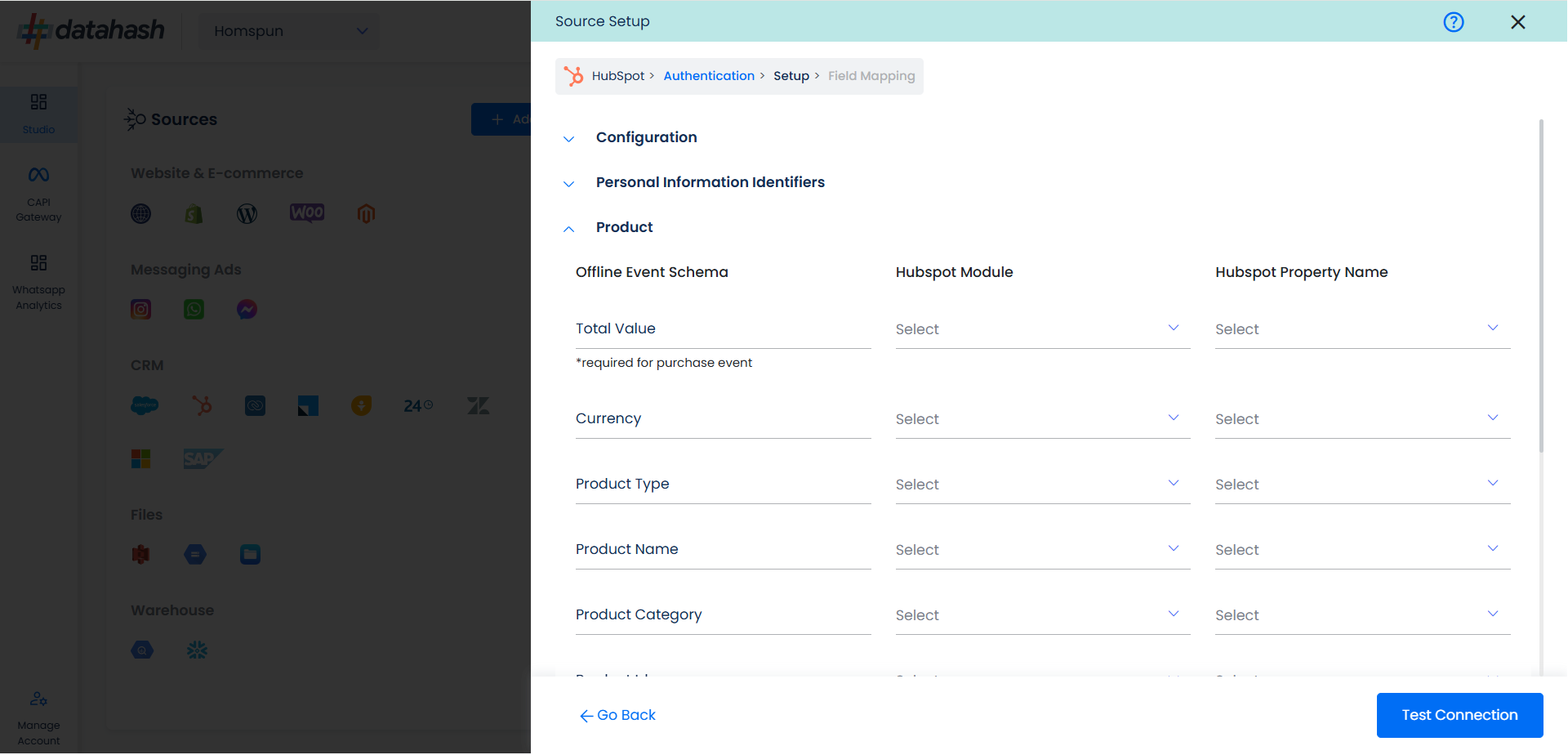
Once done, you can view the latest leads data available in your CRM as per the mapping provided above. 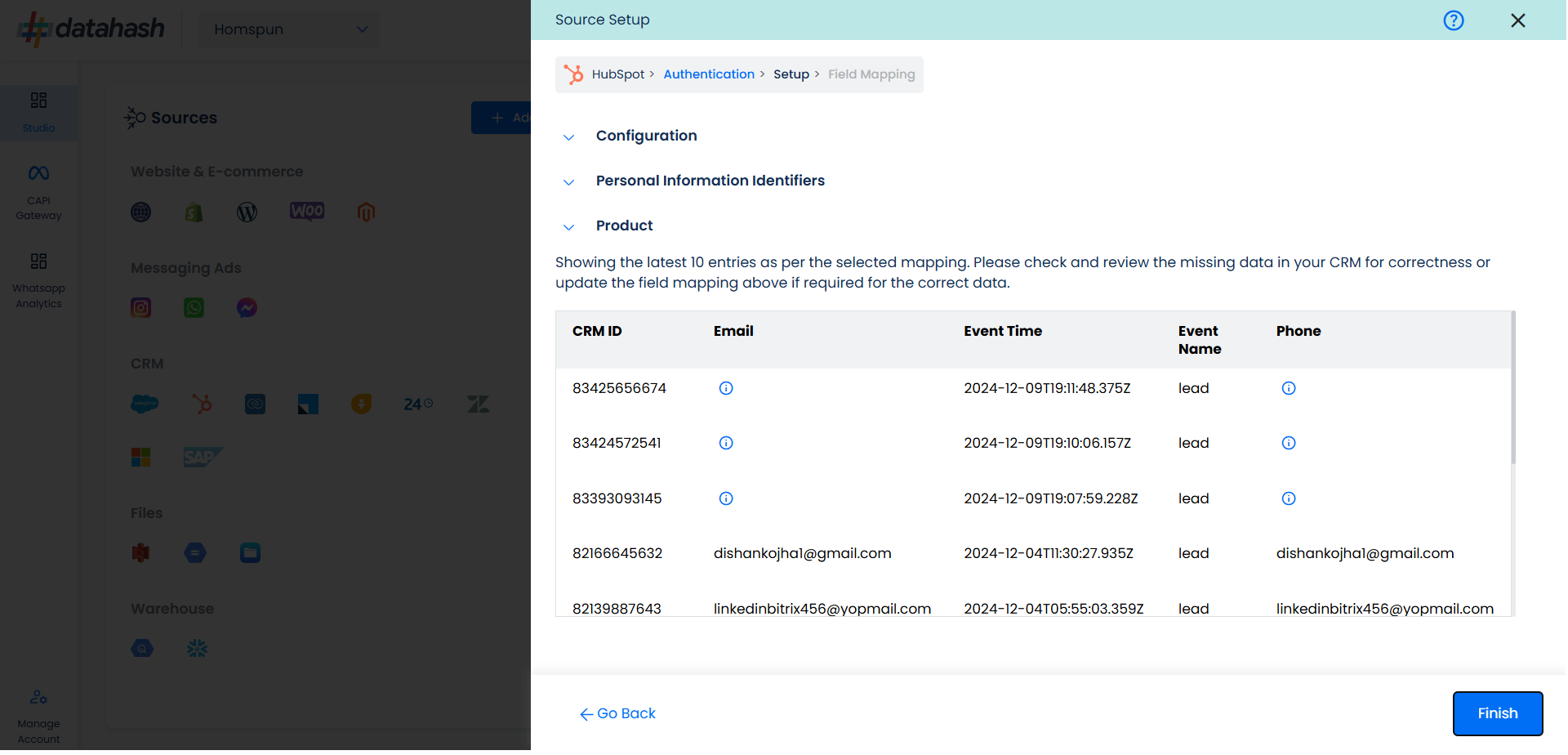
You can check for errors if any are shown in the table data itself.
Click Finish to complete the setup.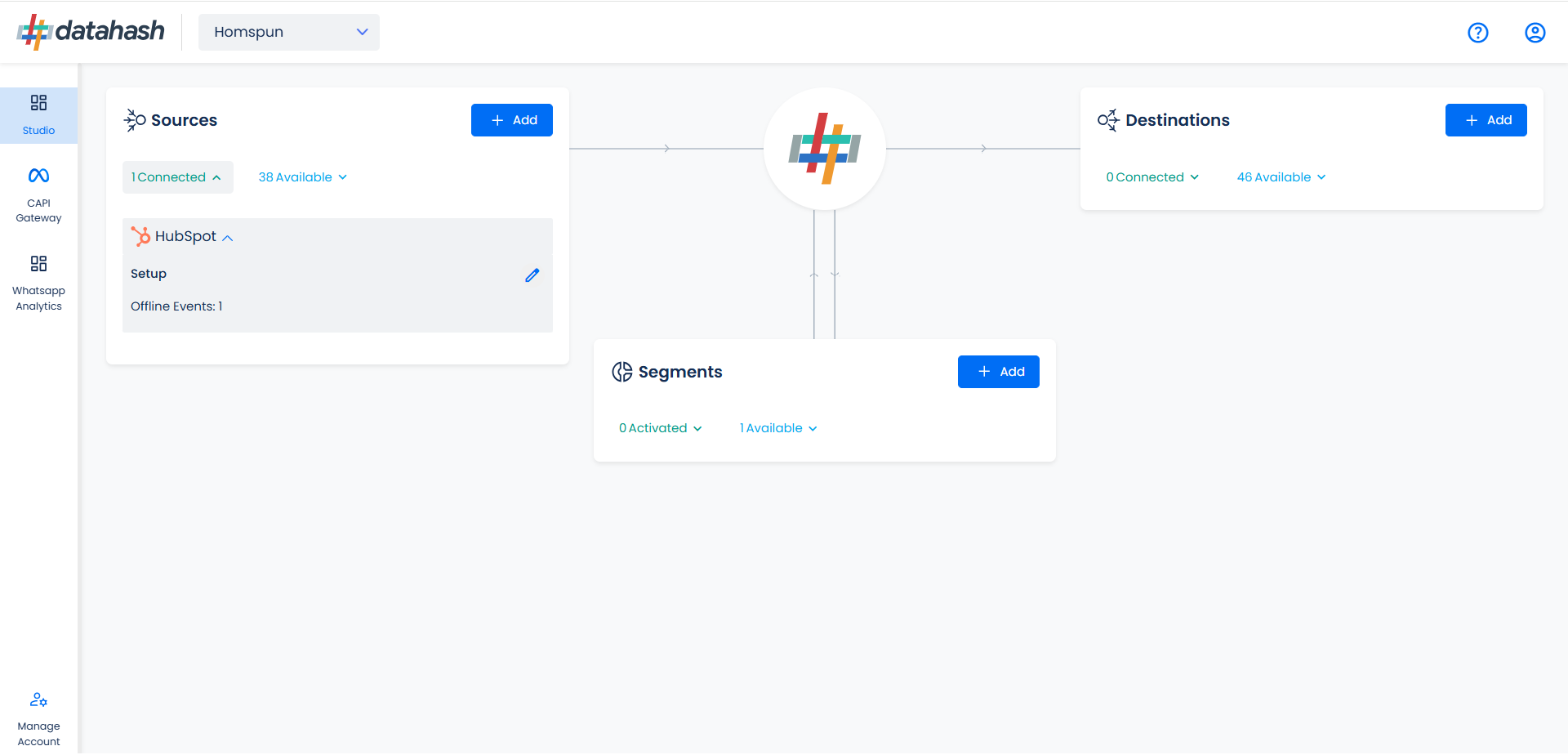
You can access the set-up again by clicking on the edit button in the Hubspot connector widget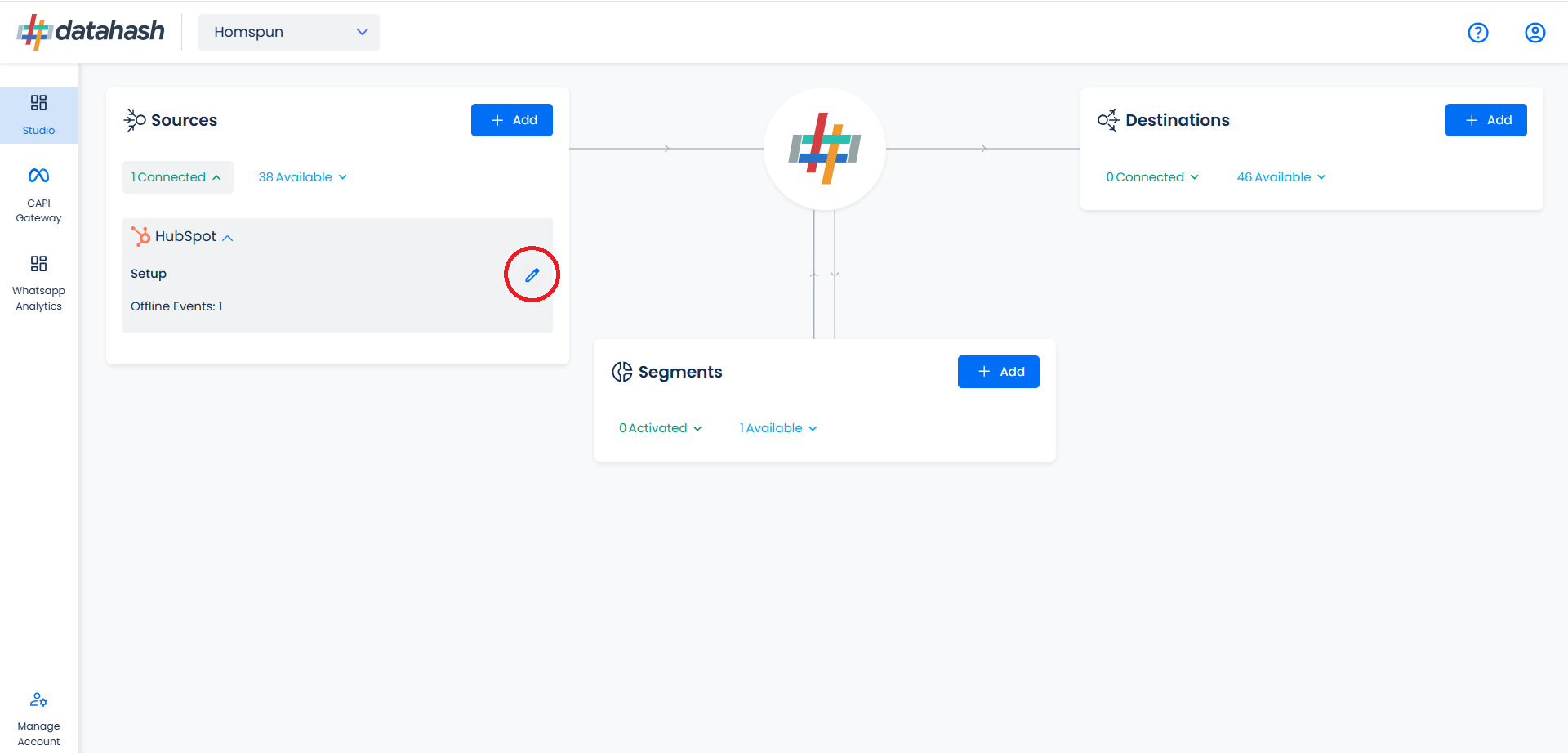
The set-up configurations can be edited if required, from the Manage connections section.