Prerequisites
- A Google Cloud Project with BigQuery enabled
- A Google Cloud Service Account with the “BigQuery User” and “BigQuery Data Editor” roles in your GCP project
- A Service Account Key to authenticate into your Service Account
Set-up Process
Start set-up
Choose Google BigQuery from Warehouse category under Sources panel
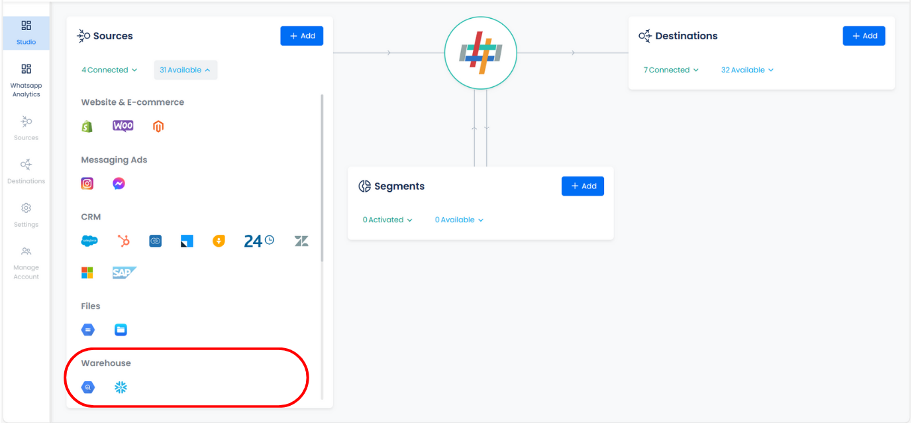
Choose the Google Leads data type for Google Enhanced Conversions for Leads set-up
Name the connection for identification and click Next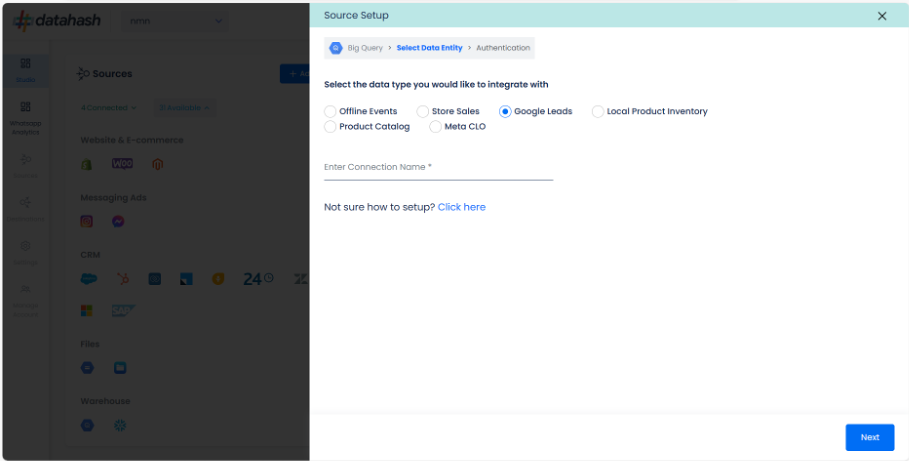
Authentication and Data set-up
In order to setup the connection successfully, kindly download the File Format which help you understand the overall structure in which you need to get the data setup.
Option 1: Set up by table selection
The user needs to provide the Google cloud credentials which will help Datahash to access the file for further processing. These credentials are:
- JSON Key: A Google Cloud Platform (GCP) JSON key is a credential that allows a user to authenticate and access resources that a service account has been granted access to.
- Project ID: GCP Project ID where your Big Query database is located.
- Dataset Id: is a unique identifier for a dataset within a Big Query project. A dataset is a container that holds tables, views, and metadata for Big Query. Provide the Dataset ID from which the data will be extracted.
- Table Name: Provide the table name from where the data needs to be extracted. It should be a part of your dataset id provided.
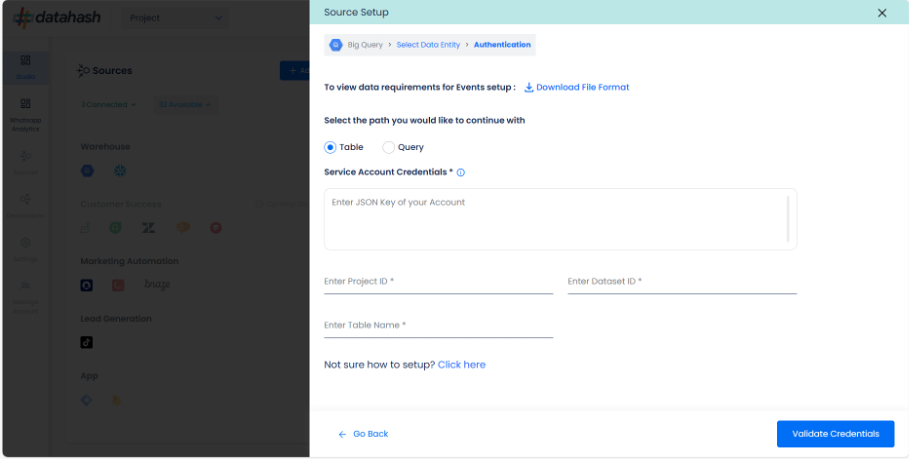
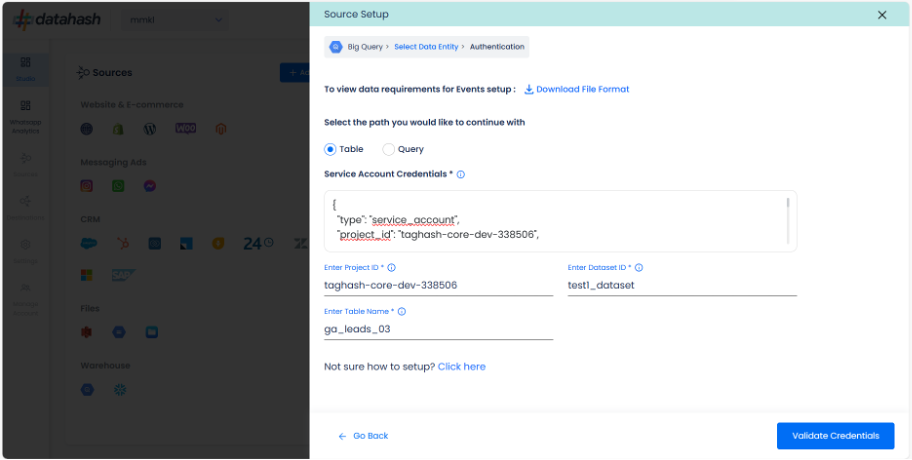
- Click Validate Credentials to finish setup
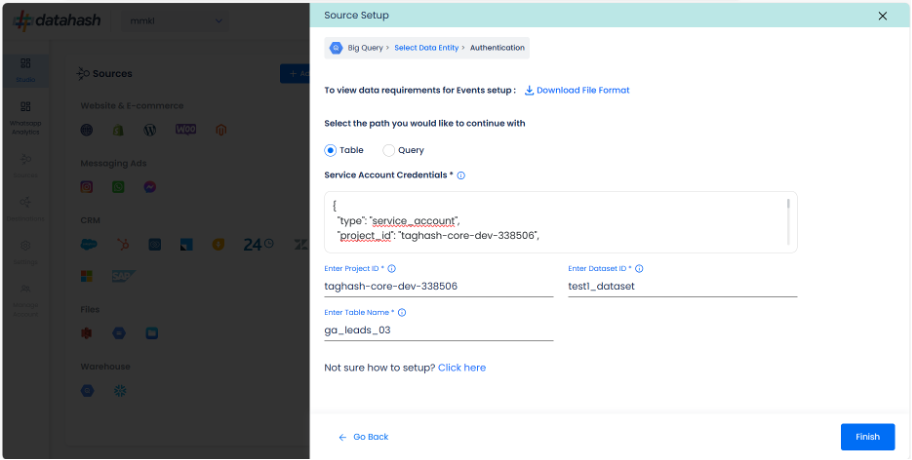
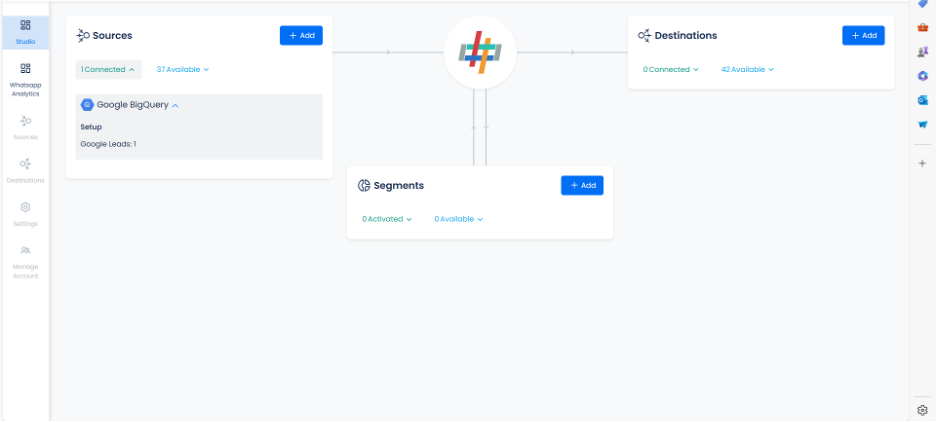
Option 2: Set up by Query
Query let’s you provide the data in required format dynamically by providing the relevant query, in case the data is not pushed into a specific table in the required format.
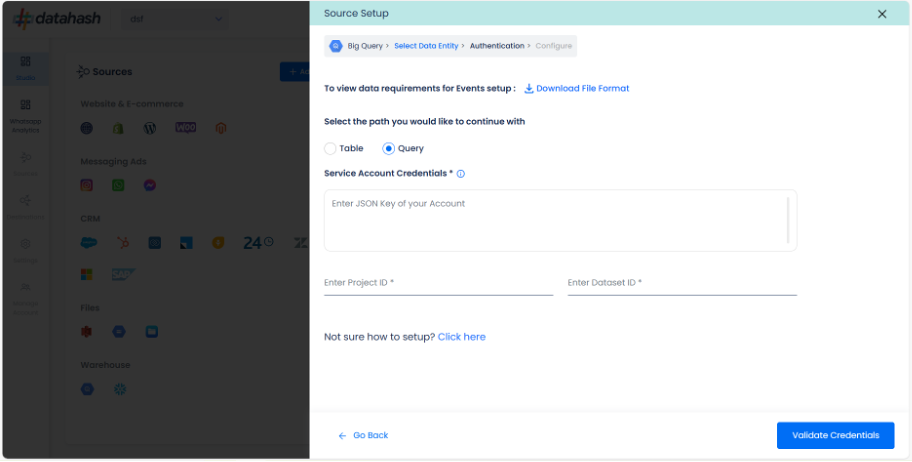
The user needs to provide the below mentioned credentials :
- Service Account Credentials: A Google Cloud Platform (GCP) JSON key is a credential that allows a user to authenticate and access resources that a service account has been granted access to.
- Project ID: GCP Project ID where your Big Query database is located.
- Dataset Id: is a unique identifier for a dataset within a Big Query project. A dataset is a container that holds tables, views, and metadata for Big Query. Provide the Dataset ID from which the data will be extracted.
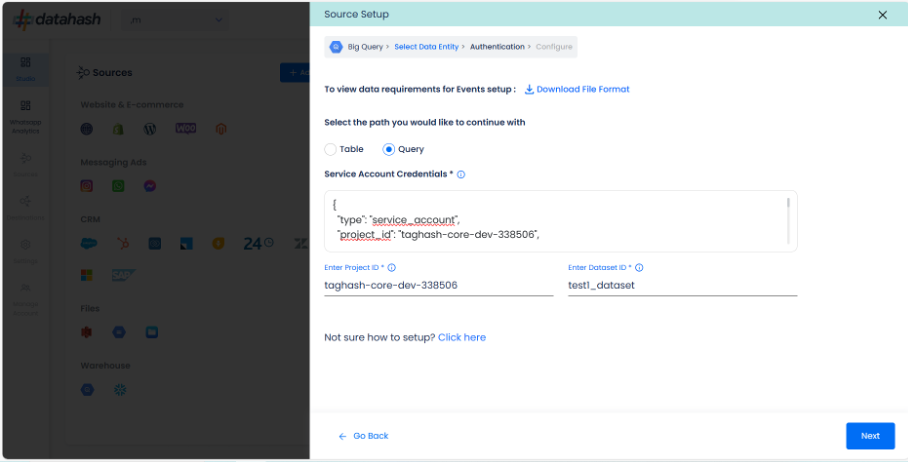
Once done, click on Validate Credentials. Datahash will validate the credentials, once validated Next to continue. 
You will land on the “Configure” screen where you are required to provide the SQL Query through which you want Datahash to extract the data.
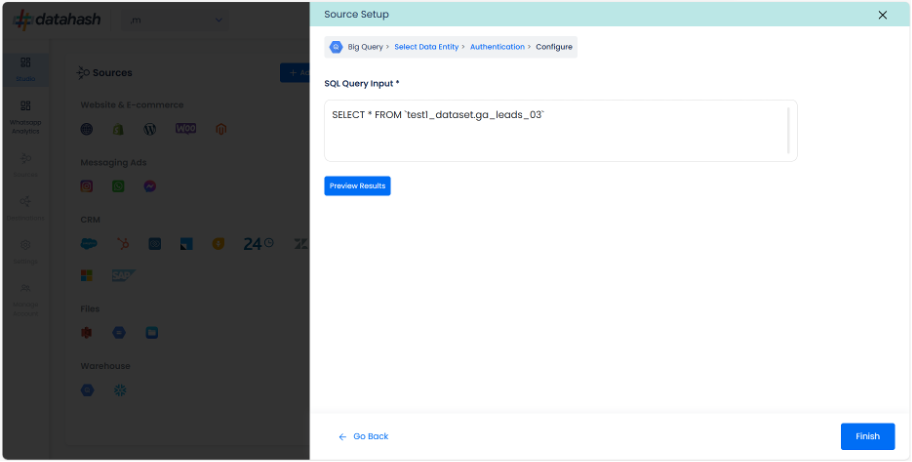
Use Preview result to see the preview of the data structure created from the query.
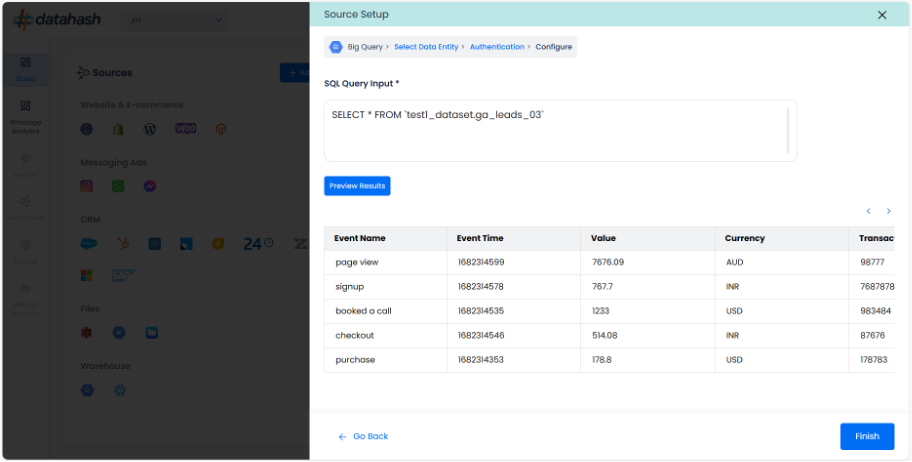
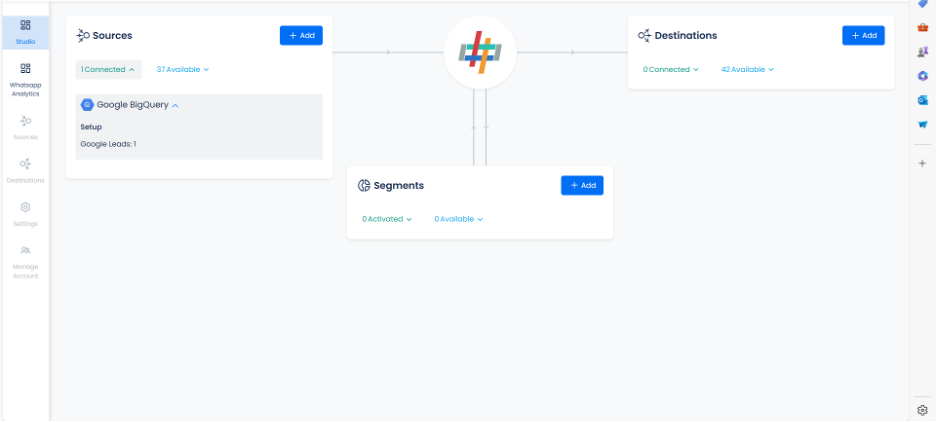
If everything looks good, click Finish to complete the setup. The source connector set-up will be marked ‘Completed’ as below. If the set-up is exited before finishing the set-up, the connector will remain in pending status and can still be completed any time later by copening the BigQuery widget in the dashboard as per below screen.












