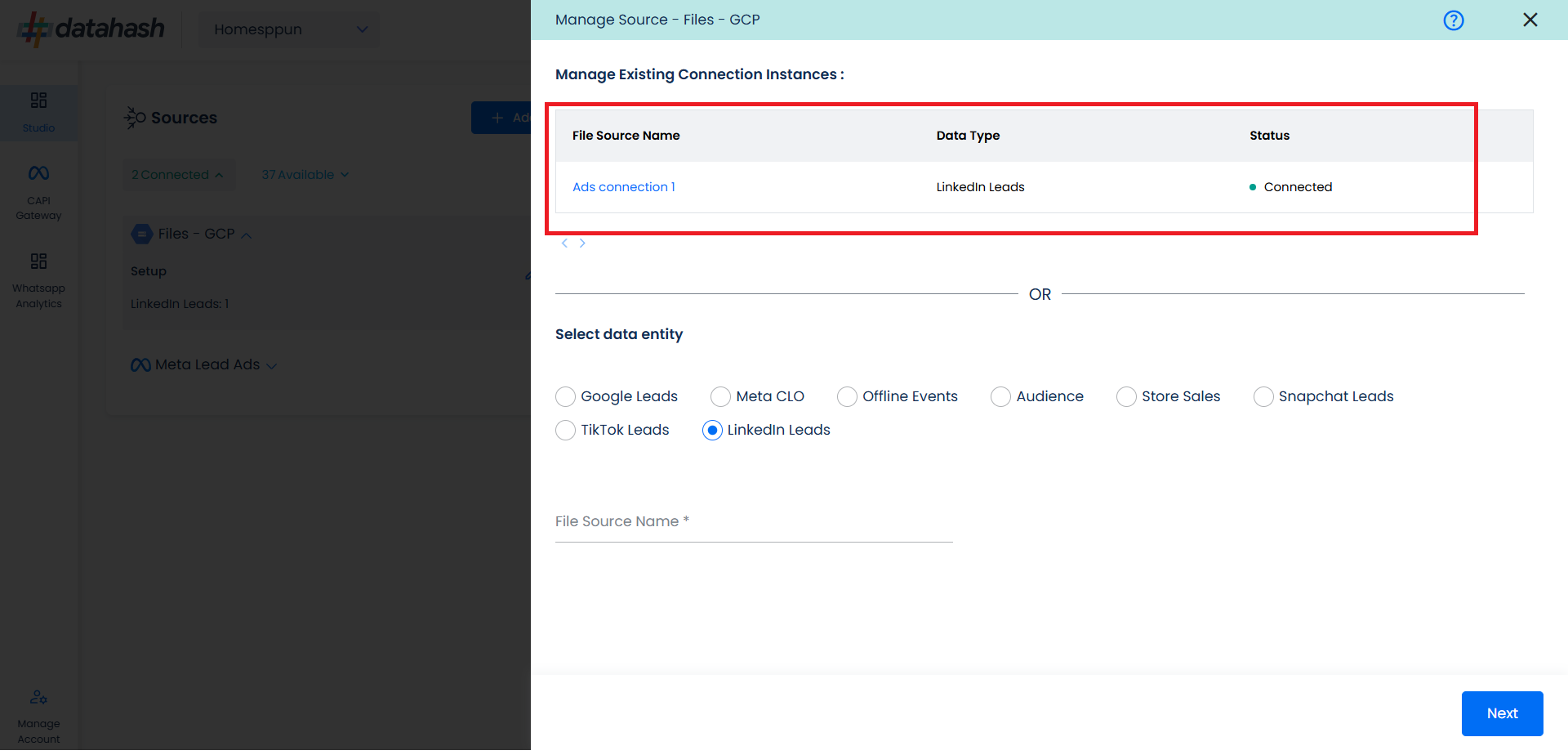Prerequisites:
- GCP bucket
- GCP JSON Key
Set-up process:
Log in to your Datahash account on https://studio.datahash.com/login
Navigate to Files category under Sources list in the left section.
Click on the “Files GCP” connector tile.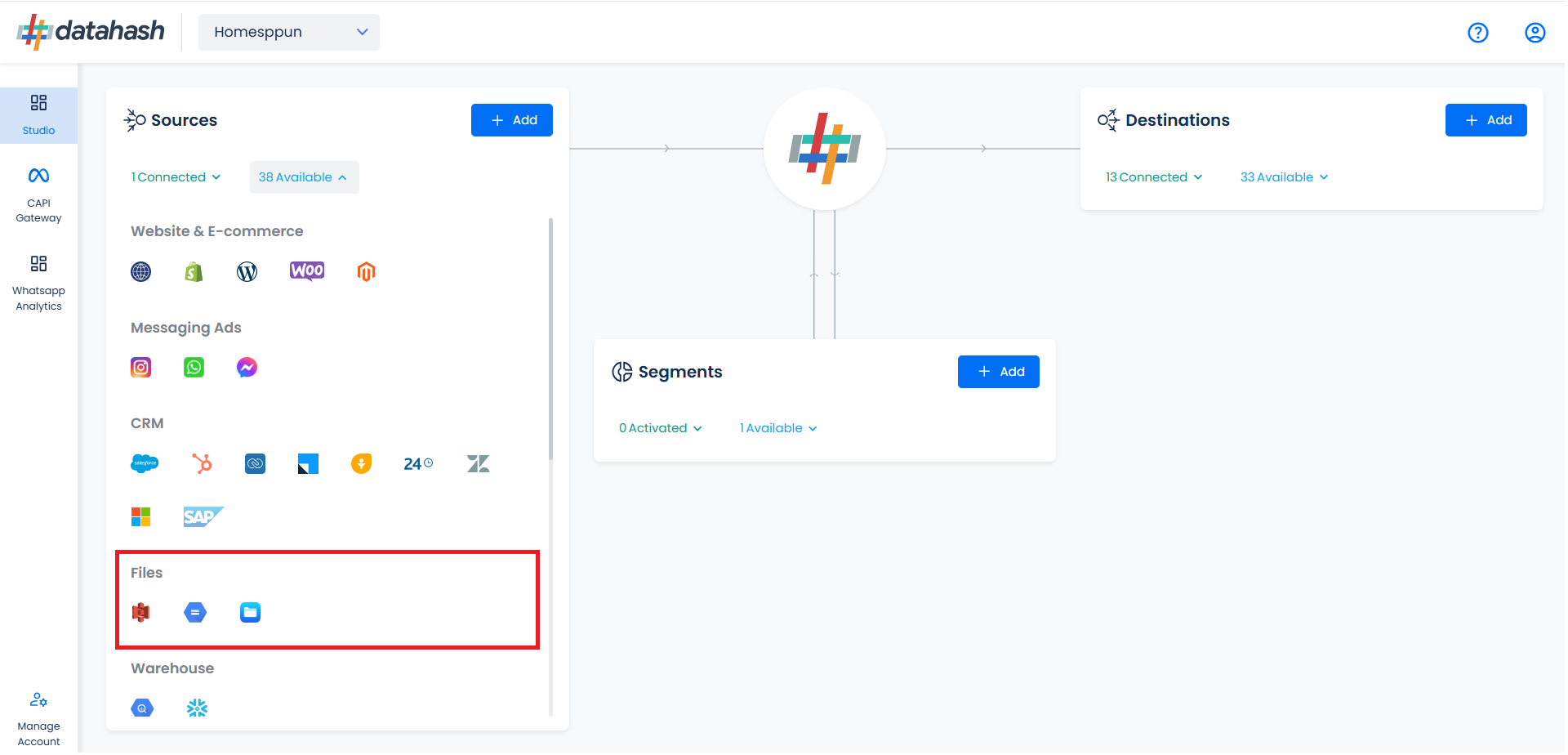
Choose the data entity as LinkedIn Leads.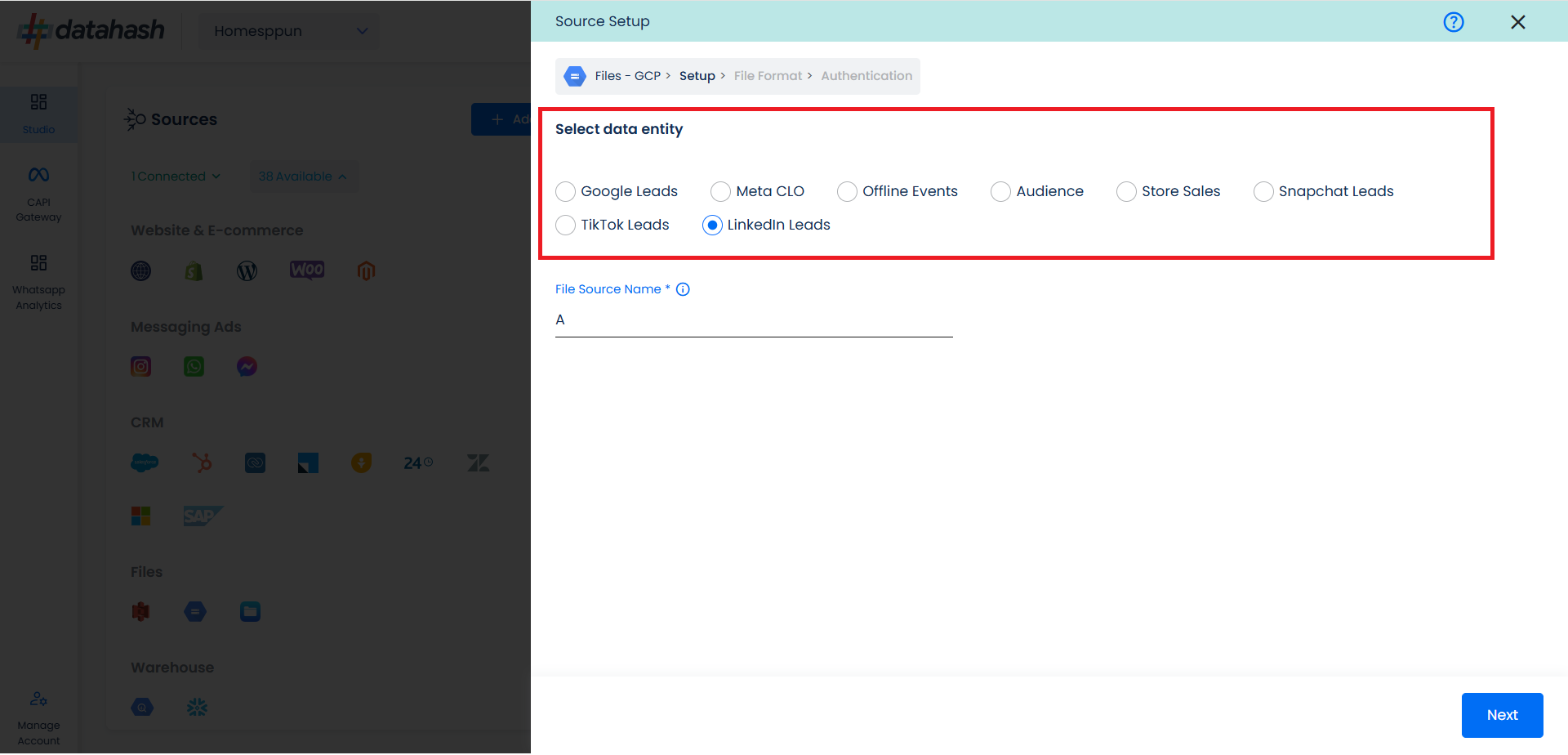
Once done, provide the file source name.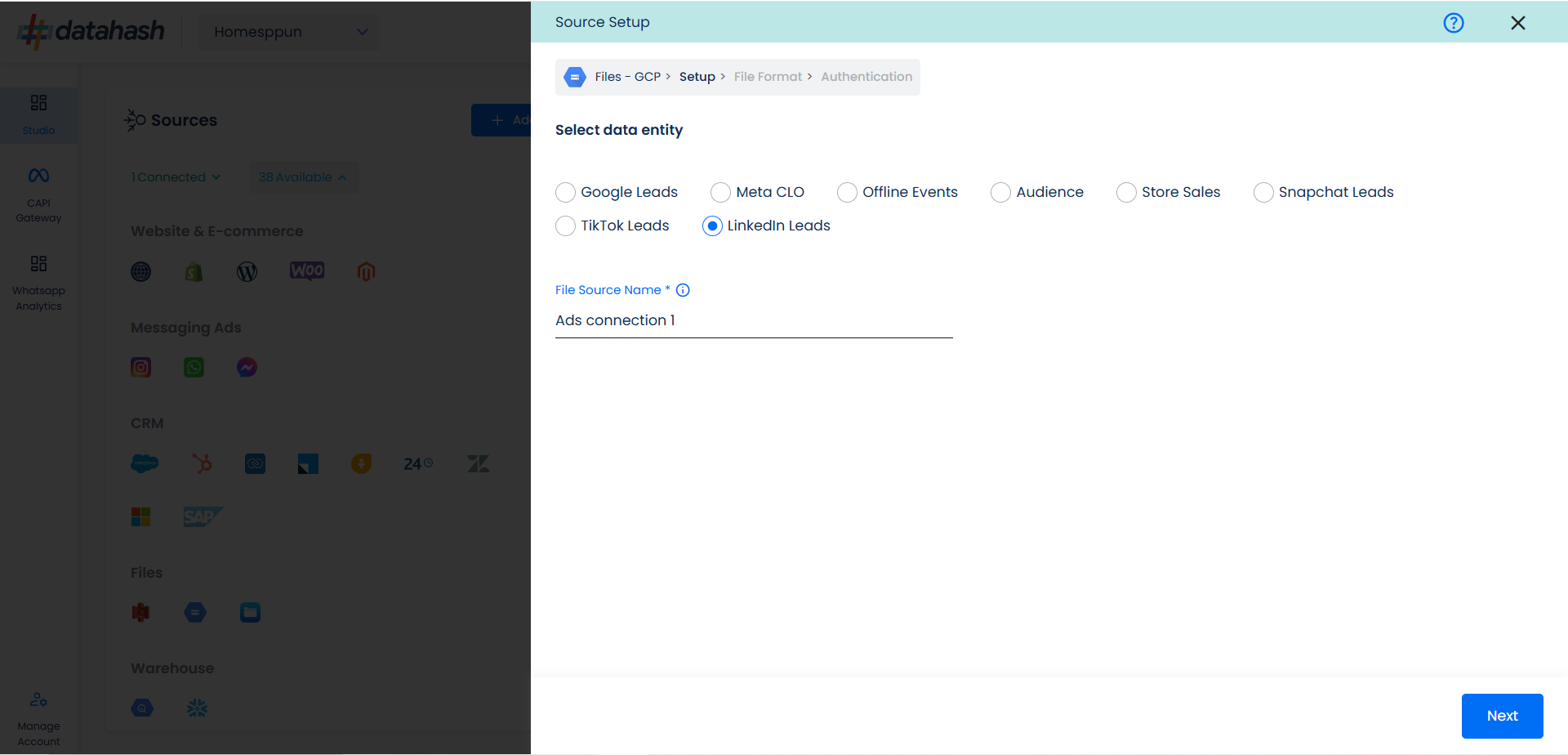
In order to set up the connection successfully, kindly download the file that helps you understand the overall structure in which you need to get the data setup. Once done, take the downloaded file set-up in a GCP bucket and add credentials in the next step.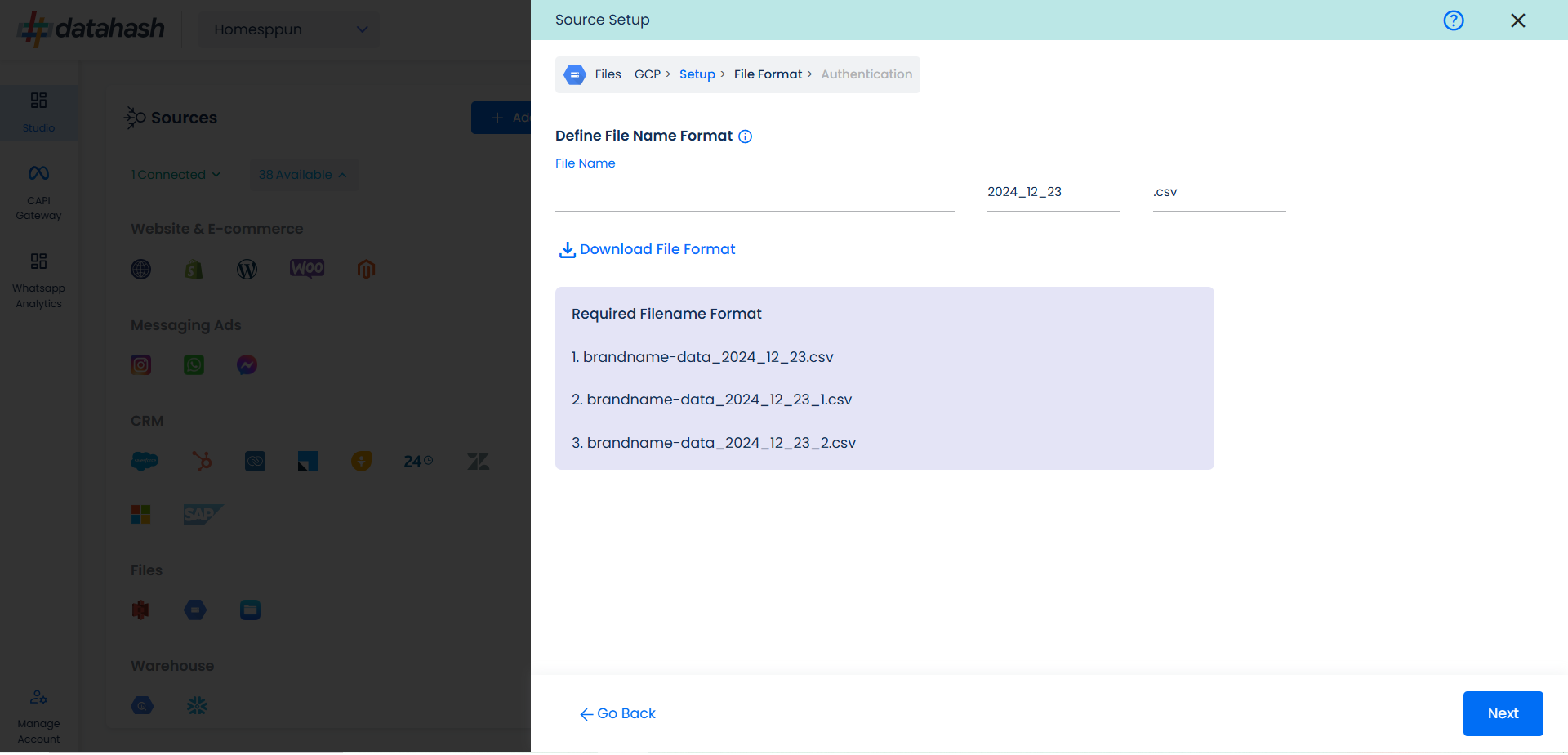
Once done, click on next.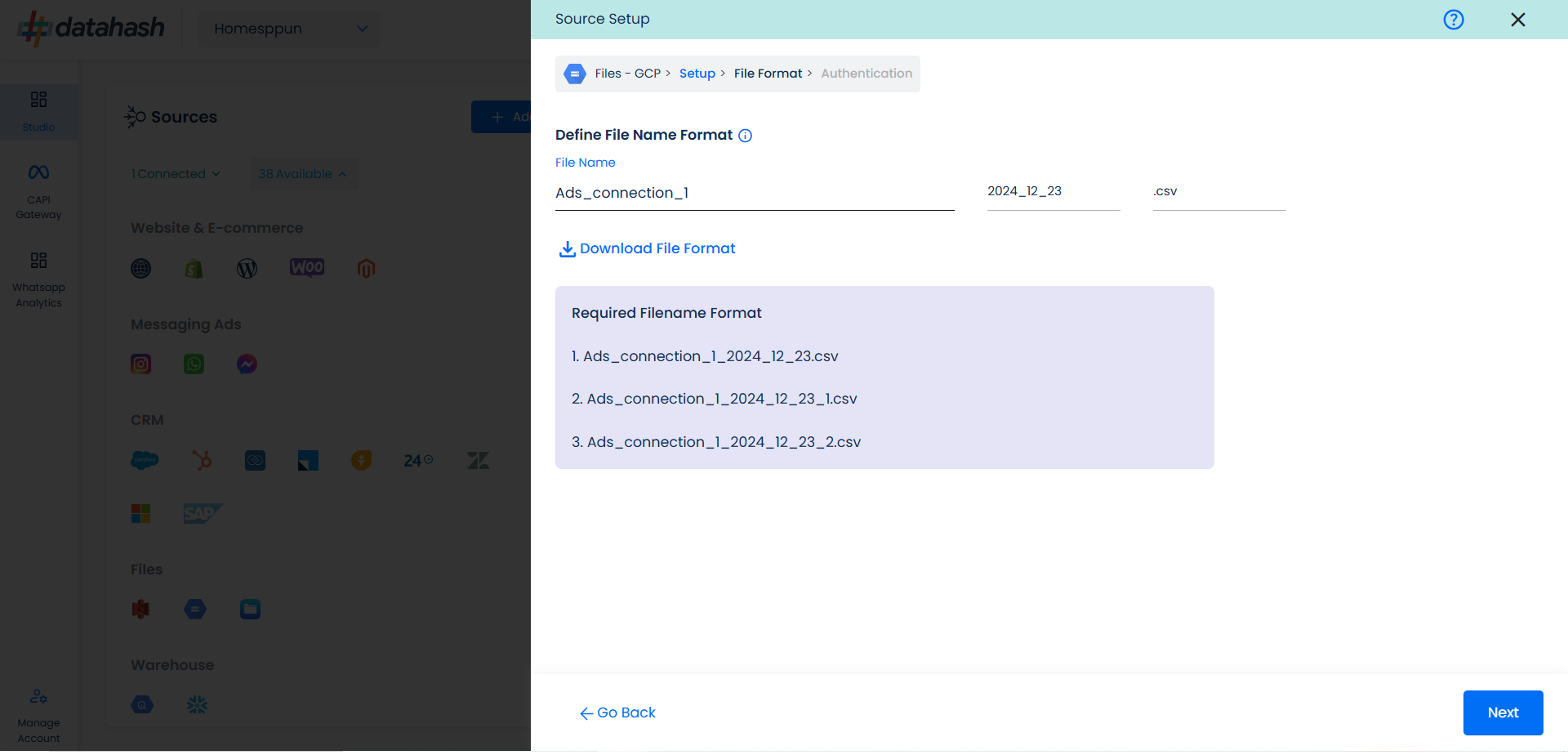
This is the most important step where the user needs to provide the Google cloud credentials, which will help Datahash to access the file for further processing. These credentials are:
- GCP Bucket Name: The name of the bucket you created on the Google Cloud Storage Console.
- GCP JSON Key: A Google Cloud Platform (GCP) JSON key is a credential that allows a user to authenticate and access resources that a service account has been granted access to.
- Relative path to data folder: A path like prefix name,e where you have stored the data in the GCP Bucket, like ‘my folder/this table’
Once all the credentials are provided, Datahash will validate the credentials, after which the connection will be successfully set up – if all the credentials are valid.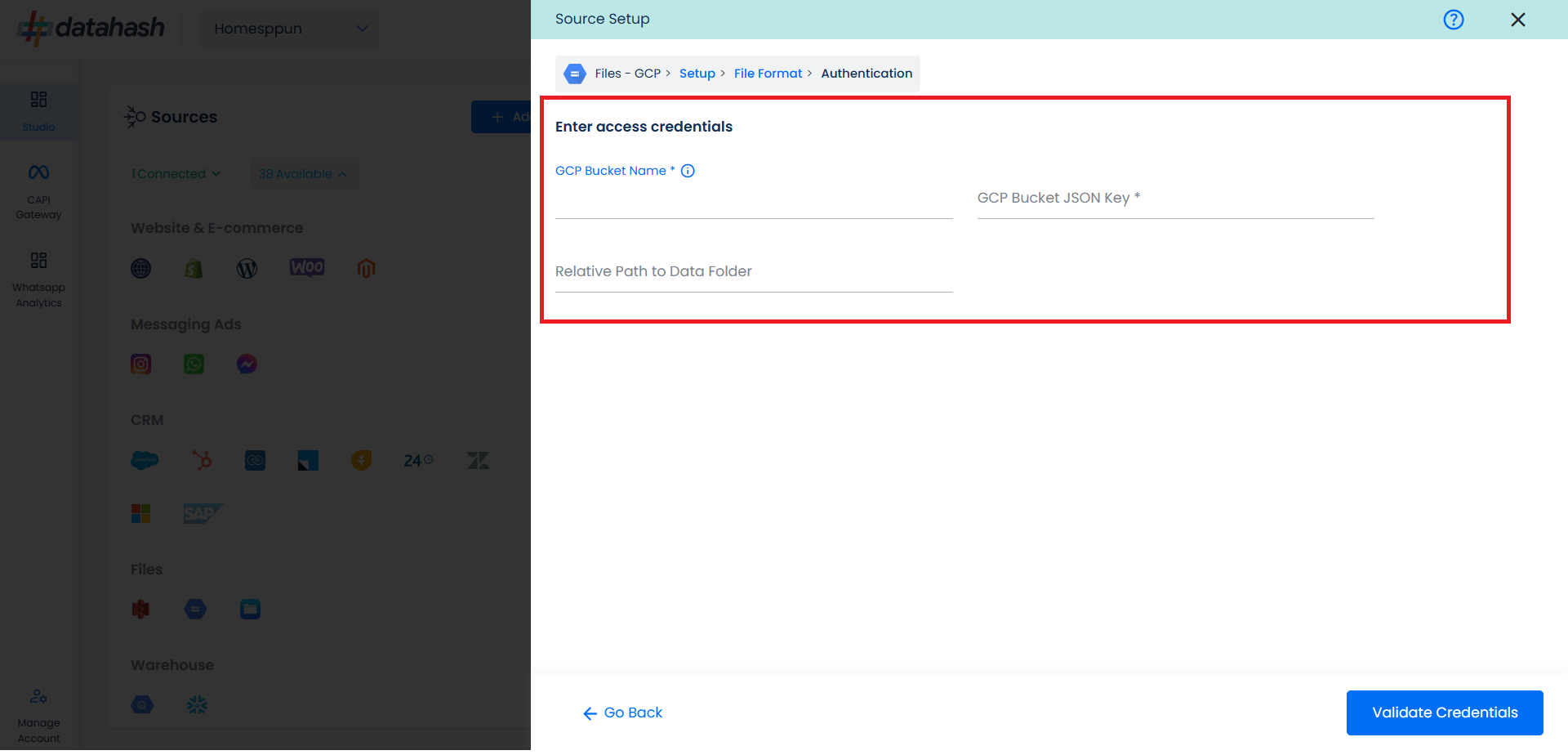
Once done, click on Validate Credentials.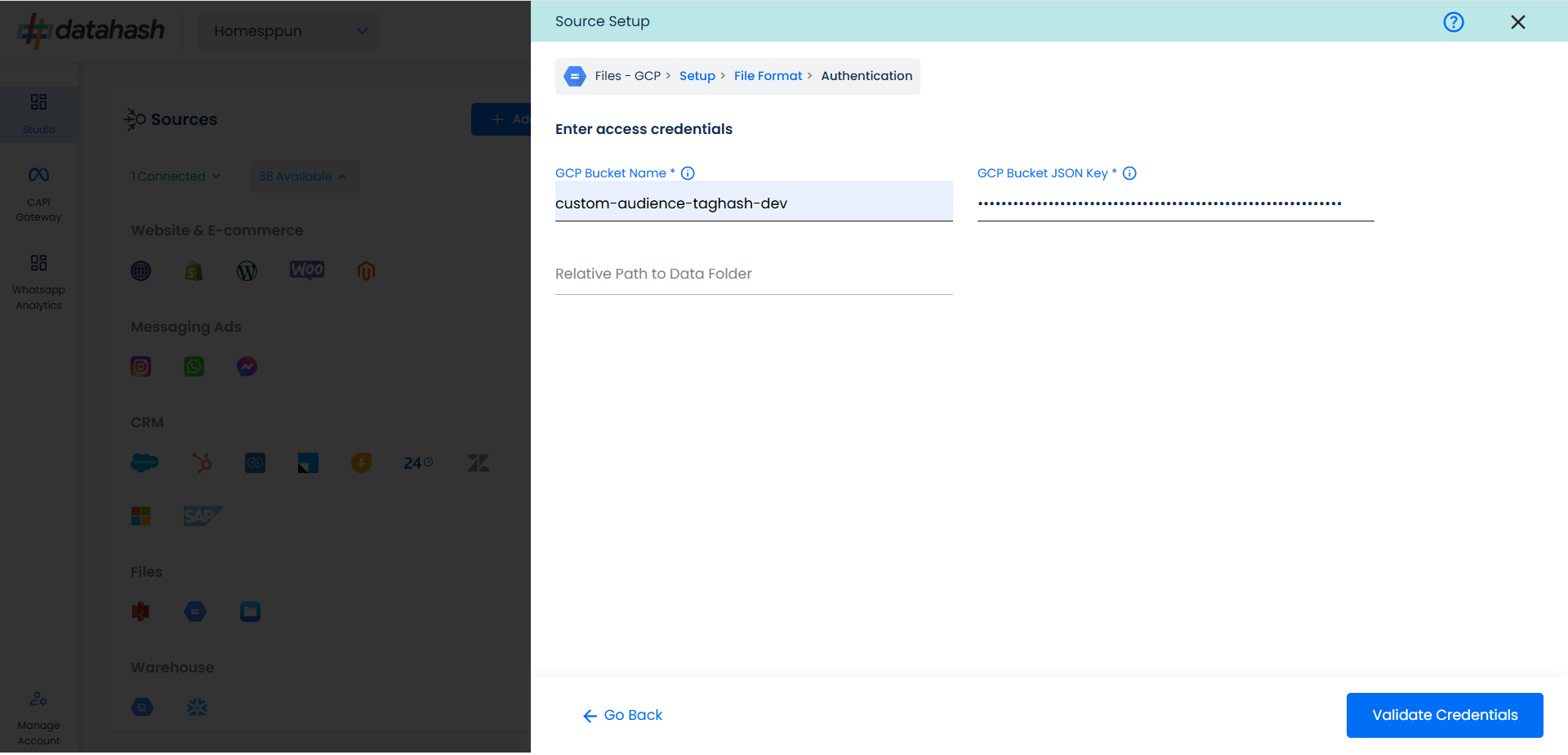
Click Finish to complete the setup.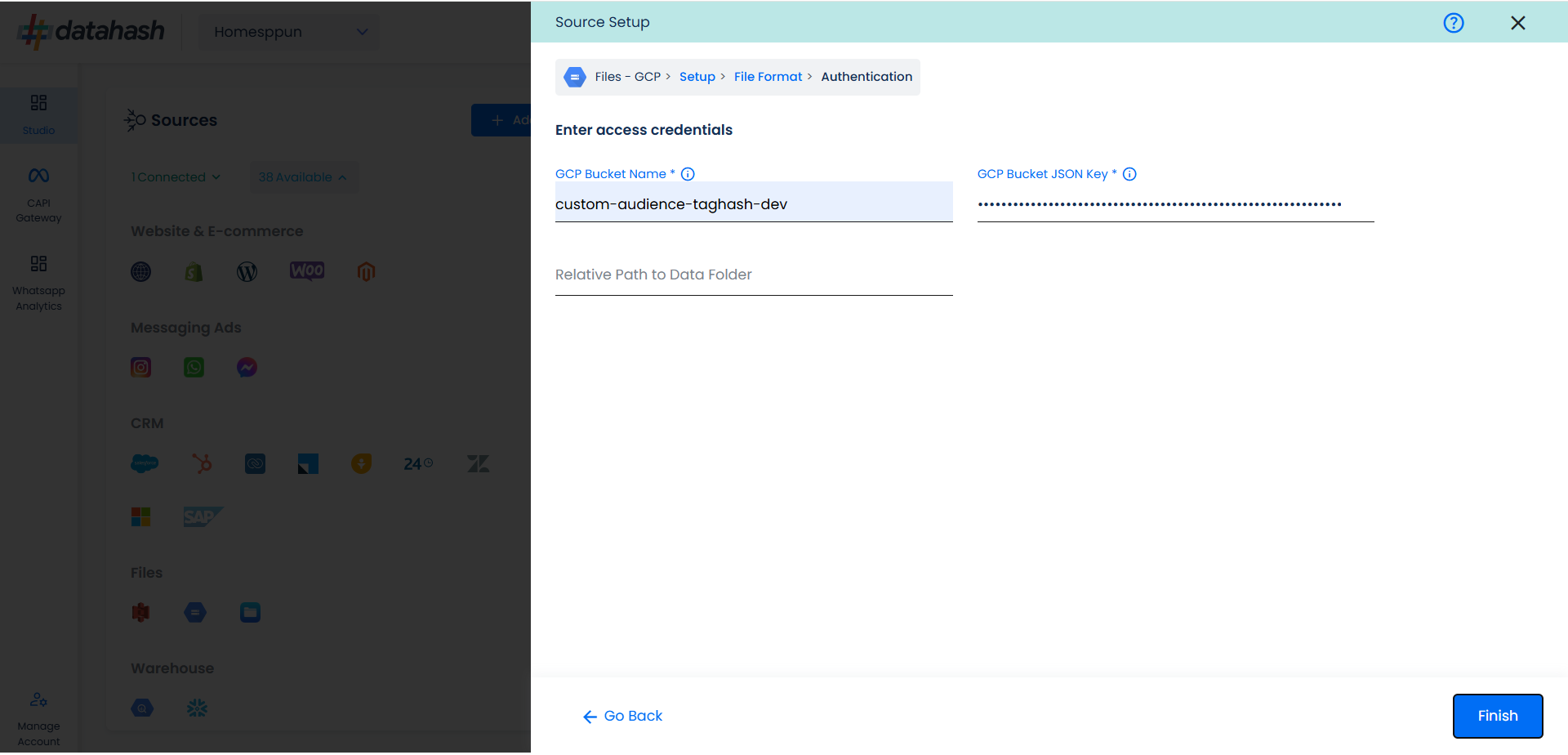
You can see the connected instance in the dashboard. 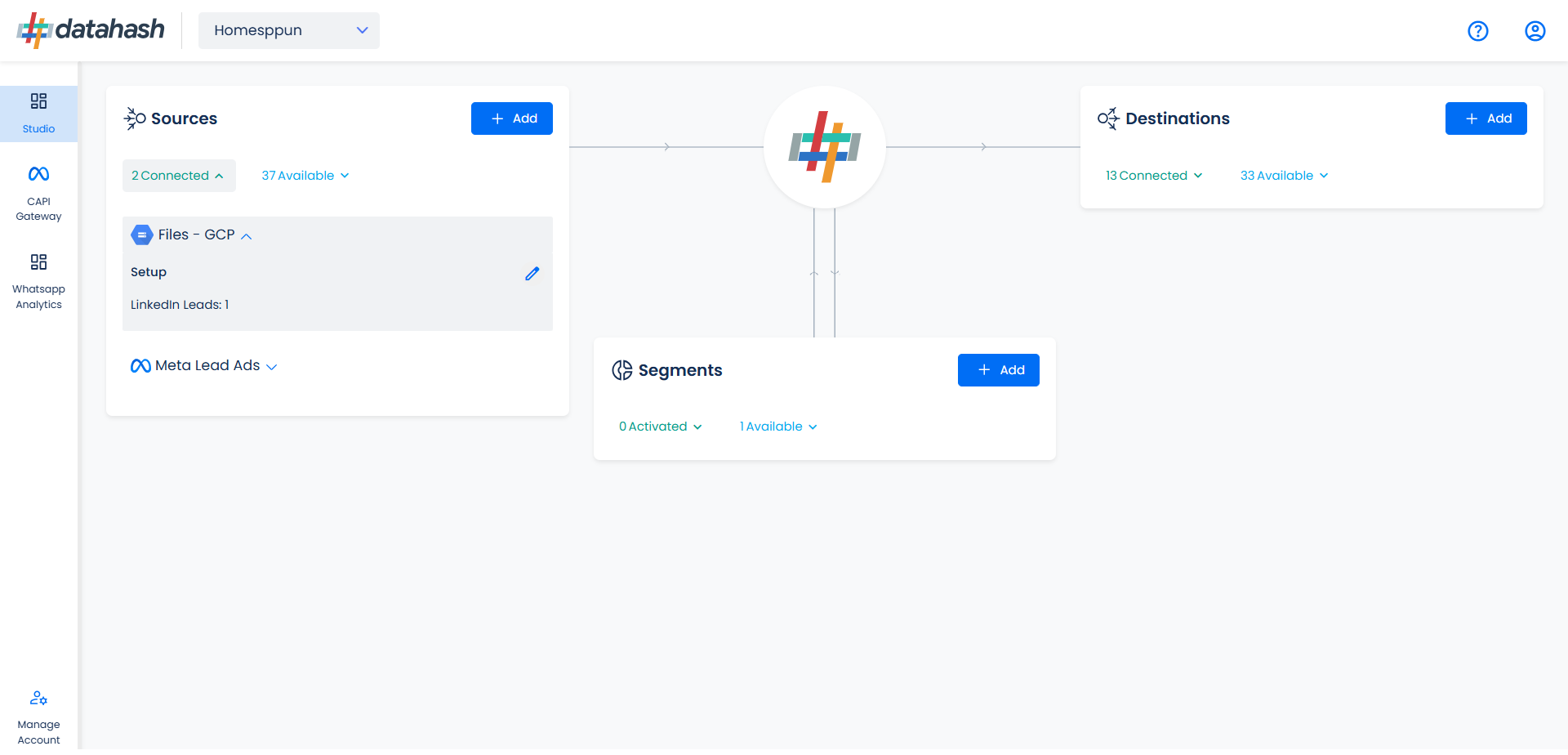
You can access the set-up again by clicking on the edit button in the Files GCP connector widget.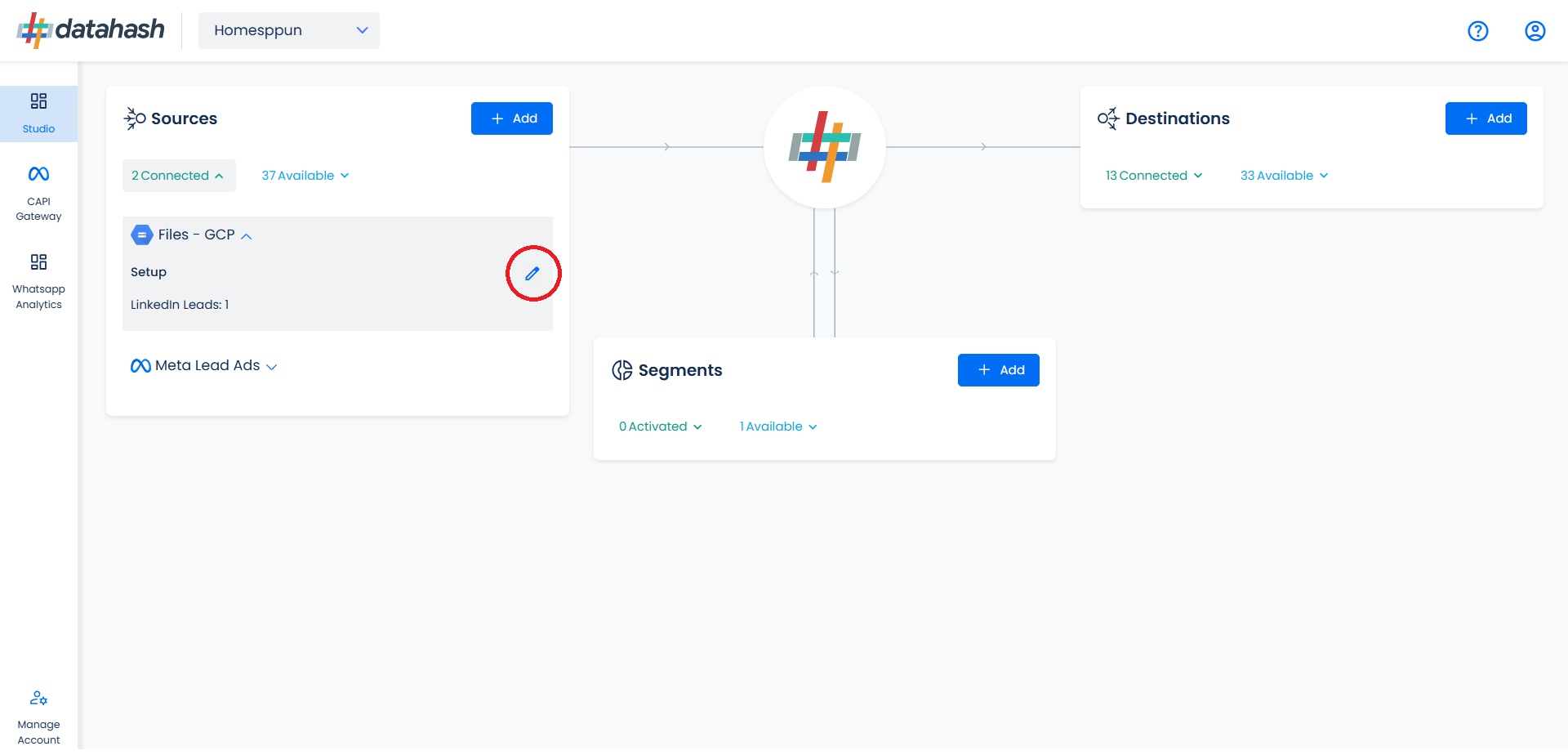
The set-up configurations from the Manage connections section can be edited if required.