Video Walkthrough:
Prerequisites:
- S3 Bucket Name
- S3 Bucket access key
- S3 Bucket Secret
Set-up process:
Log in to your Datahash account on https://studio.datahash.com/login
Navigate to Files category under Sources list in the left section.
Click on the “AWS S3” connector tile.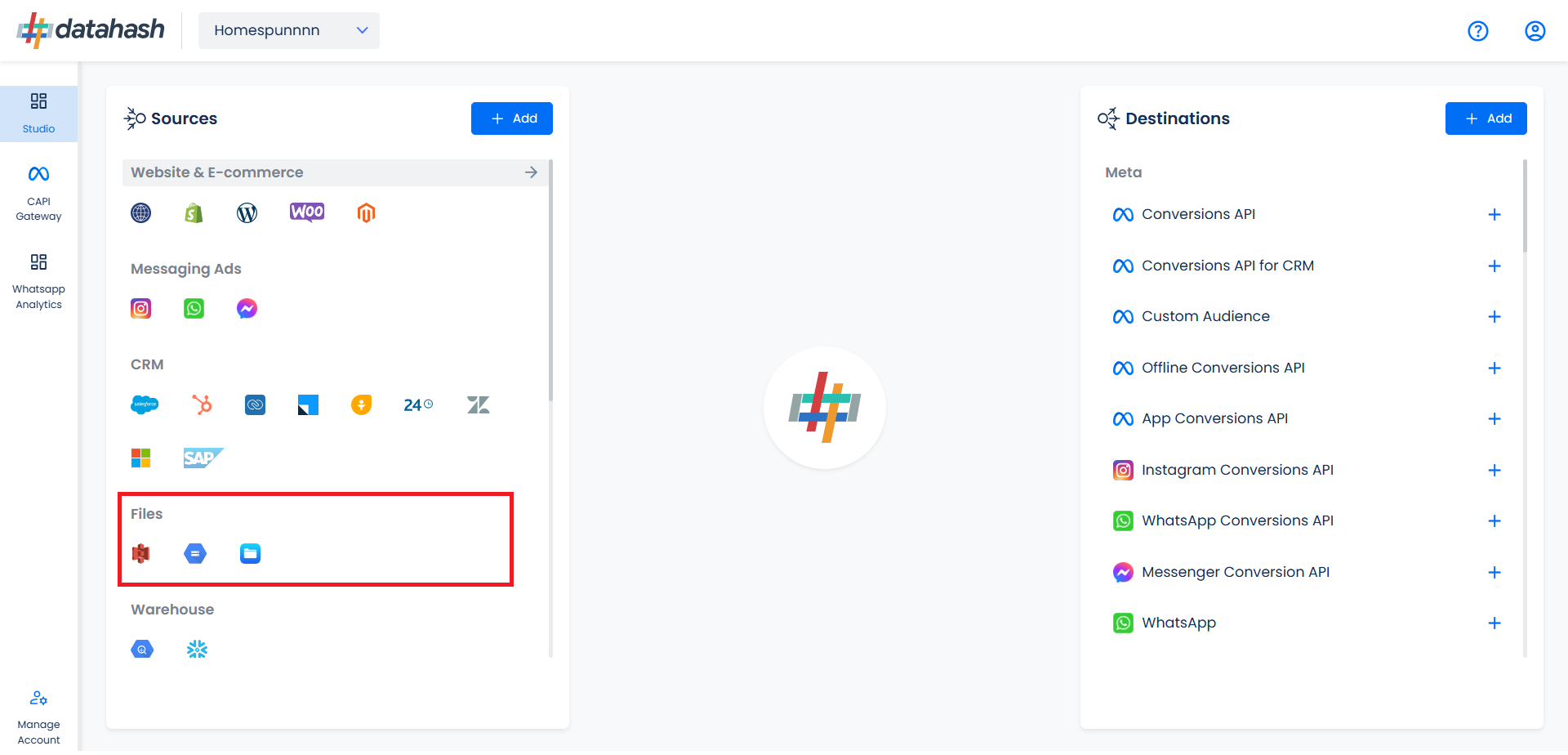
Choose the data entity as LinkedIn Leads.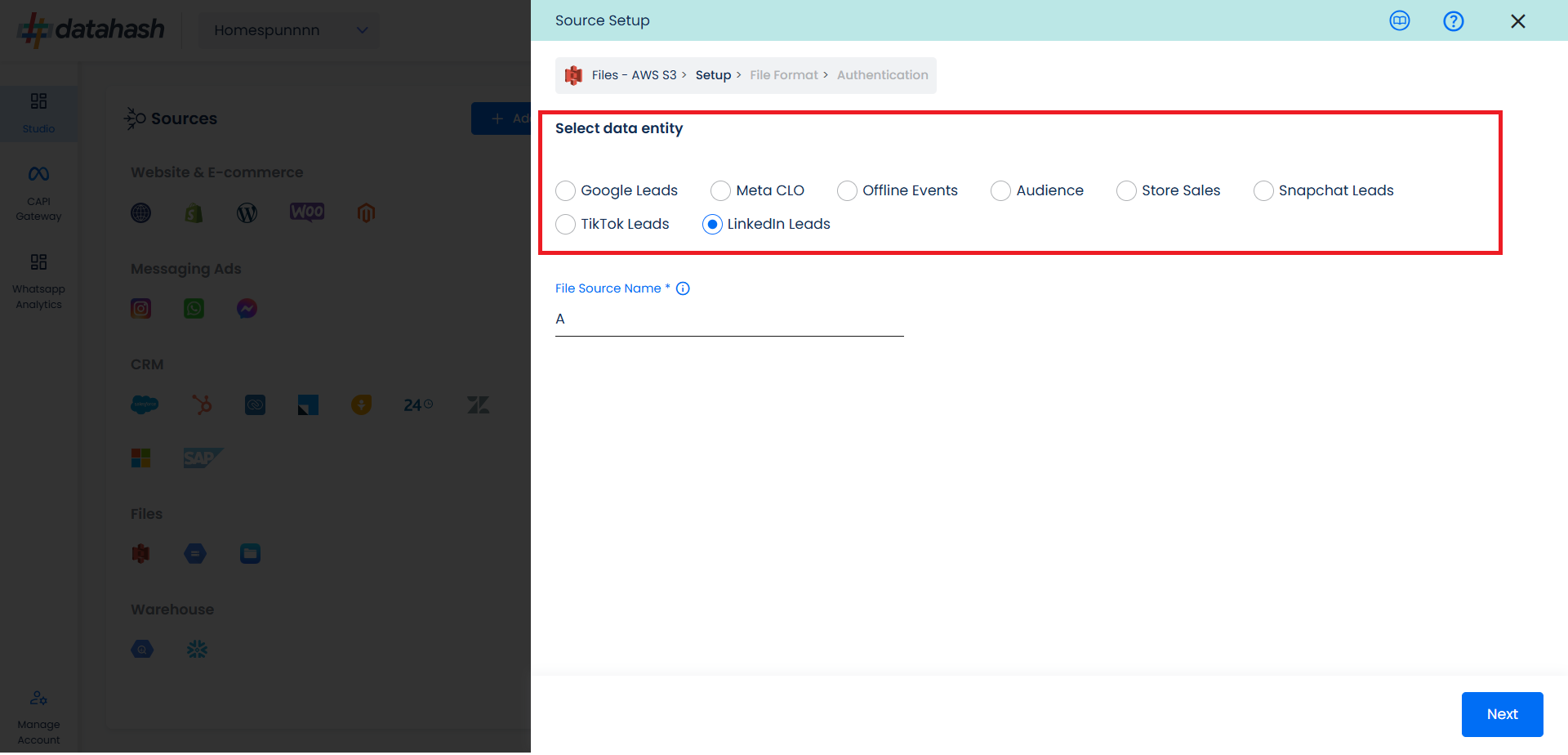
Once done, provide the file source name.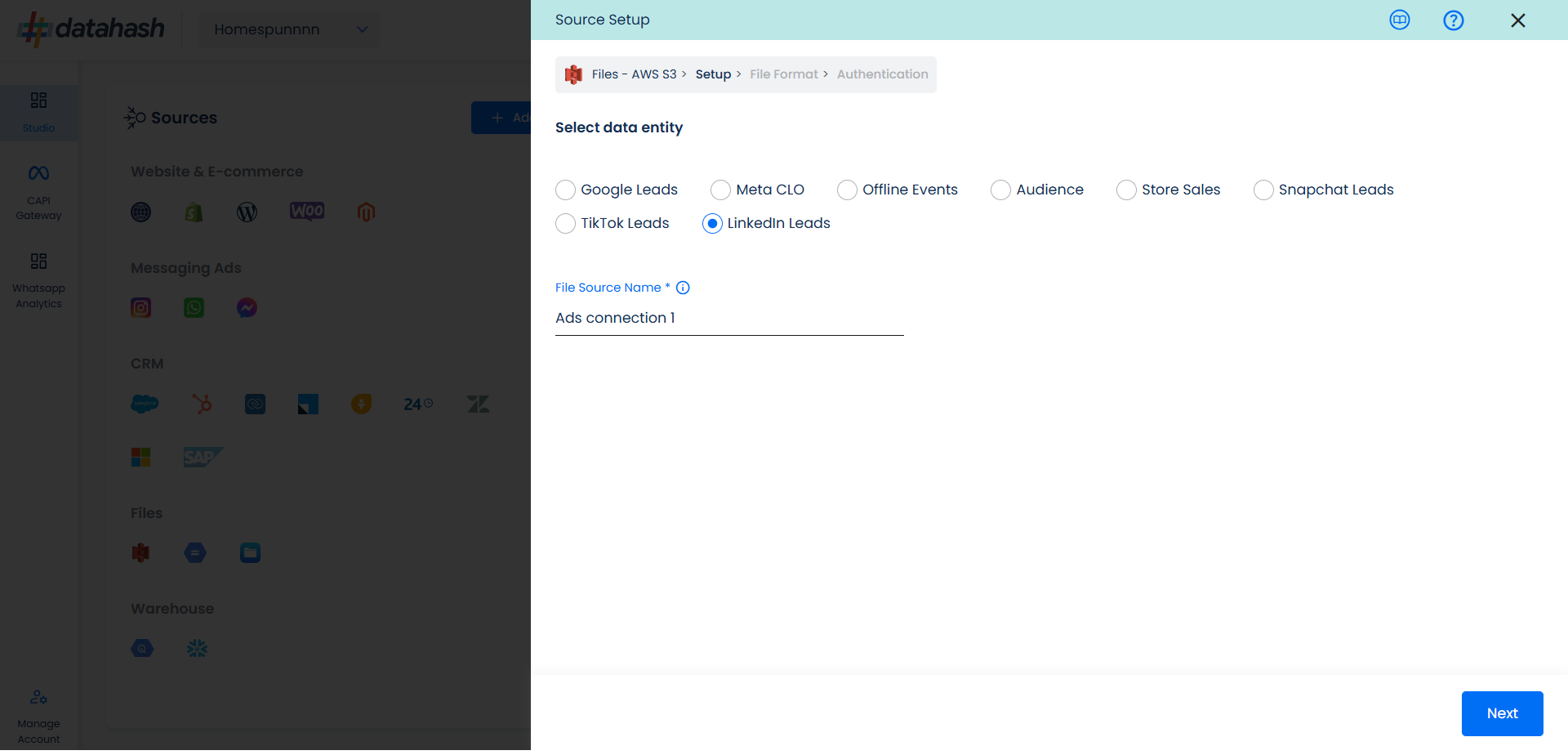
In order to setup the connection successfully, kindly download the file, which will help you understand the overall structure in which you need to get the data setup. Once done, take the downloaded file and set it up in an AWS S3 bucket and add credentials in the next step.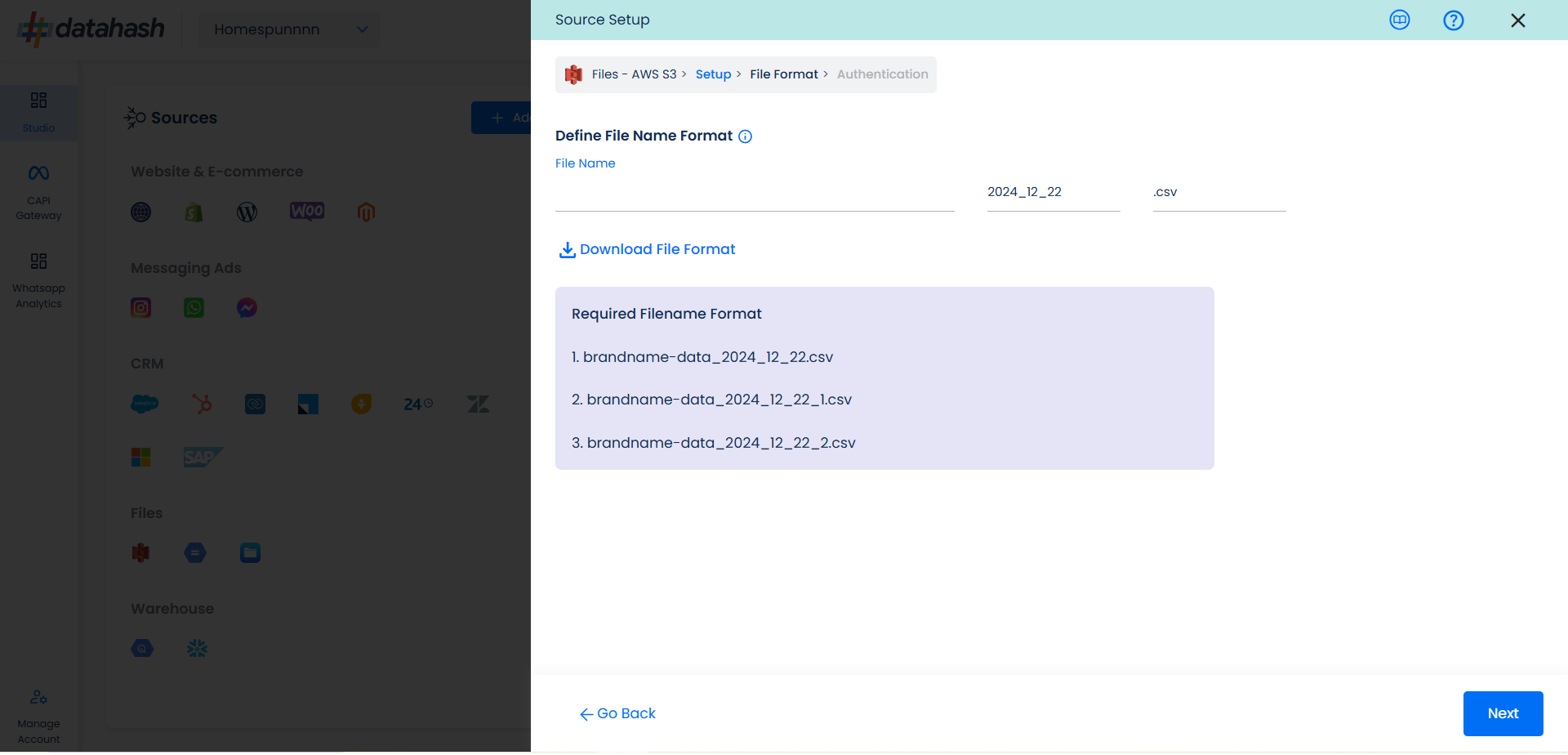 set up
set up
Once done, click on next.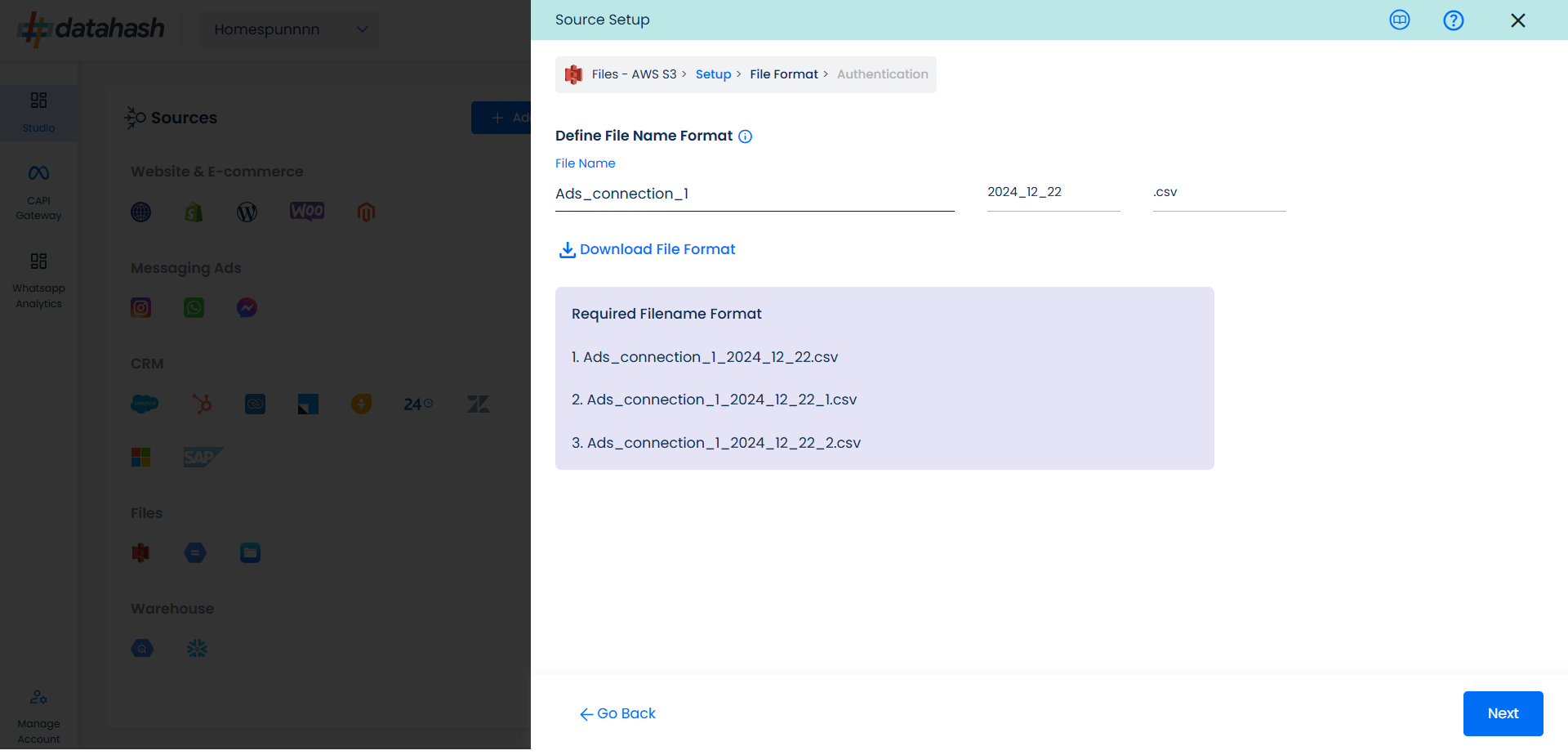
This is the most important step where the user needs to provide the AWS S3, which will help Datahash to access the file for further processing. These credentials are:
- S3 Bucket Name: The AWS S3 bucket name is a unique identifier for your storage container in Amazon S3 (Simple Storage Service).
- S3 Bucket Access Key: The AWS S3 bucket access key is a security credential used to authenticate and authorize access to your Amazon S3 buckets. It is a combination of an access key ID and a secret access key.
- S3 Bucket Secret: The AWS S3 bucket access key is a security credential used to authenticate and authorize access to your Amazon S3 buckets.
- Relative path to data folder: A path like prefix name, where you have stored the data in the S3 Bucket, like ‘my folder/this table’
Once all the credentials are provided, Datahash will validate the credentials, after which the connection will be successfully set up – if all the credentials are valid.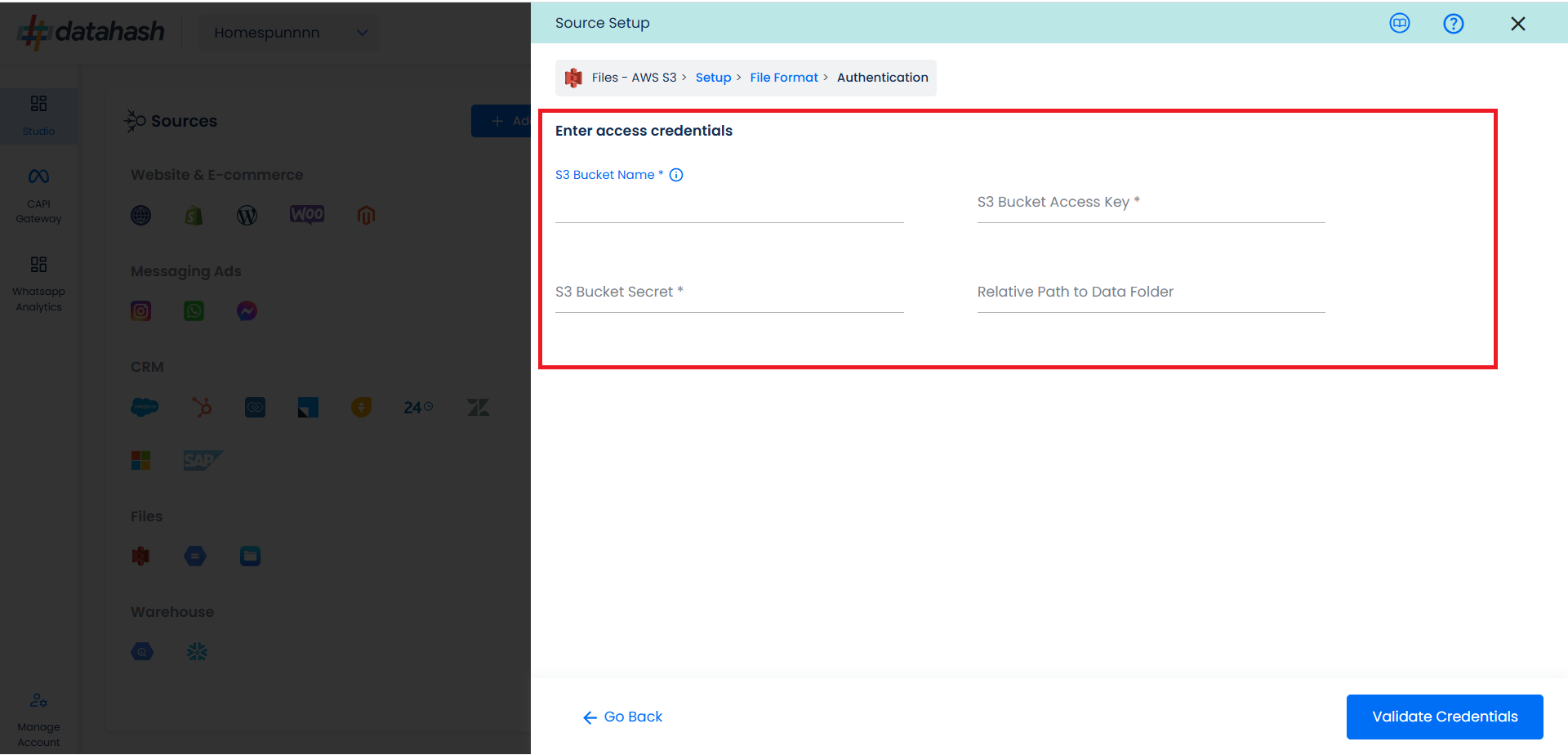
Once done, click on Validate credentials.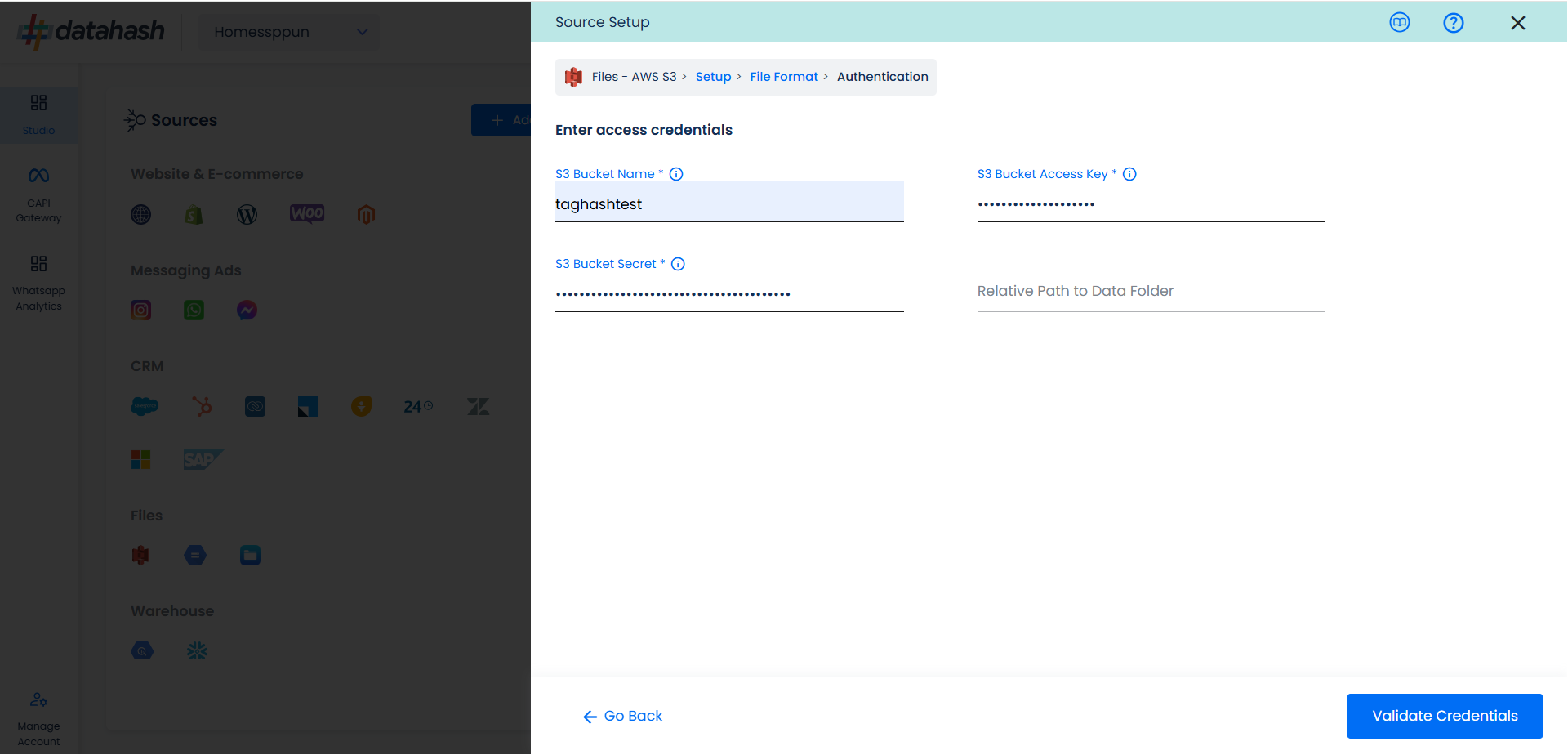
Click Finish to complete the setup.
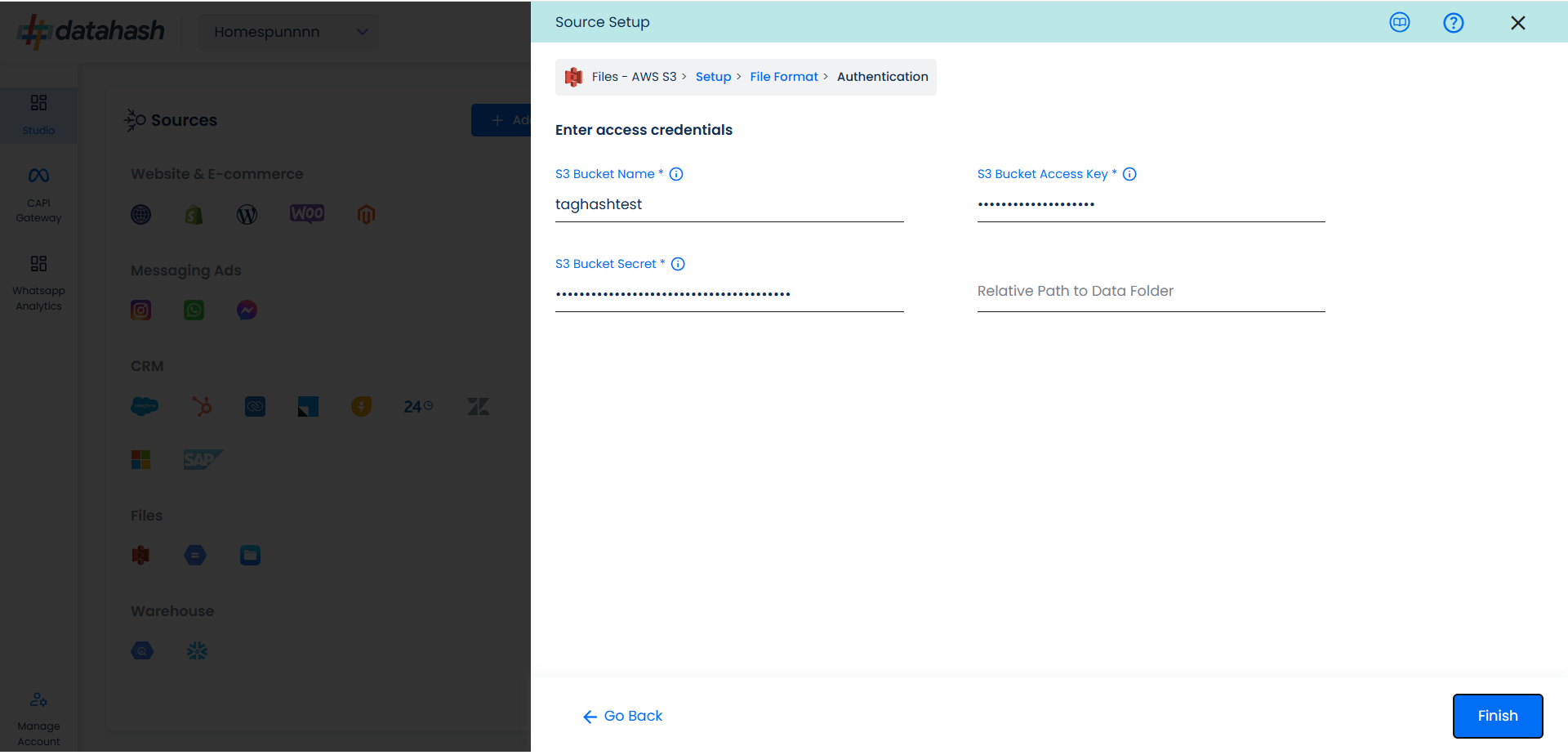
You can see the connected instance in the dashboard. 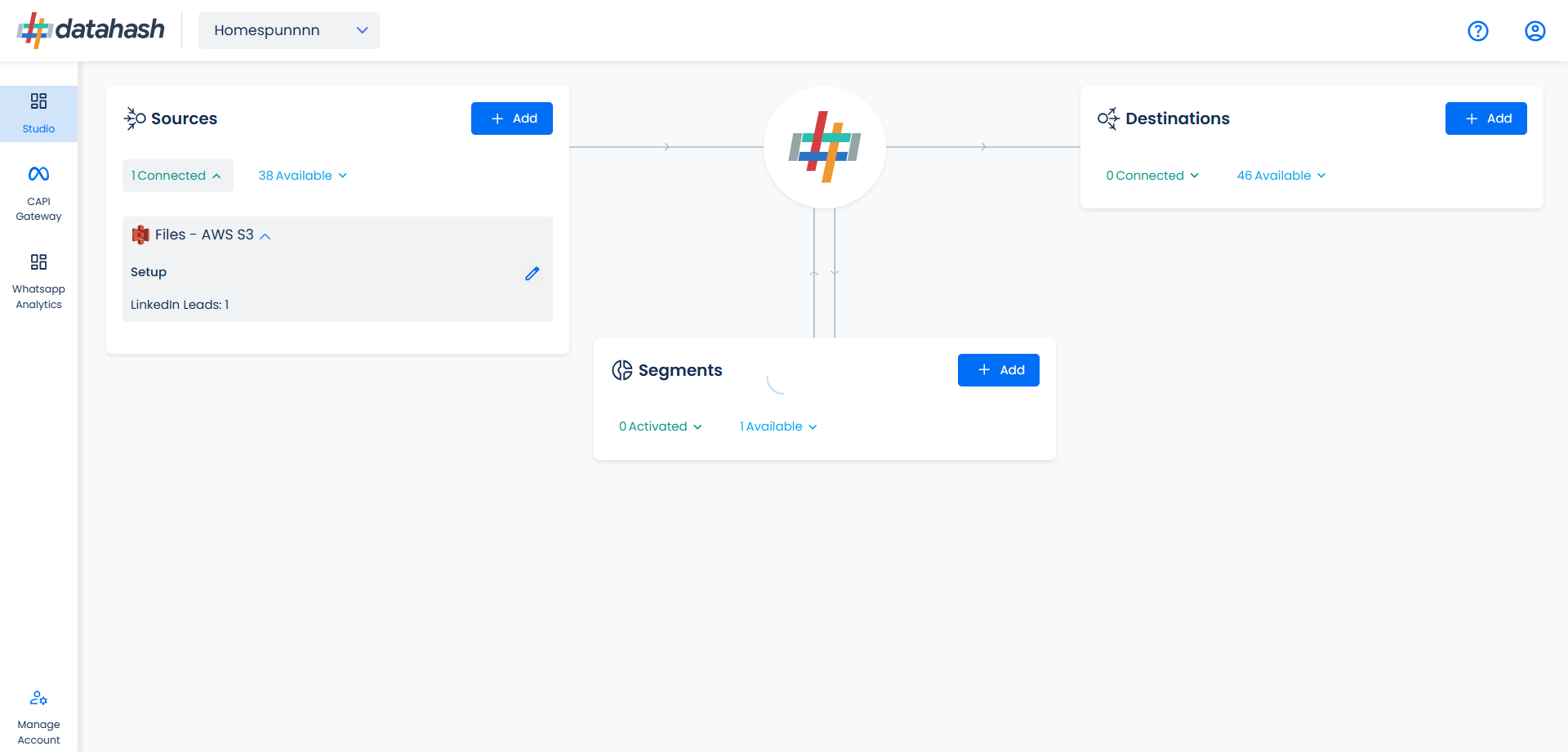
You can access the set-up again by clicking on the edit button in the AWS S3 connector widget.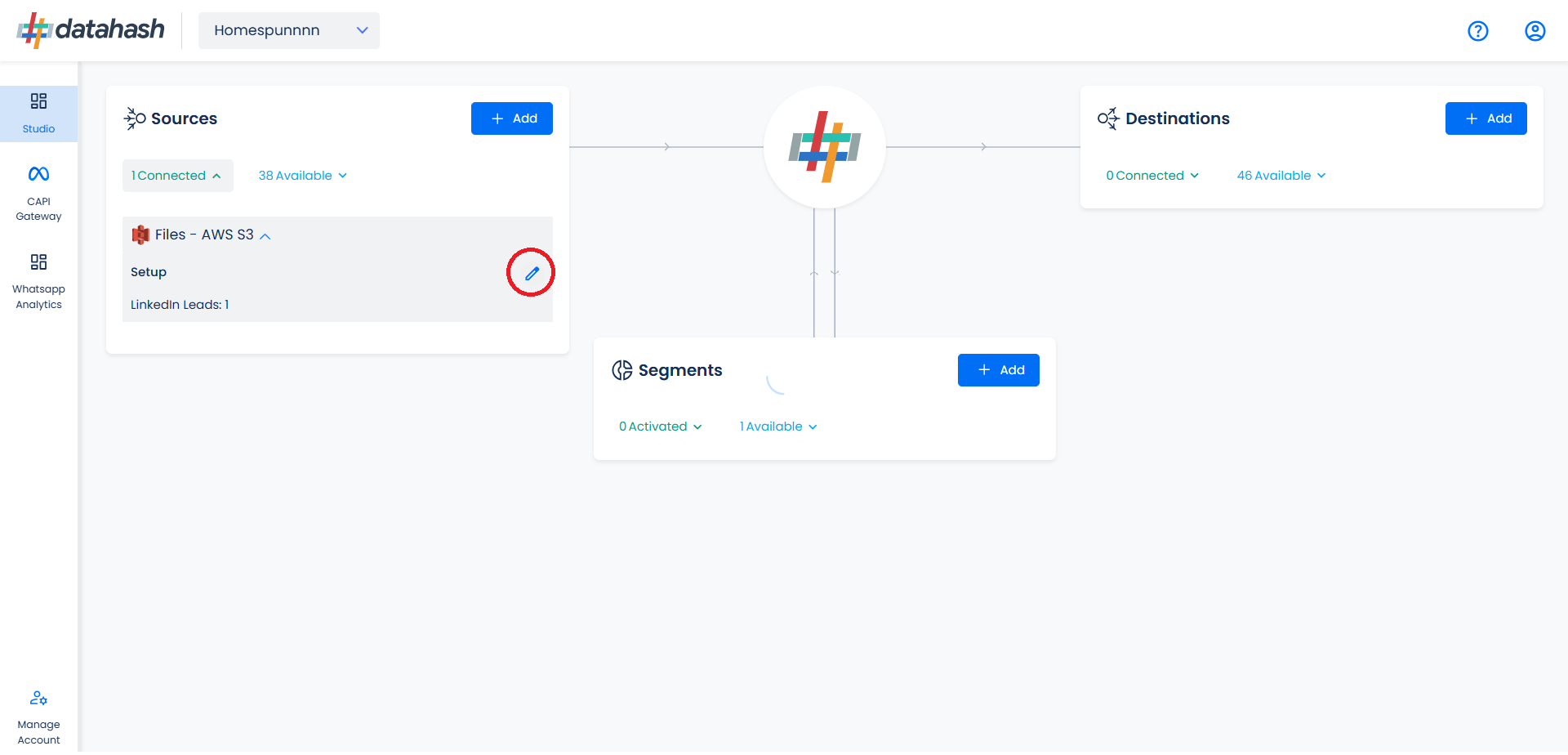
The set-up configurations from the Manage connections section can be edited if required.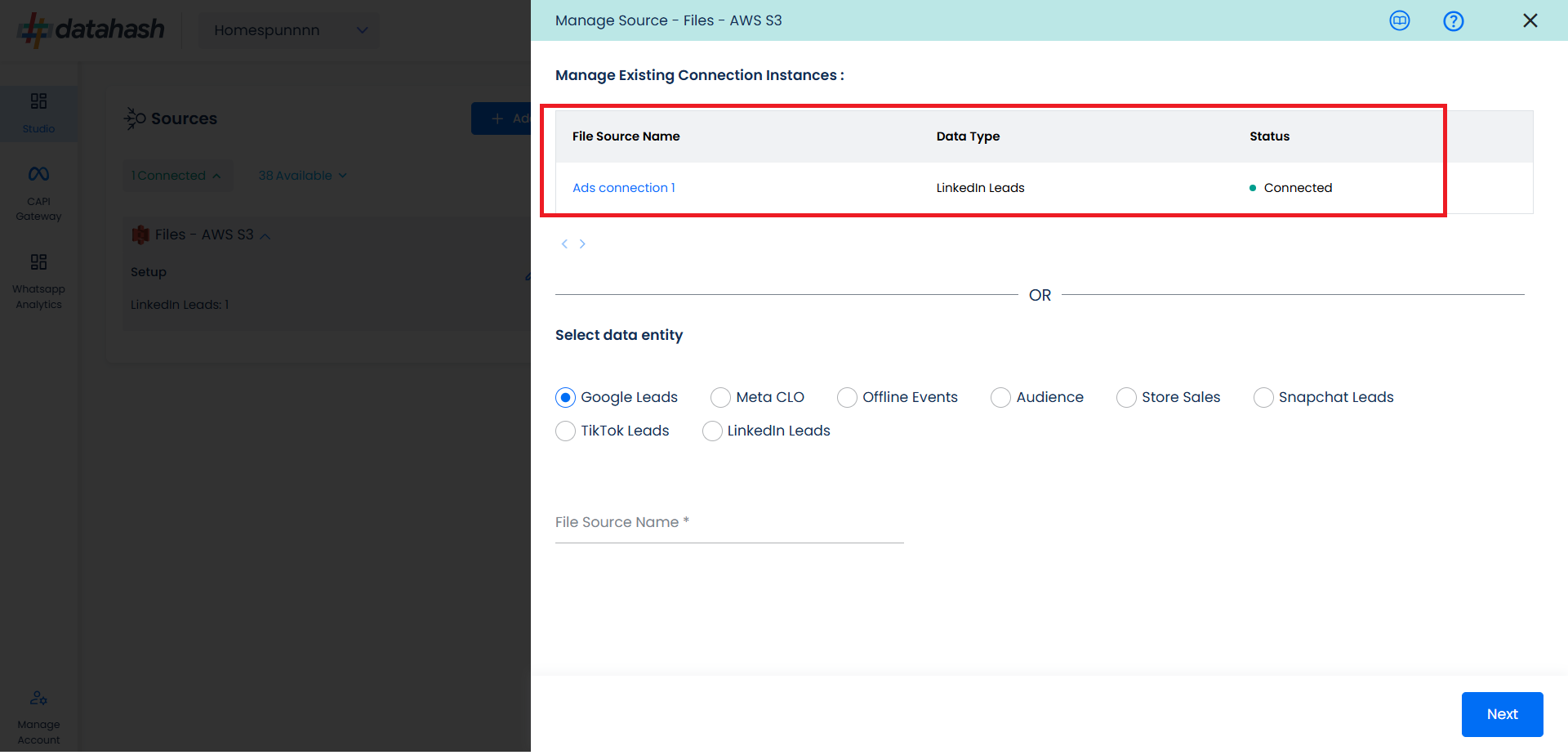
The source setup is completed, now the destination is to be set up. For that, refer to the documentation below:












