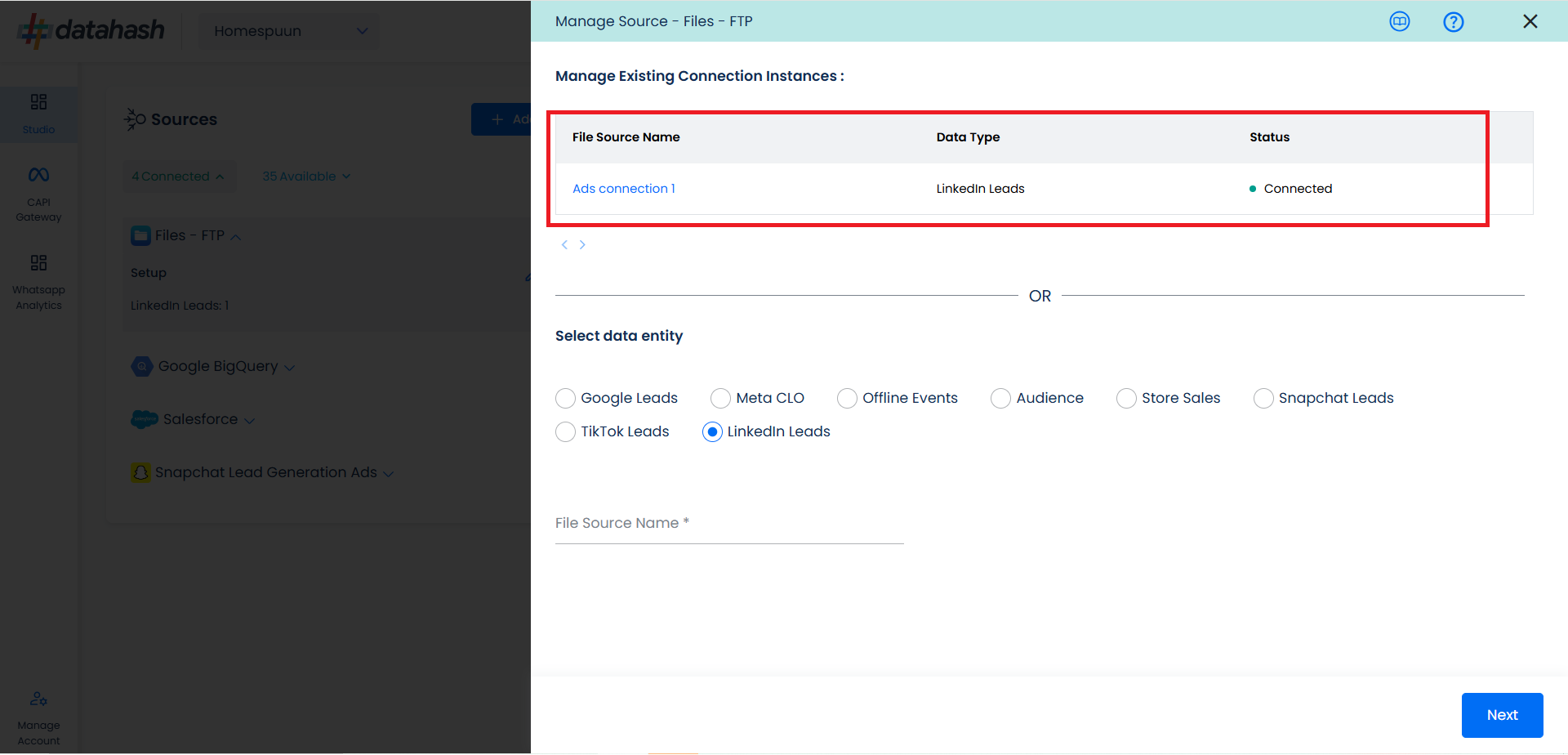Prerequisites:
- The FTP server address
- The FTP server port
- The FTP server username
- The FTP server password
Set-up process:
Log in to your Datahash account on https://studio.datahash.com/login
Navigate to Files category under Sources list in the left section.
Click on the “Files FTP” connector tile.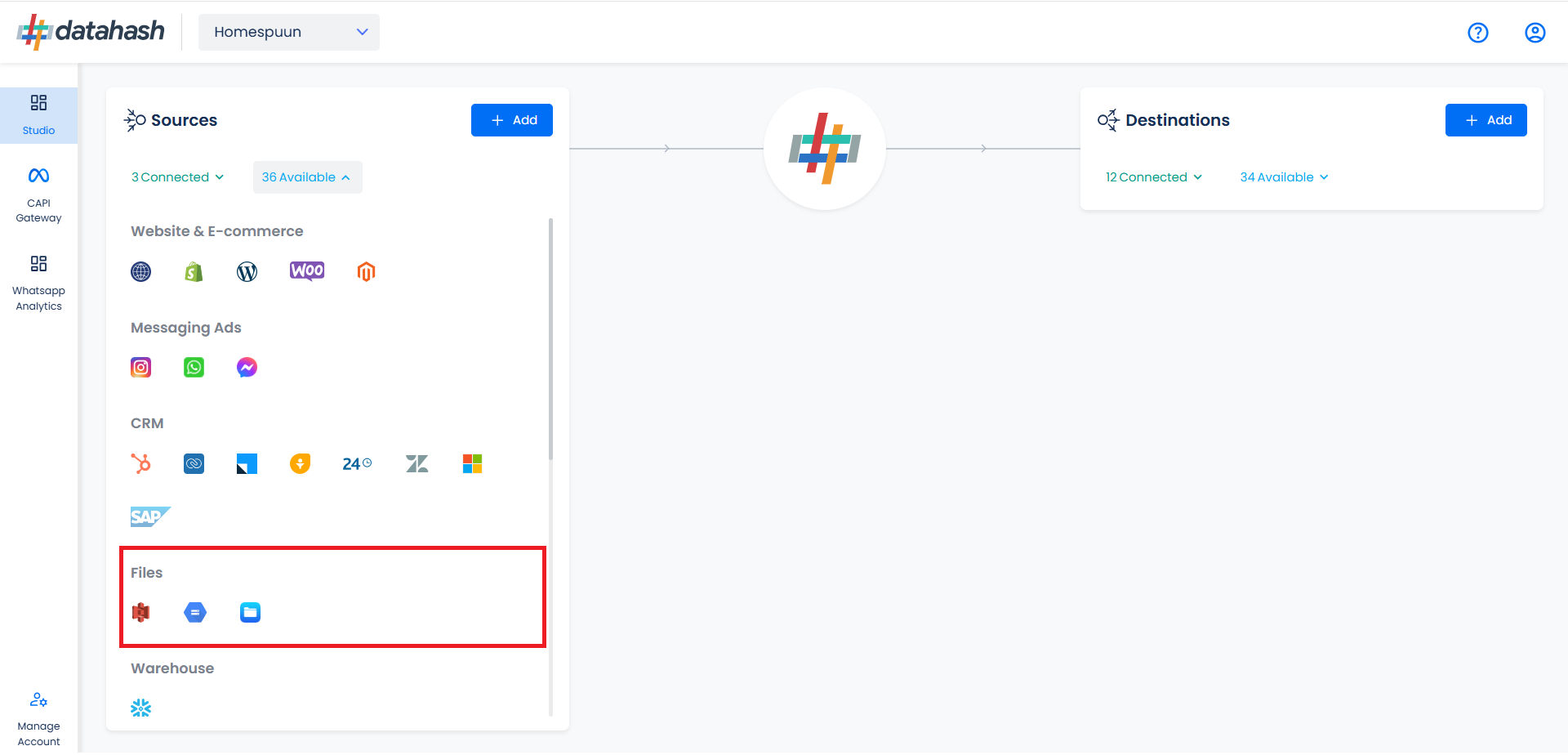
Choose the data entity as LinkedIn Leads.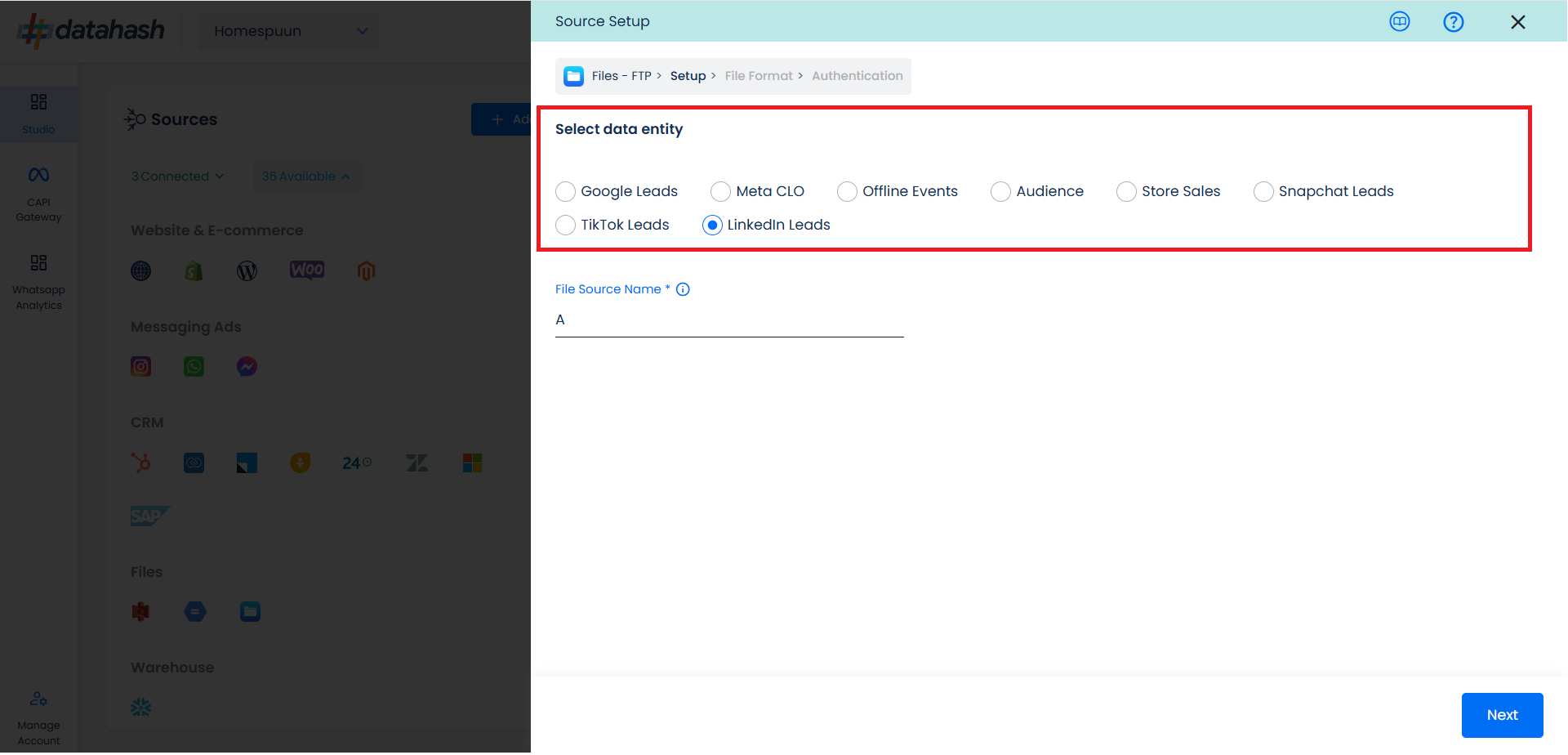
Once done, provide the file source name.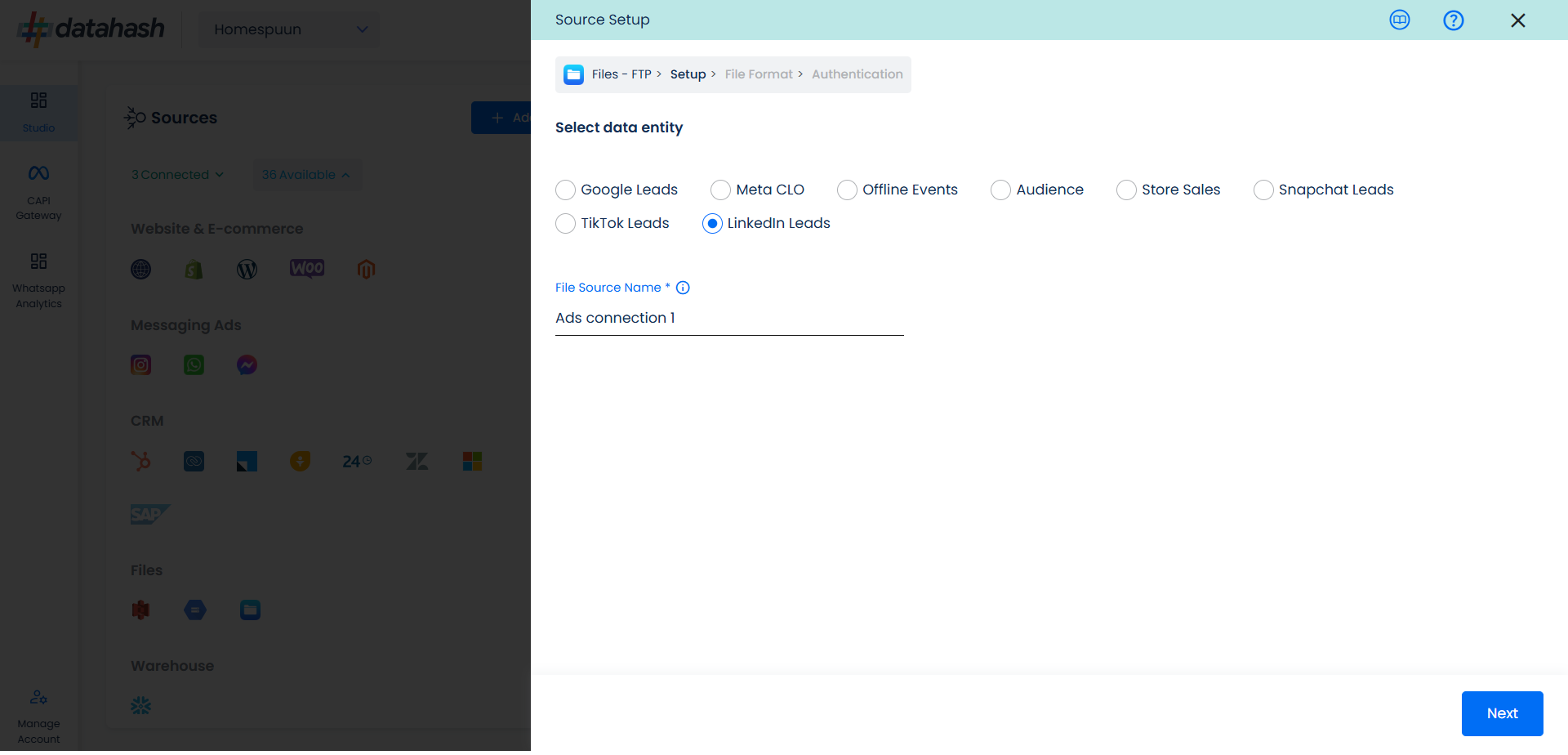
To successfully set up the connection, download the sample file to understand the required data structure.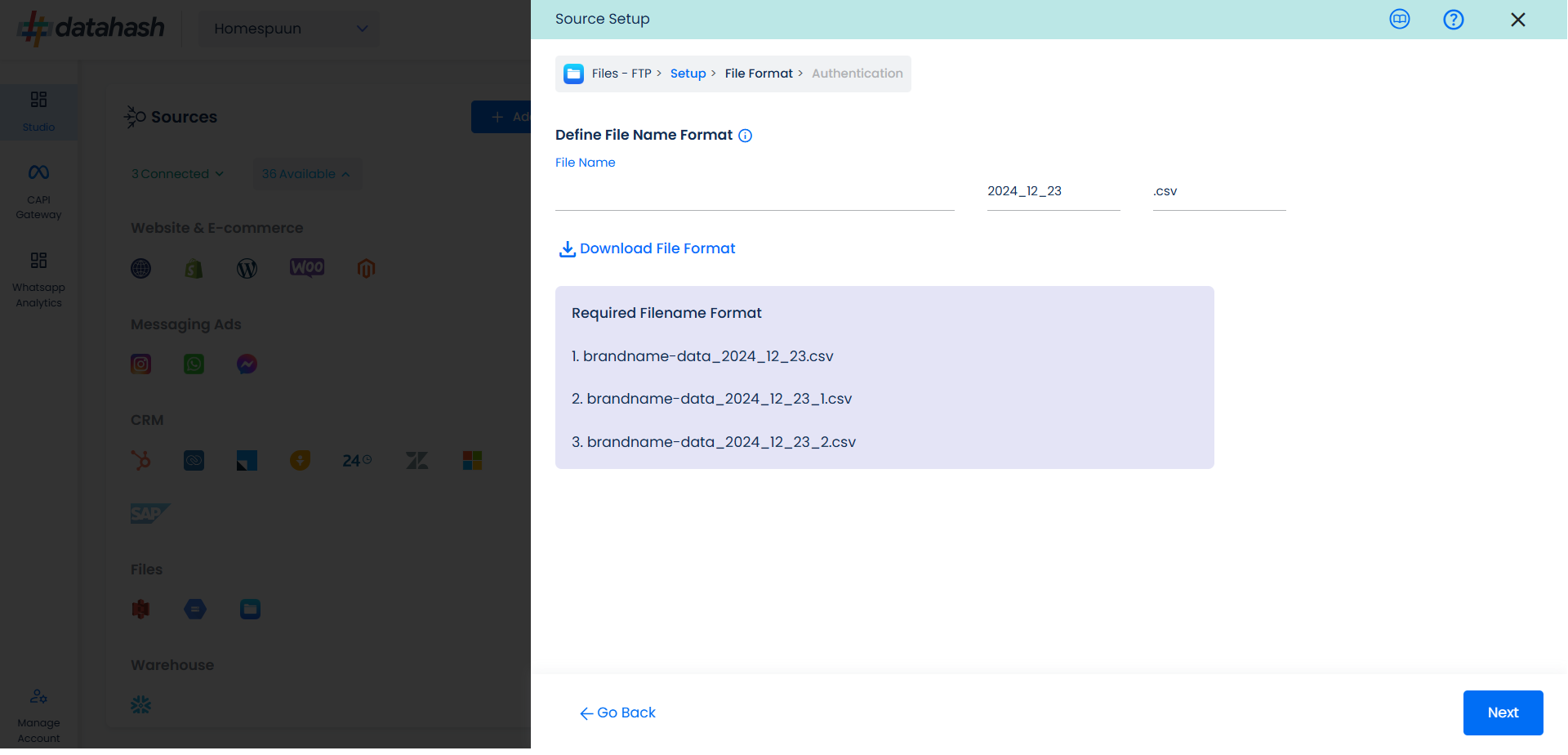
Once done, click on next.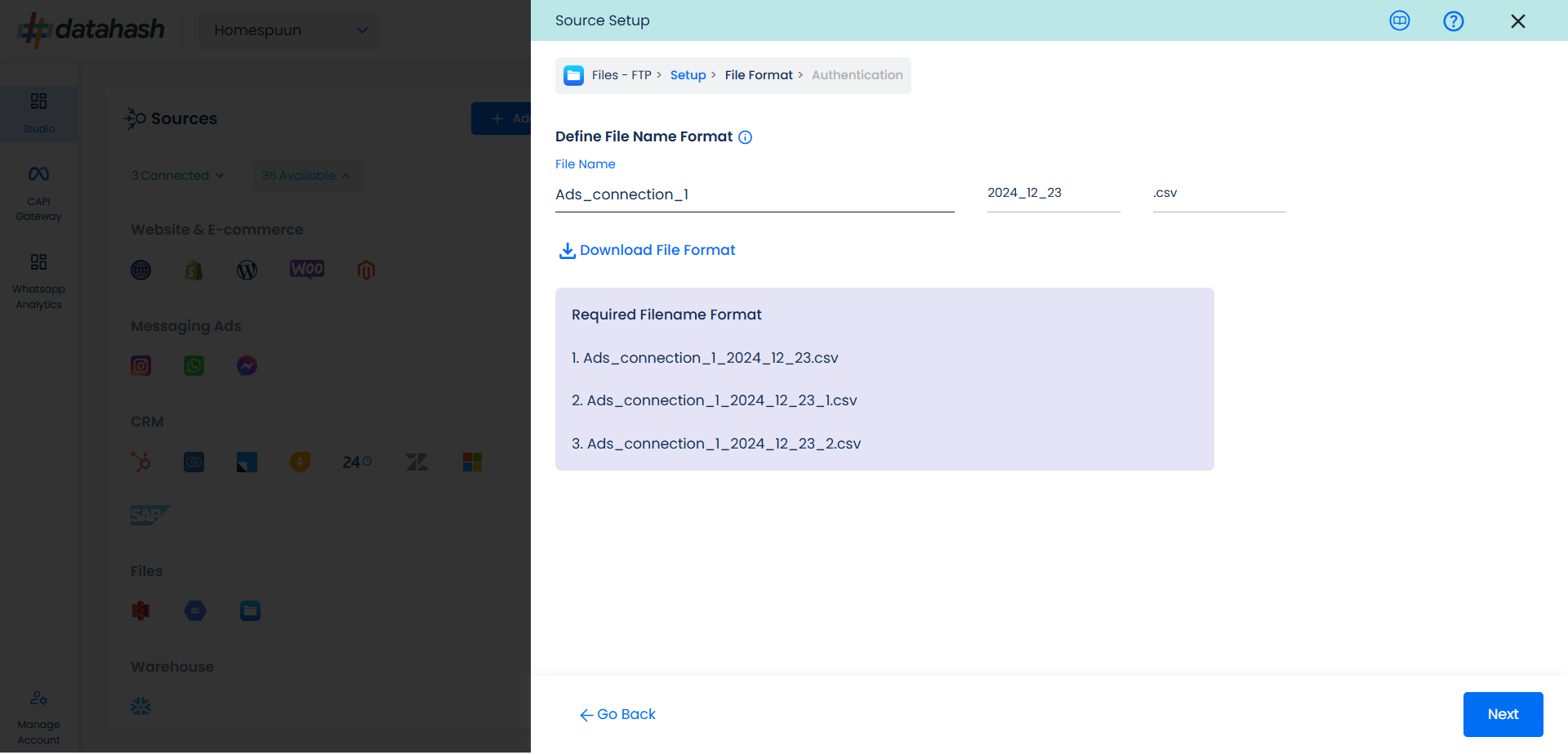
This is the most important step where the user needs to provide the FTP credentials, which will help Datahash to access the file for further processing. These credentials are:
- FTP Hostname: This is the hosting server name.
- FTP Port: This is the server port, the default port for FTP is 22.
- FTP Username/Password: Your FTP credentials, usually they’re the same as your cPanel login details.
- Relative path to data folder: A path like prefix name where you have stored the files in the FTP folder, like myfolder/thistable.
Once all the credentials are provided, Datahash will validate the credentials, after which the connection will be successfully set up – if all the credentials are valid.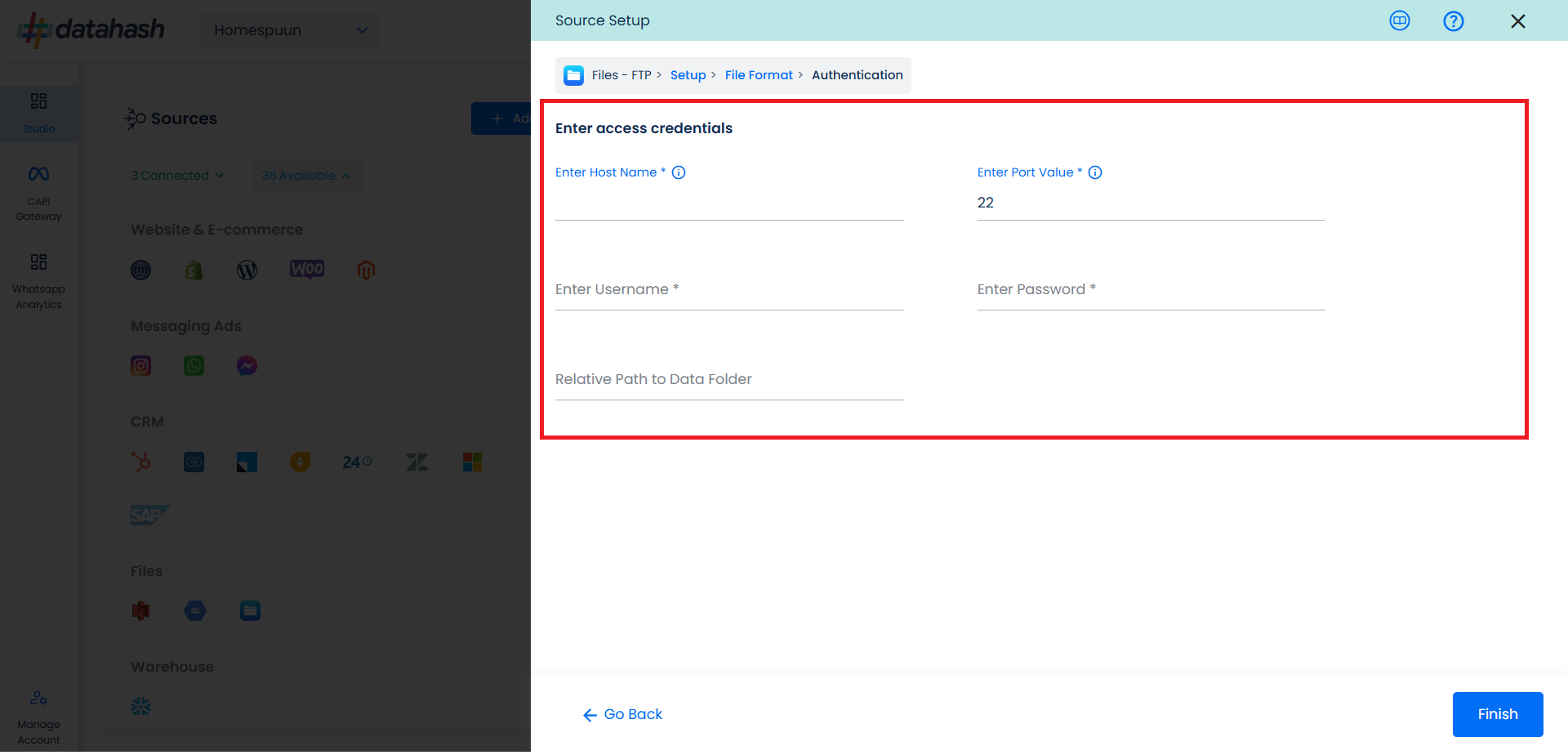
Once done, click Finish to complete the setup.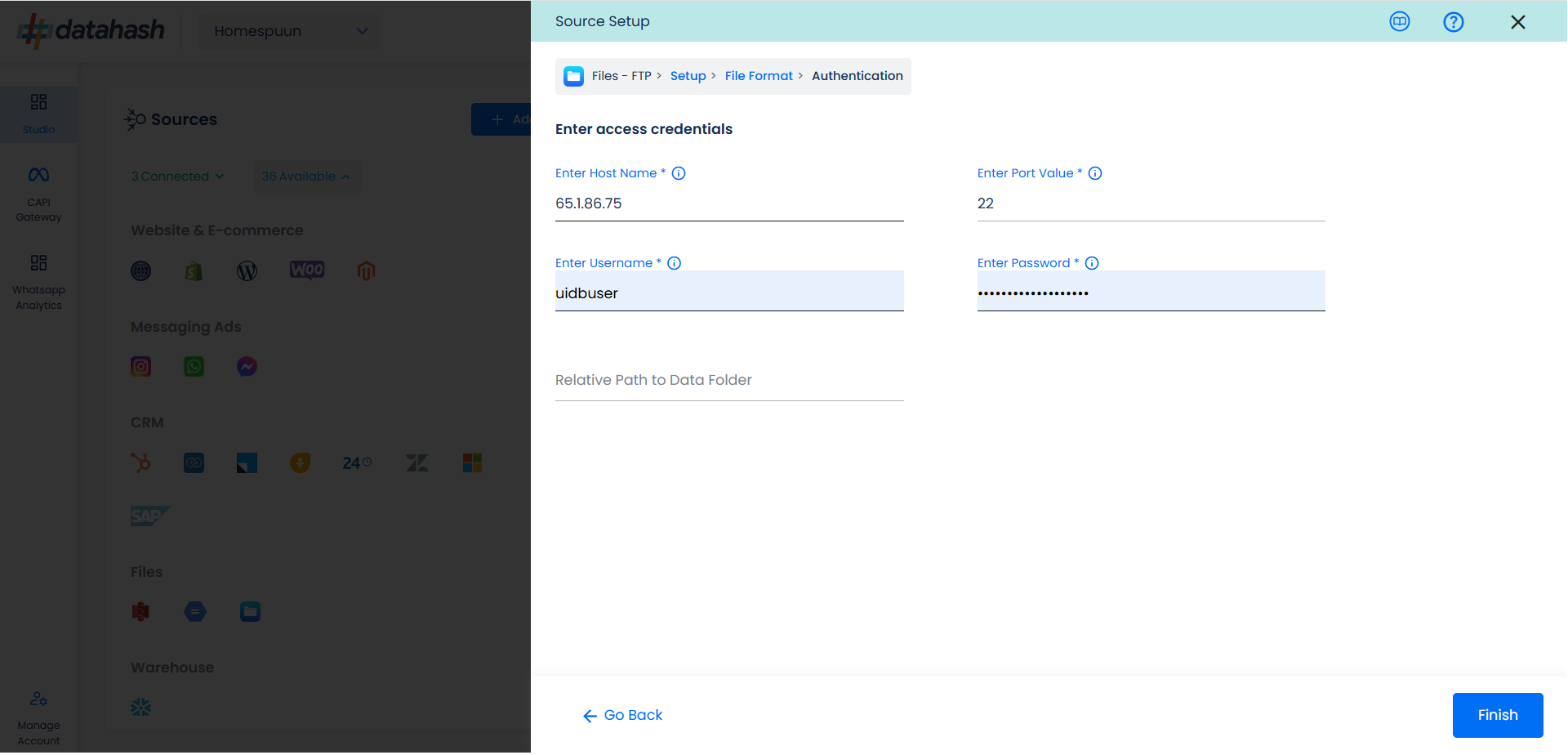
You can see the connected instance in the dashboard. 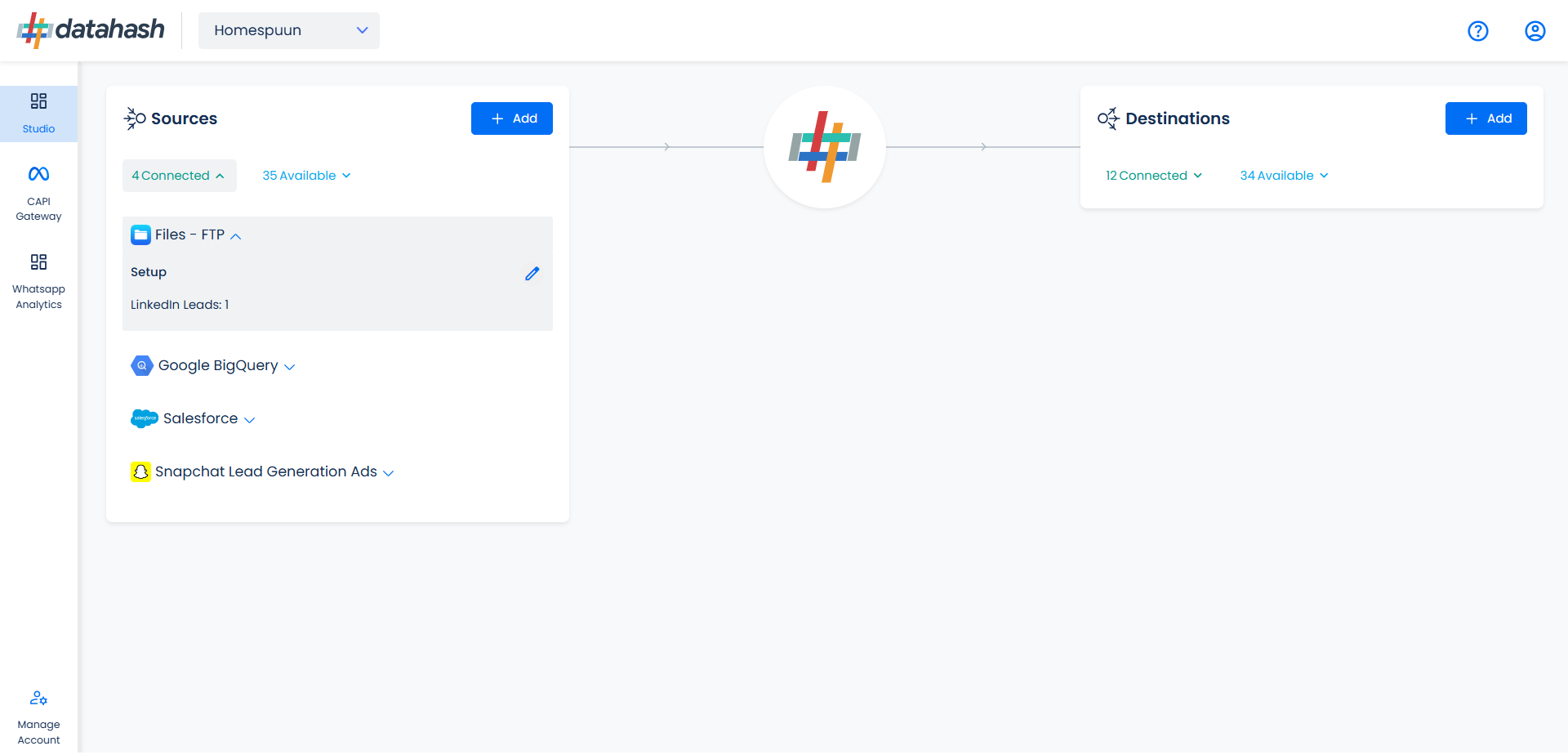
To modify the setup, click the Edit button in the Files FTP connector widget.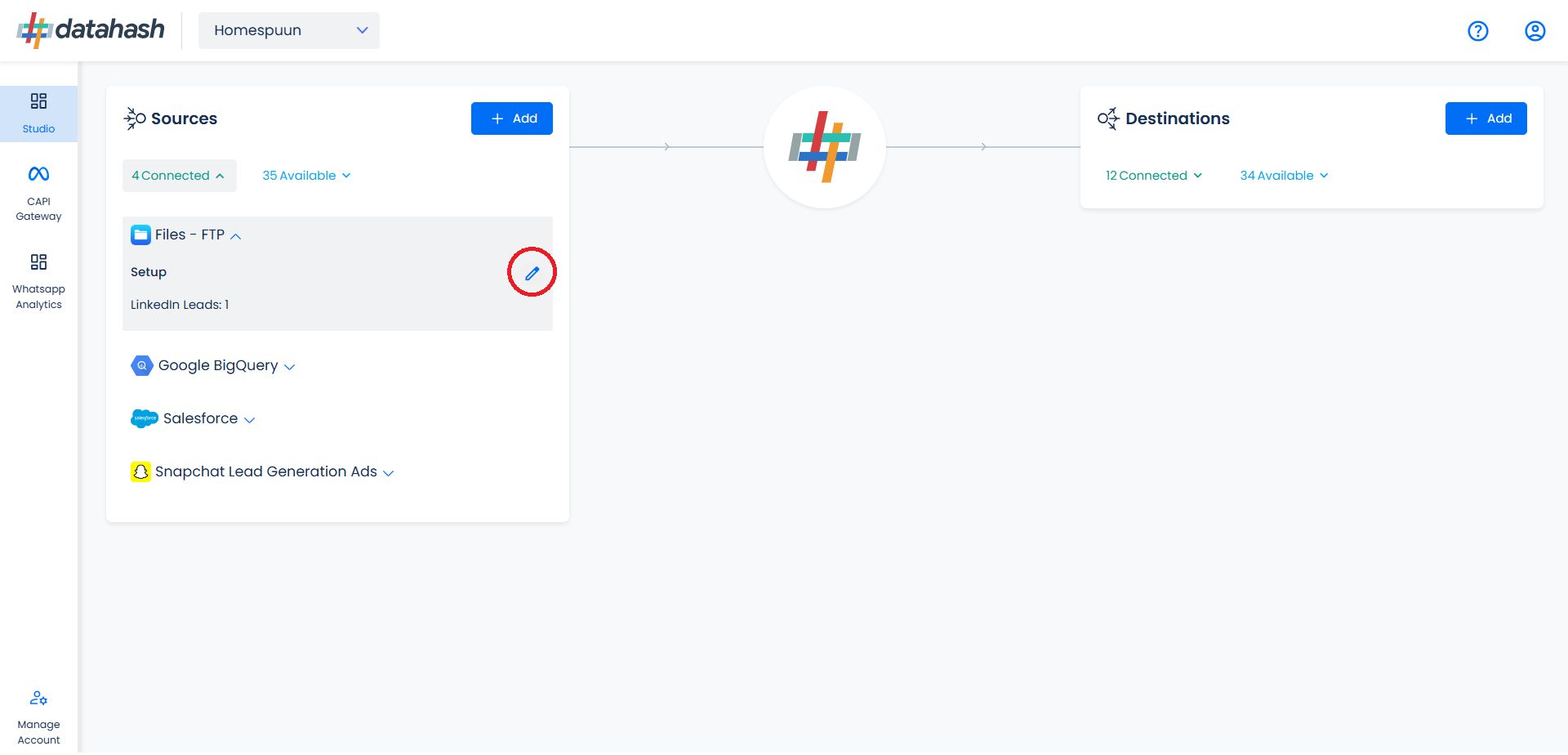
The set-up configurations from the Manage connections section can be edited if required.