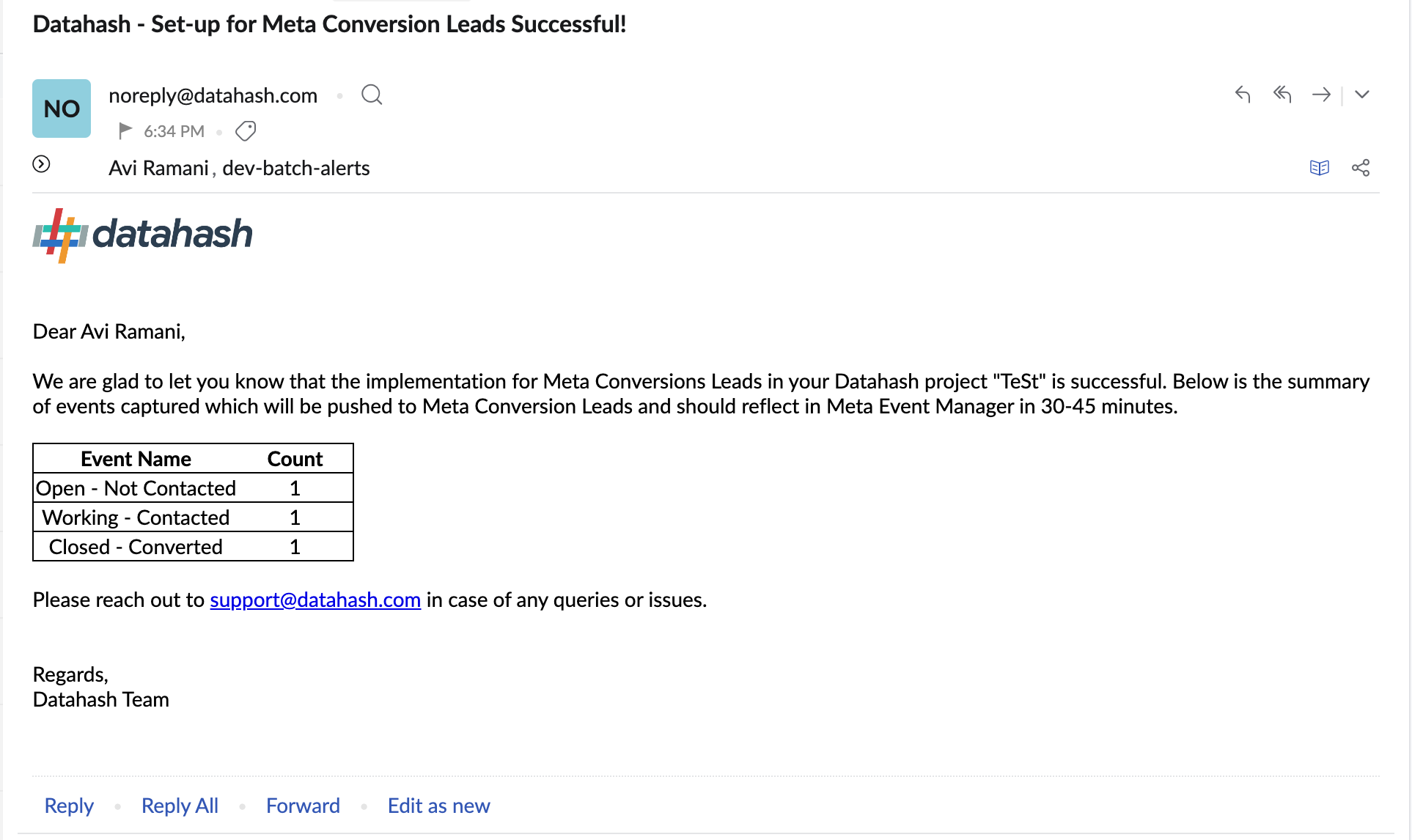This section will help you understand the setup required to connect your Meta Ad account with the Datahash and other important requirements needed before setup.
Connect Meta Conversion Leads Destination
In the Datahash dashboard, click on the Meta Conversion Leads destination connector, to access the setup.
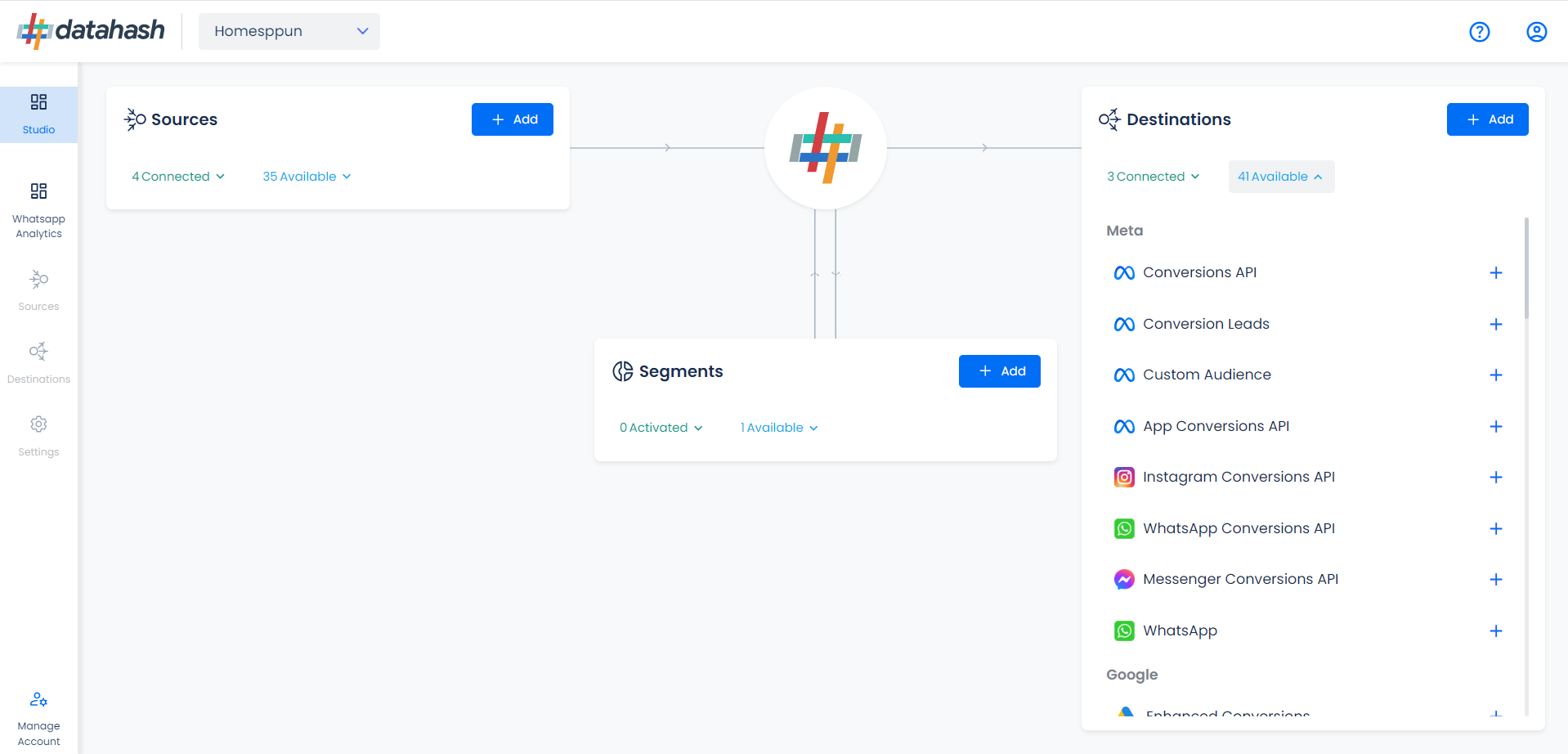
Provide the Pixel ID and Access token to connect to your Meta account. Follow the below steps to get your pixel id and access token.
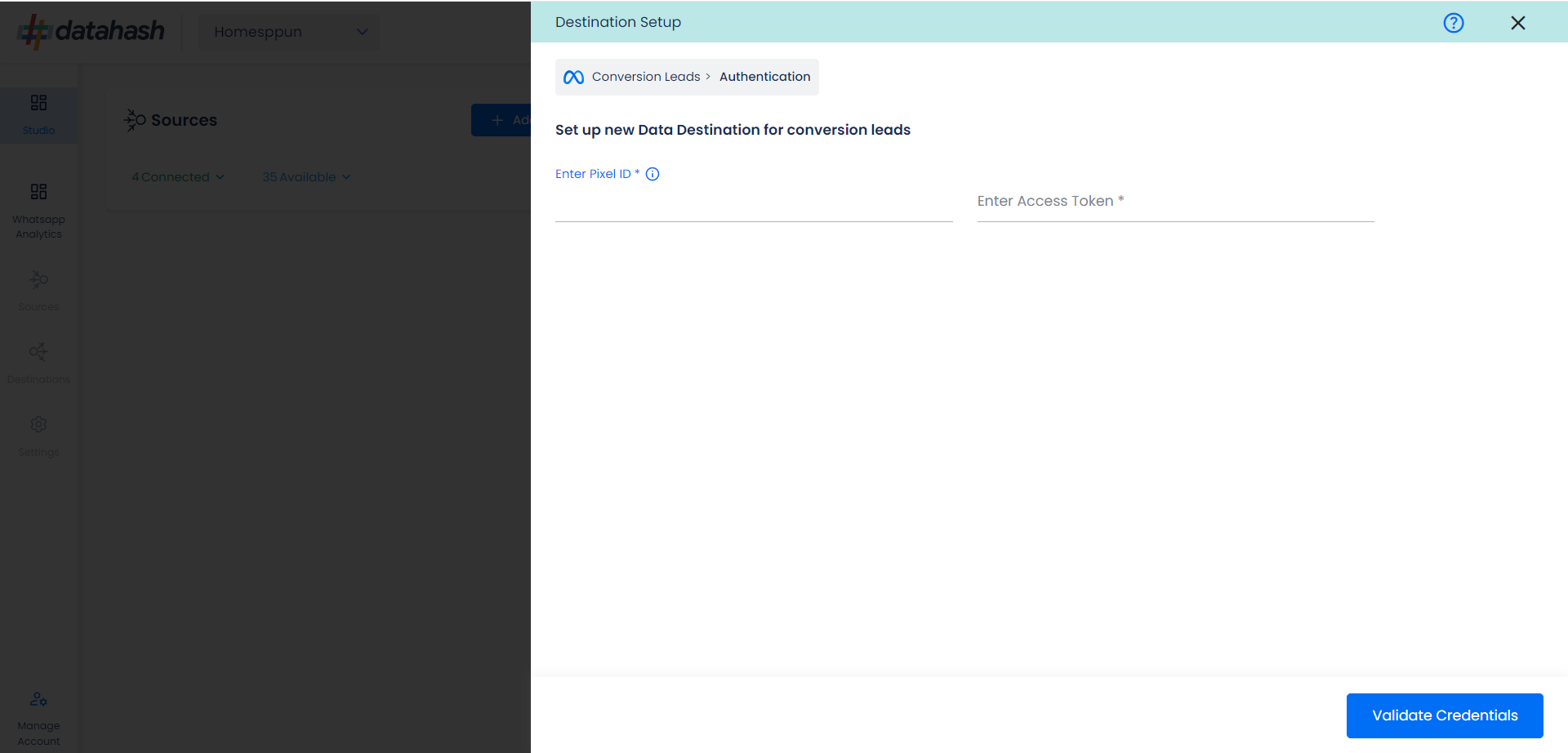
Integrate CRM Events with Pixel
This section will walk you through creating a Meta Pixel for your CRM. You will need to have admin access to create or convert a Pixel.A CRM pixel will let the system know that offline CRM events will be uploaded to it and will add a Conversion Leads Optimization workflow to the pixel.
- Connect a new Data Source
- In Events Manager, click Connect Data Sources to connect a new data source. Select CRM, then click Connect.

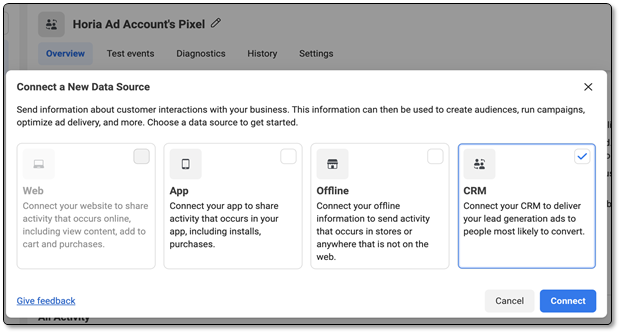
- You may either create a completely new Pixel or convert an existing Pixel. Your decision will depend on how you want to organize your events and manage ad account access to the Pixels.
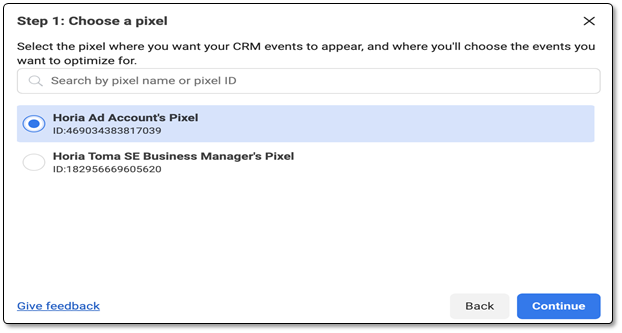
We recommend creating a new Pixel so the CRM events do not overlap with existing Pixel events in Events Manager, which will make troubleshooting easier.
Click on Continue
- In Events Manager, click Connect Data Sources to connect a new data source. Select CRM, then click Connect.
- Select the CRM and Integration Type
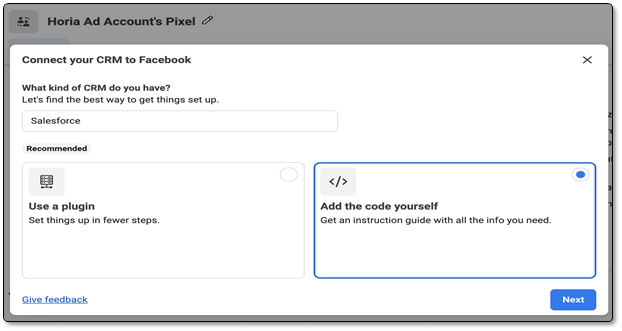
With the pixel created, you can Continue Setup. Here, you can enter the name of the CRM you’re using and you can choose between a partner integration or coding it yourself. For the sake of this presentation, we are adding the code ourselves, as the integration will be done through Datahash.
On the next screen, Select Connect the API yourself option. Again as the integration will be done on Datahash, there are now developer instructions required.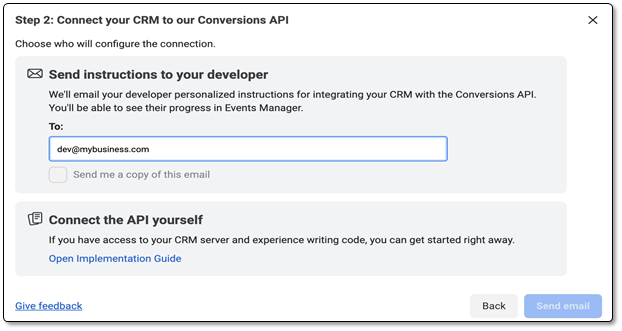
- Verify that your pixel is ready to receive CRM events : Check the icon on the pixel to be sure you won’t have to repeat the process. It’s a visual indicator for the CRM pixel.
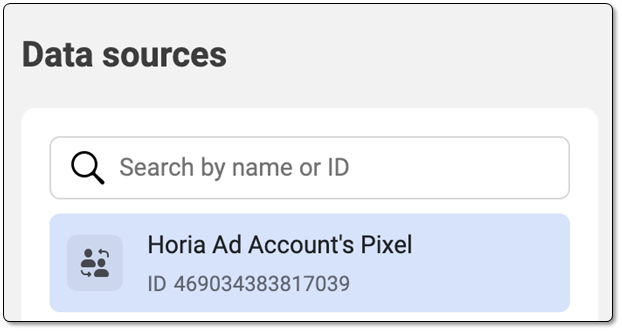
- Generate an access token: You can generate a new access token at any point from the Settings tab in Events Manager by navigating to the Conversions API section and clicking “Generate access token”.
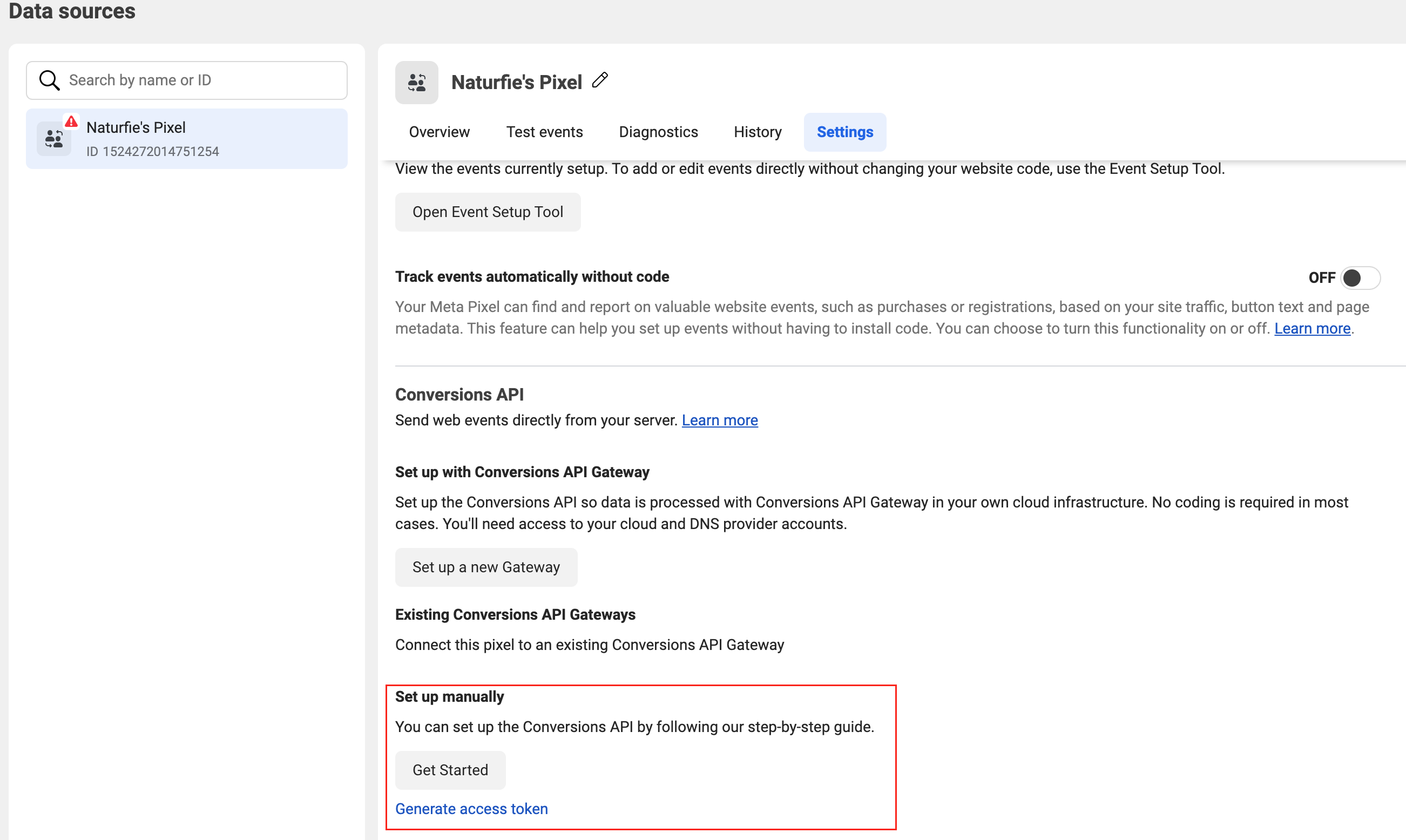
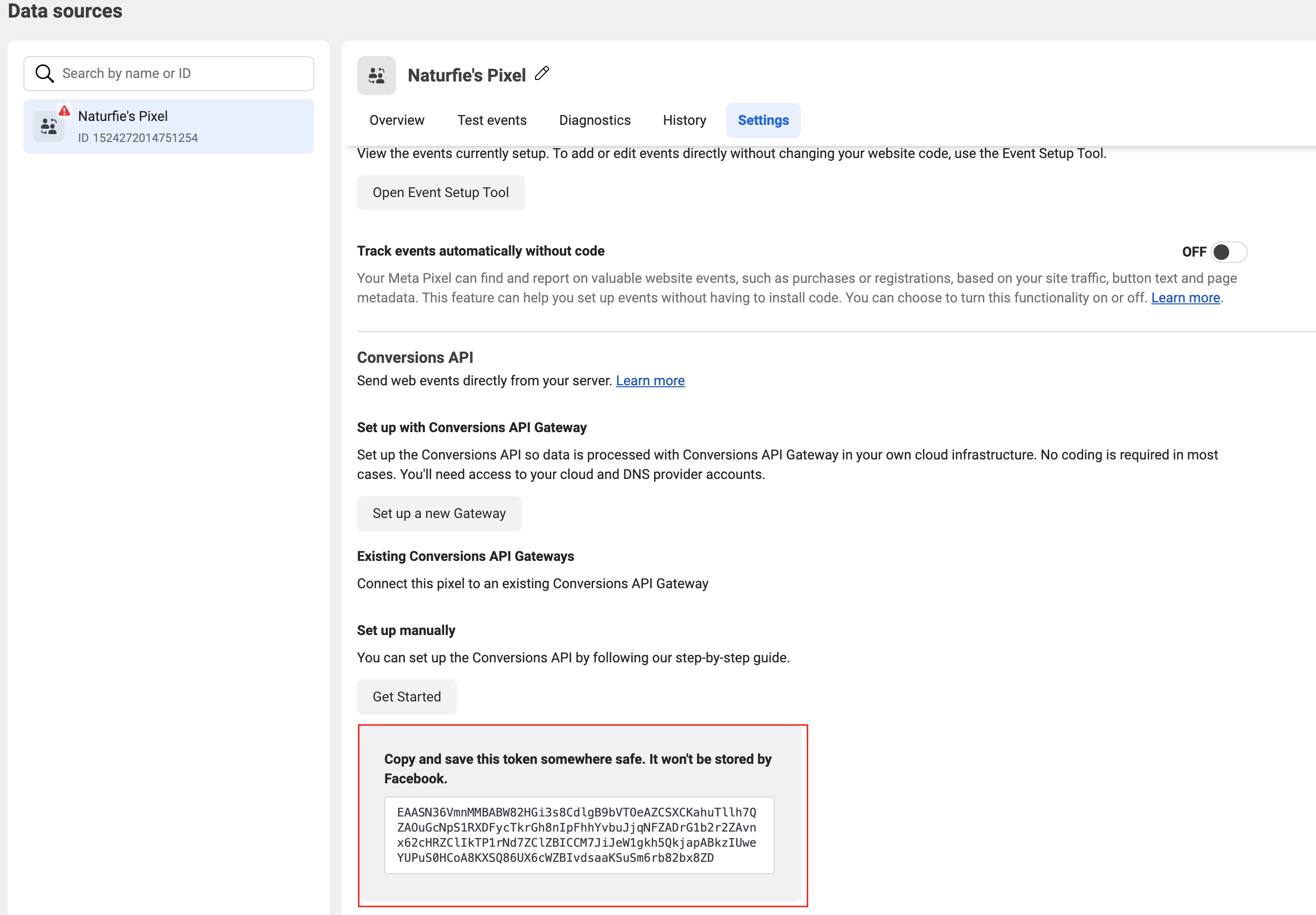
- Copy and Past the Pixel ID and Access Token from Meta Event Manager interface to the Meta Conversion Leads destination connector on Datahash:
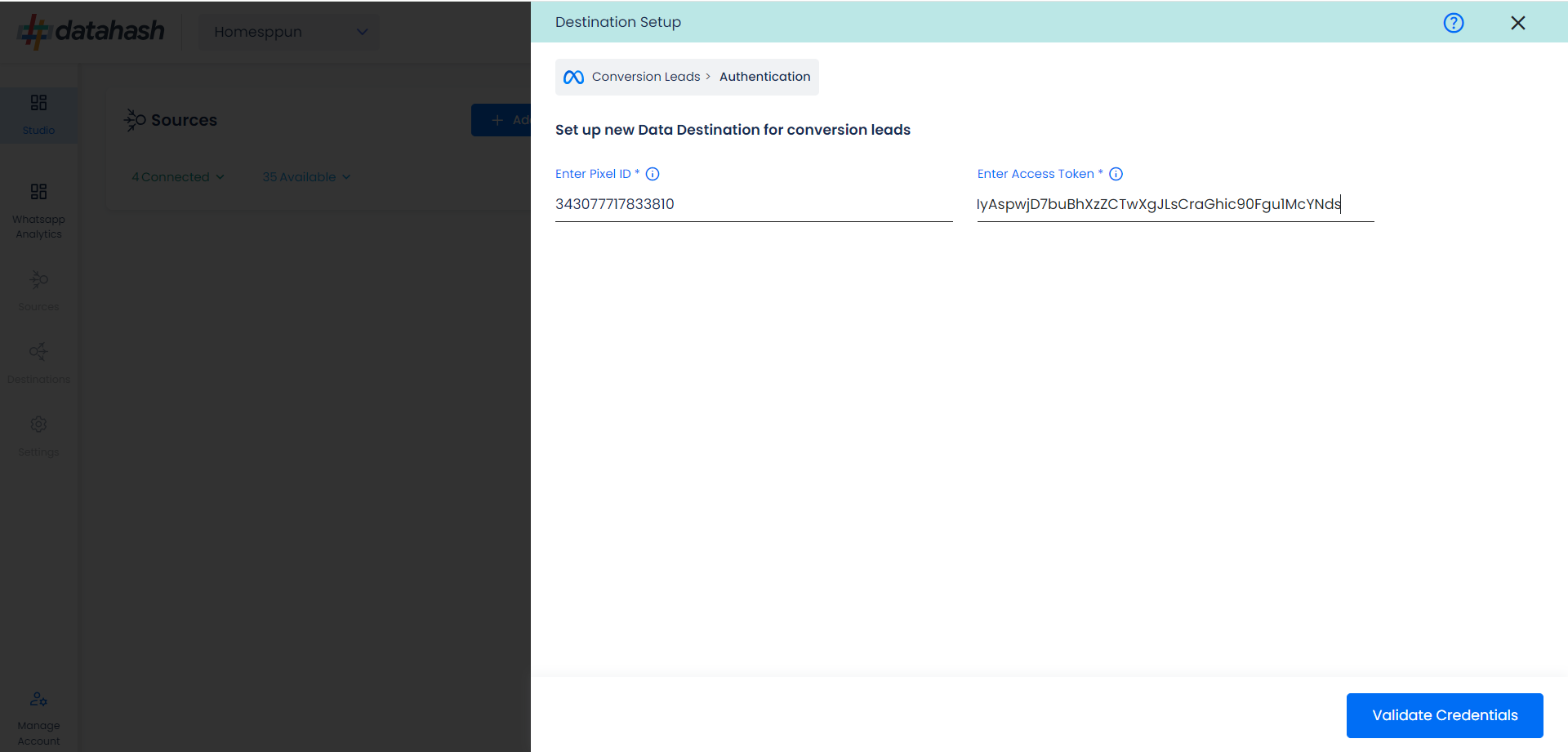
Saving this form will complete the set-up for Meta Conversion Leads, through which you can start optimising your Meta Lead Ads campaigns.
Once the Set-up is complete, conversion leads events will be synced every 15 minutes from the CRM. You will receive a confirmation email for successful set-up when the first sycn is executed.