Prerequisites
- Login credentials to Zoho CRM admin account that is set-up to capture leads from Meta Lead Ads (Instant Forms)
- A custom field created in Zoho CRM Leads detail page that captures Meta Lead ID from Meta Lead Ads (Instant Forms). The Meta Lead ID field in the Leads module of Zoho CRM should be either text or number (not decimal) data type.
- Minimum two lead life cycle stages/lead status configured in the CRM to be pushed to Conversion Leads
Step 1: Authorization: Before starting the process, ensure that you have a Zoho CRM account set up. Once done, follow the steps below to integrate Zoho CRM with datahash:
- Choose Zoho CRM as your connector and click on the “Sign in with Zoho” Single Sign-On button to authorize the connection.
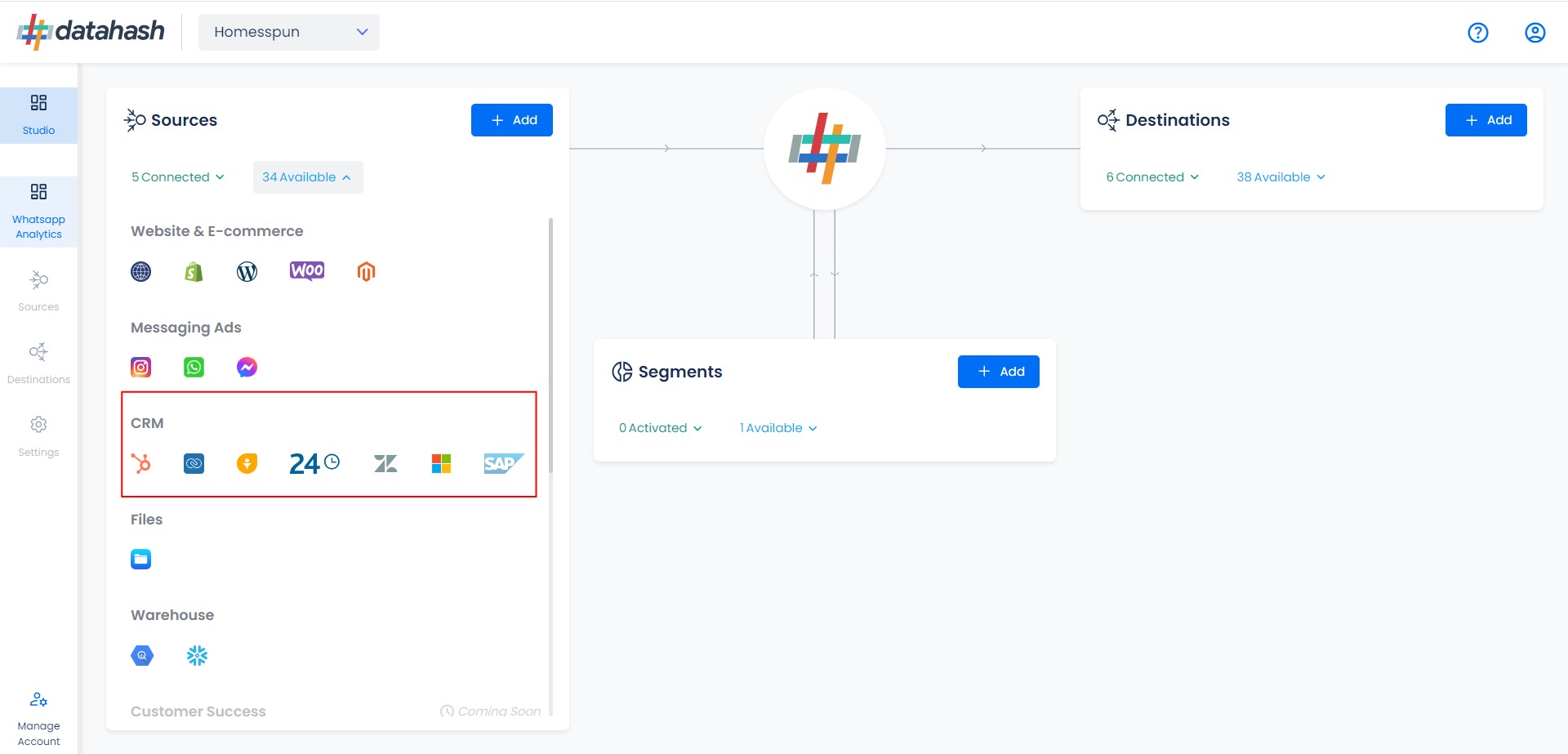
- Login to Zoho with the account you want to integrate with and provide the necessary permissions to Datahash App These permissions are basic and only include required data read permissions, no data modification modification or PII information permissions.
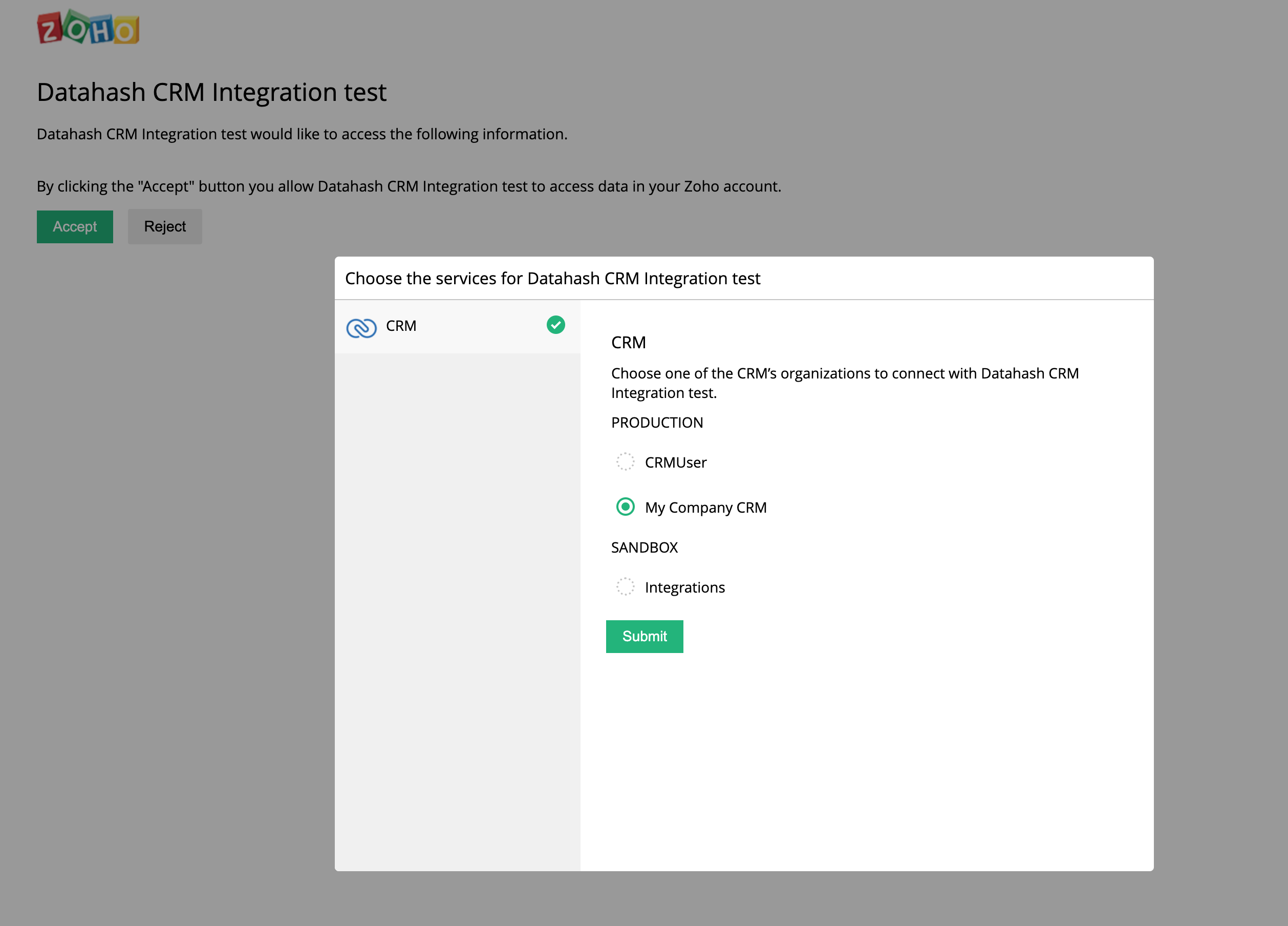
Step 2: Create Connector Instance
- Select the type of data you would like to track/send from Zoho CRM and provide a name to this connection to identify in the platform. Currently, Datahash supports Leads data, Events data and Audience data. For Conversion Leads, select Leads option.
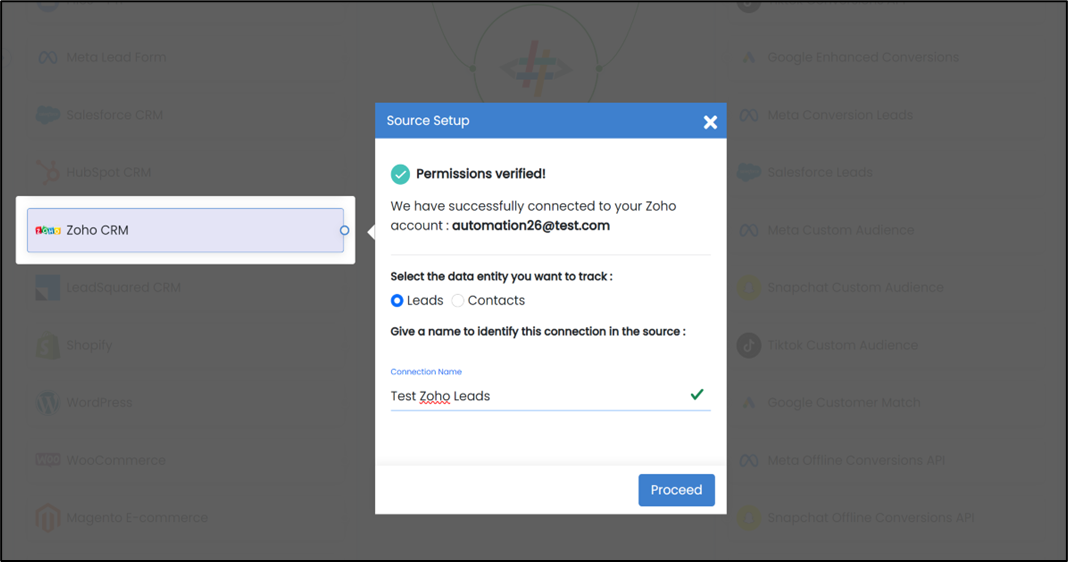
Step 3: Define Field Mapping
Specify the Zoho CRM Leads module columns for Lead Source ID, Last Modified Date and Lead Lifecycle Status data points required to fetch lead data to be pushed to Meta Conversion Leads.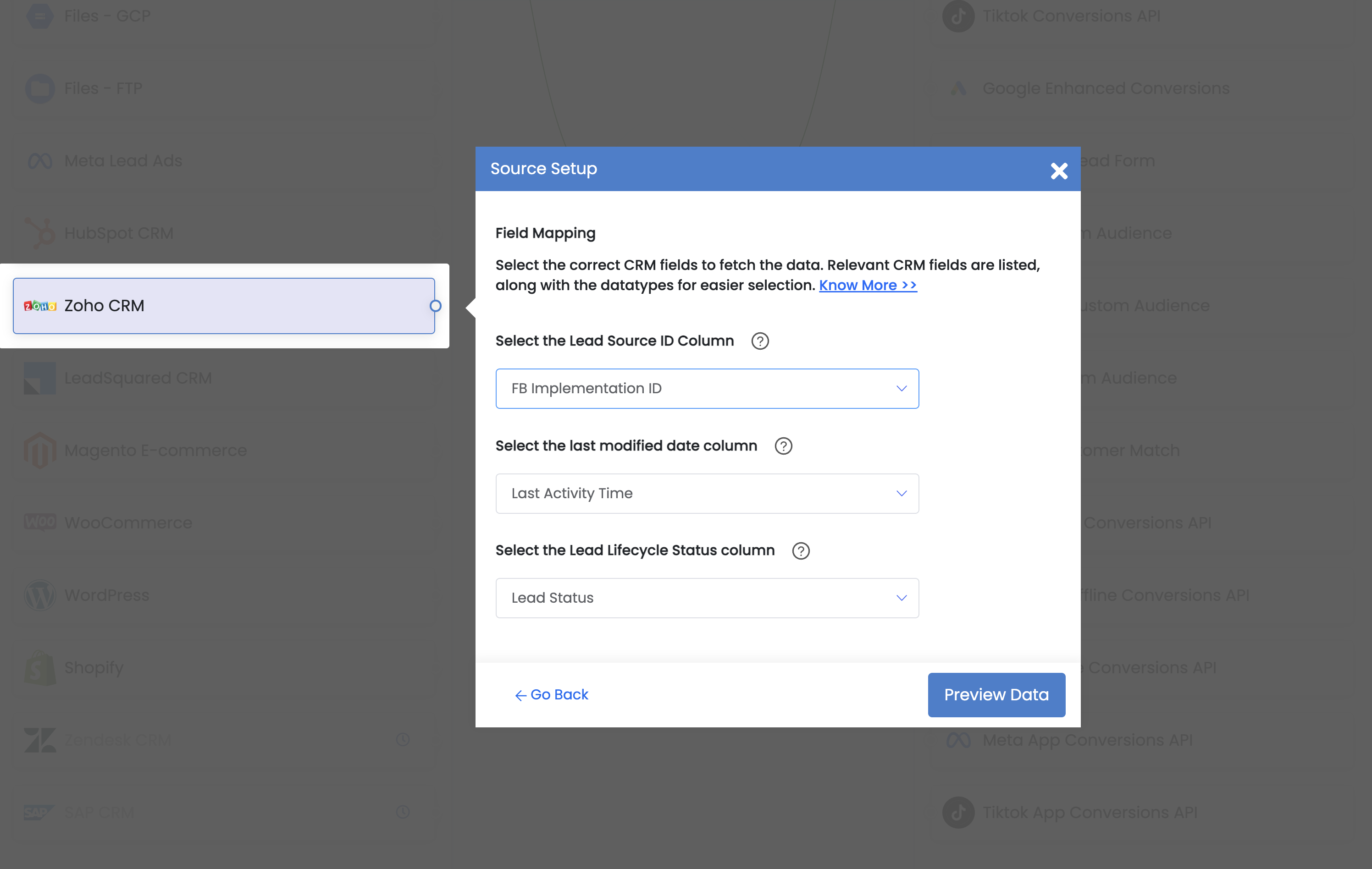
- Lead ID: This is the unique identifier generated at the source where the lead was captured. For instance, for Facebook leads, the ID would be “Meta Lead ID”. Please select the CRM column name for capturing this ID.
- Last modified date column: This is the field that indicates the lead’s most recent update time to synchronize the latest updates. The default sync frequency is 15 minutes. Please specify the CRM column name for capturing this update.
- Lead Lifecycle Status column: Lead lifecycle status refers to the field in the CRM that is used to track the stages that a lead moves through during the lead lifecycle. Updates in these stages are tracked as events and pushed to a destination e.g. as conversion signals in Meta Leads Conversion API for Lead Ads campaign optimisation.
Click on Preview Data to show values of the selected columns for a sample set of leads from your connected Salesforce account to validate if the field mapping is correct and required data is being fetched.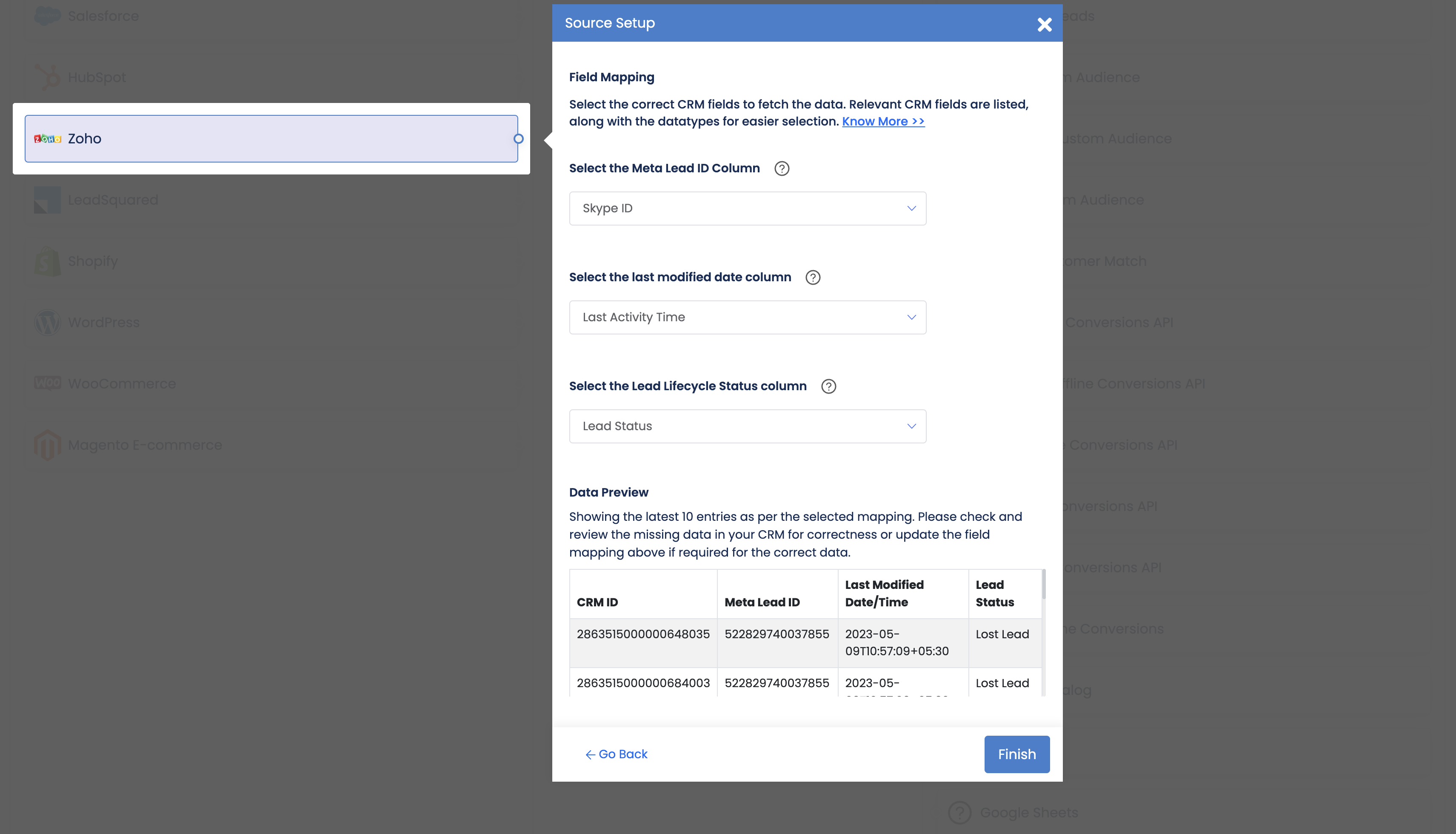
Click Finish to successfully setup your Zoho CRM Source Connector. The source connector set-up will be marked ‘Completed’ as below. If the set-up is exited before finishing the set-up, the connector will remain in pending status and still be completed any time later by clicking the Connection Name in the below step.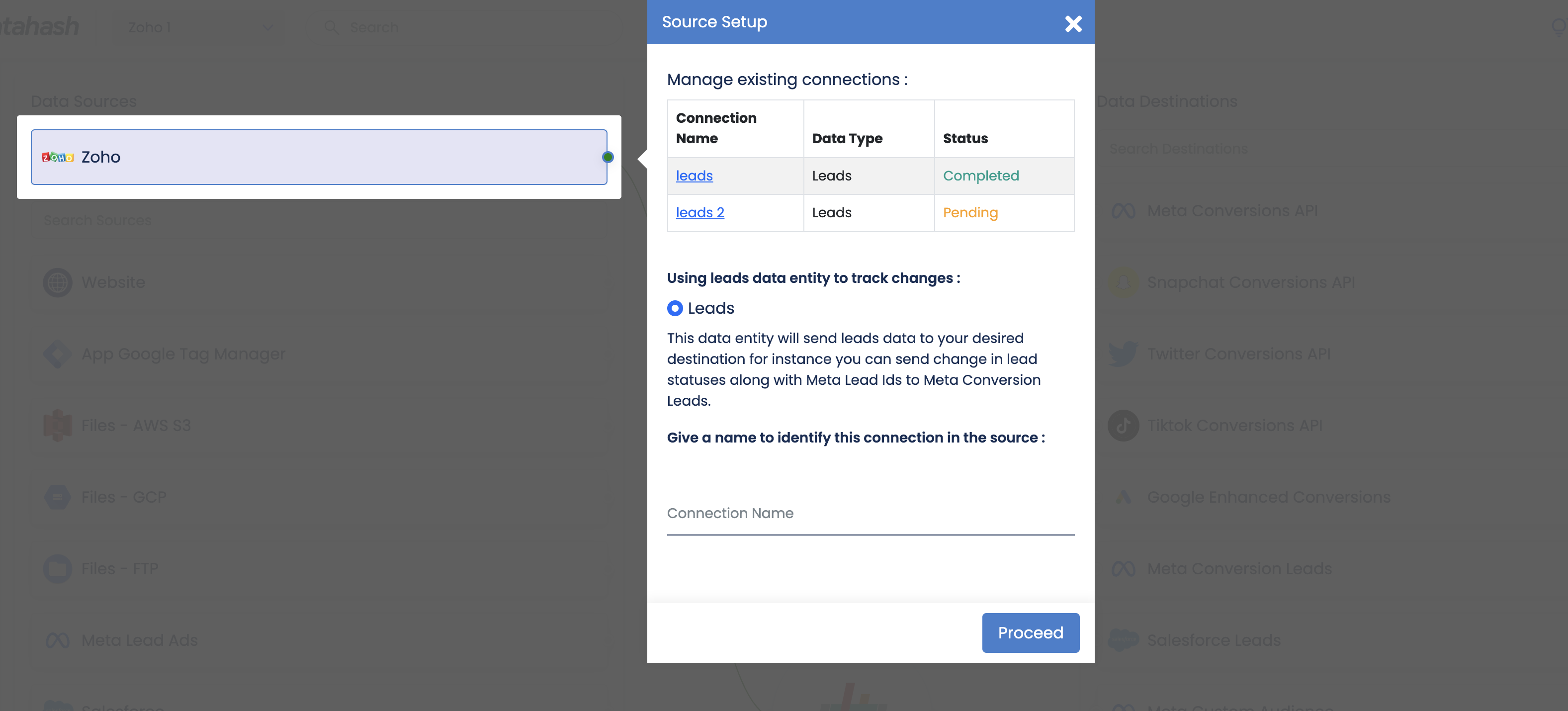
Proceed to Step 2 to set-up Meta Conversion Leads as data destination to capture lead status update events through Conversions API












