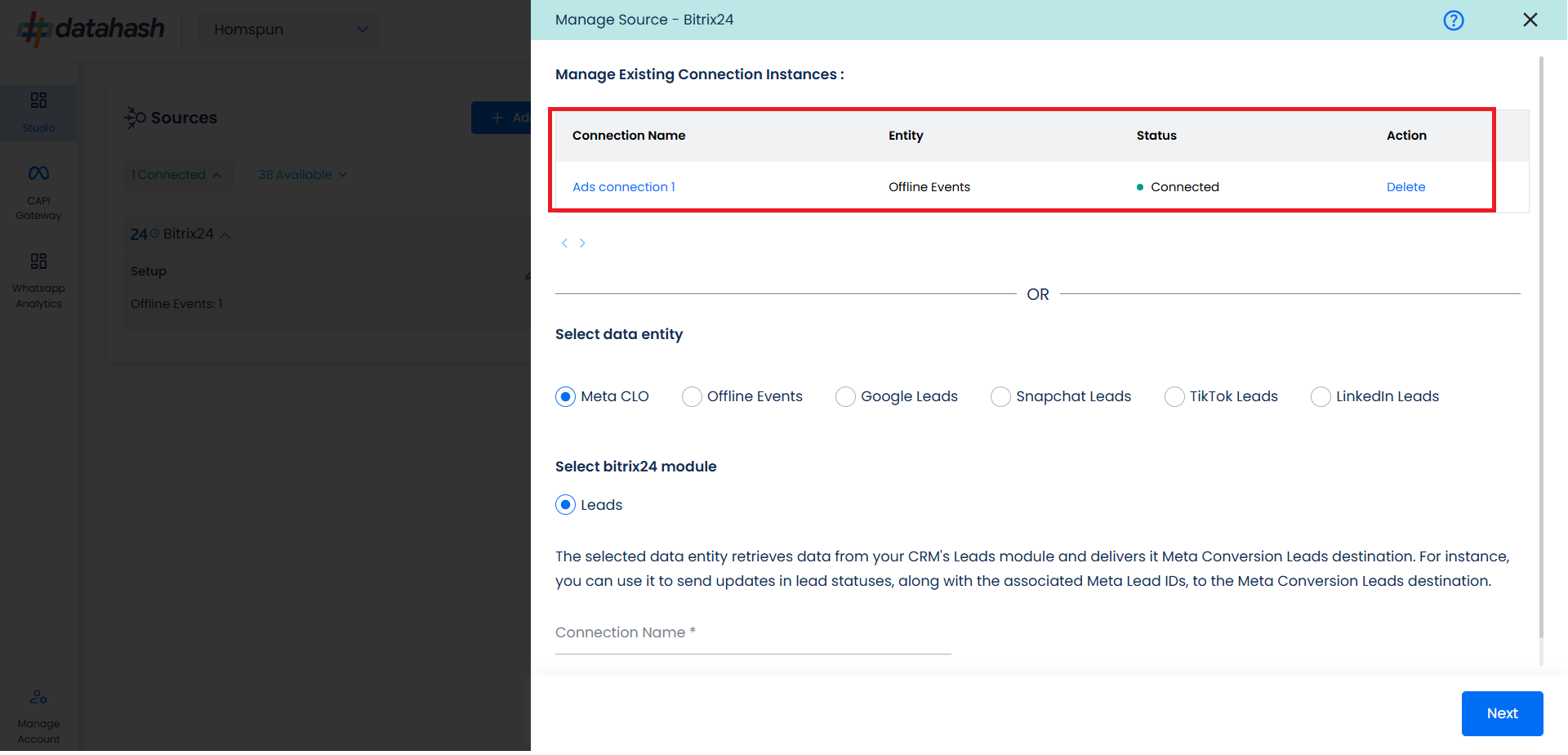Prerequisites:
- Access to a Bitrix24 CRM account with permissions for the CRM module that you intend to integrate
Set-up process:
Log in to your Datahash account on https://studio.datahash.com/login
Navigate to CRM category under Sources list in the left section.
Click on the “Bitrix24 CRM” connector tile.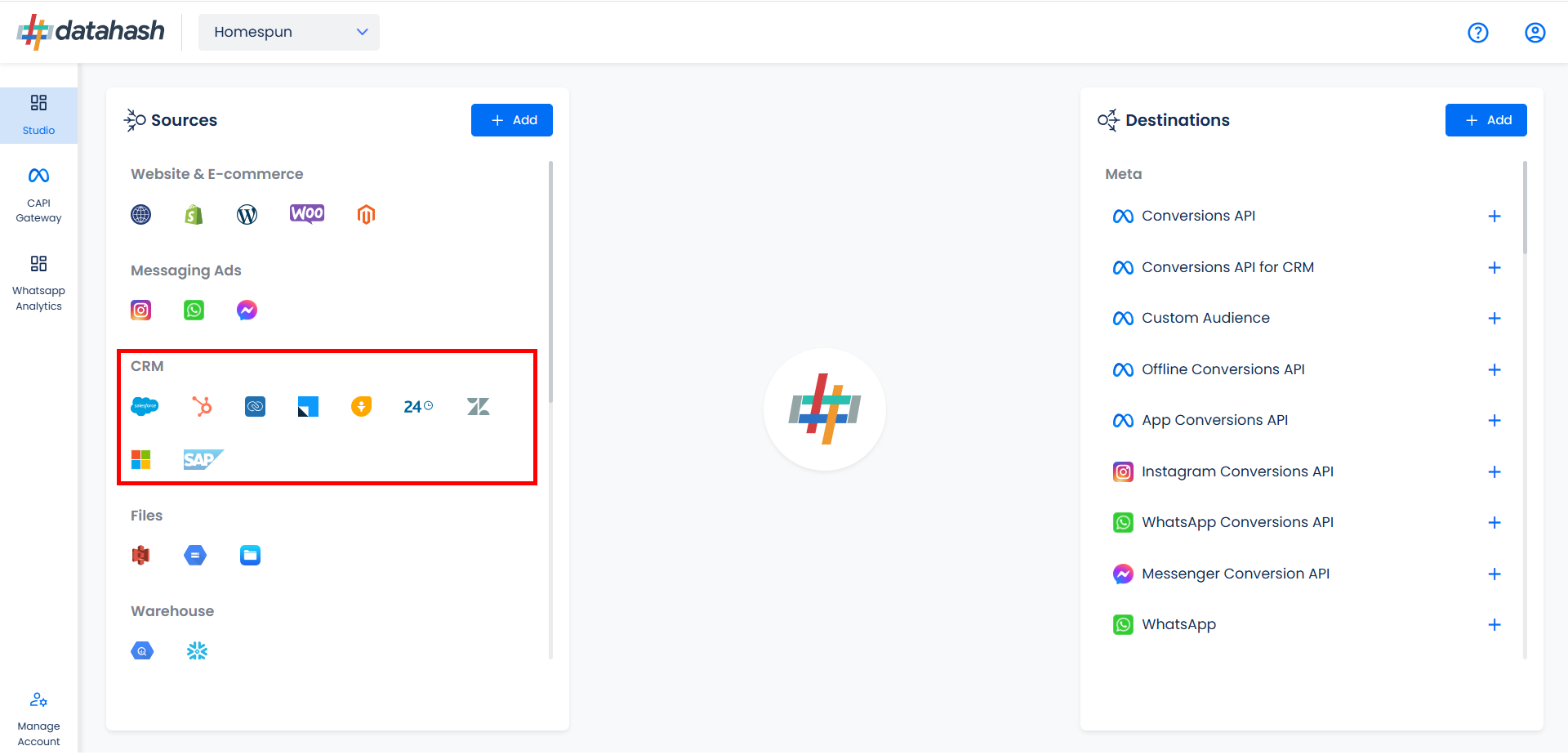
Now you need to provide the Bitrix24 URL.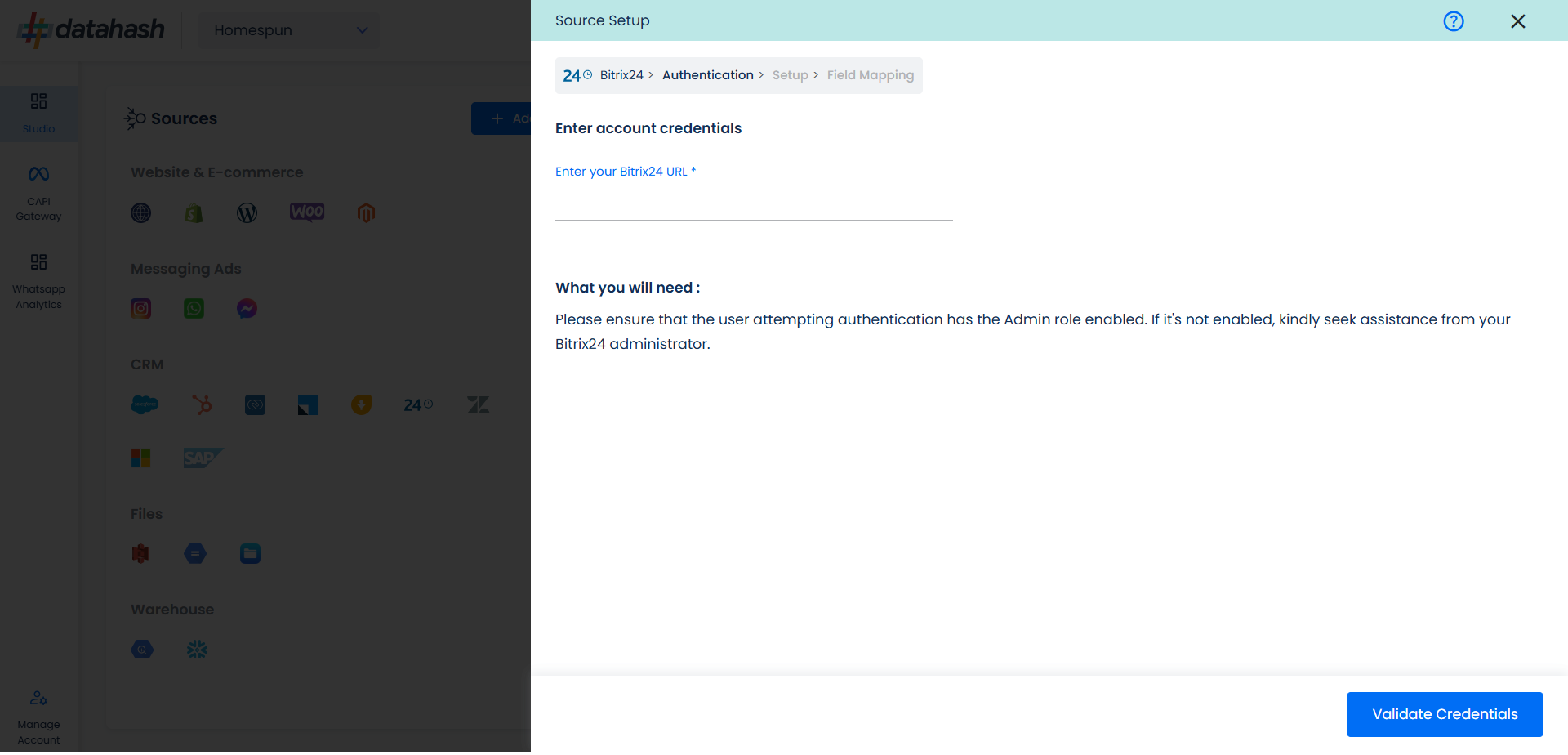
Getting the Bitrix24 URL
Go to your Bitrix24 & login to your account .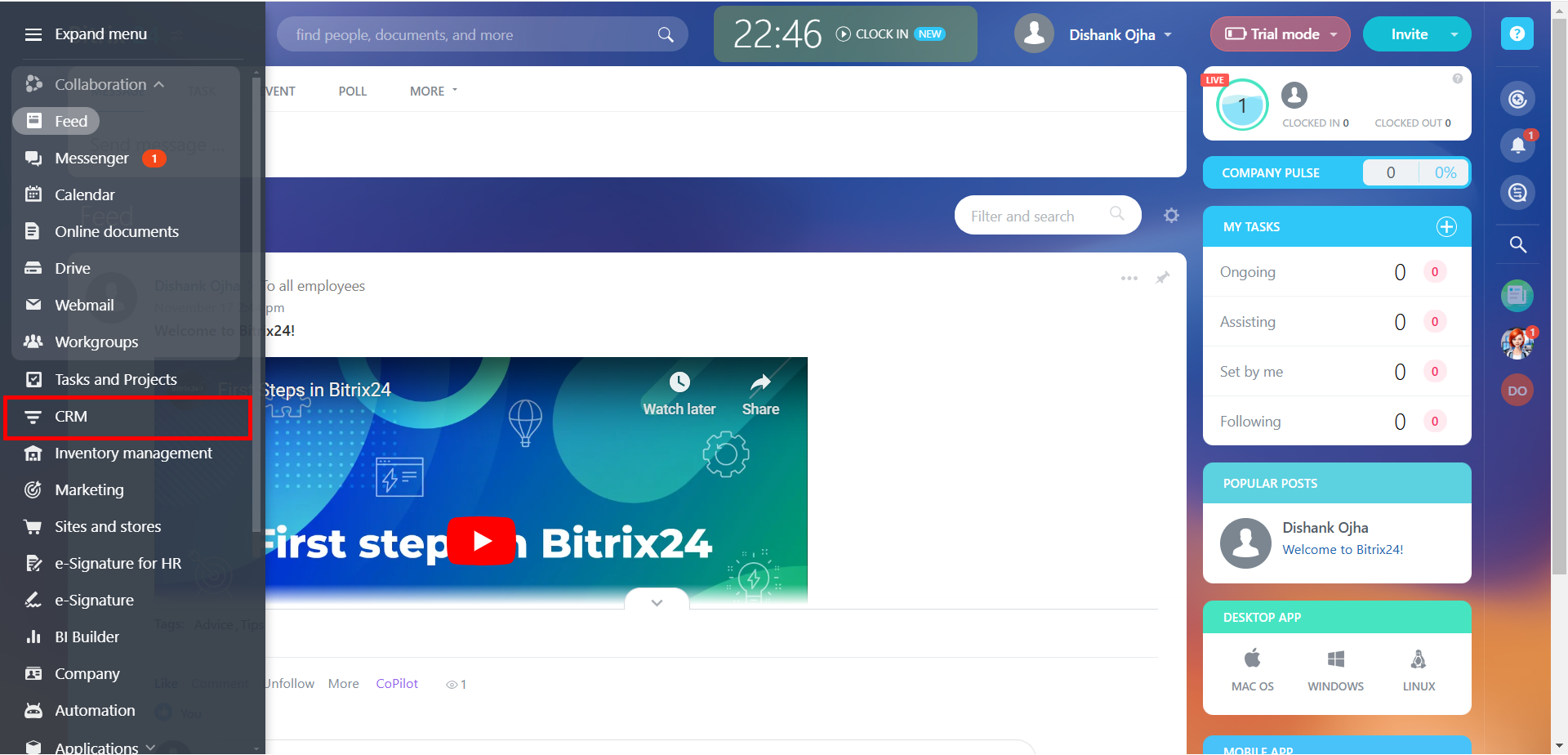
Click on Rest API under the Add-ons section.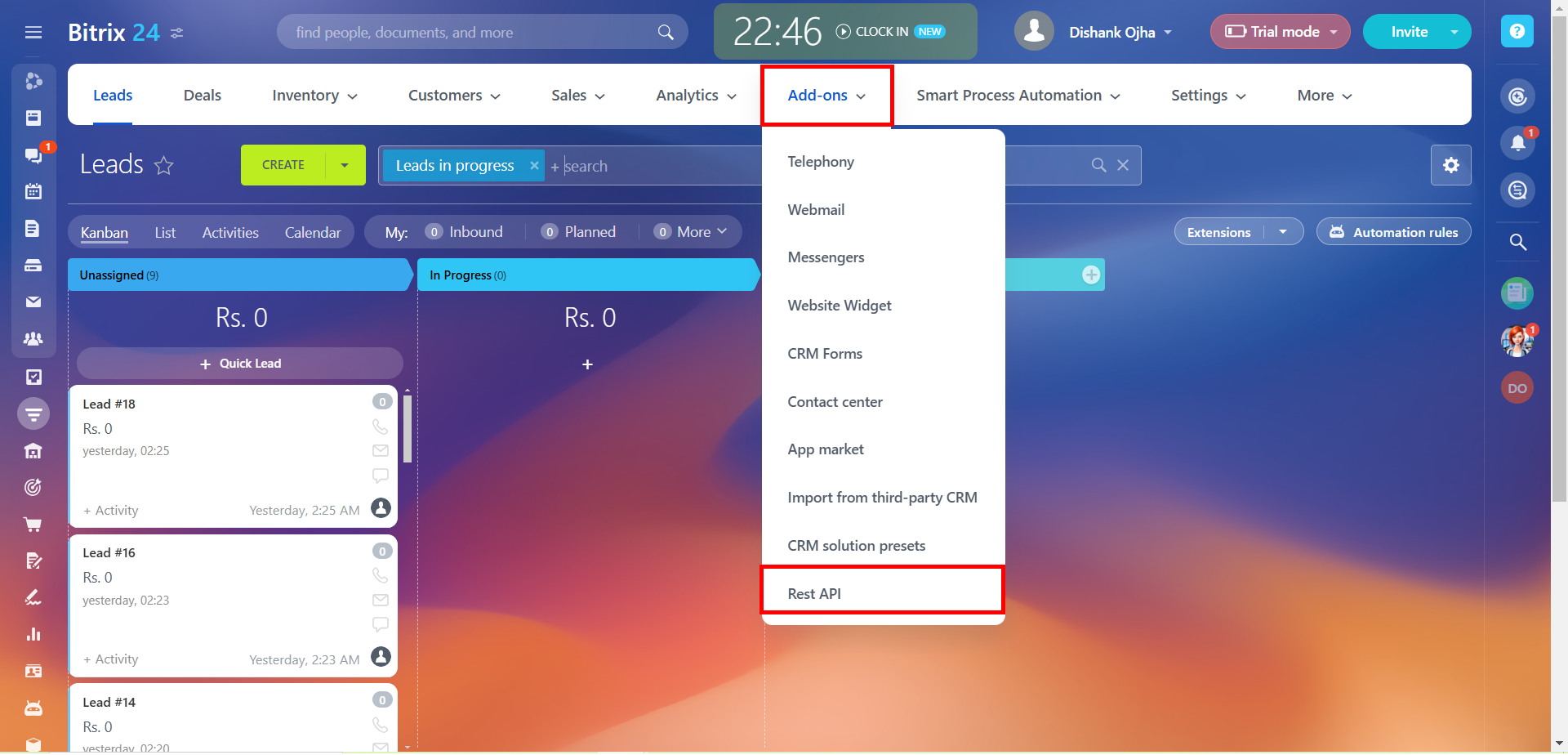
Case 1: If you have not created a webhook.
Click on Import & Export Data.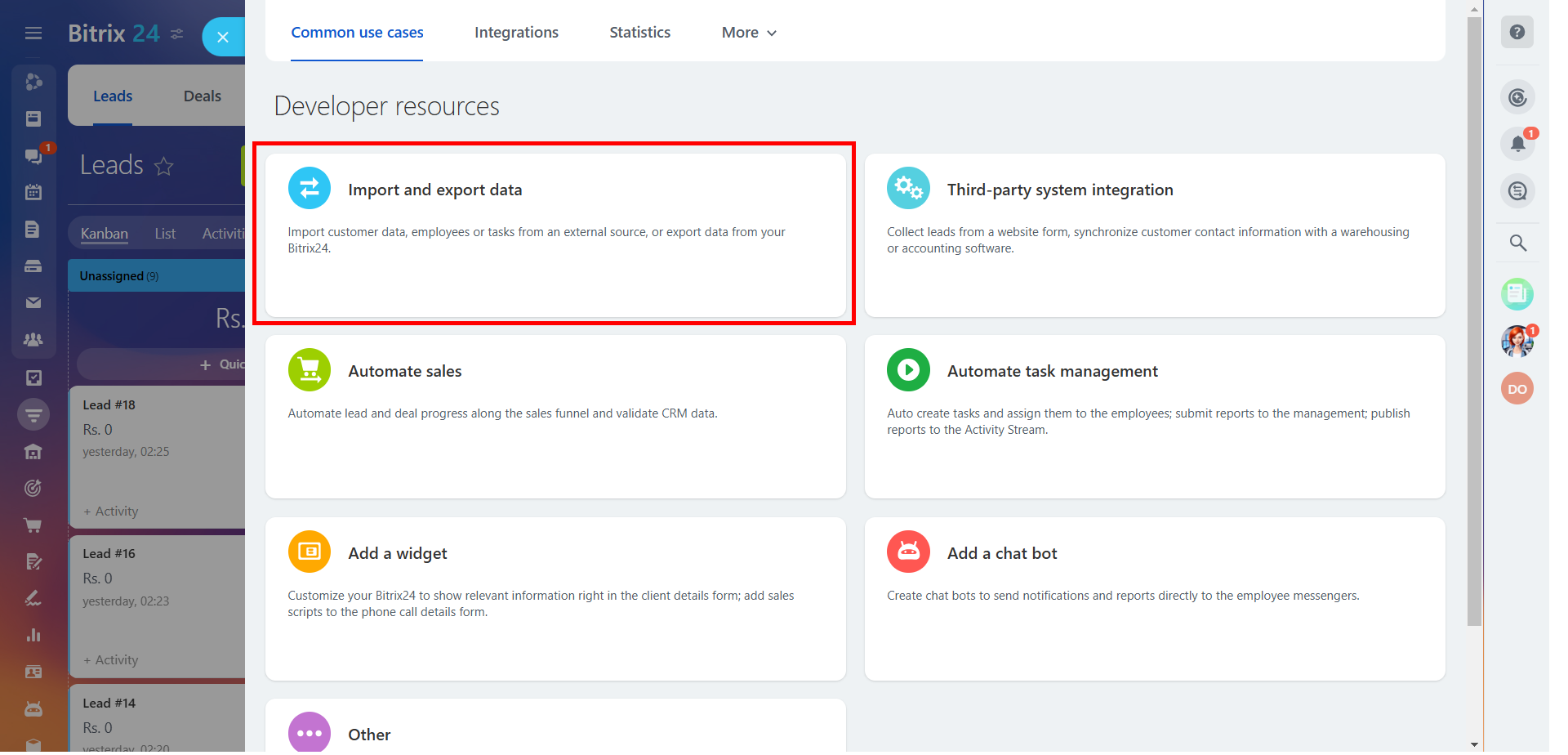
Now go to Import customers.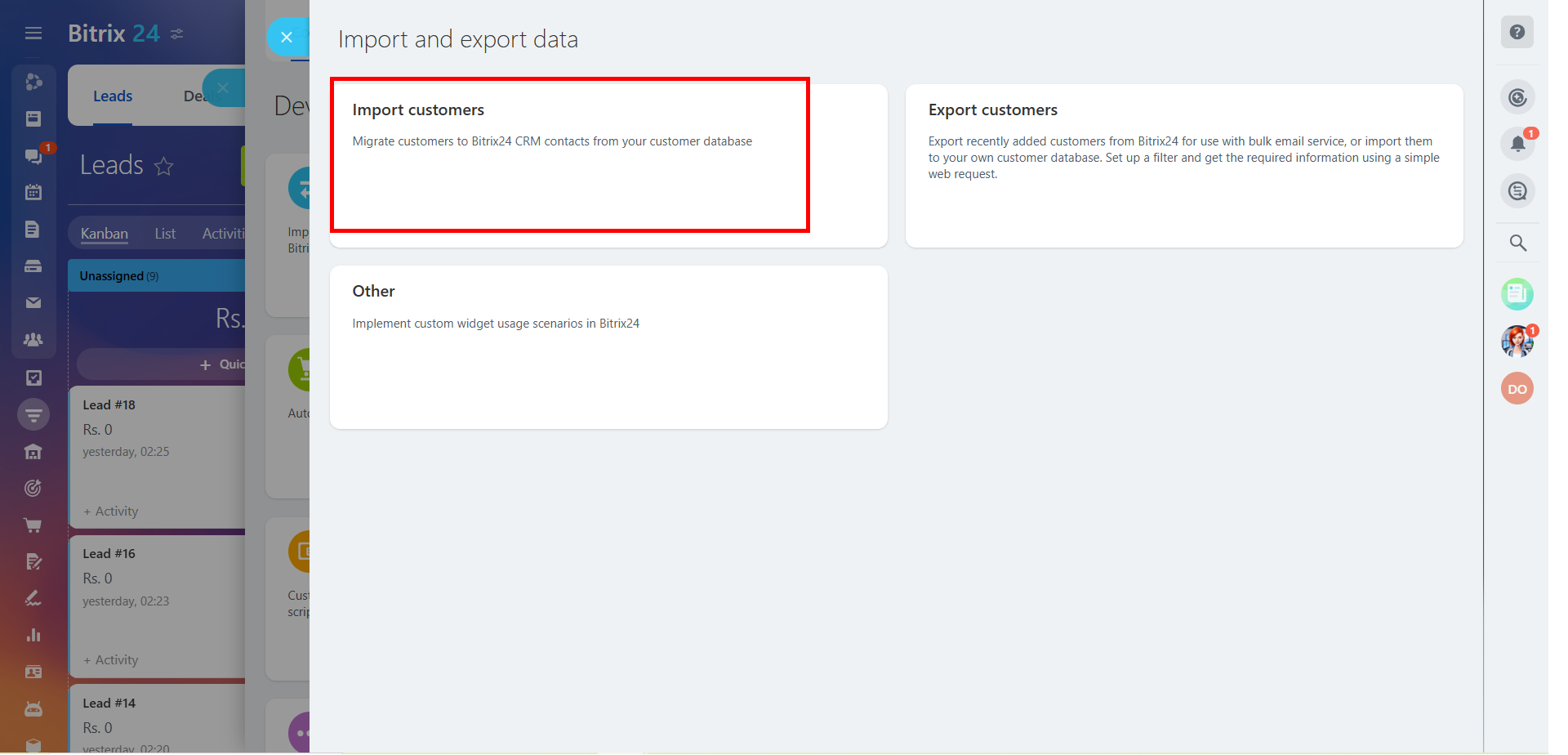
In the request builder add crm.lead.list method. Copy the REST API URL & Click on Save.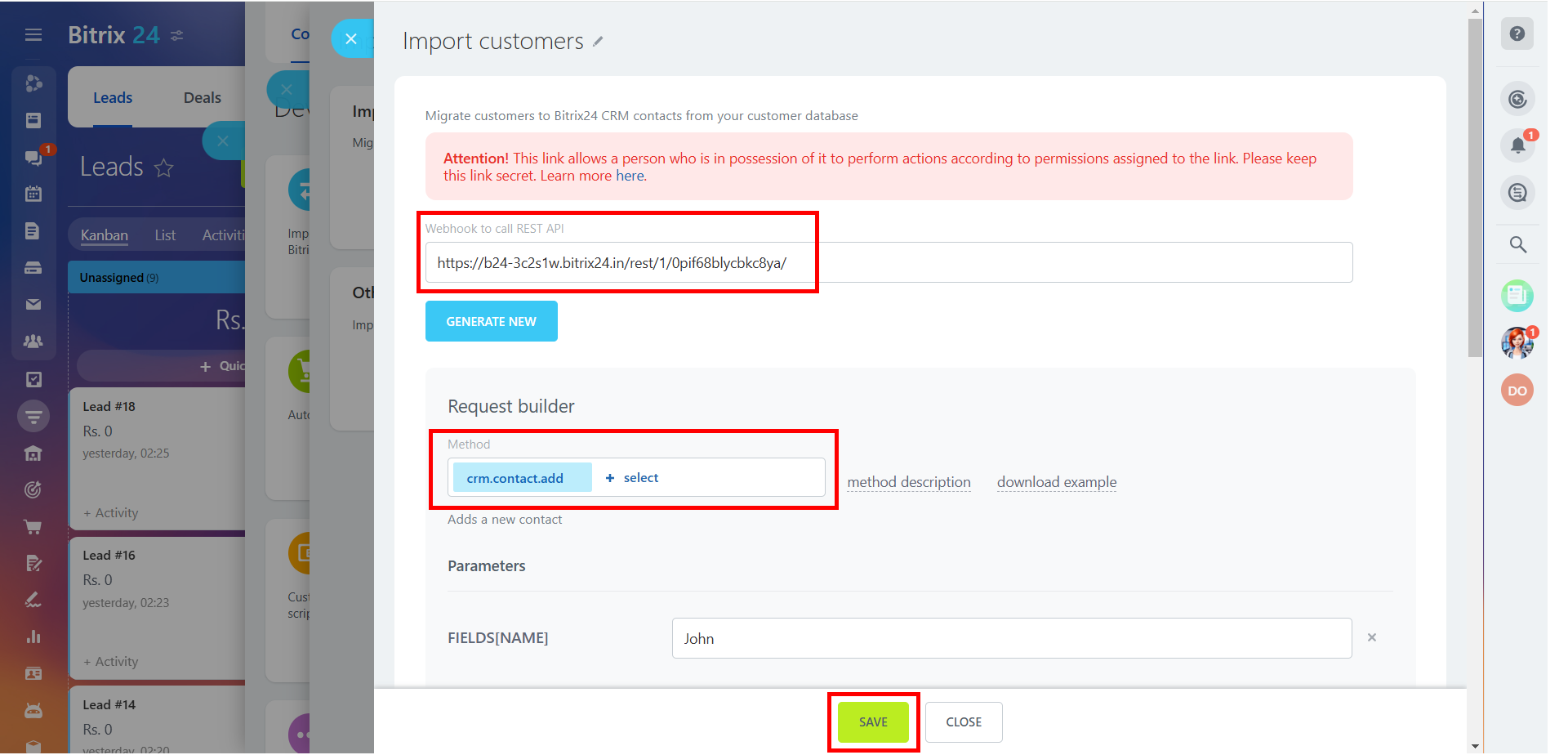
Case 2: If you have already created a webhook.
Go to the Integrations section.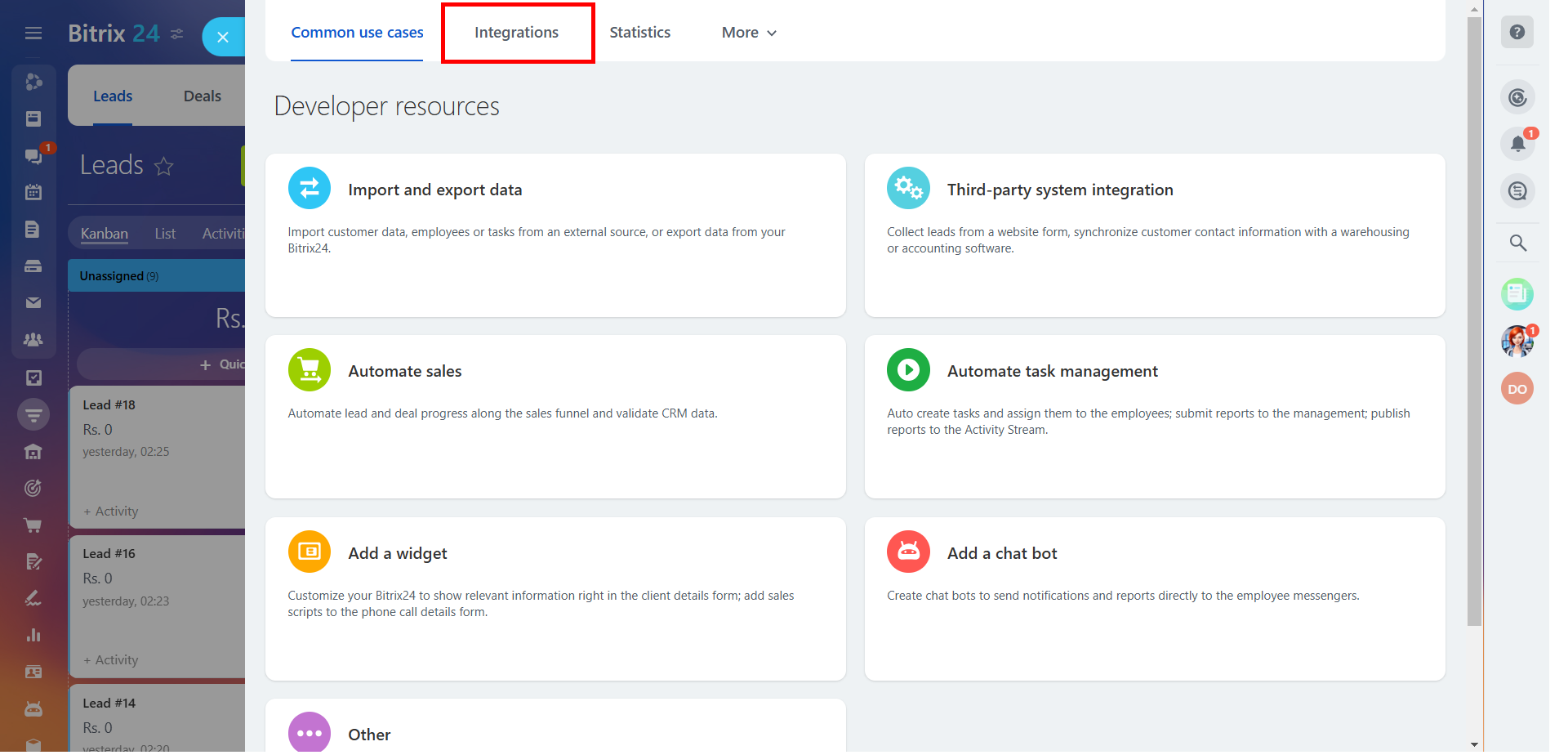
Double click on the ID you want to integrate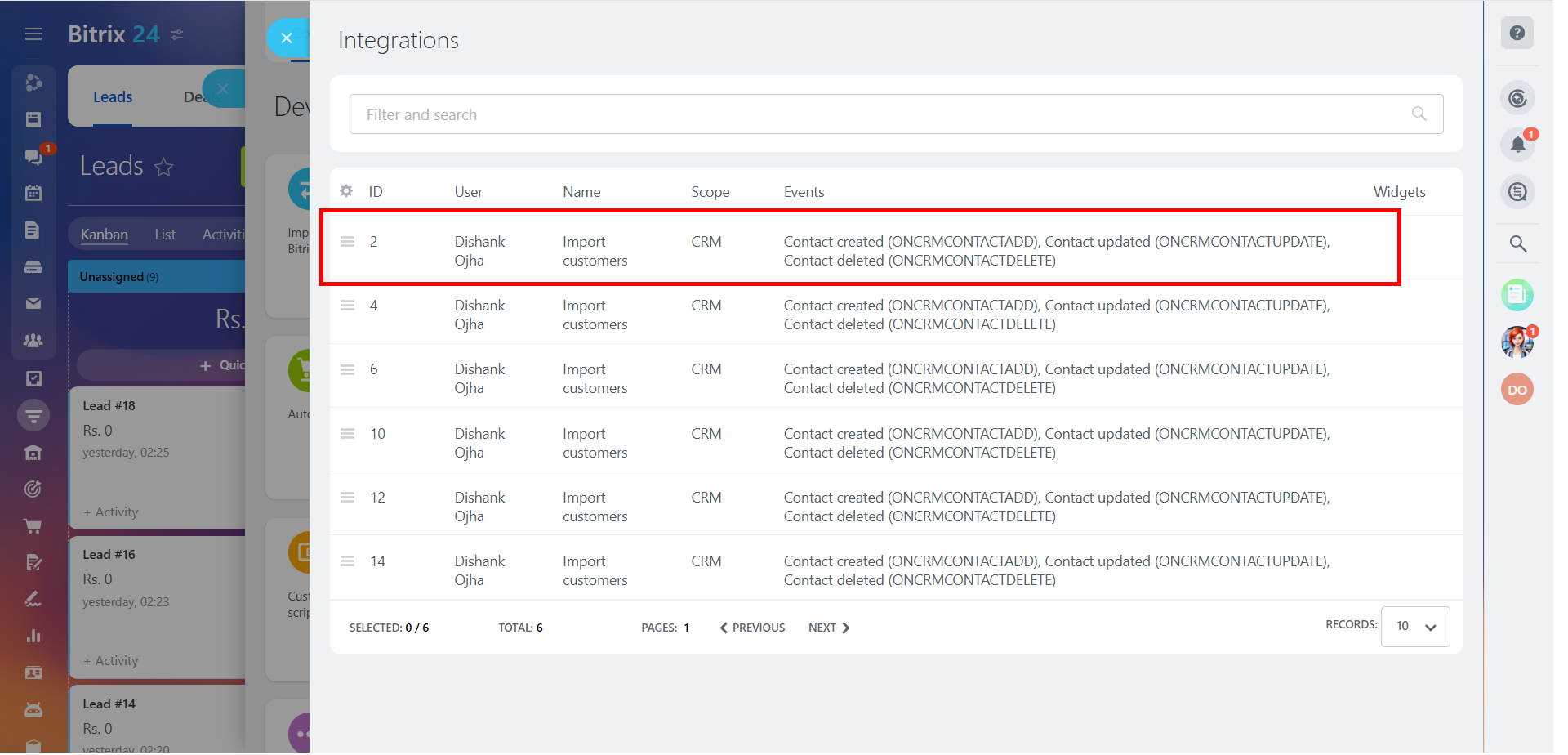
In the request builder add crm.lead.list method. Copy the REST API URL & Click on Save.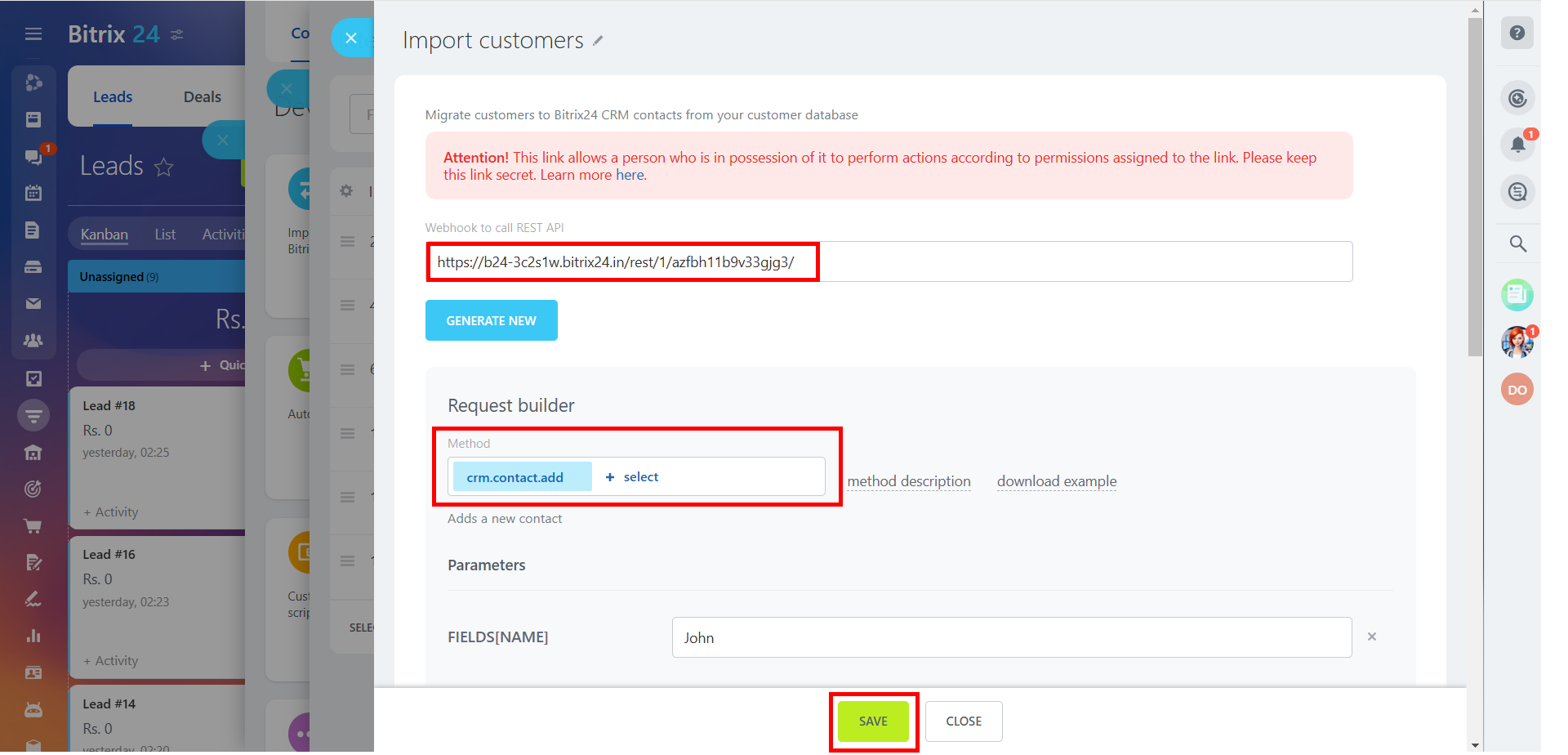
Paste the Bitrix24 URL in Datahash studio. Once done, click on Validate Credentials.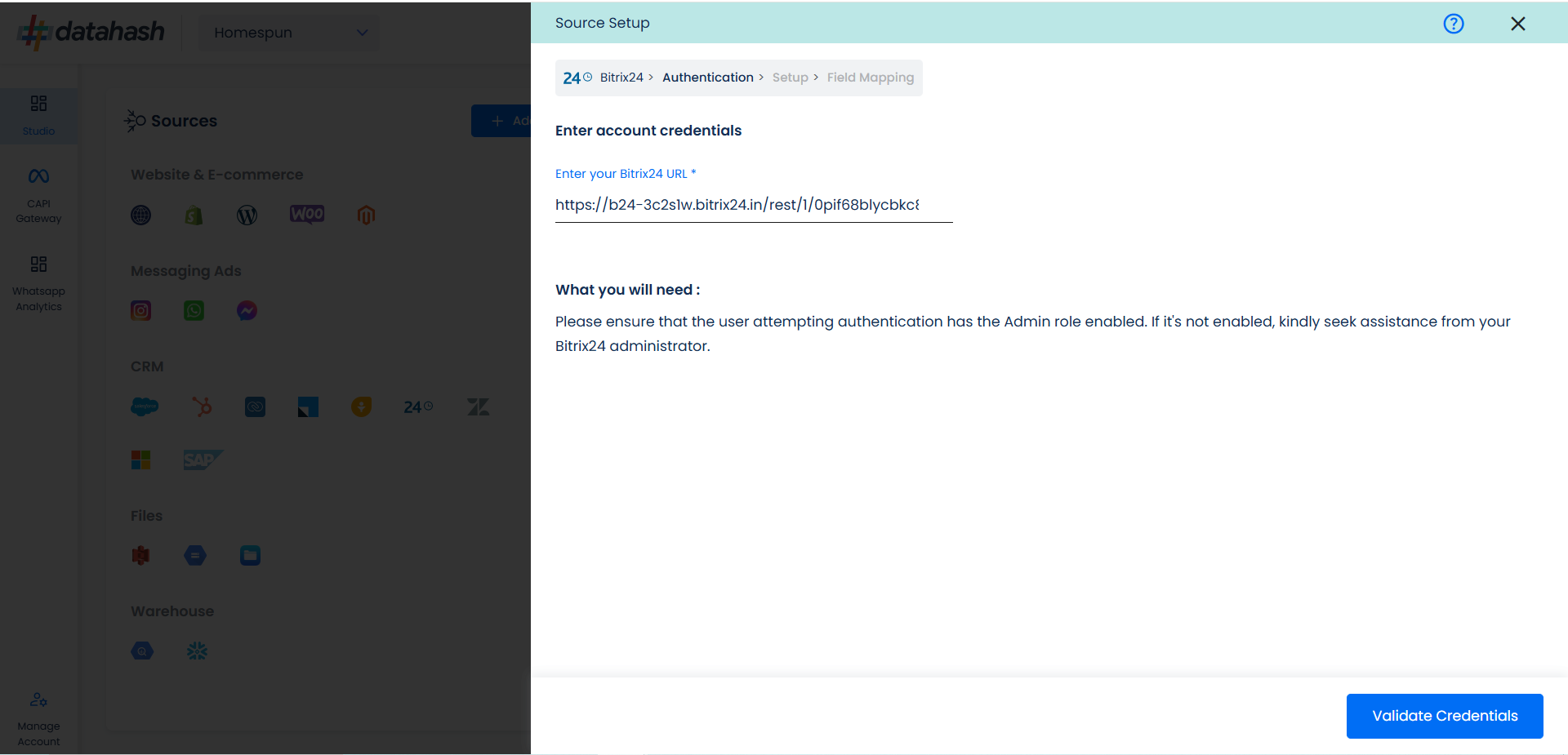
Choose the data entity as Offline Events.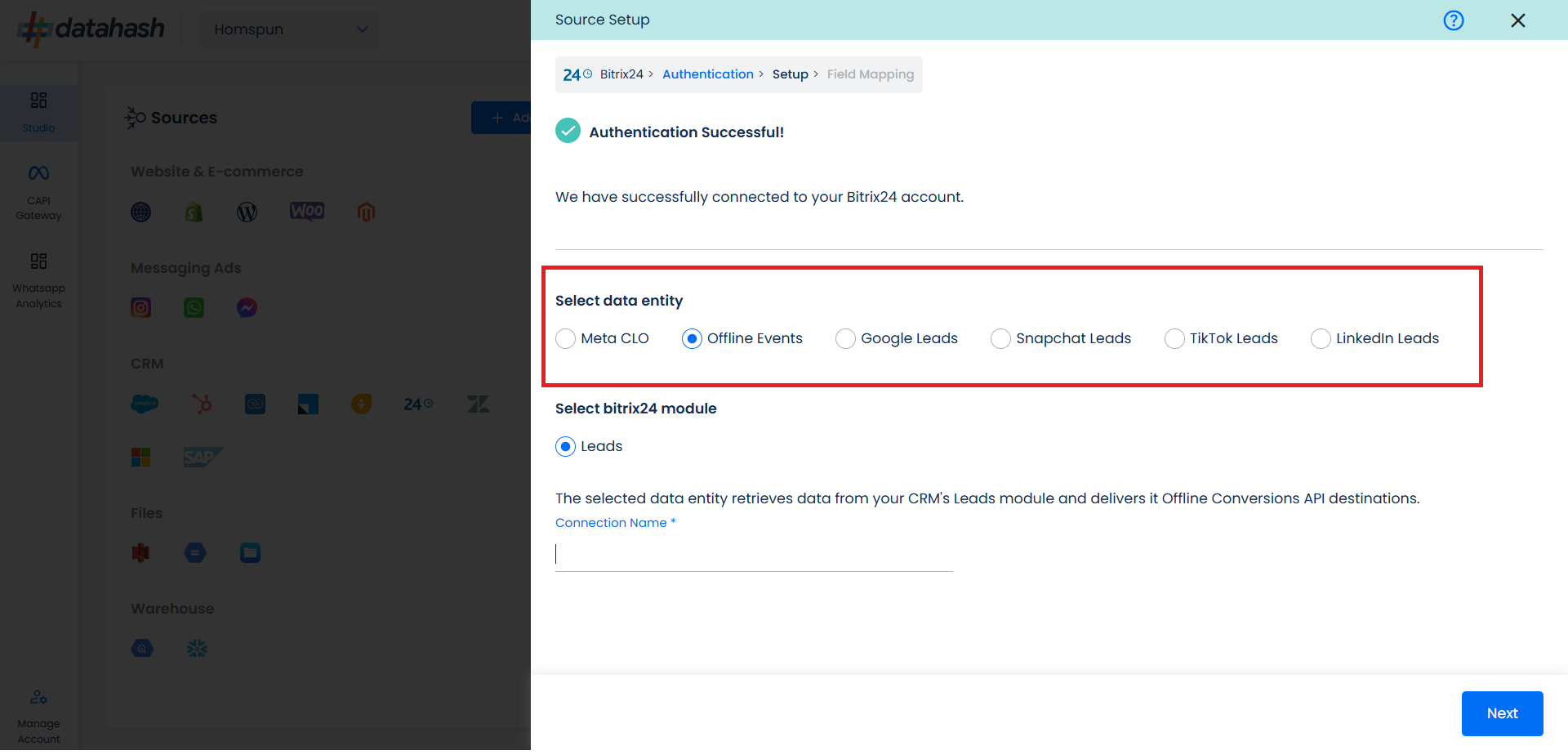
Select the Bitrix24 CRM module from which you want to track the lead status updates into Offline Conversion API and provide a name to the connection.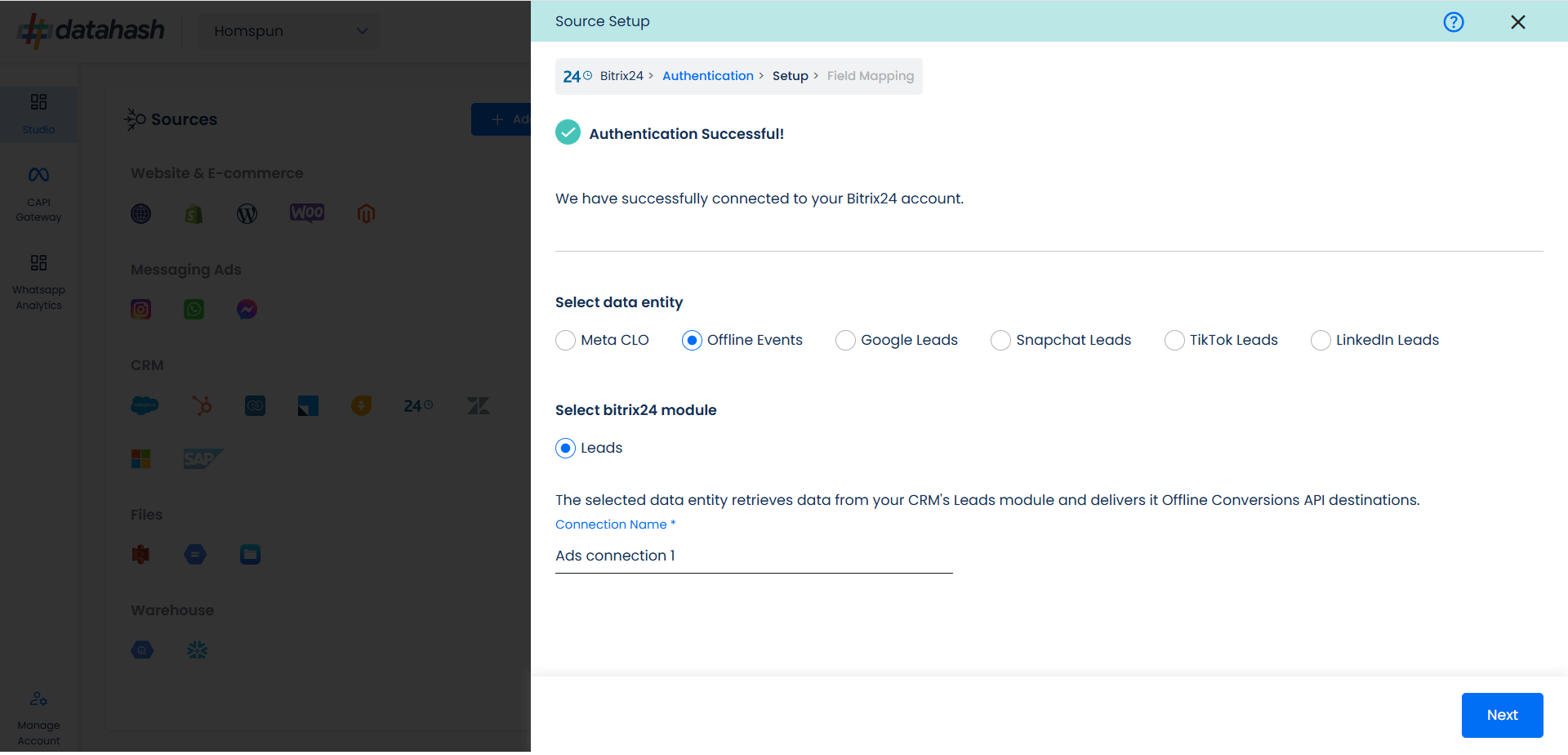
Next step is to map the CRM fields with the data points required for Offline Events integration.
Configuration: Select the following column name:
- Offline Event: This field indicates the identifier for the offline event in the CRM.
- Event time: This is the field that indicates the time at which the lead is captured
- Last Modified Date: This is the field that indicates the lead’s most recent update time to synchronize the latest updates. The default sync frequency is daily.
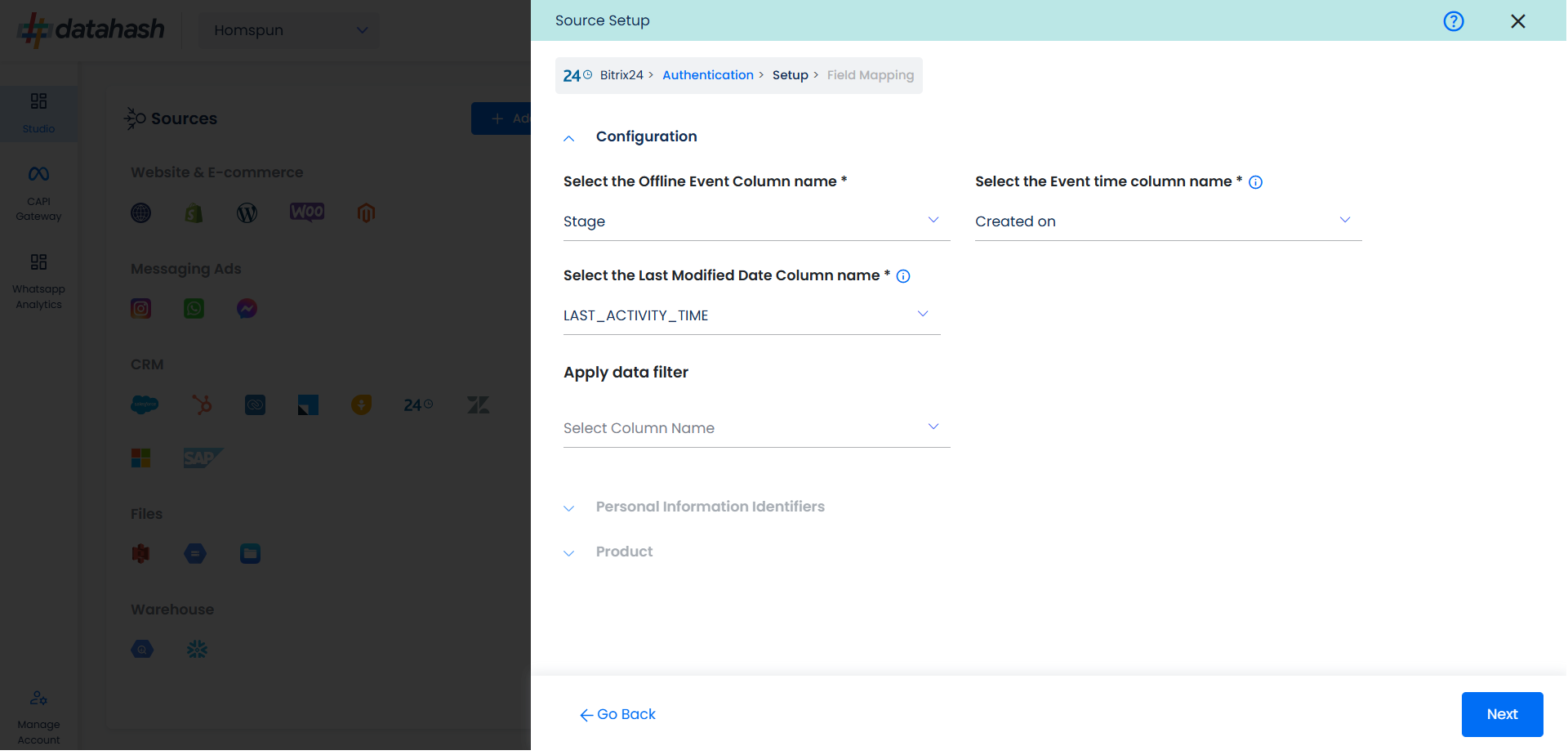
Personal Information: Now you need to map the offline schema to Bitrix24 column name. Here the details of the User is asked.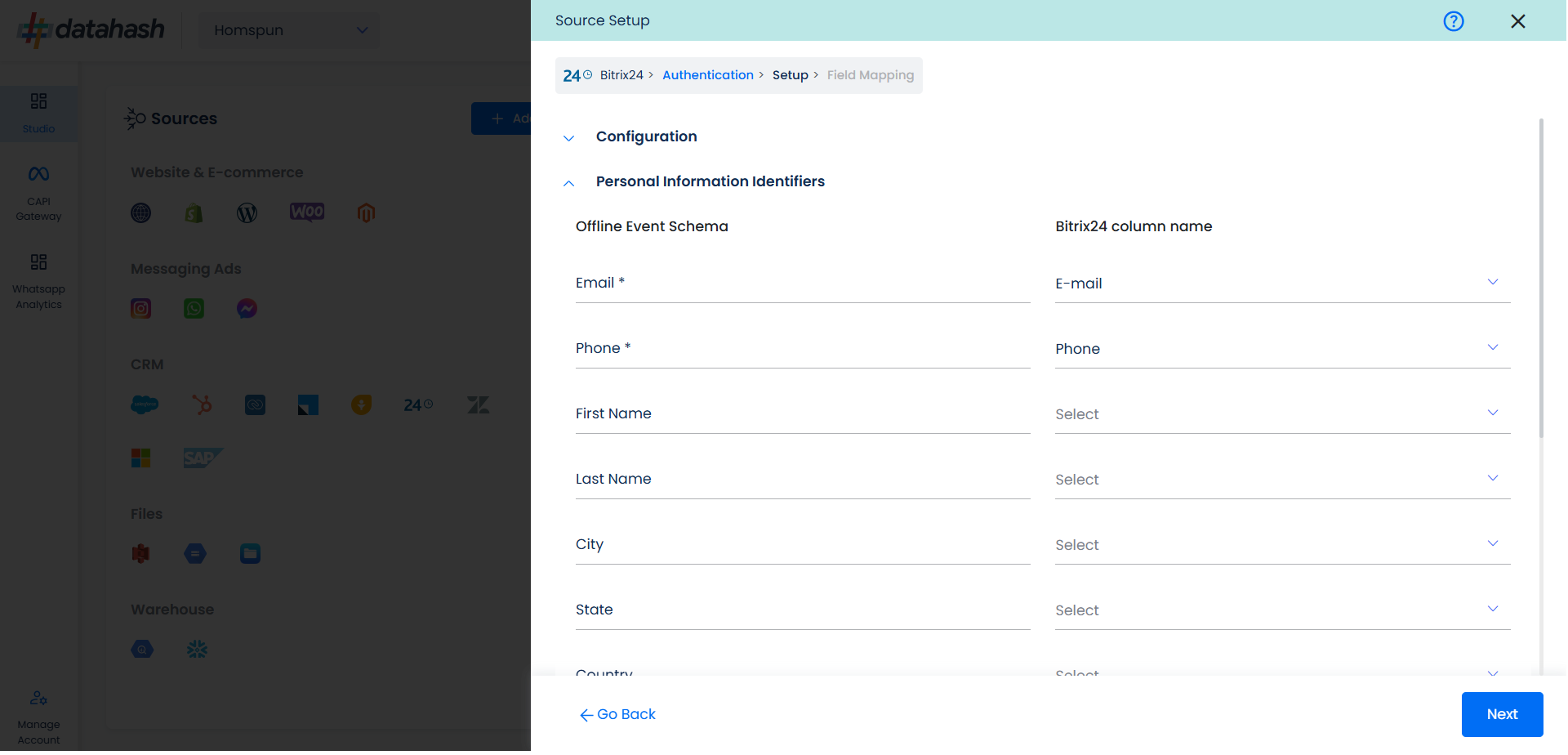
Product: In similar way as done above we need to map the offline events schema of the product to the Bitrix24.
Once done, click on “Test Connection” to proceed.
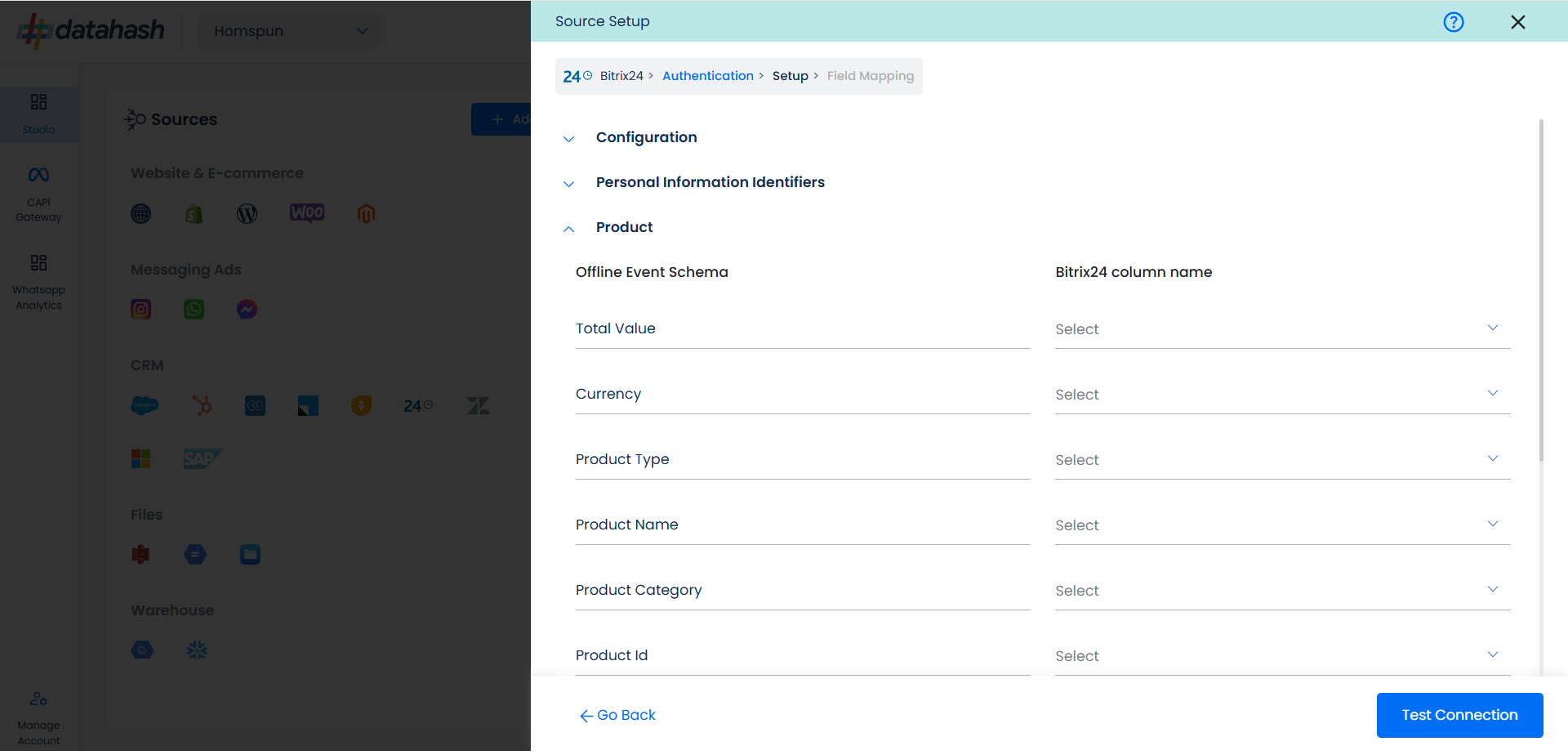
Once done, you can view the latest leads data available in your CRM as per the mapping provided above.
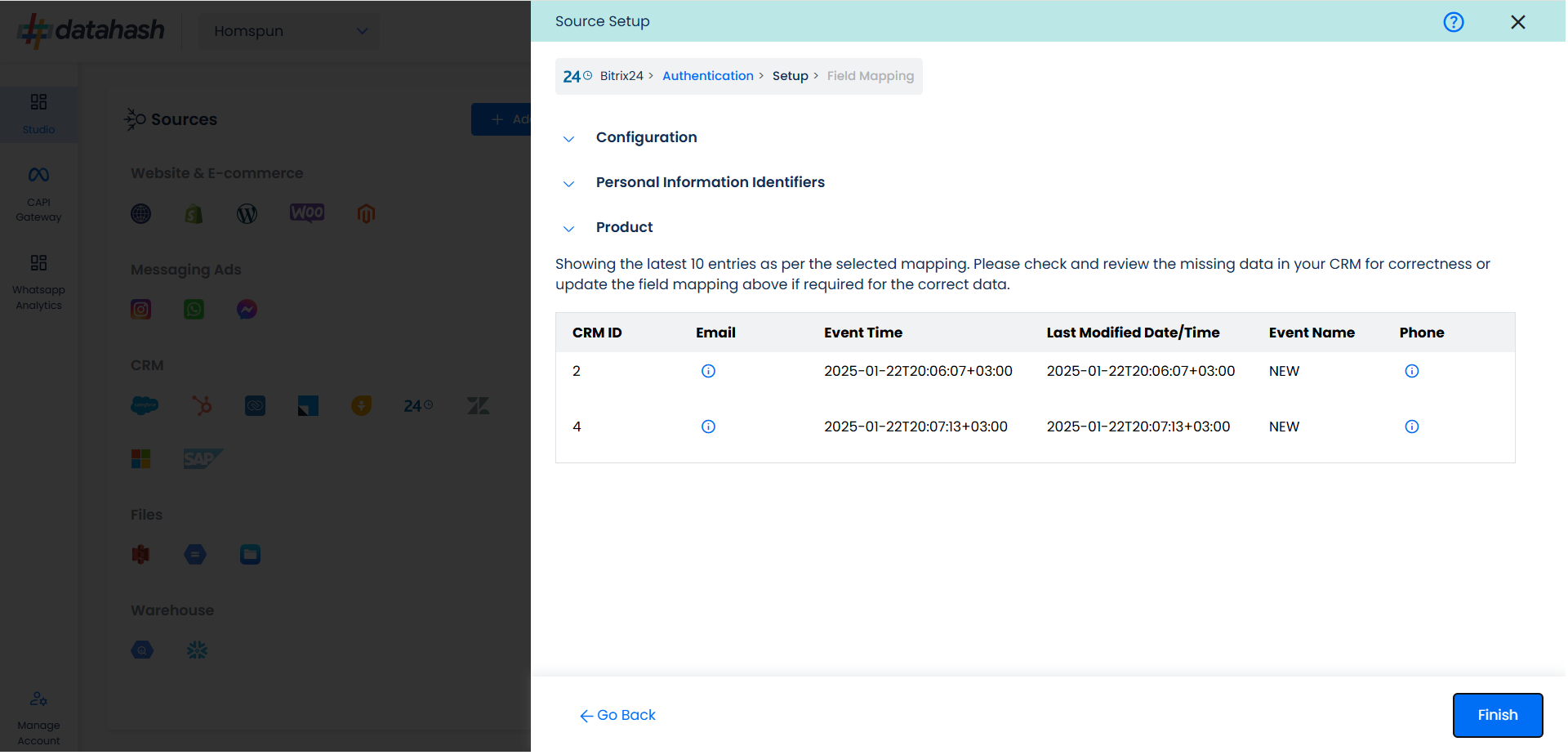
You can check for errors if any are shown in the table data itself.
Click Finish to complete the setup.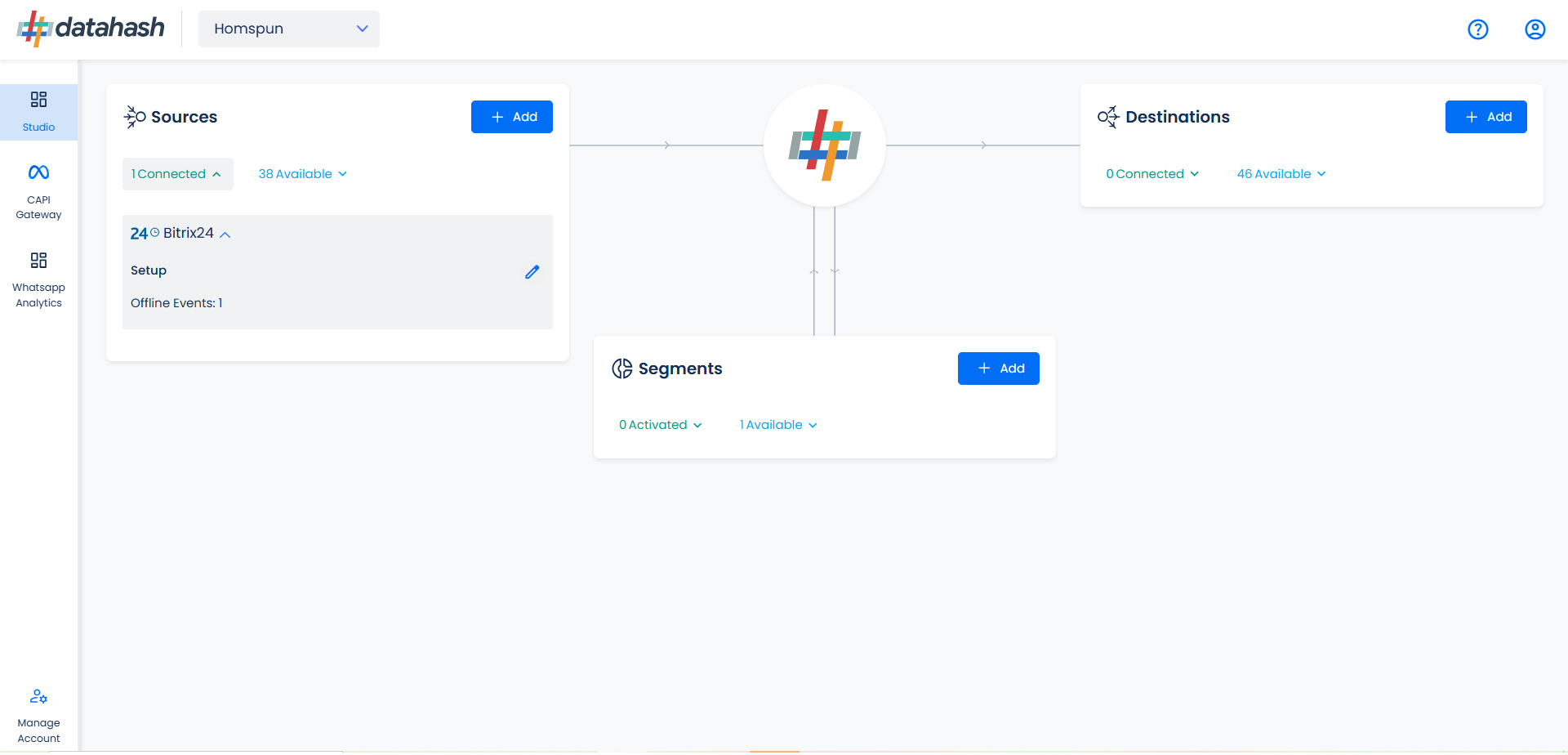
You can access the set-up again by clicking on the edit button in the Bitrix24 CRM connector widget.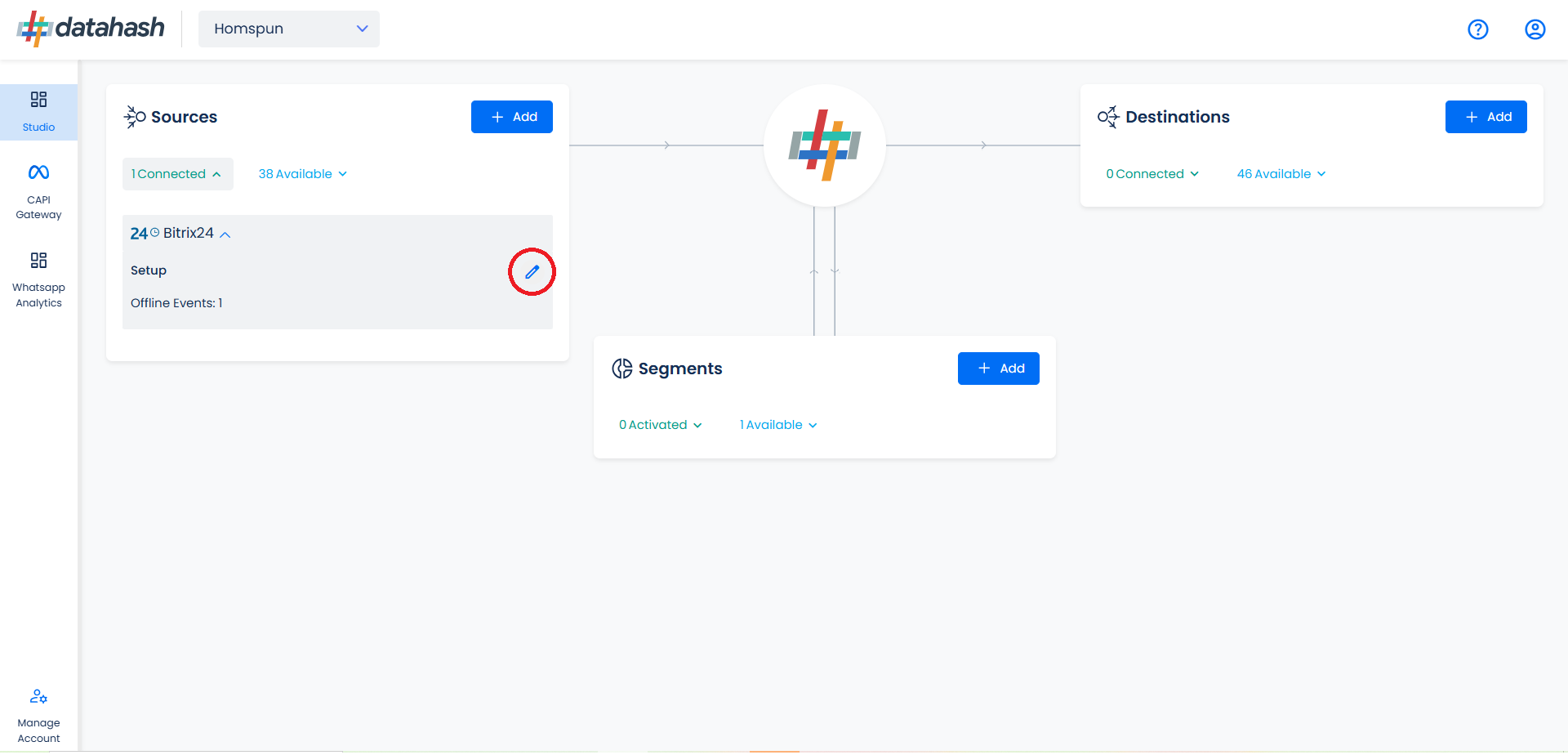
The set-up configurations can be edited if required, from the Manage connections section.