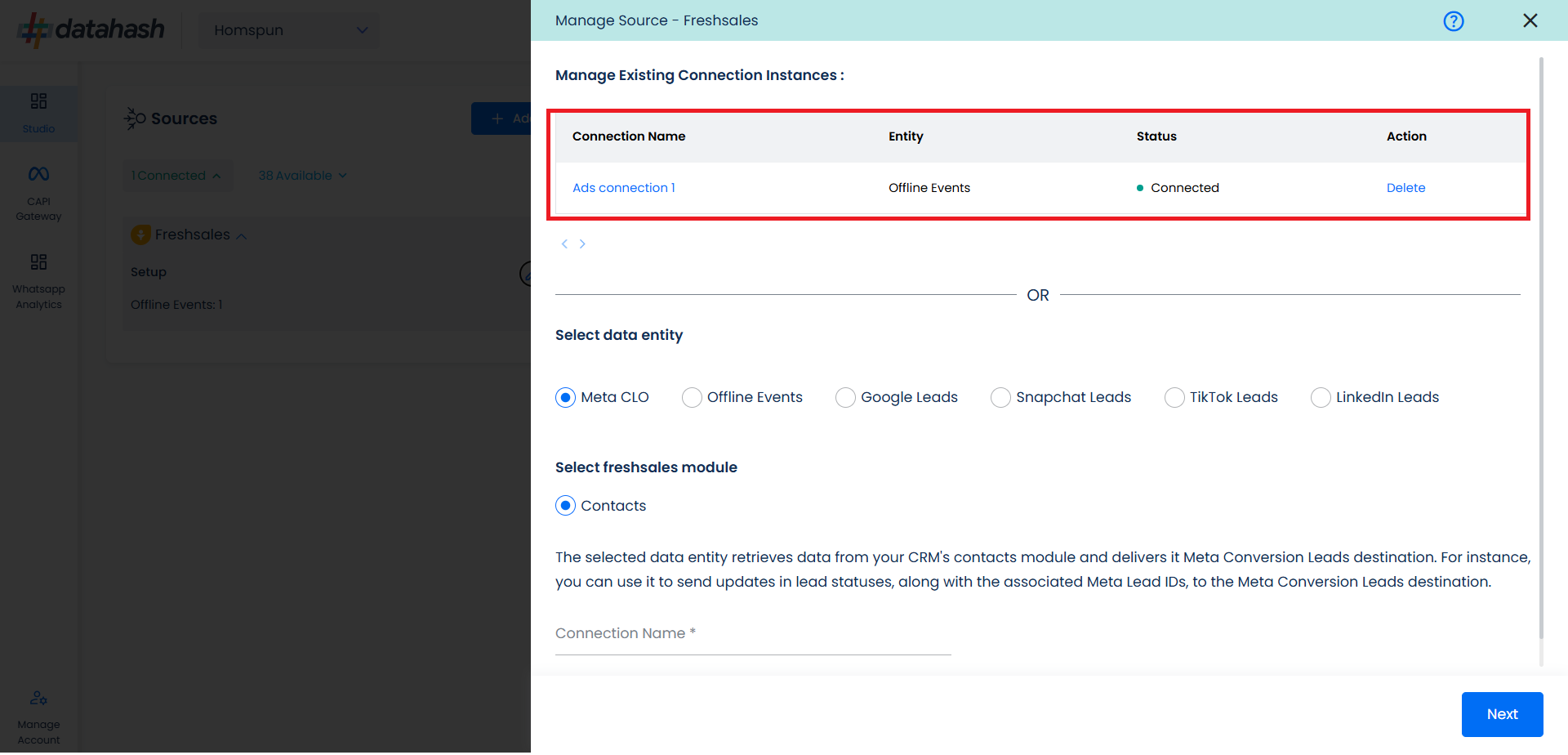Video Walkthrough:
</div>Prerequisites:
- Access to a Freshsales CRM account with permissions for the CRM module that you intend to integrate
Set-up process:
Log in to your Datahash account on https://studio.datahash.com/login
Navigate to CRM category under Sources list in the left section.
Click on the “Freshsales CRM” connector tile.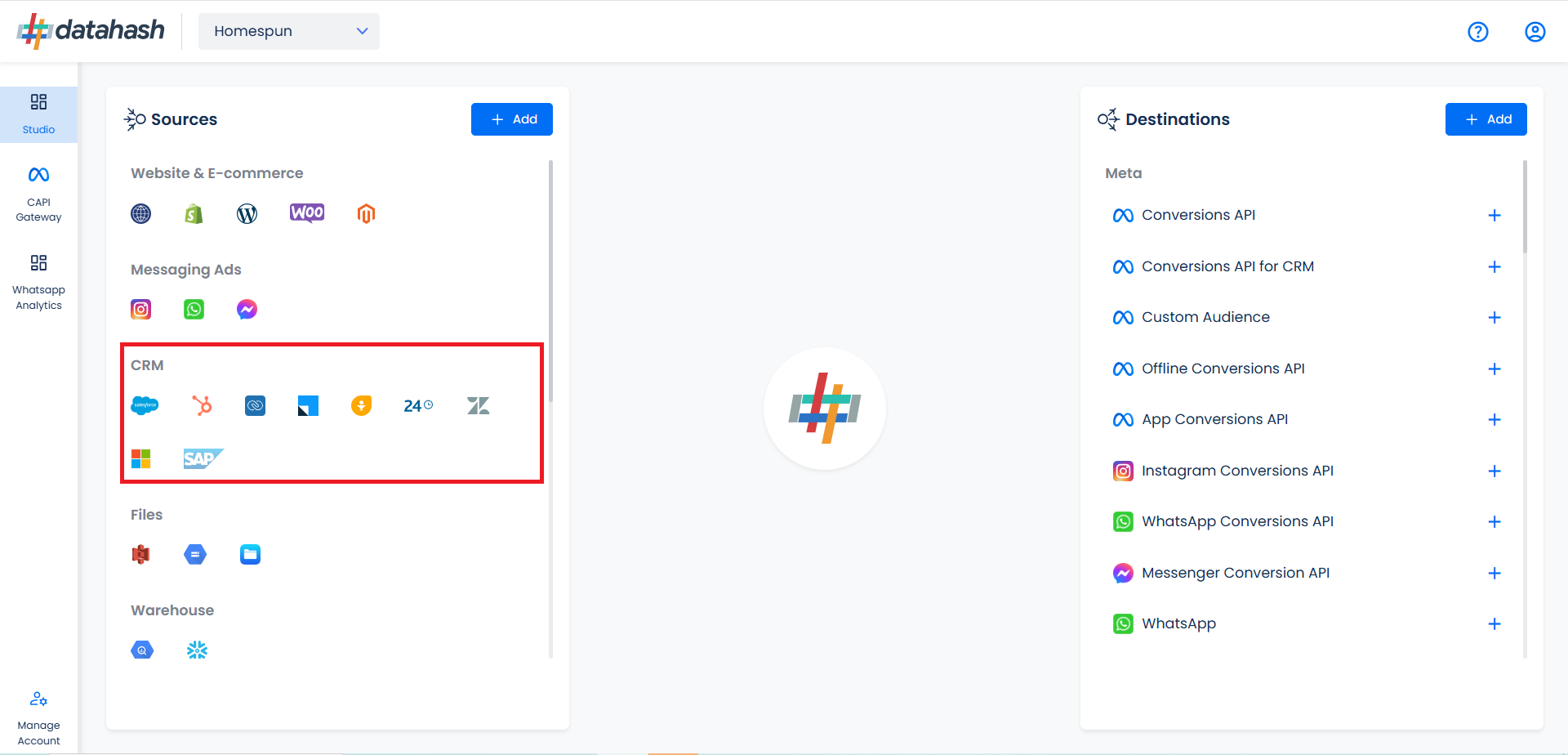
Now you need to provide the Freshsales Bundle Alias & Freshsales API Key.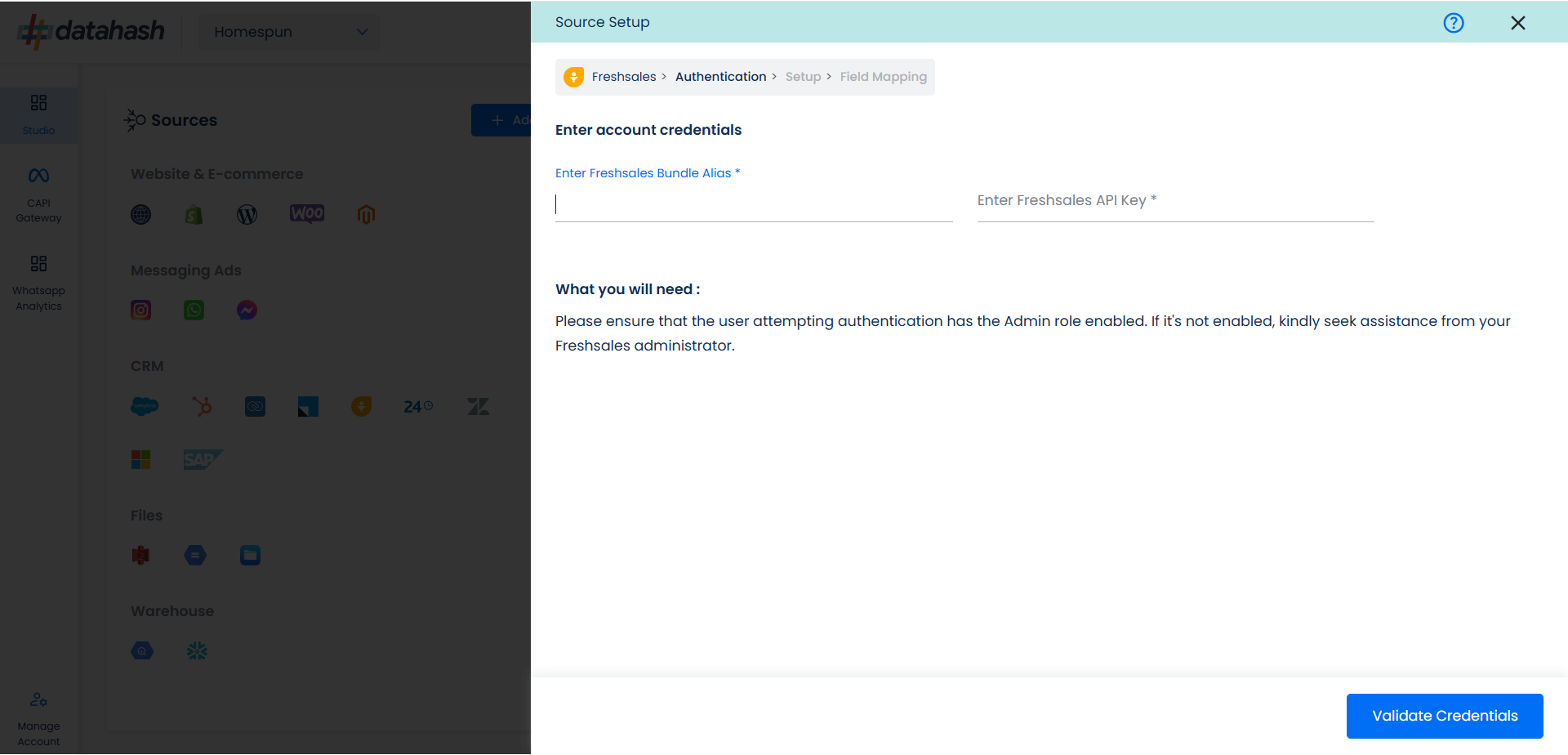
Getting the Account Credentials for Freshsales
Go to Freshsales & Login to your account. Click on Admin settings button.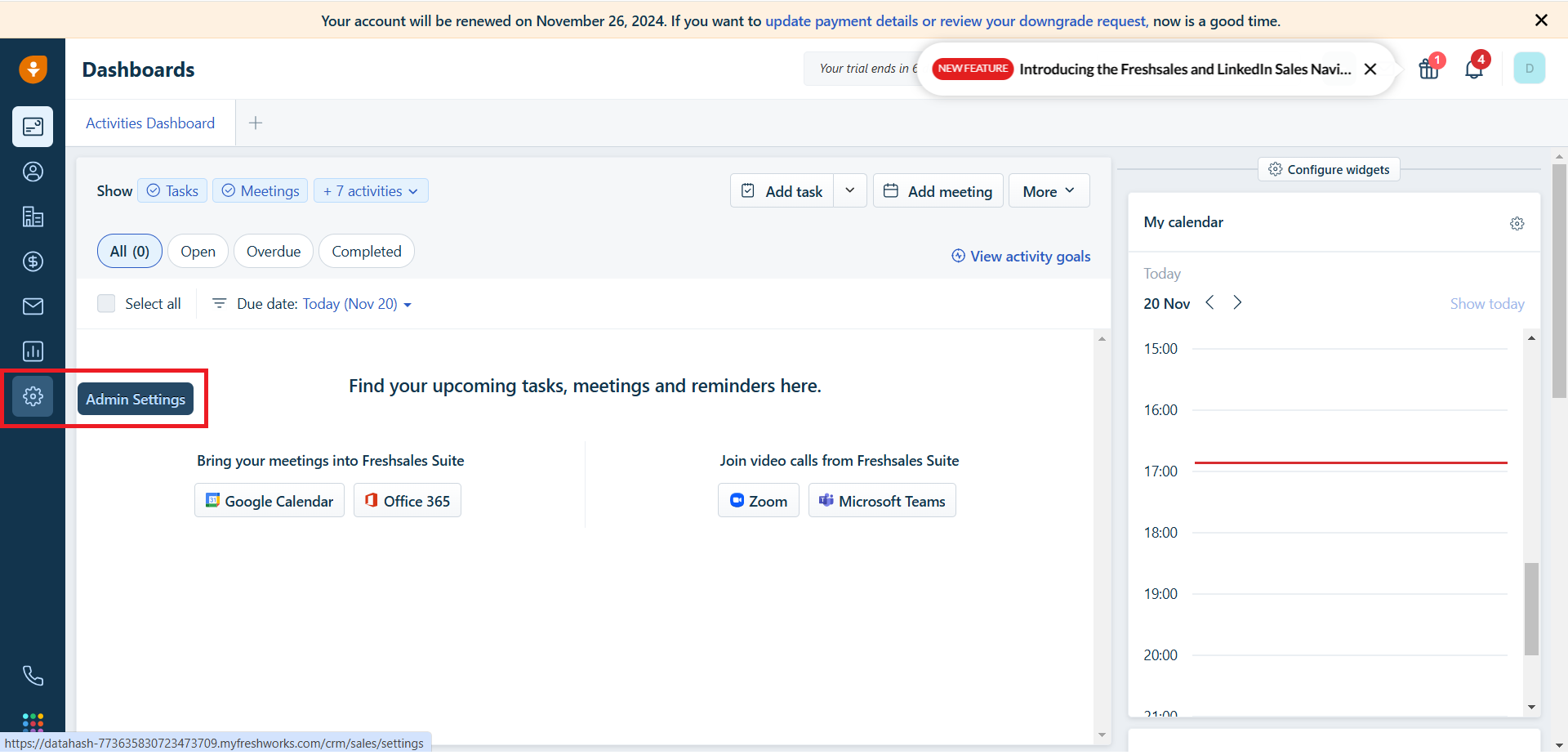
Go to API & Integrations & click on API settings.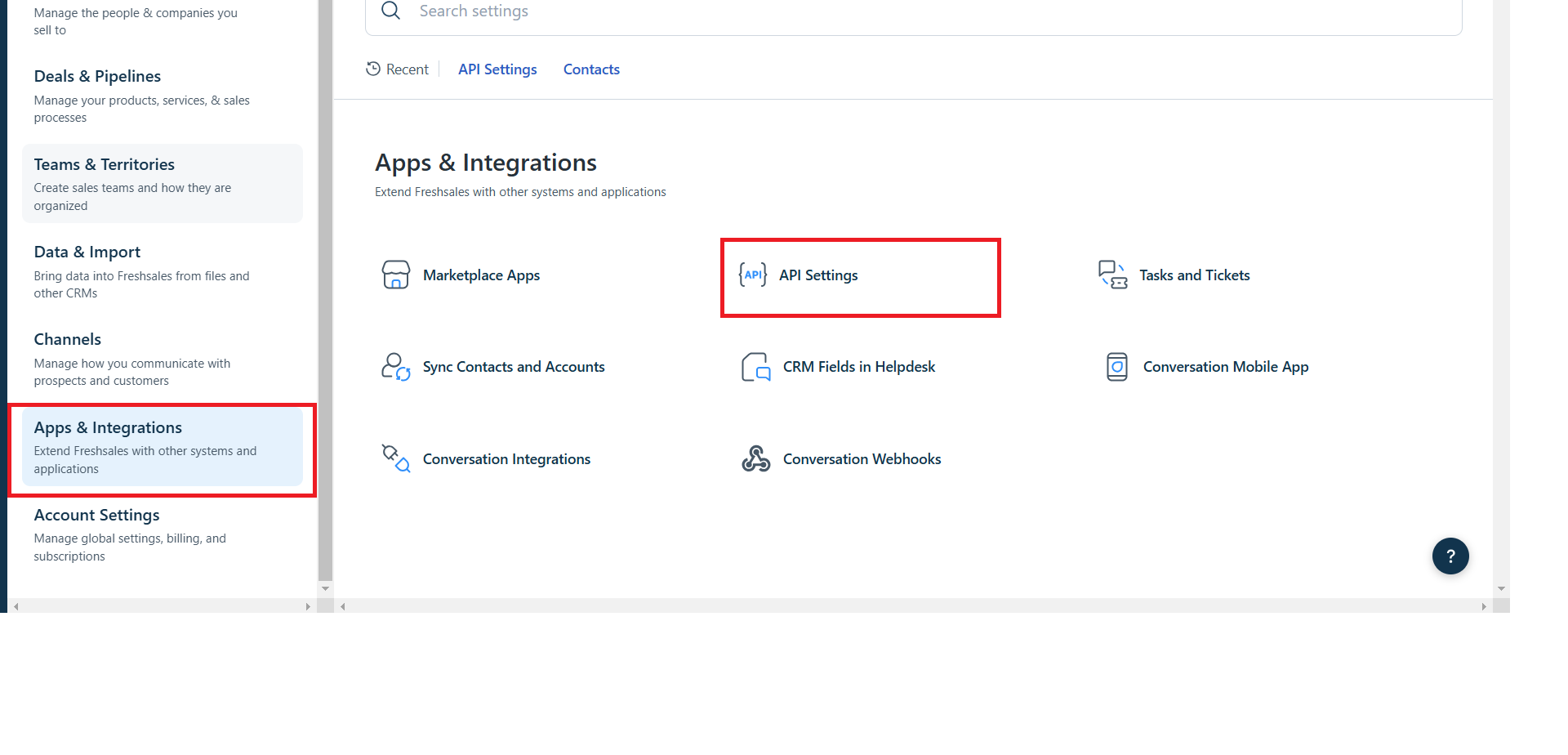
Go to API section. Copy the bundle alias & API key under the CRM API details section.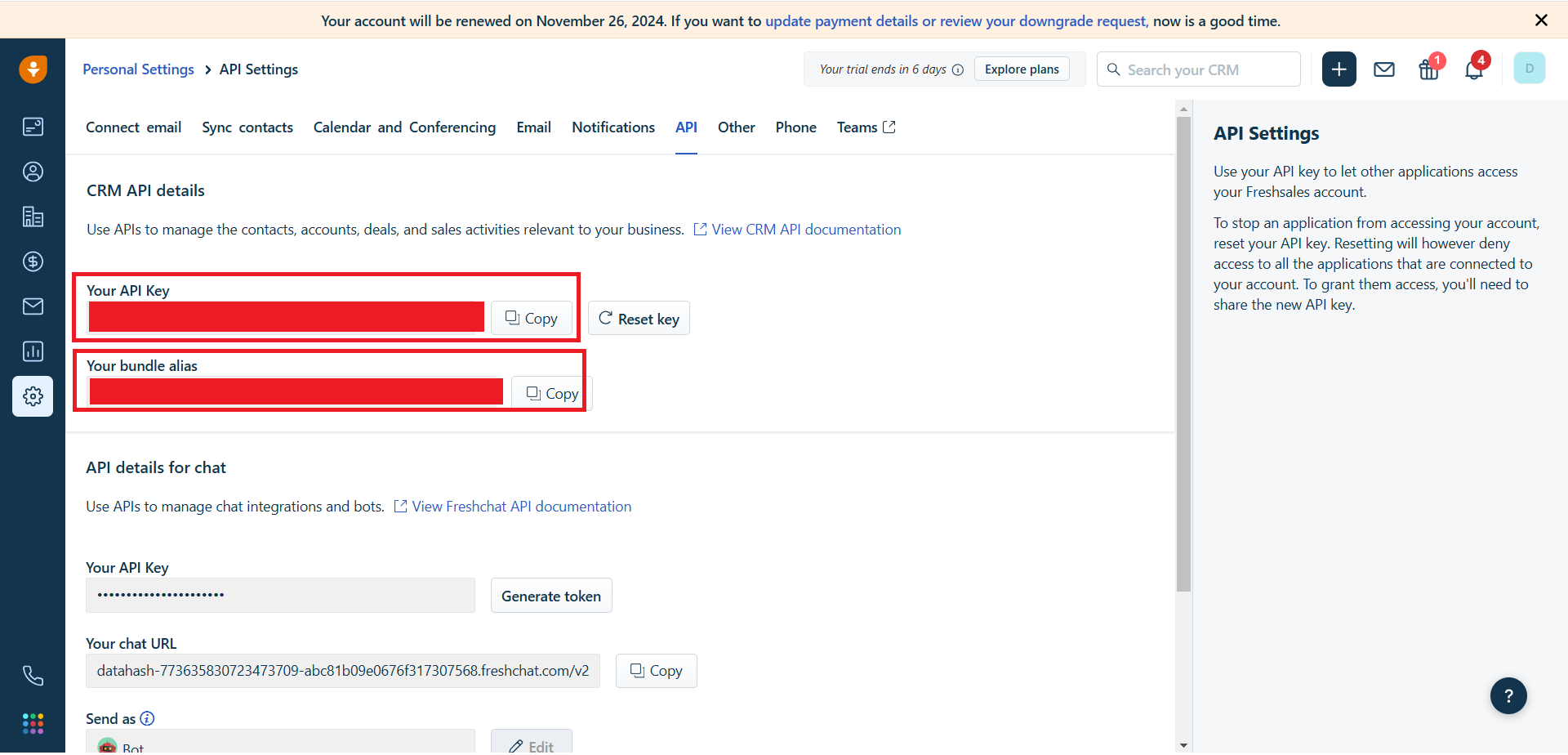
Paste the credentials on datahash. Once done, click on Validate Credentials.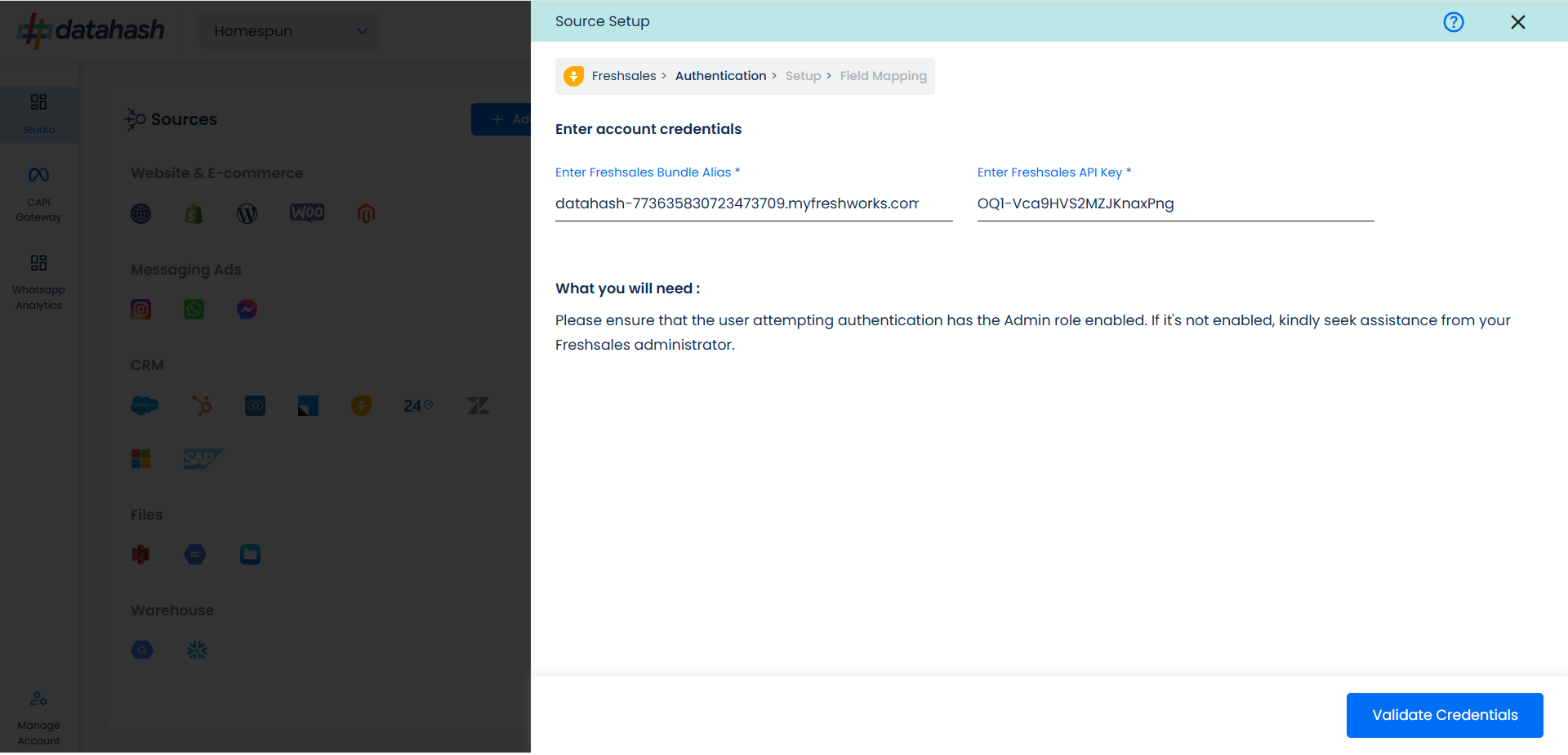
Choose the data entity as Offline Events.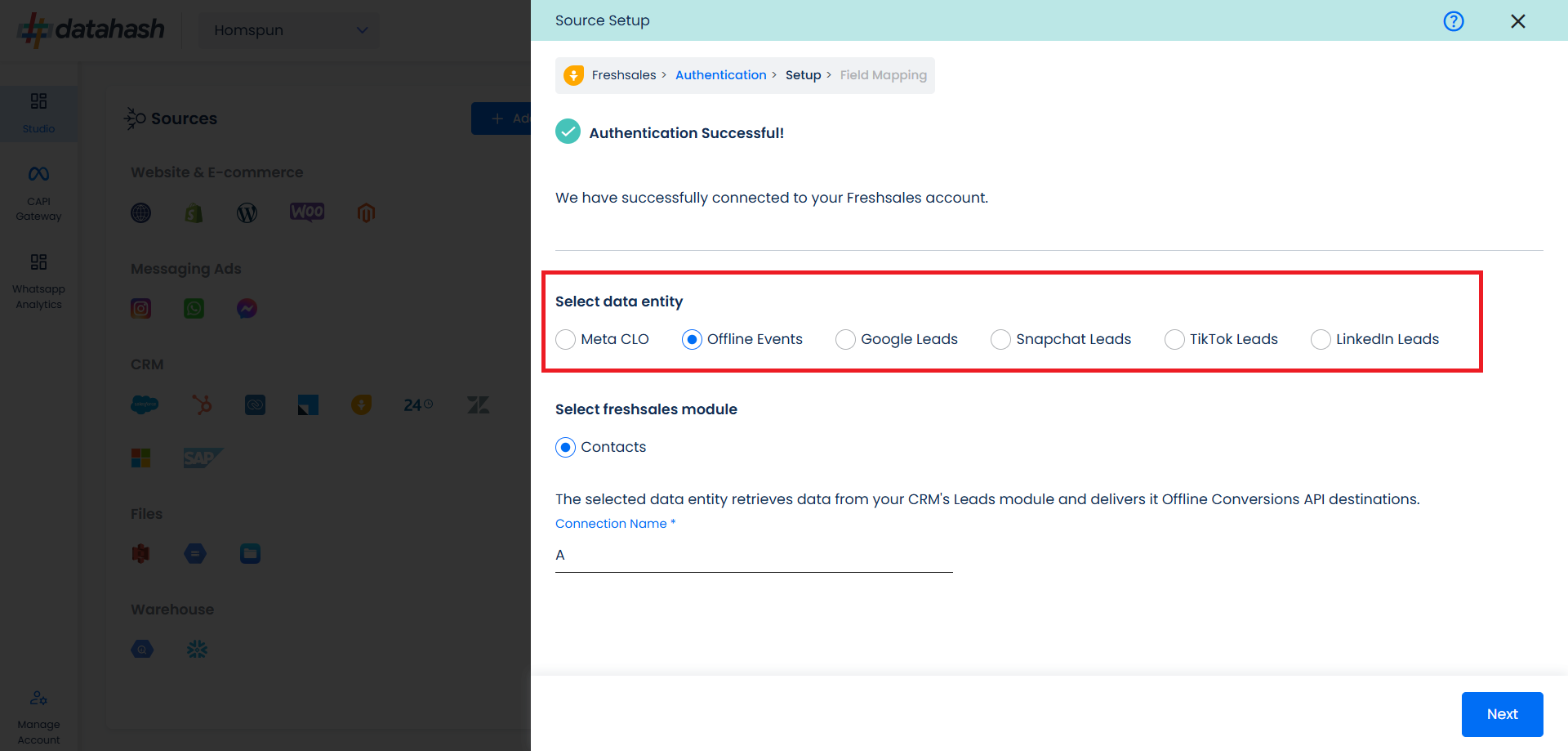
Select the Freshsales CRM module from which you want to track the lead status updates into Offline Conversion API and provide a name to the connection.
Next step is to map the CRM fields with the data points required for Offline Events integration.
Configuration: Select the following column name:
- Offline Event: This field indicates the identifier for the offline event in the CRM.
- Event time: This is the field that indicates the time at which the lead is captured
- Last Modified Date: This is the field that indicates the lead’s most recent update time to synchronize the latest updates. The default sync frequency is daily.
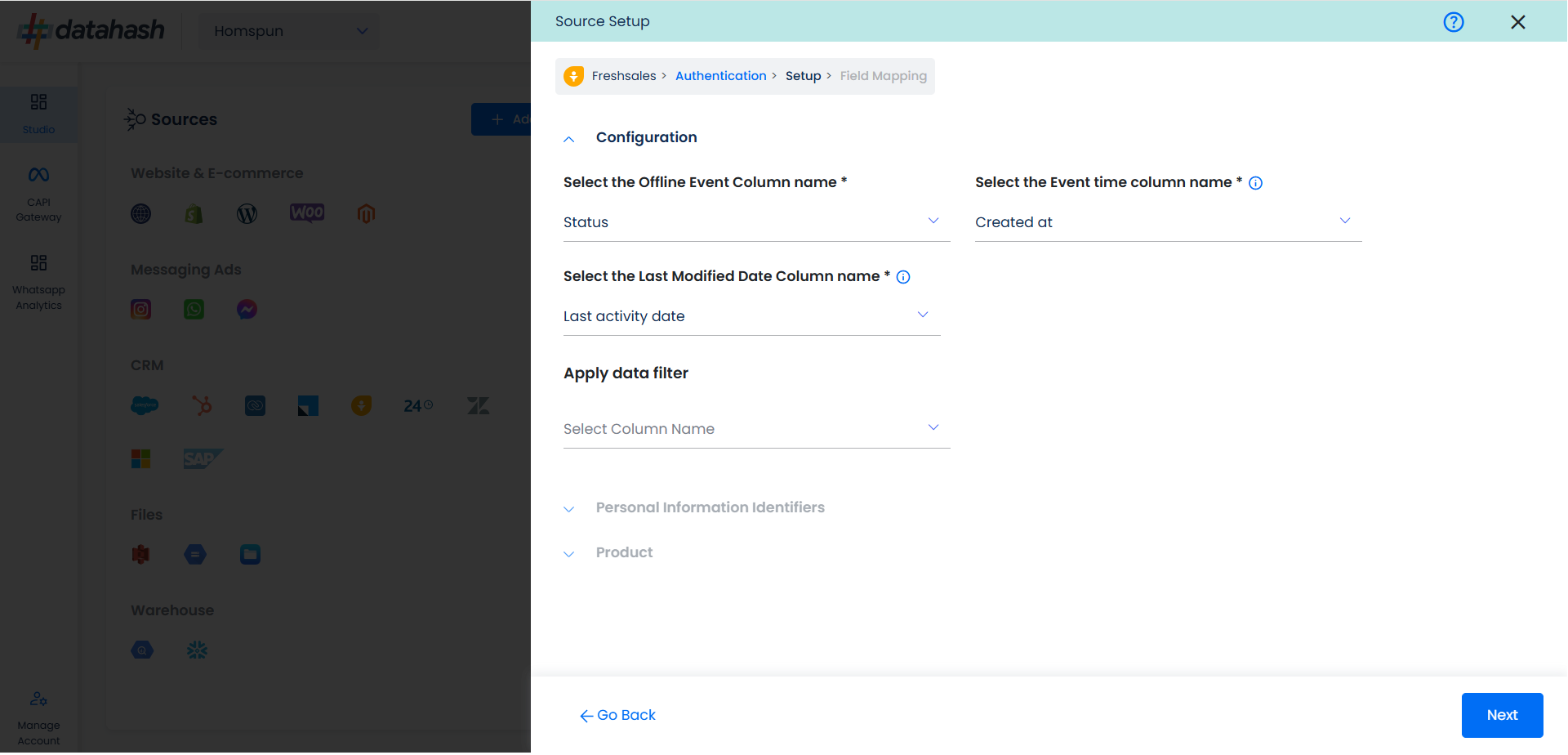
Personal Information: Now you need to map the offline schema to Freshsales column name. Here the details of the User is asked.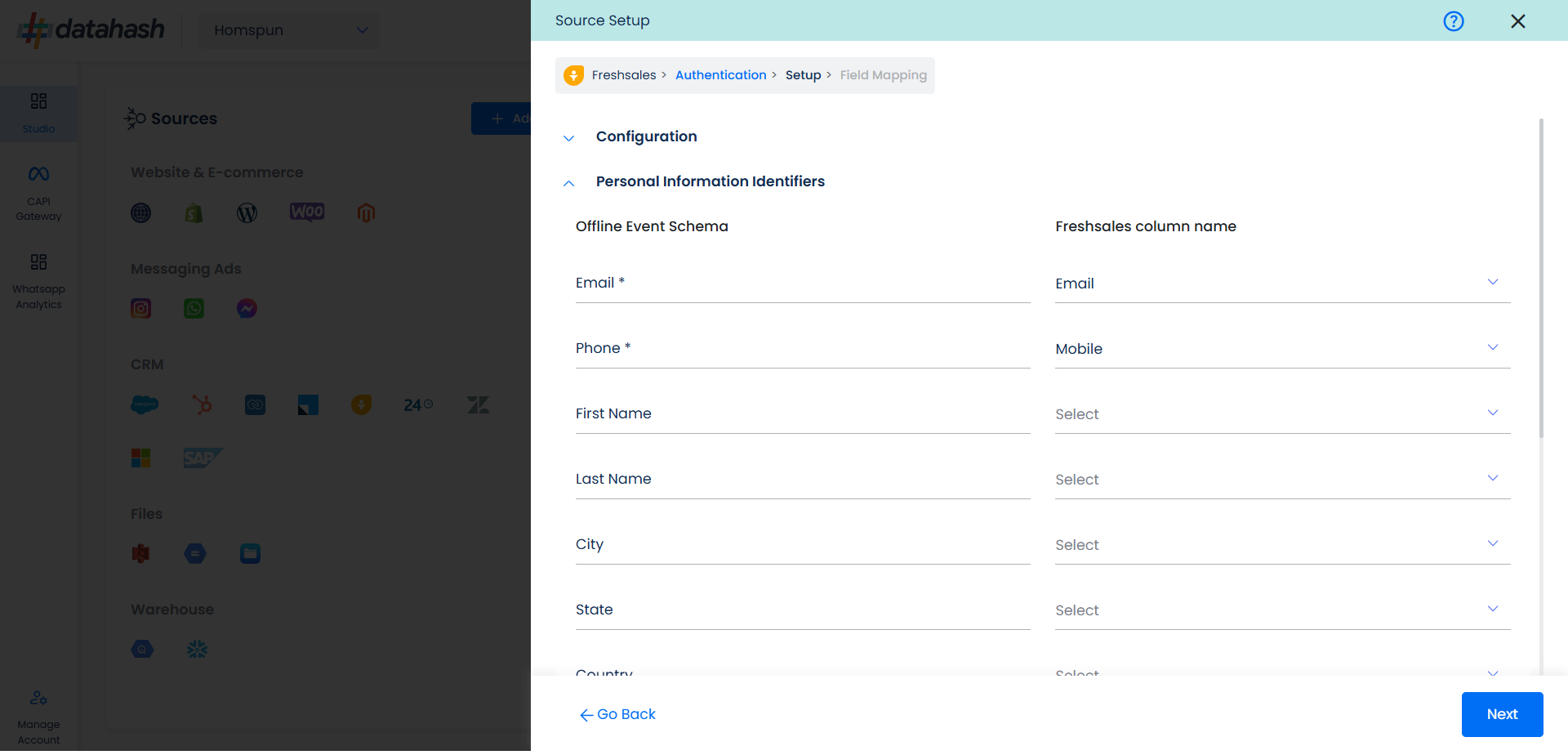
Product: In similar way as done above we need to map the offline events schema of the product to the Freshsales.
Once done, click on “Test Connection” to proceed.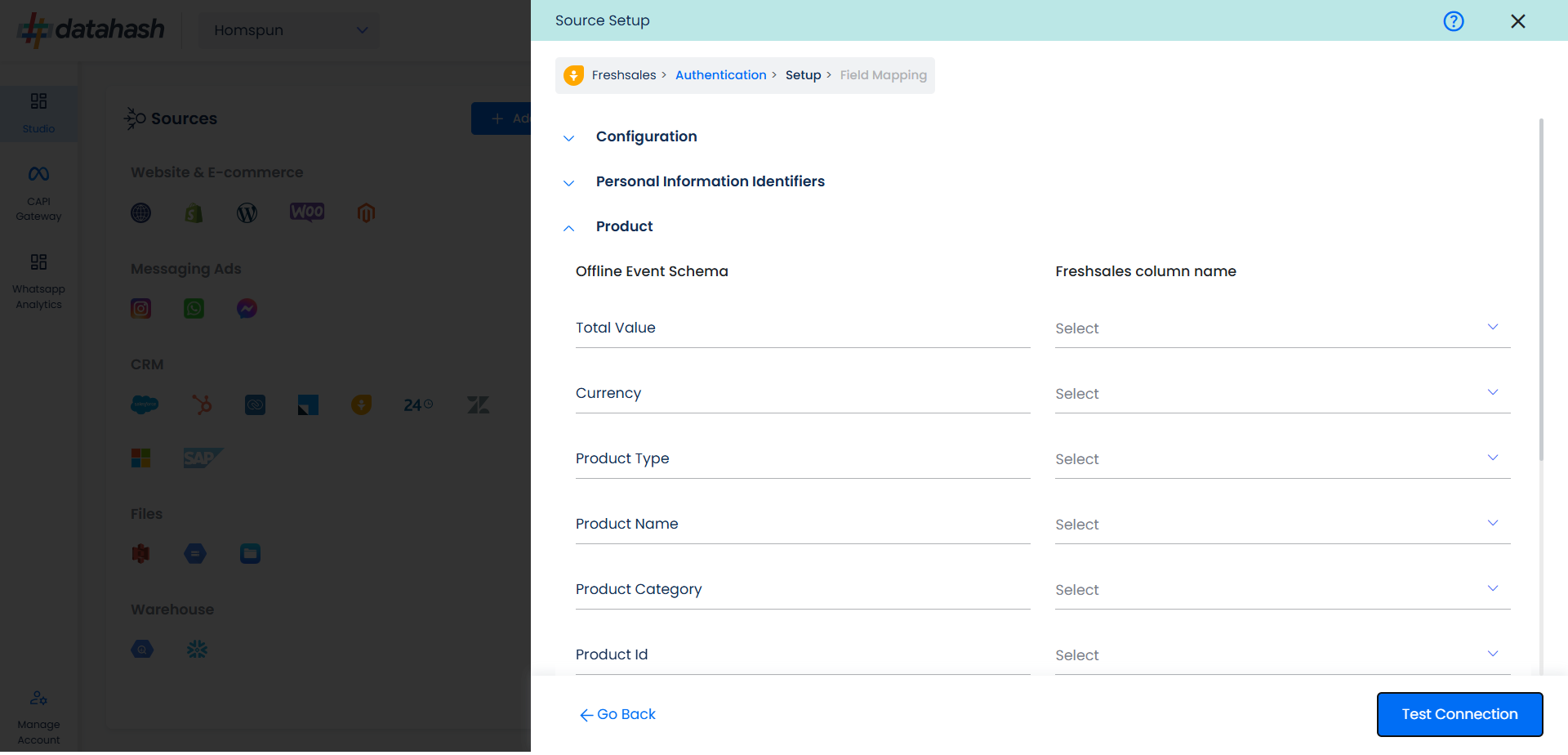
Once done, you can view the latest leads data available in your CRM as per the mapping provided above.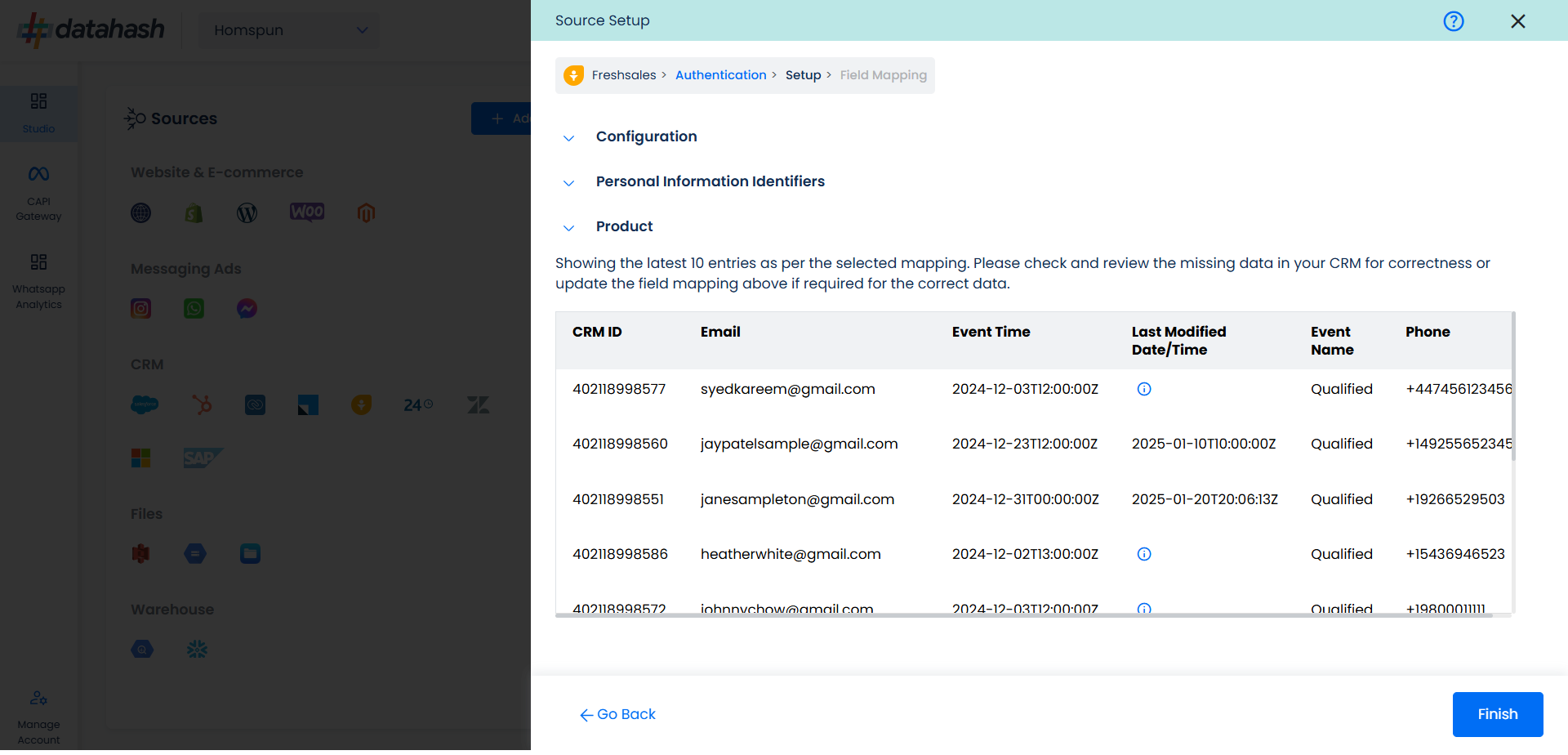
You can check for errors if any are shown in the table data itself.
Click Finish to complete the setup.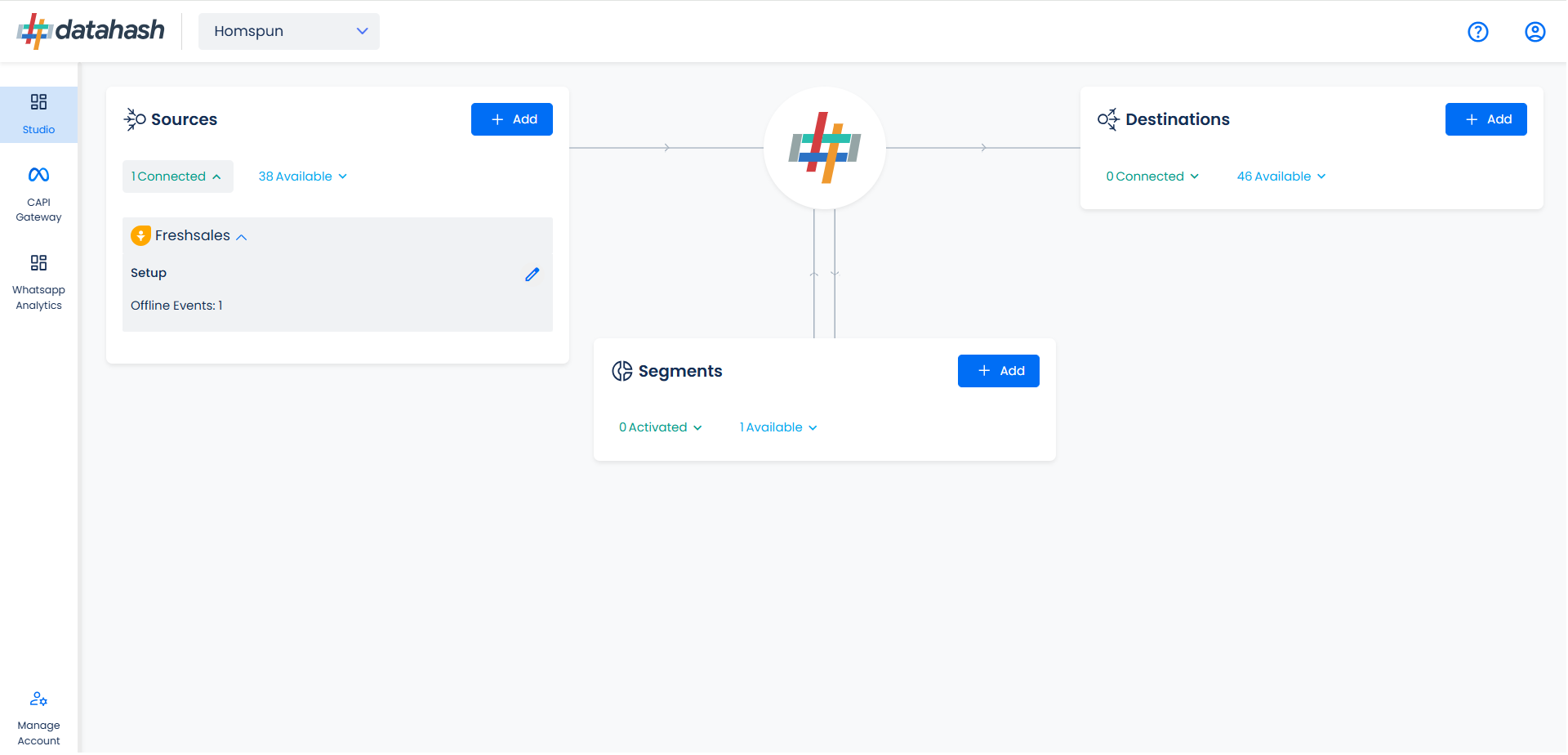
You can access the set-up again by clicking on the edit button in the Freshsales CRM connector widget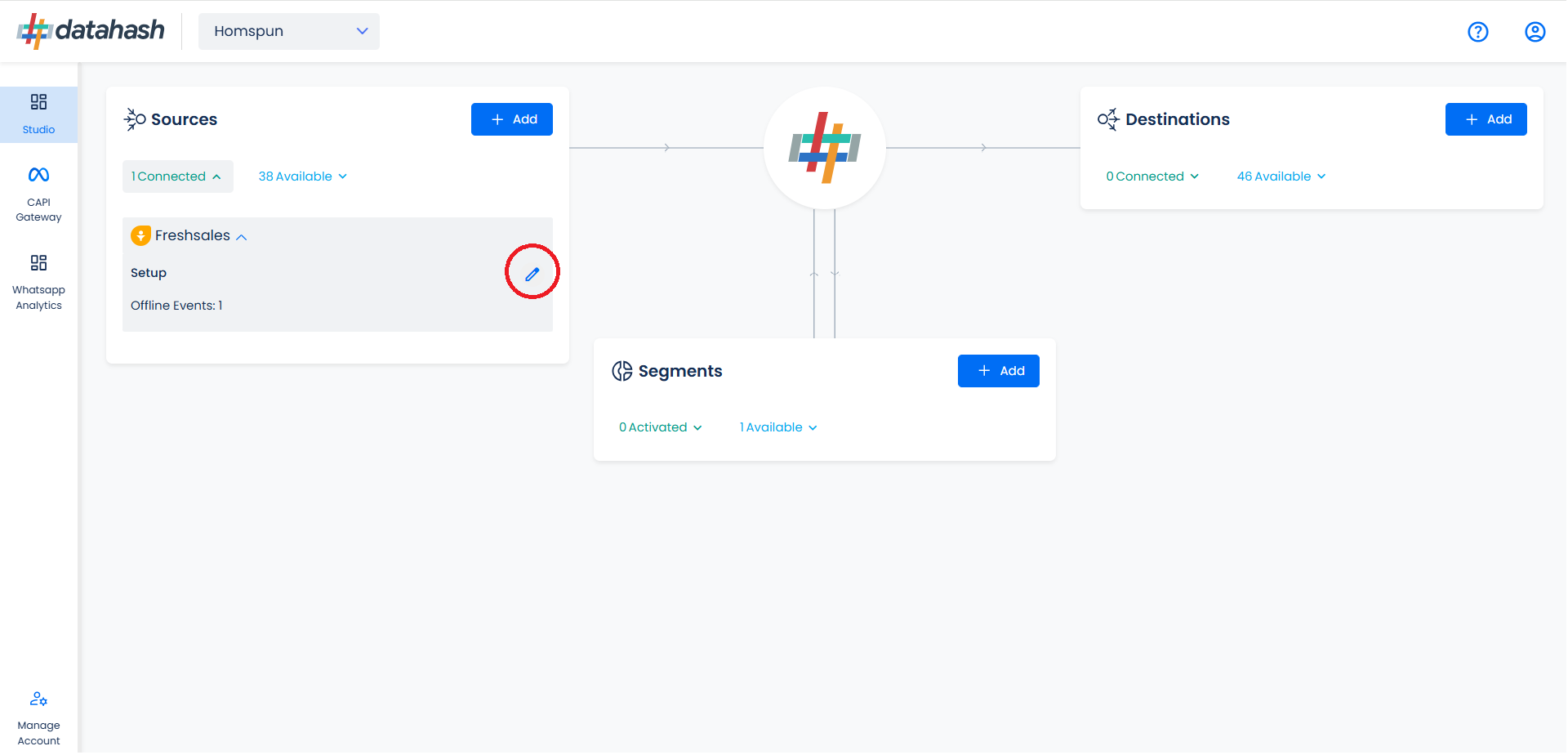
The set-up configurations can be edited if required, from the Manage connections section.