The process to setup the Meta Offline CAPI is detailed below.
- Go to the Datahash dashboard and locate the Destinations card. Look for Offline Conversions API under Meta and click on it.
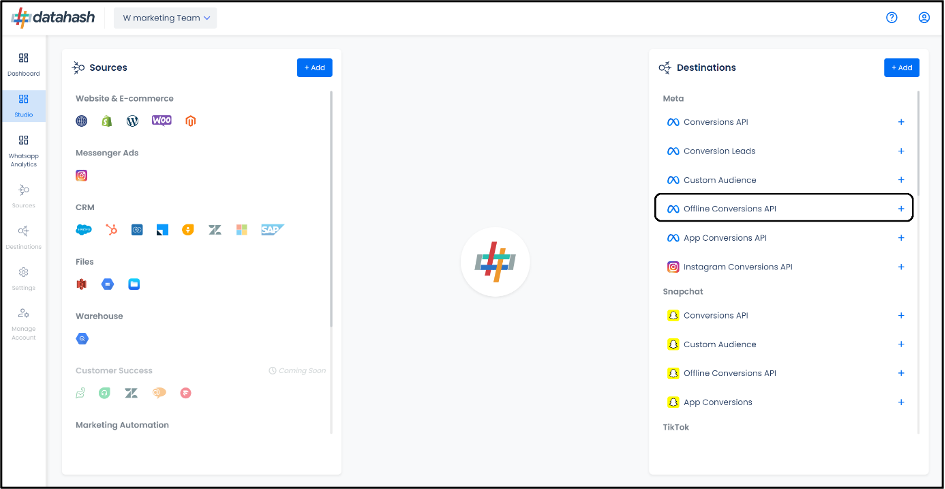
- Provide the Dataset ID or Pixel ID and the Access token of the Meta Business Account that you would like to integrate.
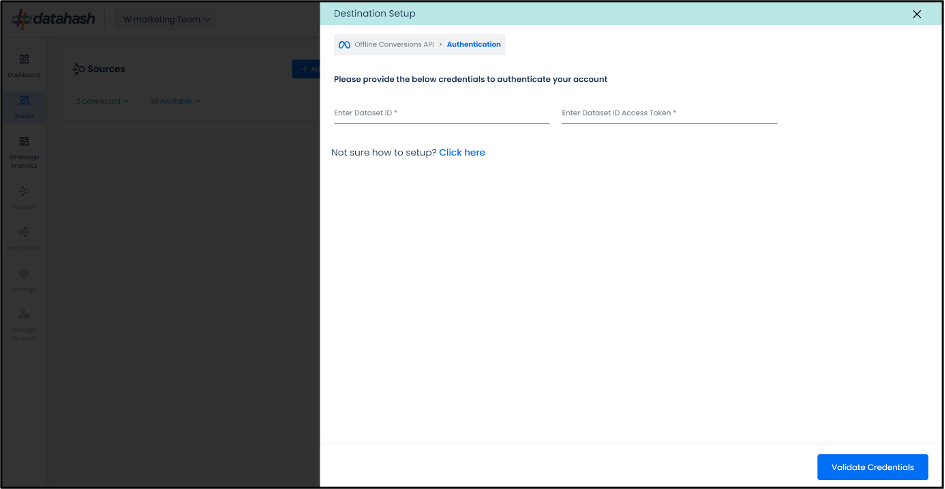
Where to Find Dataset ID or Pixel ID and Access Token:
The process to find the Dataset ID or Pixel ID and Access token is detailed below:
- Log in to your Facebook Business Manager account at https://business.facebook.com/ and Choose the relevant Meta business account for which you wish to integrate Offline Conversions API

- Navigate on the “Events Manager” panel by clicking on the button located in the left navigation panel.

- In the left-side navigation panel, click on “Data Sources” to view all available Dataset IDs/Pixel IDs.

- Select the desired Dataset ID (or Pixel ID) for Offline Conversion API integration

- Go to the “Settings” tab of the account, and under the Dataset ID/Pixel ID header, you’ll find the ID.

- Copy the Dataset/Pixel ID from the Meta Event Manager and paste it in the corresponding field in the Datahash interface

- Once done, scroll down to the Conversion API section under Settings tab of the Dataset ID in Meta Event Manager. You will see “Generate Access Token” link.

- Click on the generated access token to copy it ot the clipboard

- Past the copied access token in the corresponding field in the Datahash interface

- Once added, click on Finish. Datahash will verify the provided credentials. Once verified, the set-up gets completed.
How to Create a New Dataset ID:
- Log in to your Facebook Business Manager account at https://business.facebook.com/ . Choose the relevant account you wish to integrate.

- Navigate on the “Events Manager” panel by clicking on the button located in the left navigation panel.

- In the left-side navigation panel, click on “Connect Data Sources” to start creating a new Dataset ID
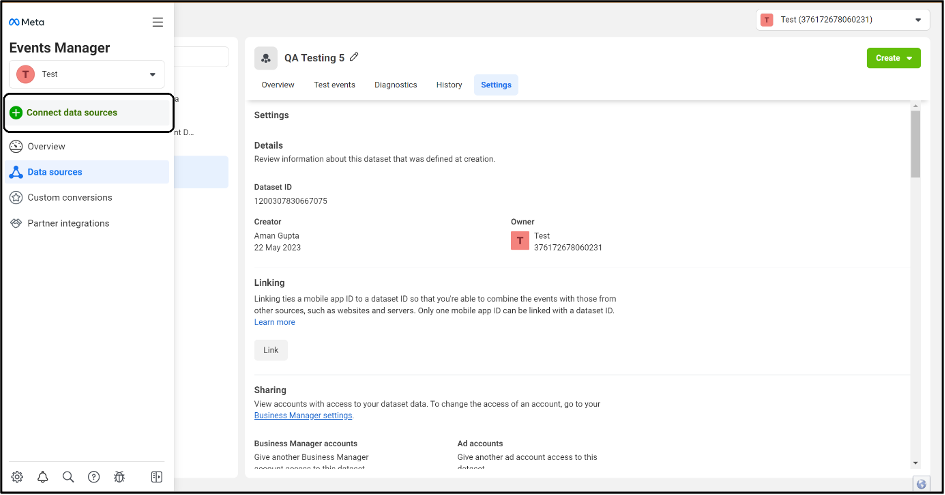
- In the “Connect a new data source” pop-up window that opens up, select Offline from all the options provided and then click on Connect.
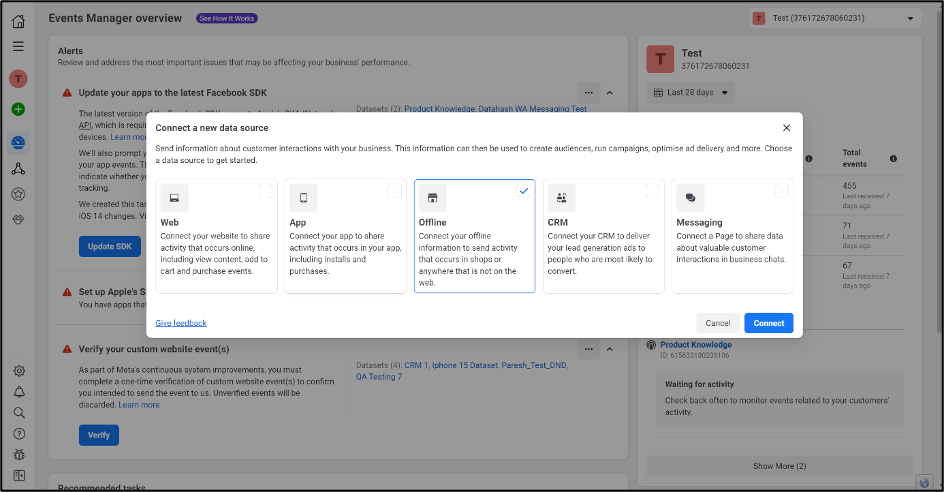
- To create a new dataset, enter a name for the dataset in the given field and click on Create
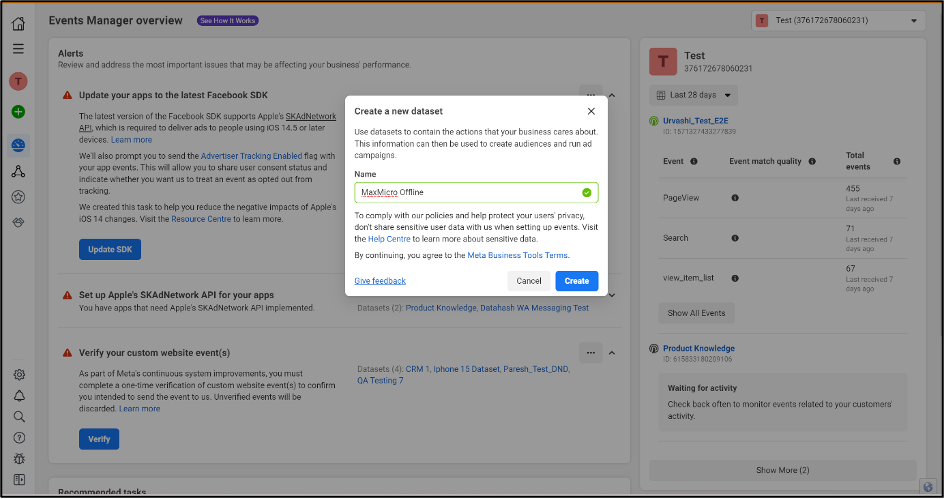
- You can see the newly created Dataset available in the left side navigation panel.
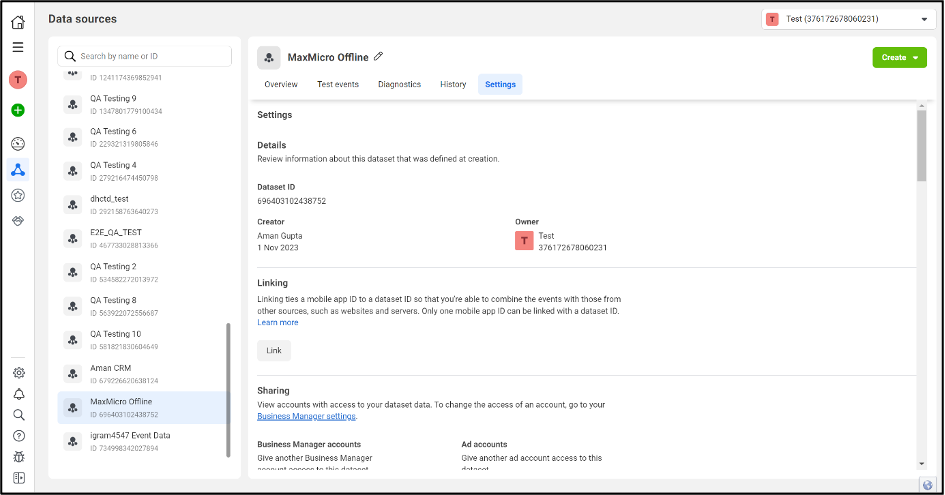
- Copy the Dataset ID from here and use it on the Datahash platform.












