- Login to the Meta Events Manager at Meta Events Manager (You can also navigate to the Events Manager from Meta Business Manager or Business Suite).
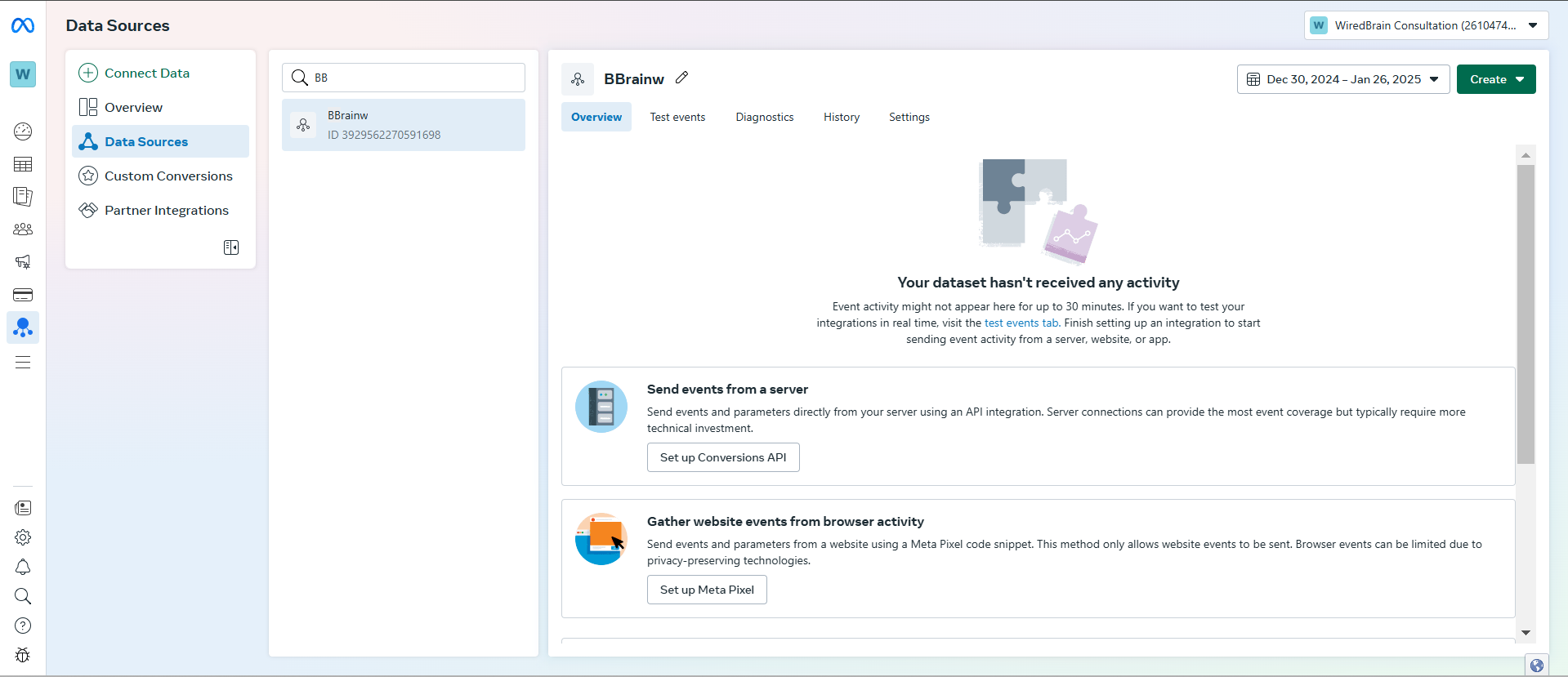
- Select the data source for which you would like to set up the Signals Gateway.
- Go to the Settings of the data source and scroll down to the Conversions API section.
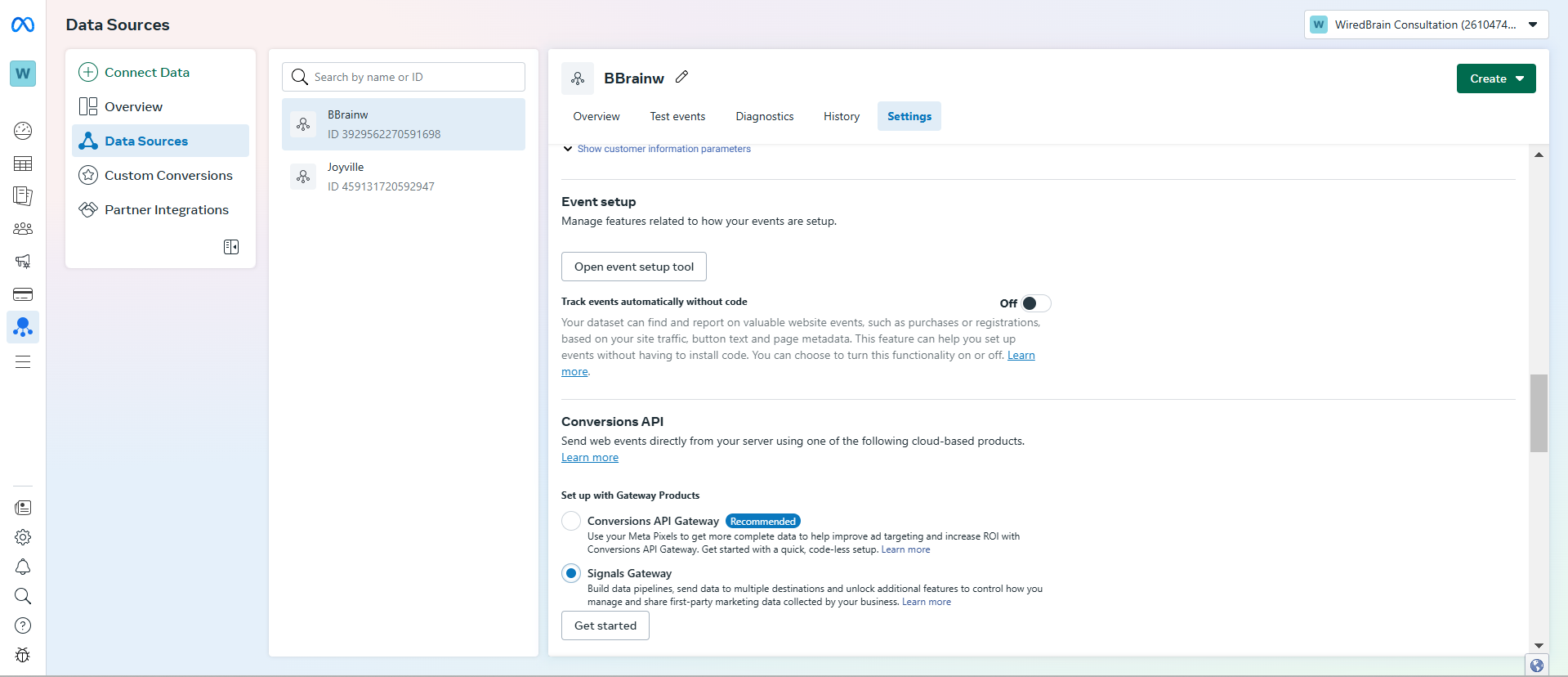
- Under Signals Gateway, select Host with a Partner and choose Datahash as the partner.
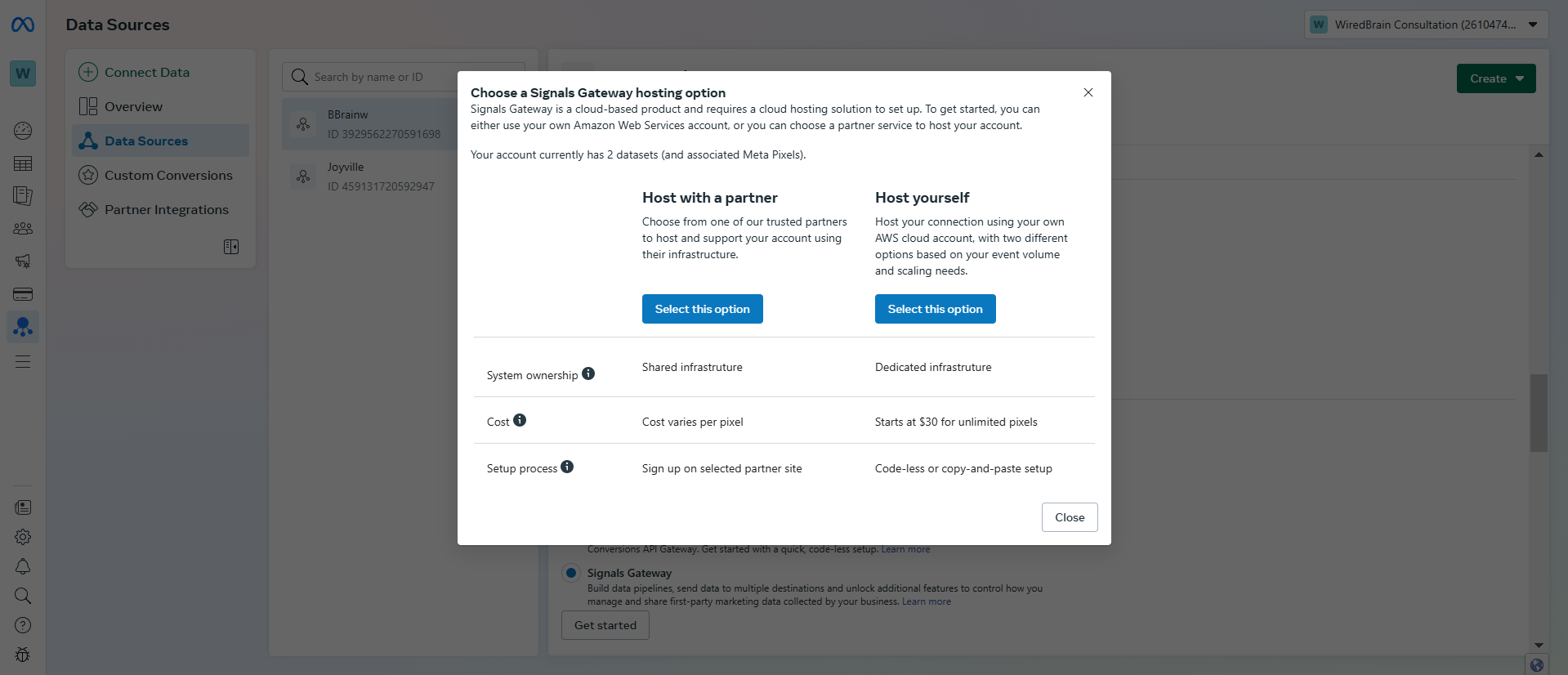
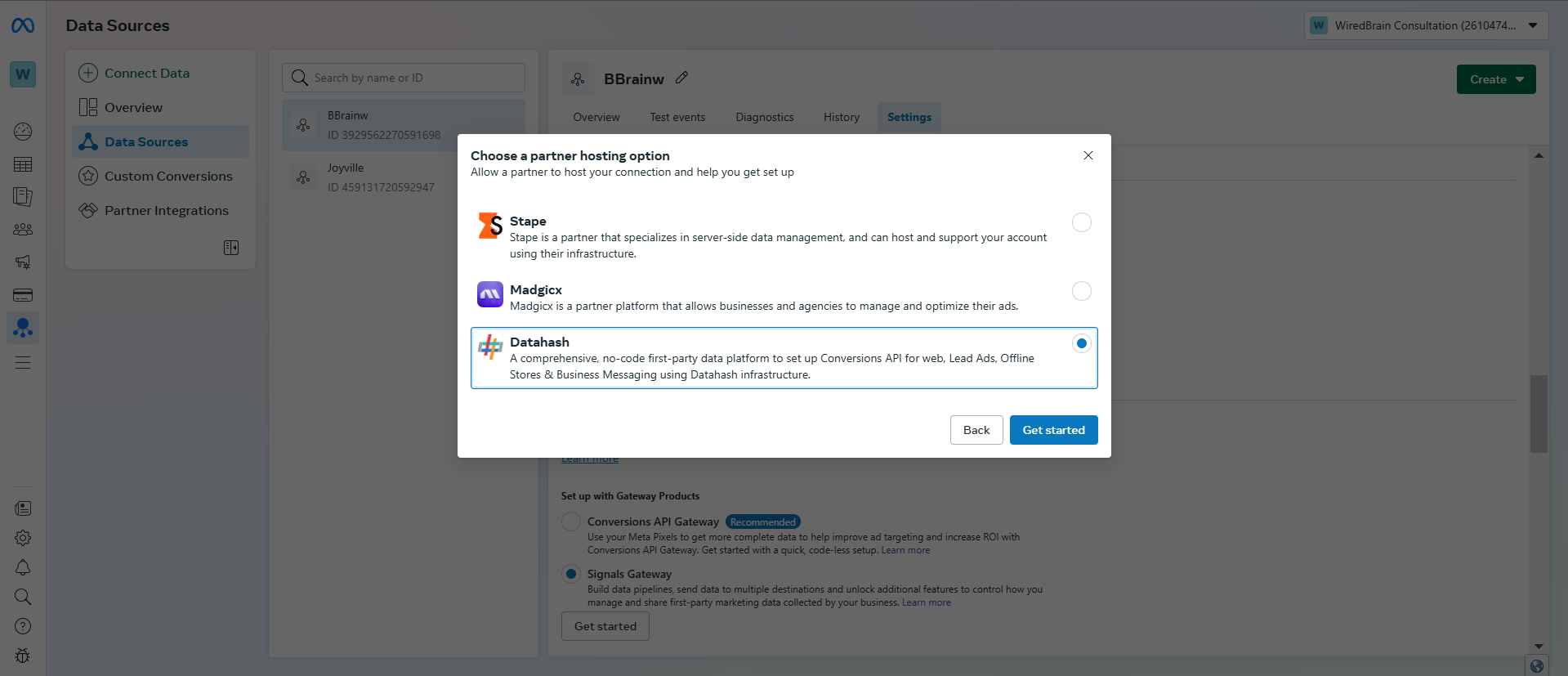
- Proceed as directed and select Claim the Account. Once this option is selected, you will be redirected to the Datahash platform.
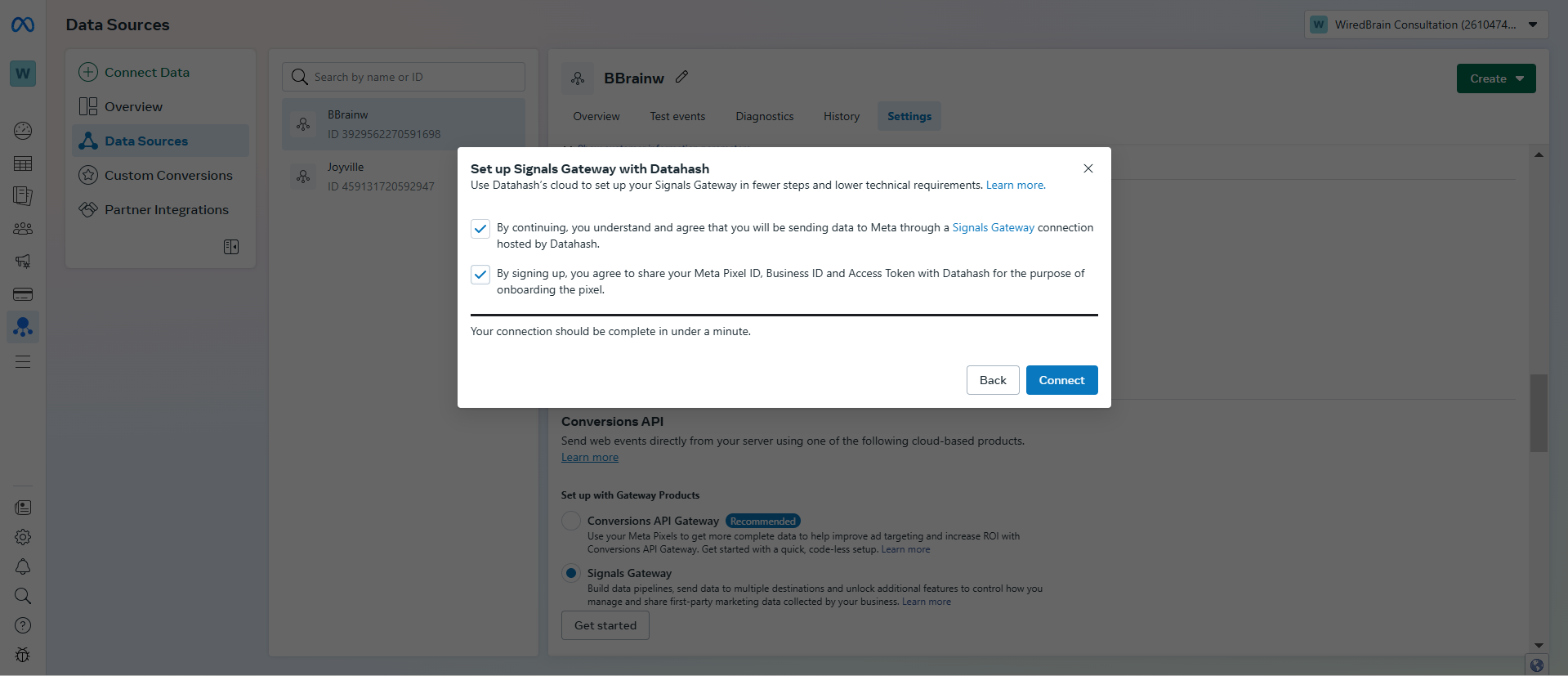
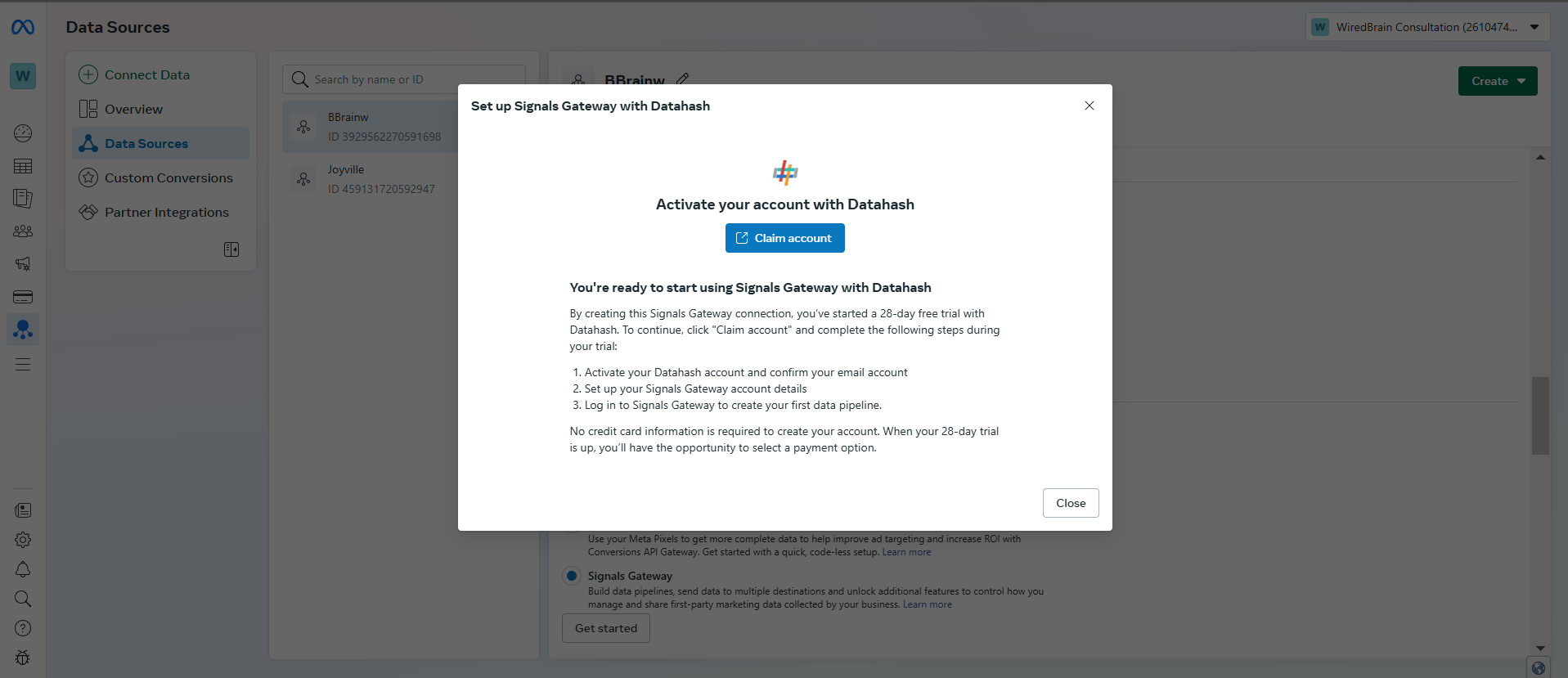
- Sign in using email on Datahash platform
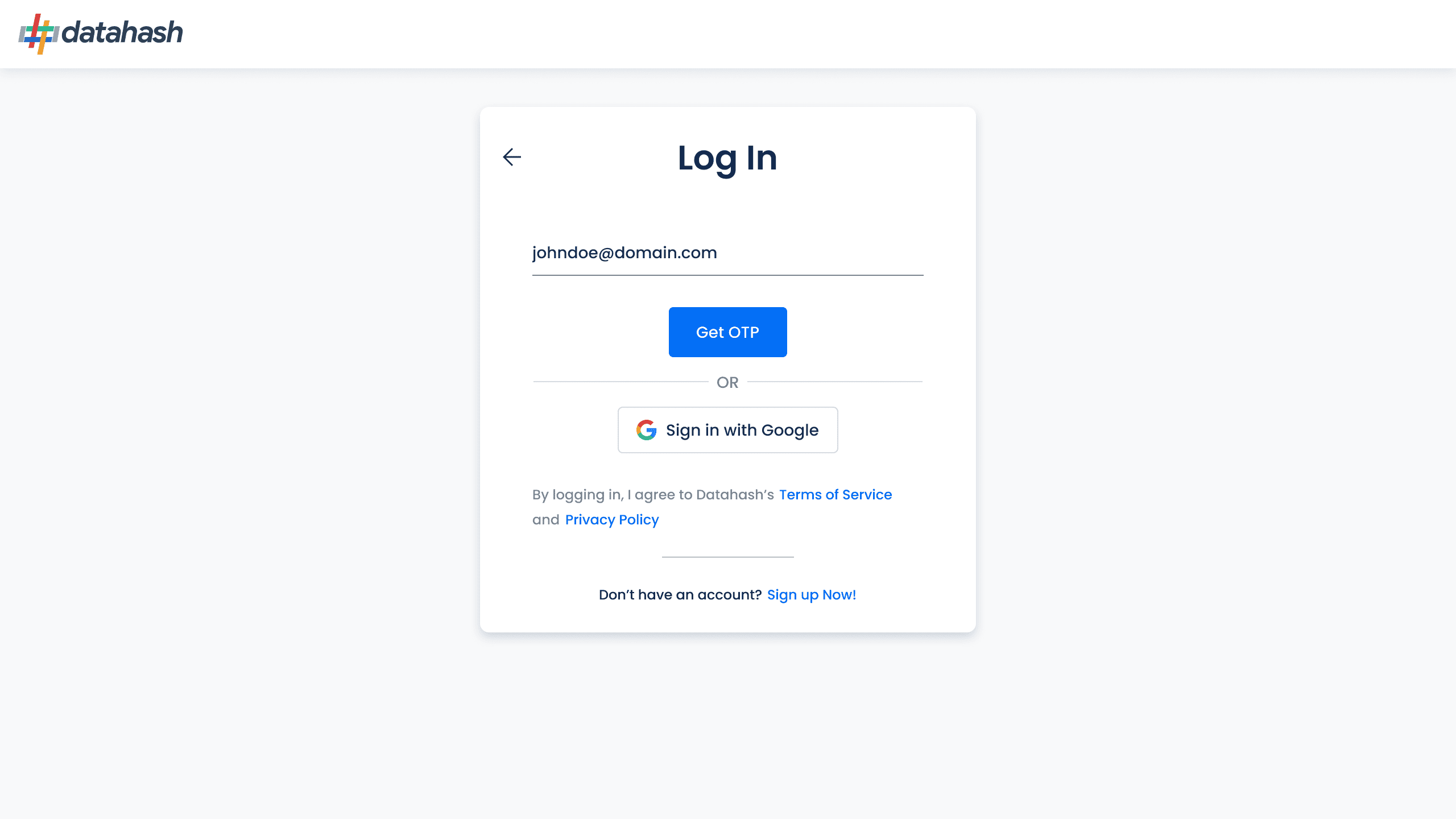
- The user will directly jump to Pixel Connection Setup, continue as documented below.












