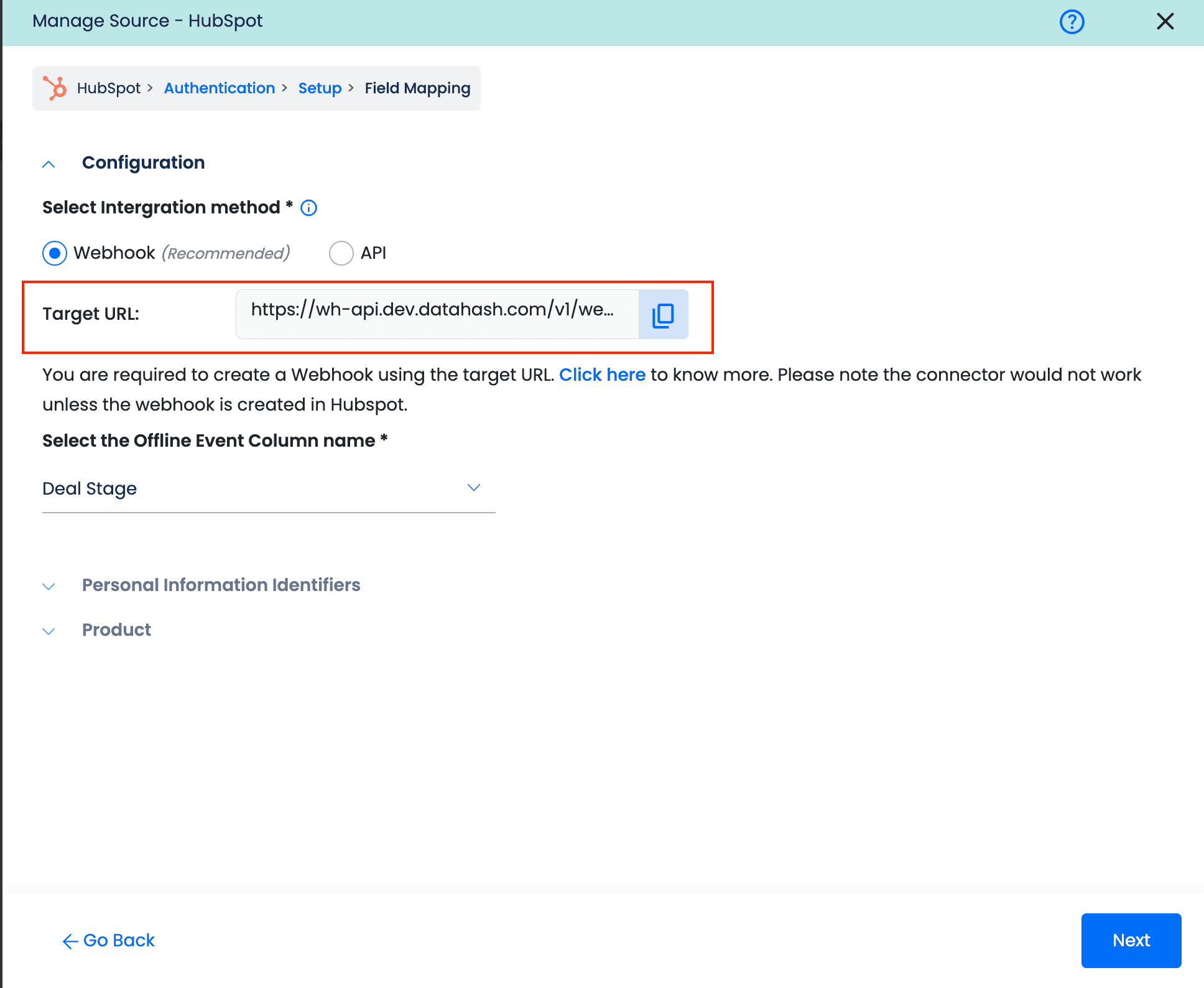How to create a Private App and Webhook in HubSpot
This document outlines the process of creating the private and the webhook subscription in the HubSpot account
Private apps
Private apps allow you to use HubSpot’s APIs to access specific data from your HubSpot account. You can authorize what each private app can request or change in your account, which will generate an access token that’s unique to your a
You must be a super admin to access private apps in your HubSpot account.
Create a private app
- In your HubSpot account, click the settings icon in the main navigation bar.
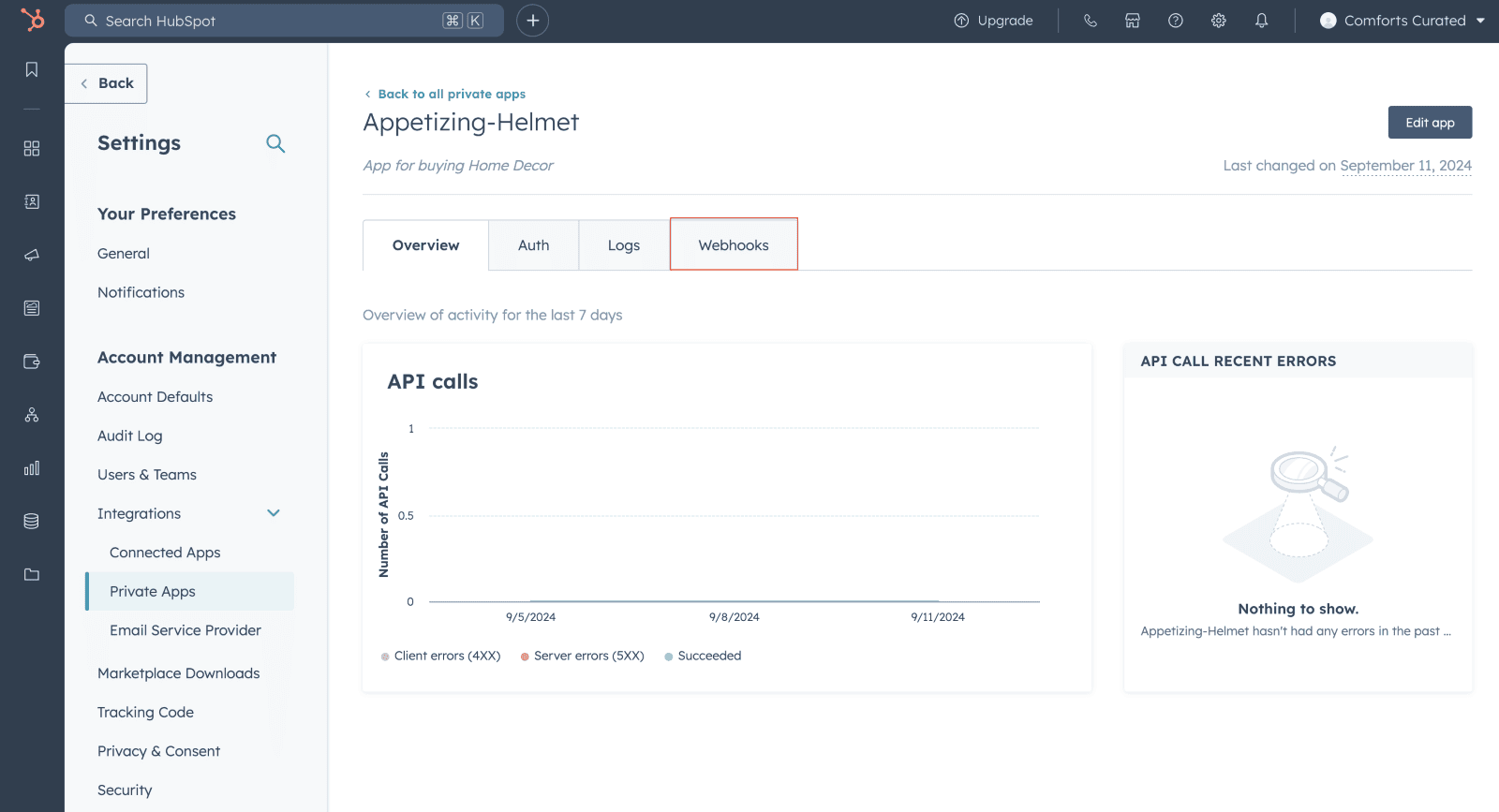
- In the left sidebar menu, navigate to Integrations > Private Apps. Click Create private app.
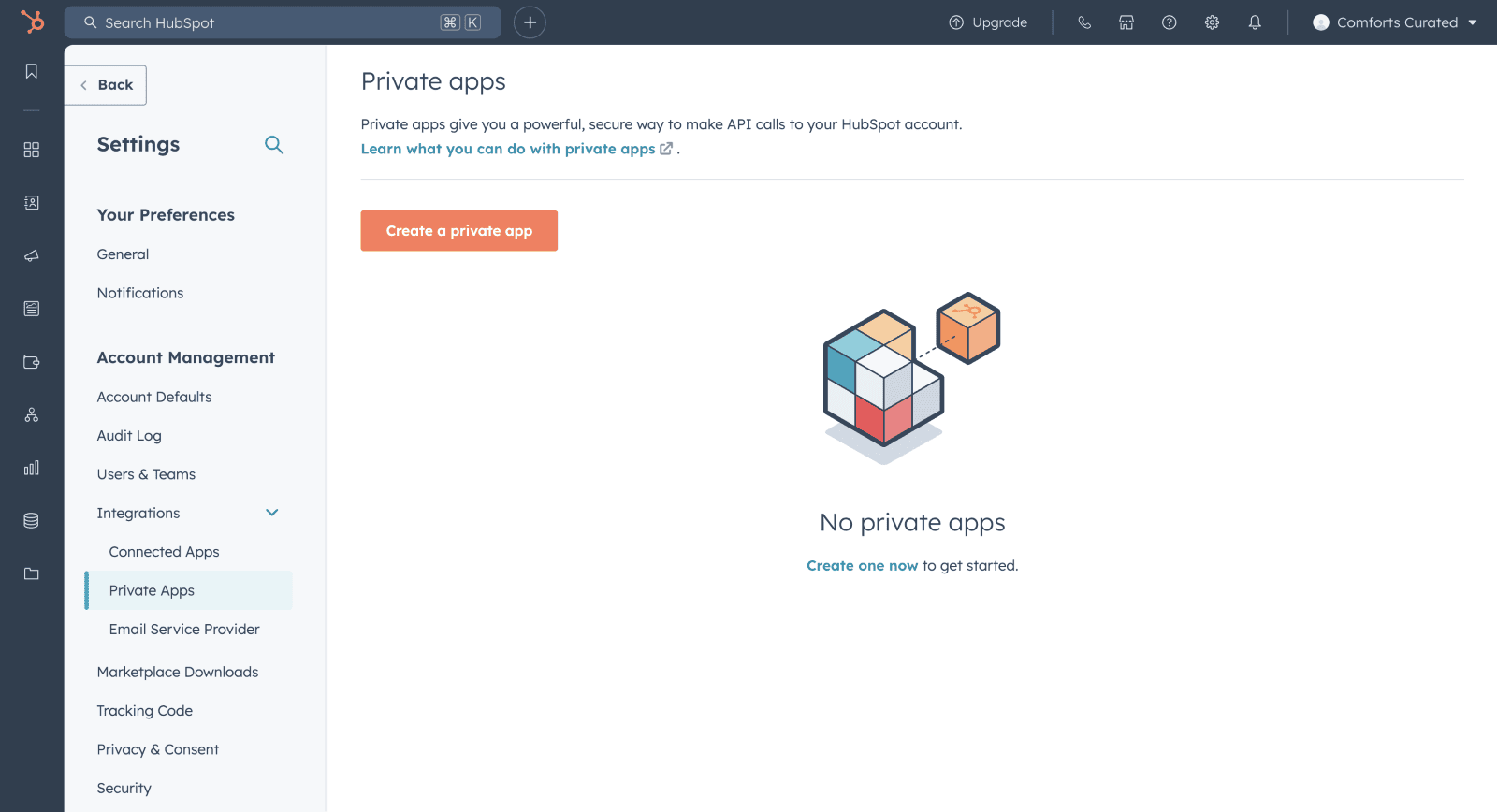
On the Basic Info tab, configure the details of your app:
- Enter your app’s name.
- Hover over the placeholder logo and click the upload icon to upload a square image that will serve as the logo for your app.
- Enter a description for your app.
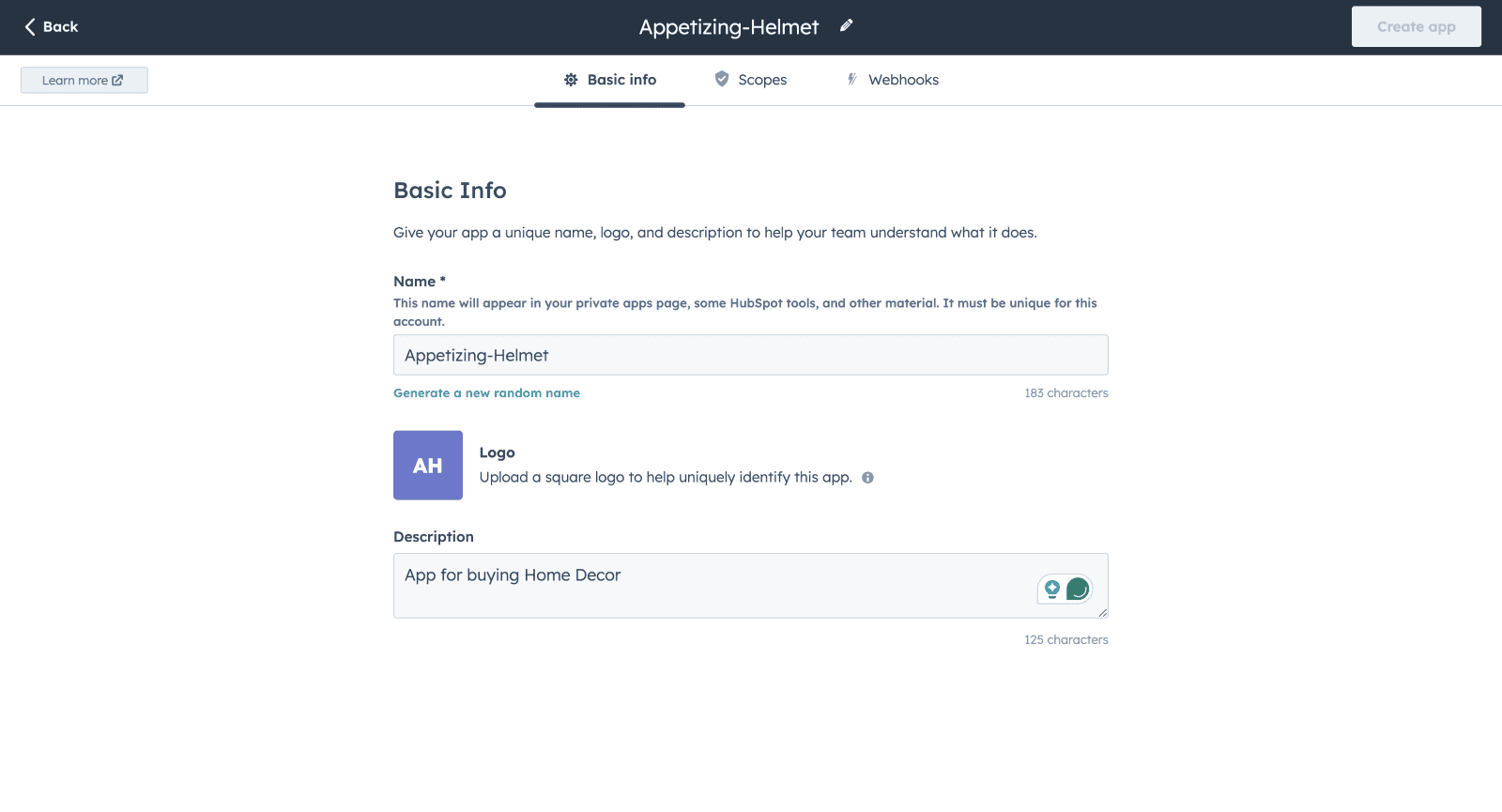
- Click the Scopes tab. Select the Read or Write checkbox for each scope you want your private app to be able to access. You can also search for a specific scope using the Find a scope search bar. After you’re done configuring your app, click Create app in the top right.
- Add the scope ‘crm.objects.deals.read’
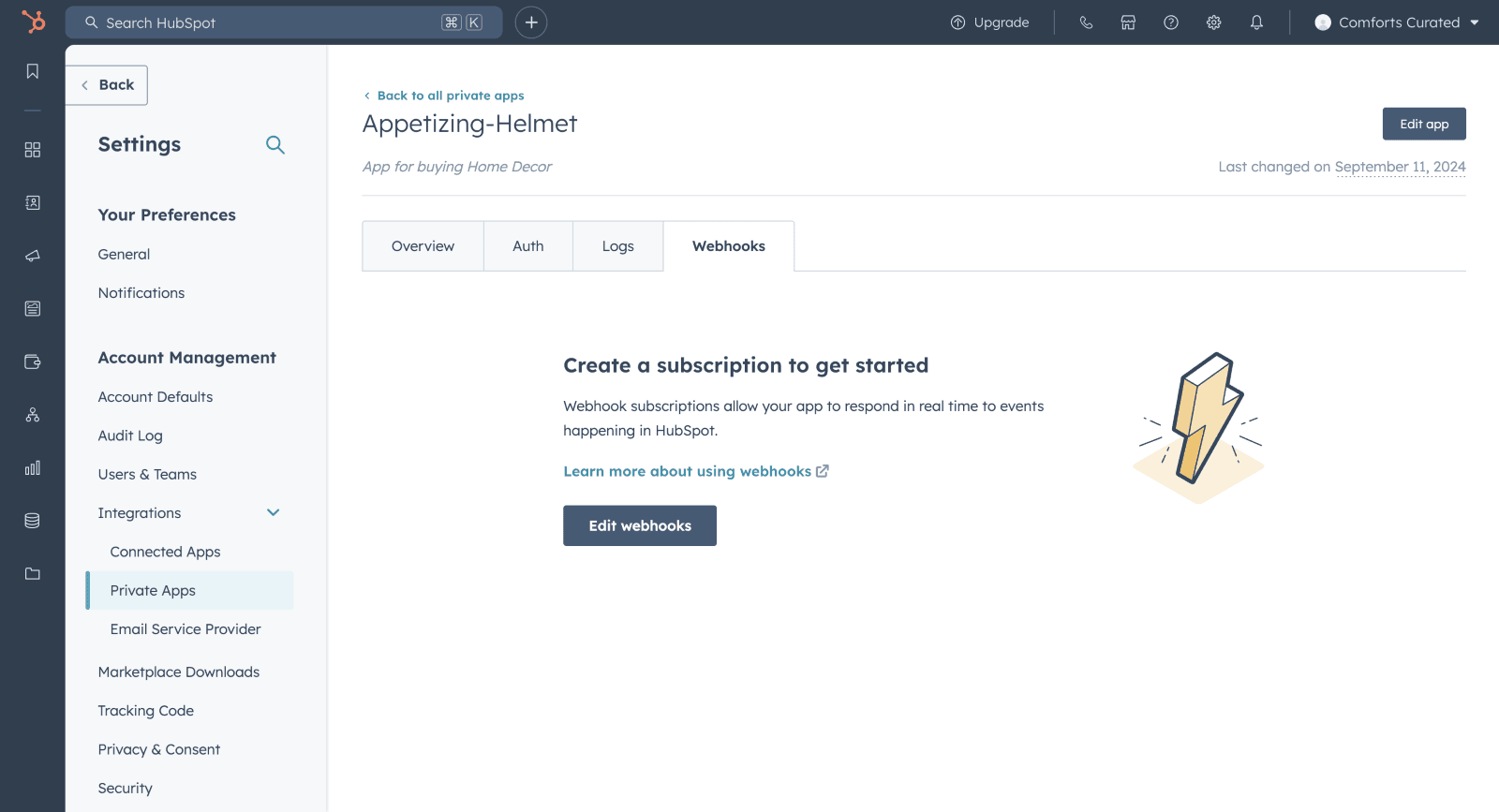
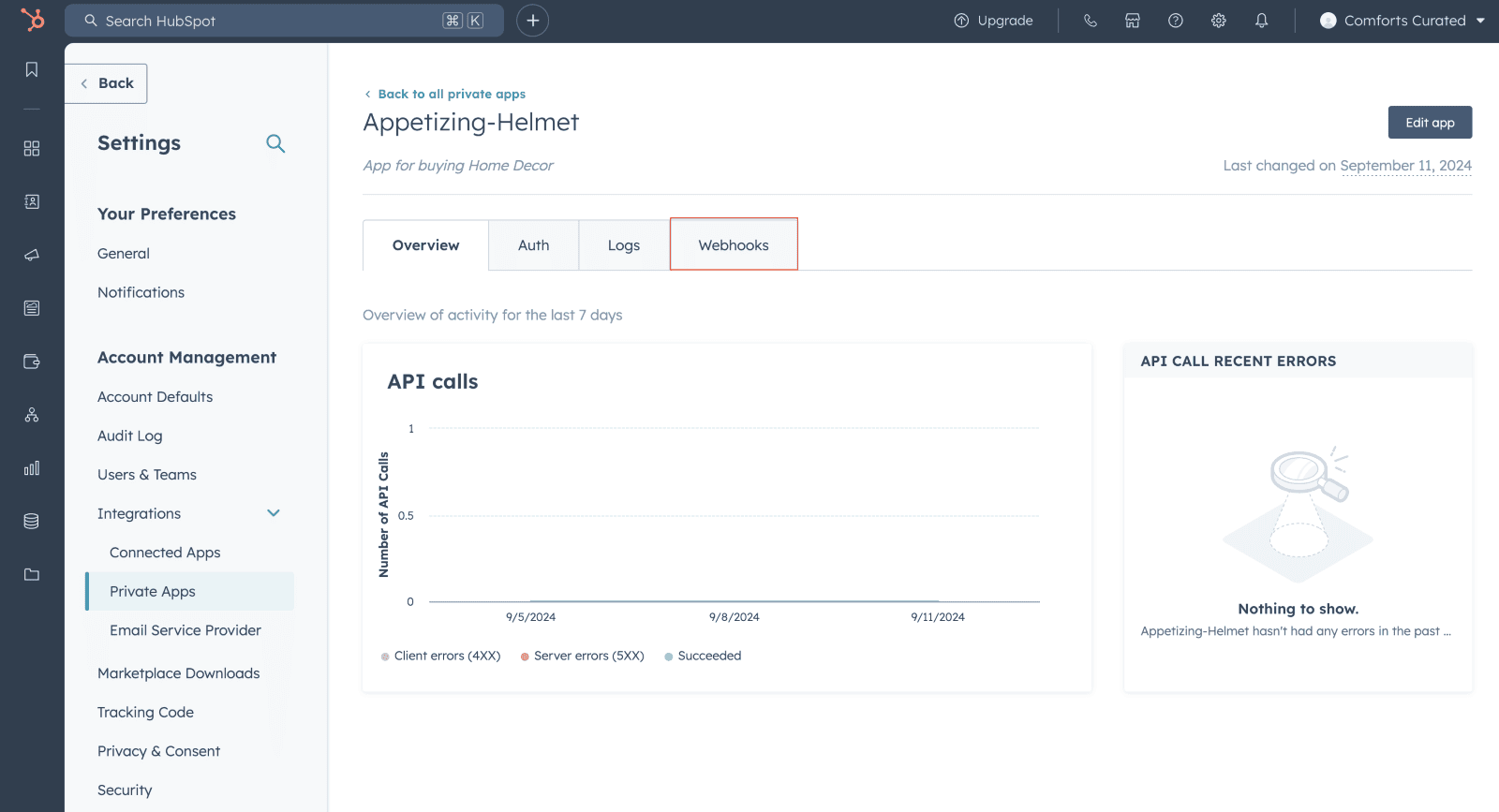
Create a webhook in your private app
- In your HubSpot account, click the settings icon in the main navigation bar.
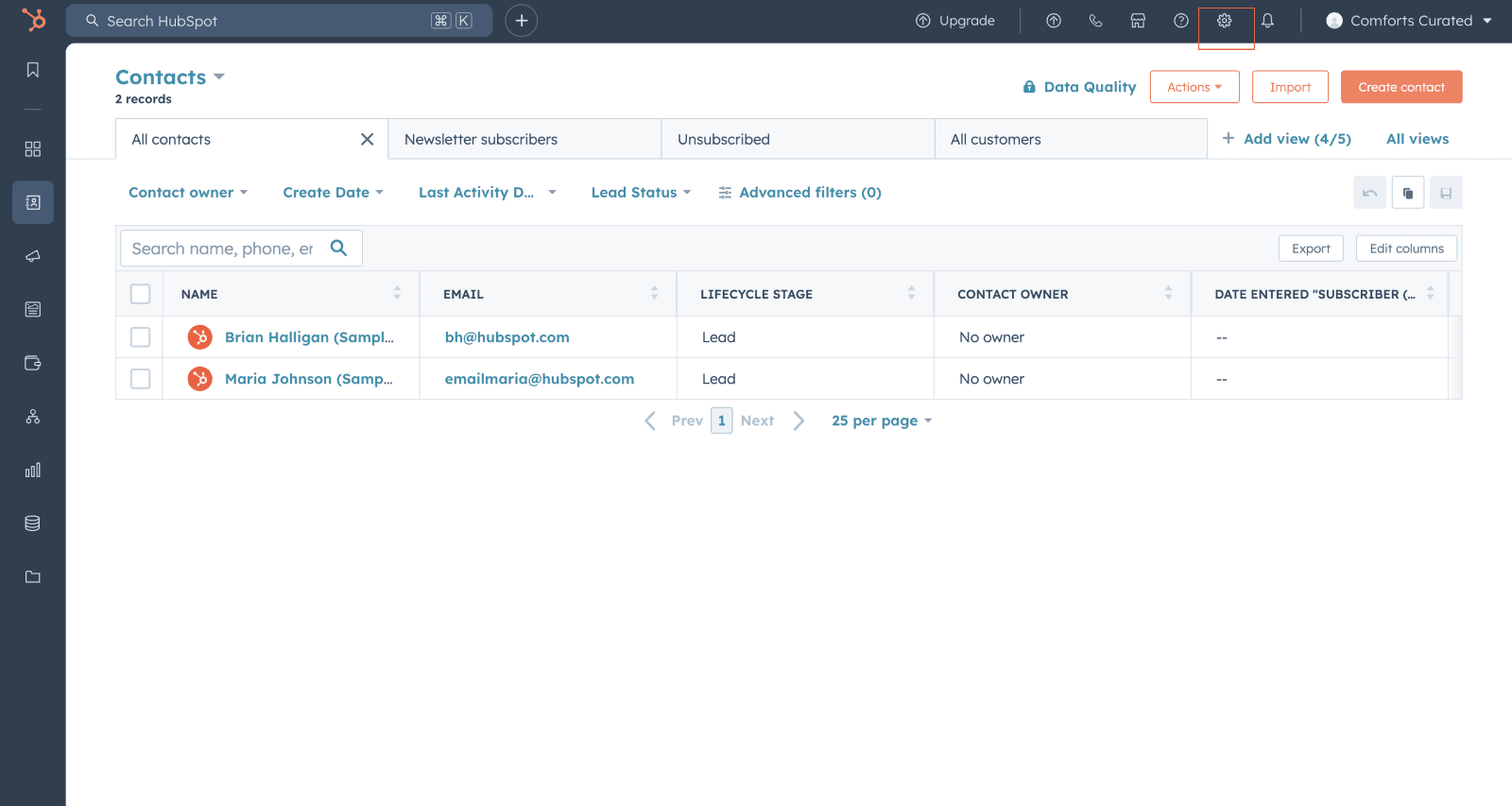
- In the left sidebar menu, navigate to Integrations > Private Apps.
- Click the name of your private app.
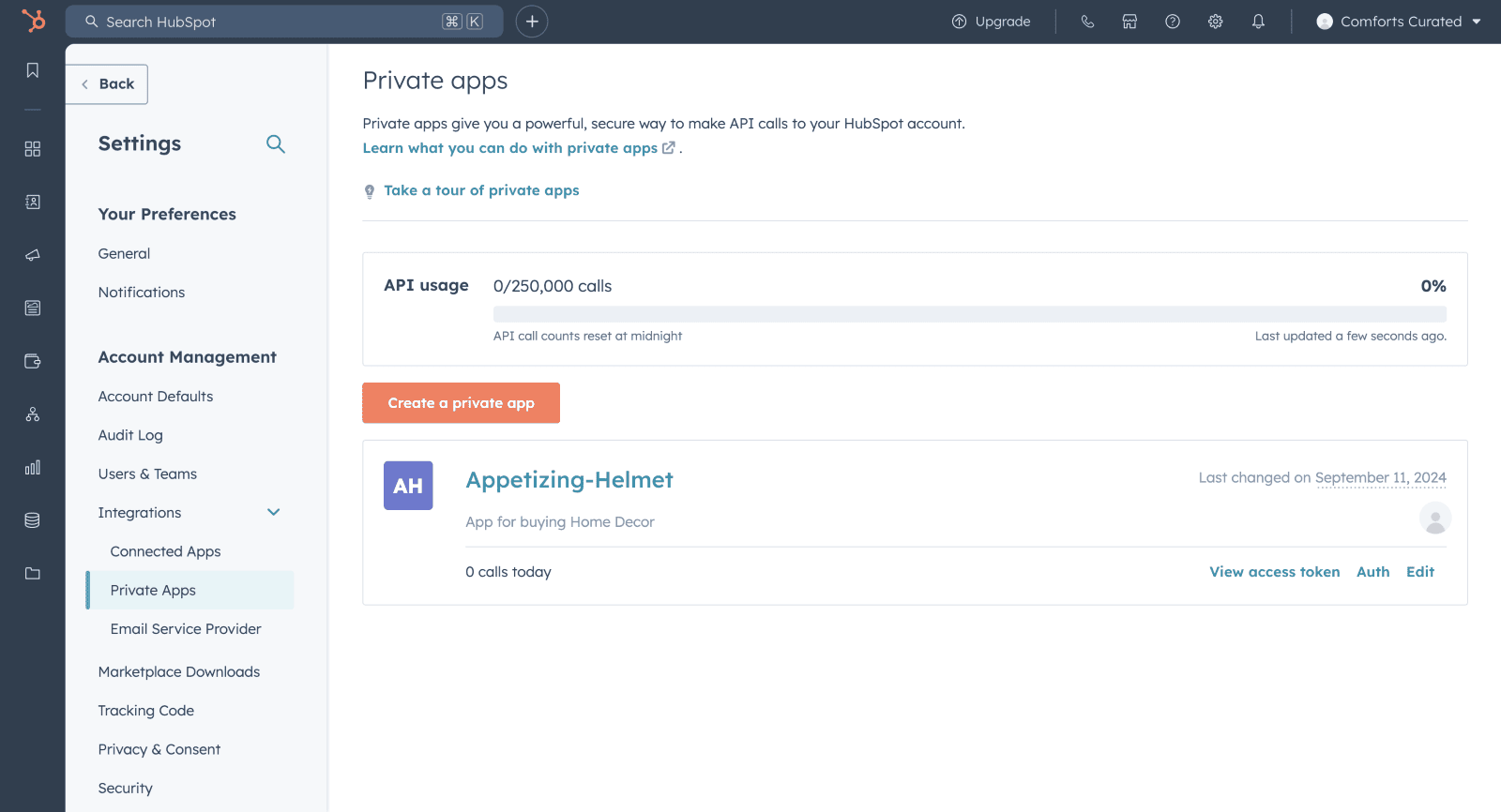
- Click the Webhooks tab. Click Edit webhooks.
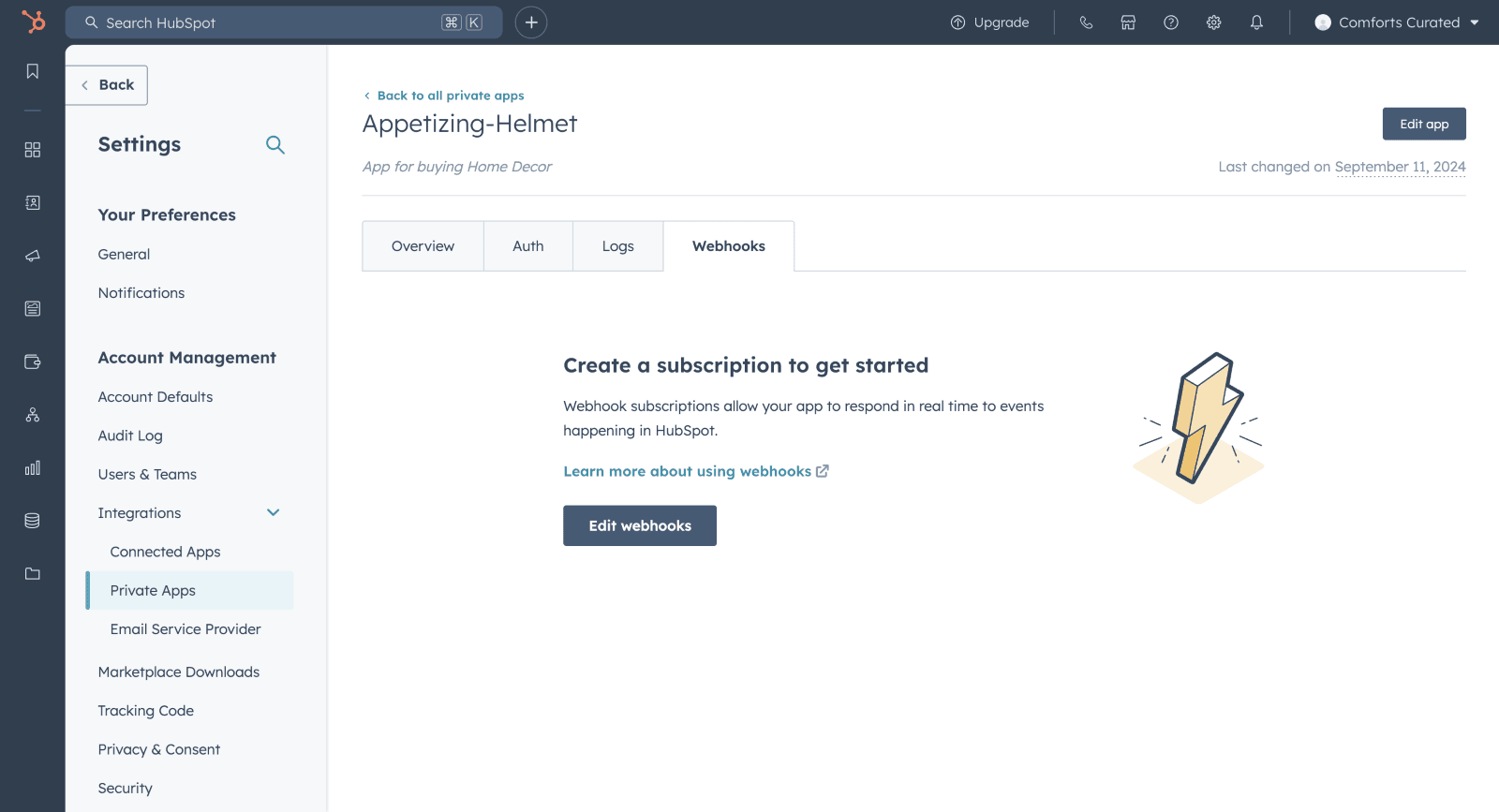
- Click Create subscription.
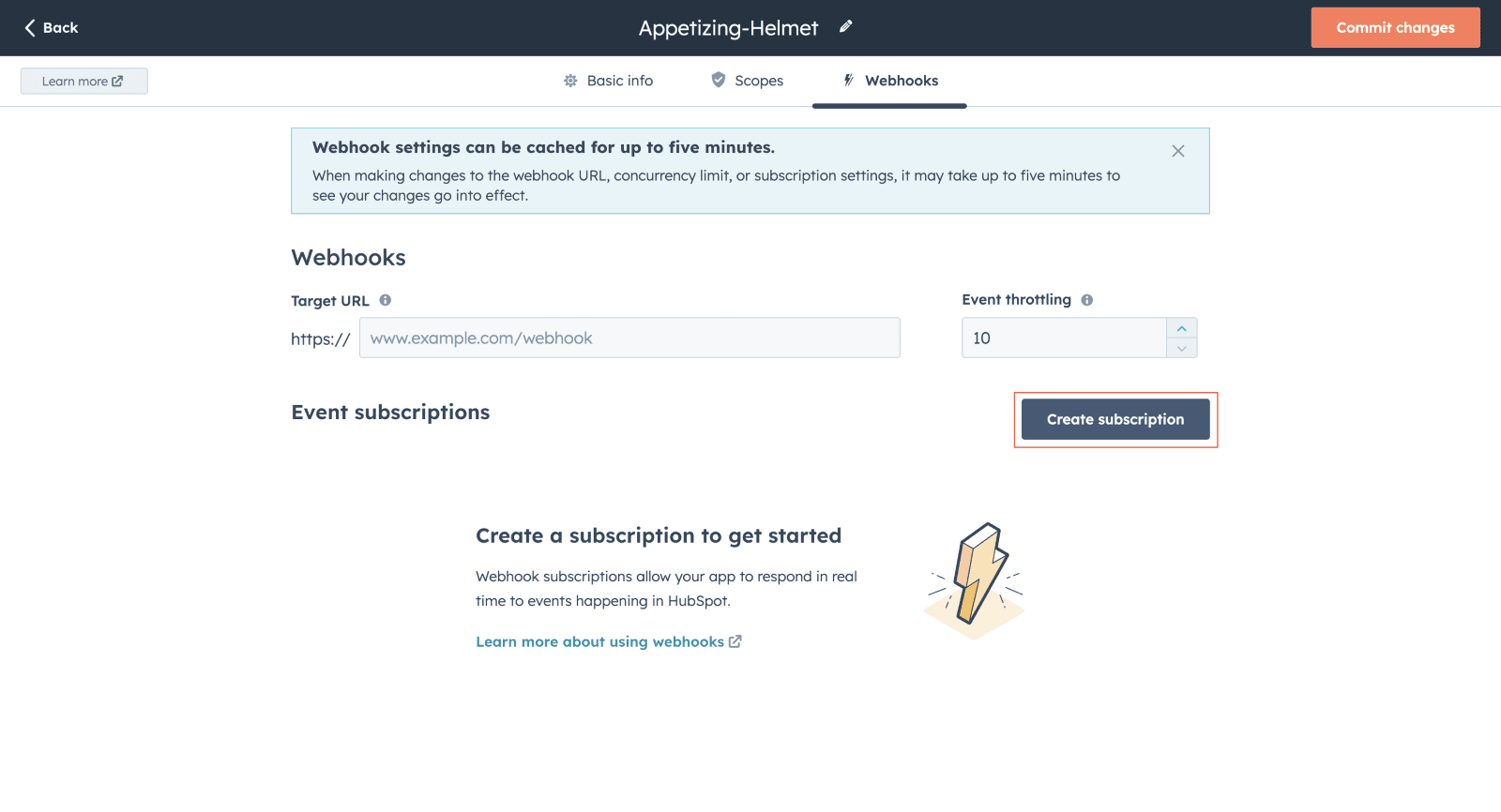
In the right panel, configure your subscription:
- Select the object types that you want to subscribe to, then select the events associated with those objects (e.g., created, merged, deleted) that will trigger HubSpot to send a request to the endpoint you configured.
- Select “module name” in the object types, “Property changed” in the listen events and event name column in the properties drop-down section.
- In the object types select the module which you would like integrate and in the event column select where you are capturing the deal stage changes.
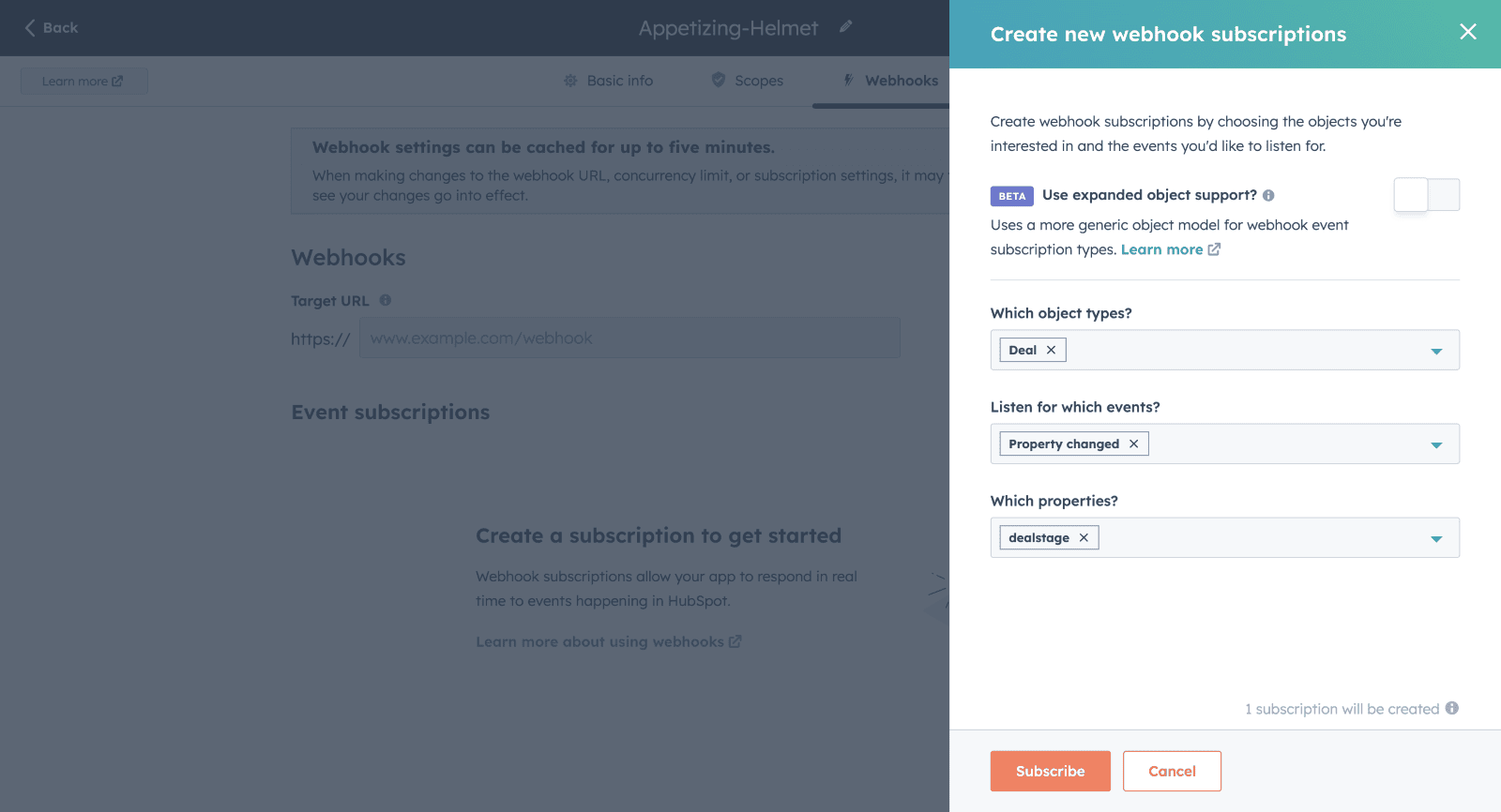
- Click Subscribe.
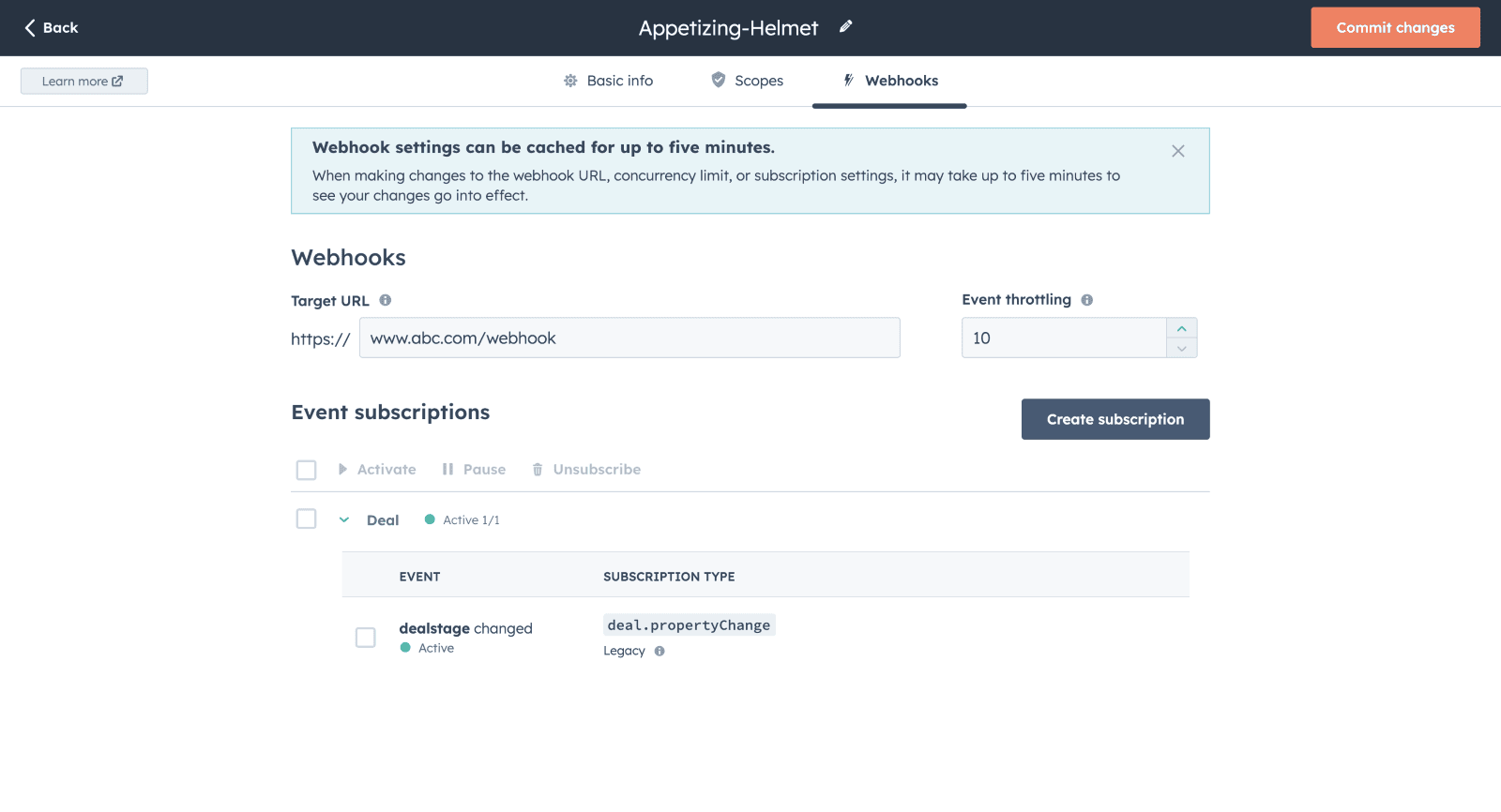
- Under Target URL, enter the URL that HubSpot will make a POST request to when events trigger. Use the URL provided in the Datahash platform under the Integration method webhook and click on commit changes to complete the setup.