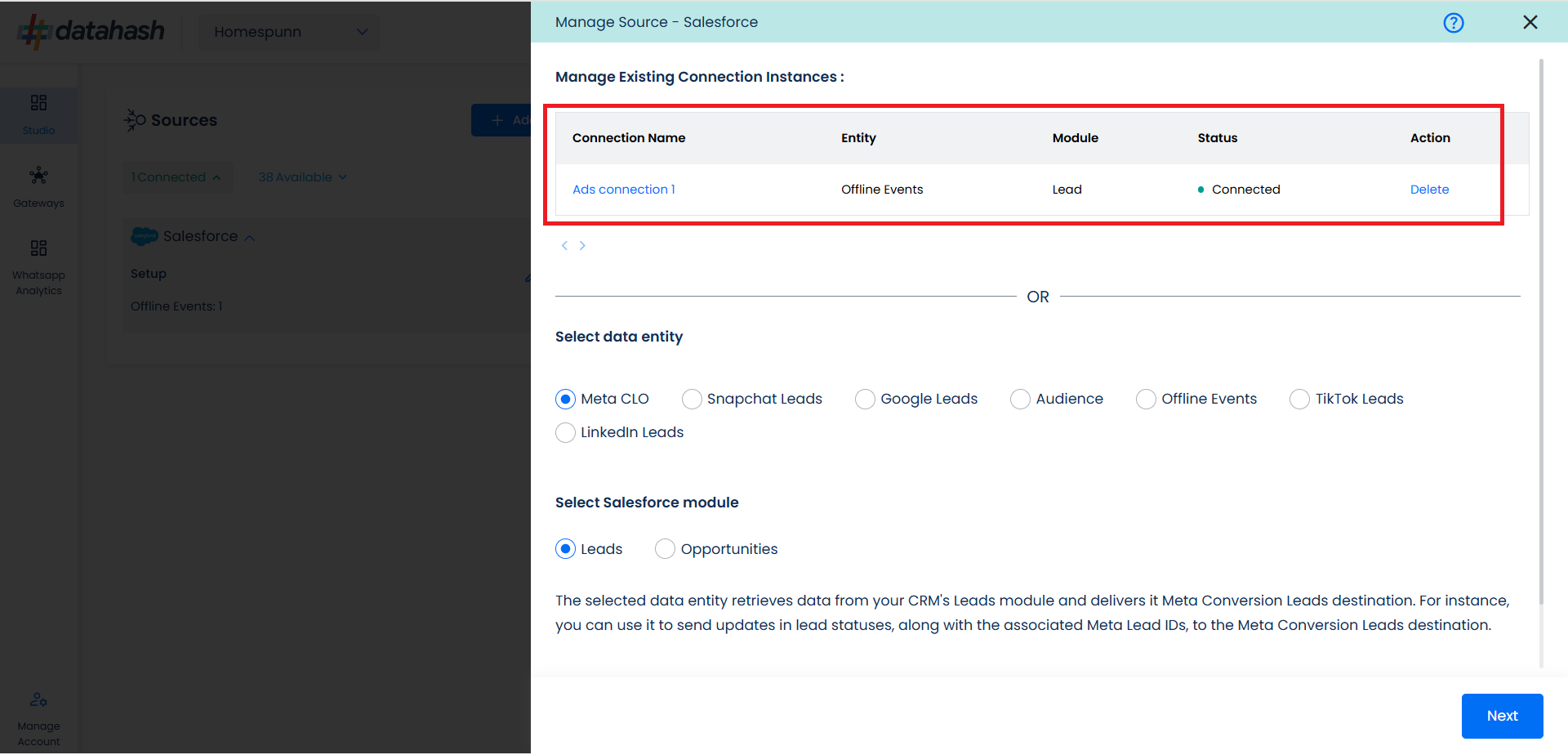Video Walkthrough:
Prerequisites:
- Access to a Salesforce CRM account with permissions for the CRM module that you intend to integrate
Set-up process:
Log in to your Datahash account on https://studio.datahash.com/login
Navigate to CRM category under Sources list in the left section.
Click on the “Salesforce” connector tile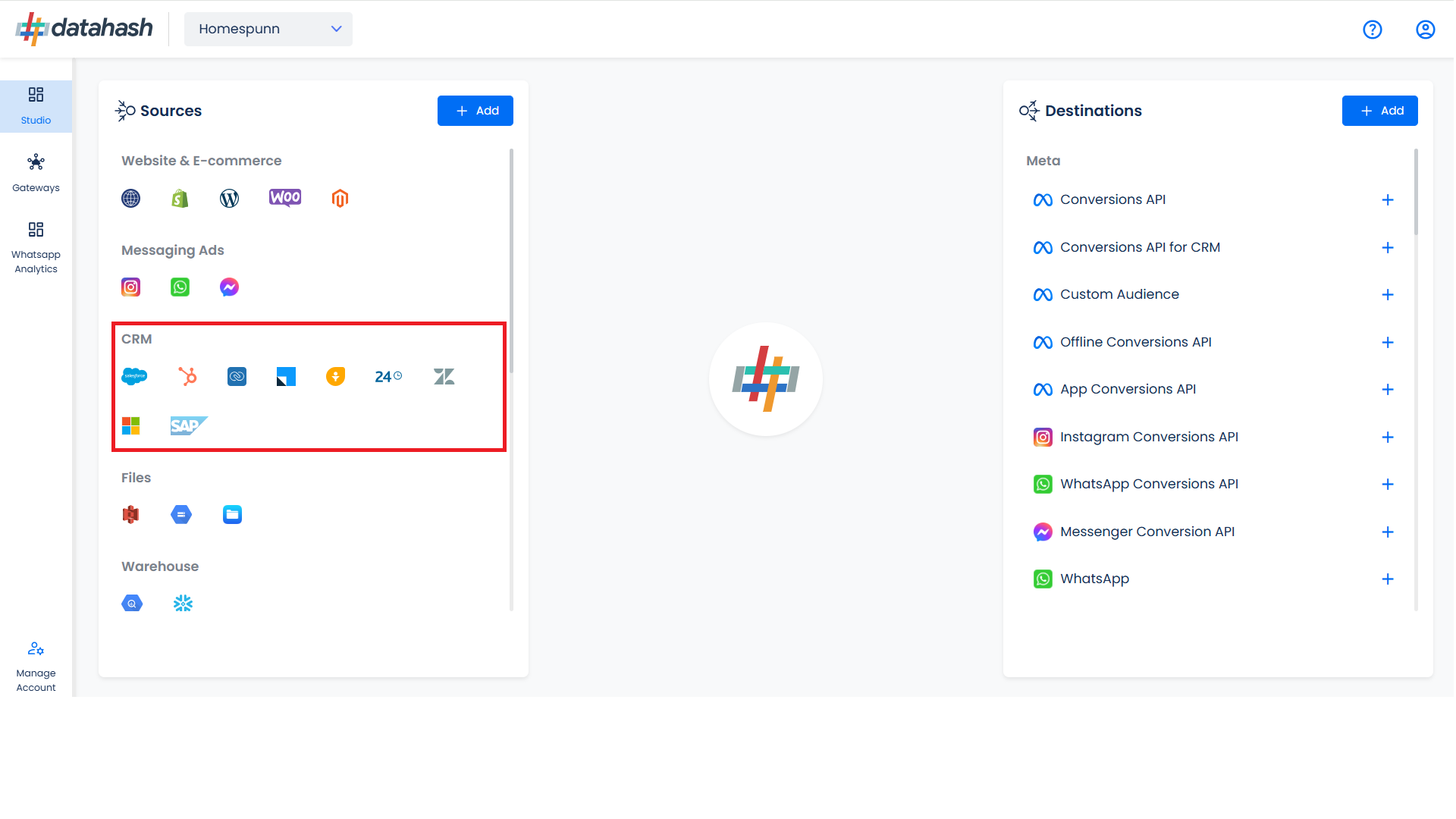
Click on “Sign in with Salesforce” to start the Authentication.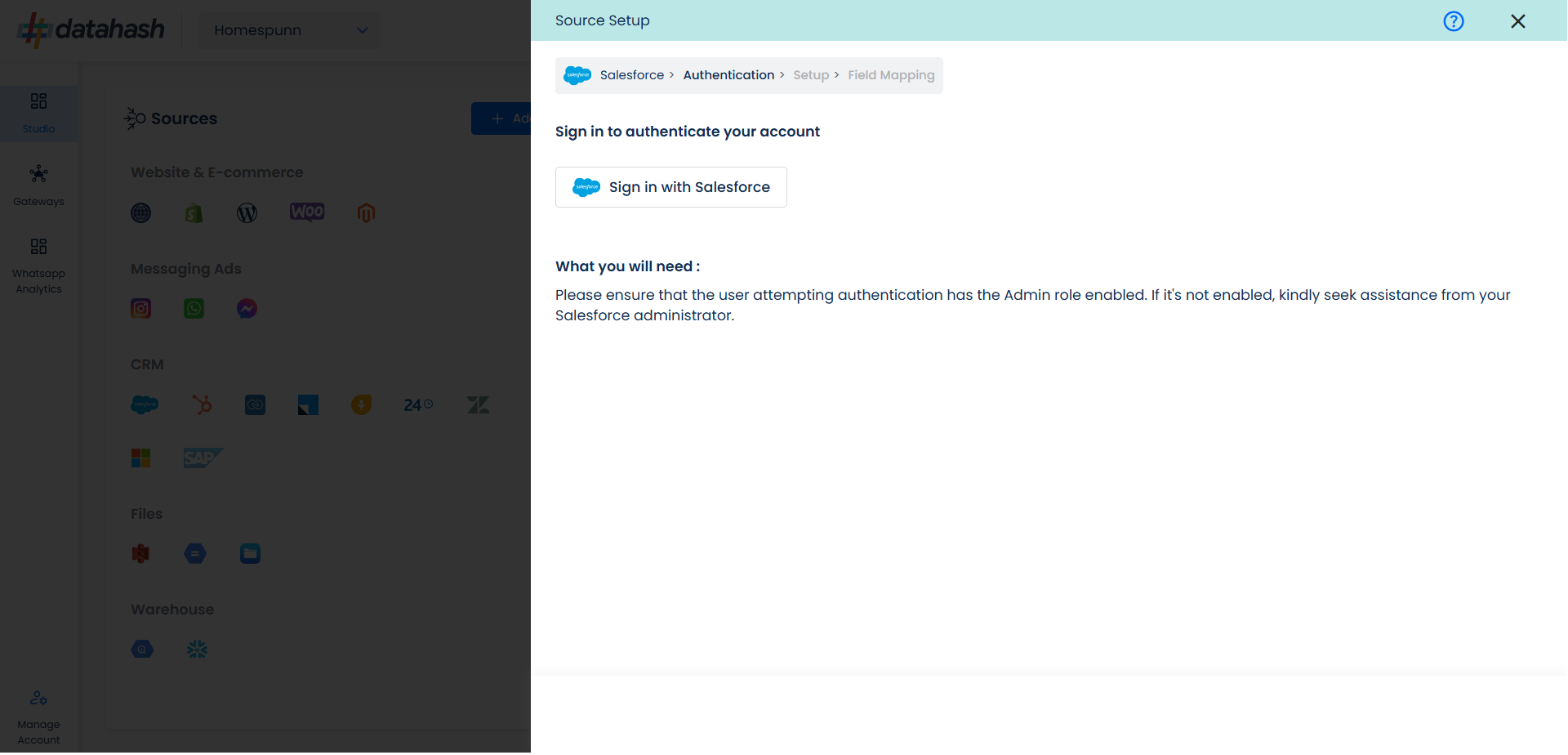
In the next Screen kindly provide the necessary conditions to Datahash in order to route your data from your account to your desired marketing channels.
These permissions are basic set of permissions which is required to be given to the platform. These permissions don’t include any data read, data modification or any other PII information permission.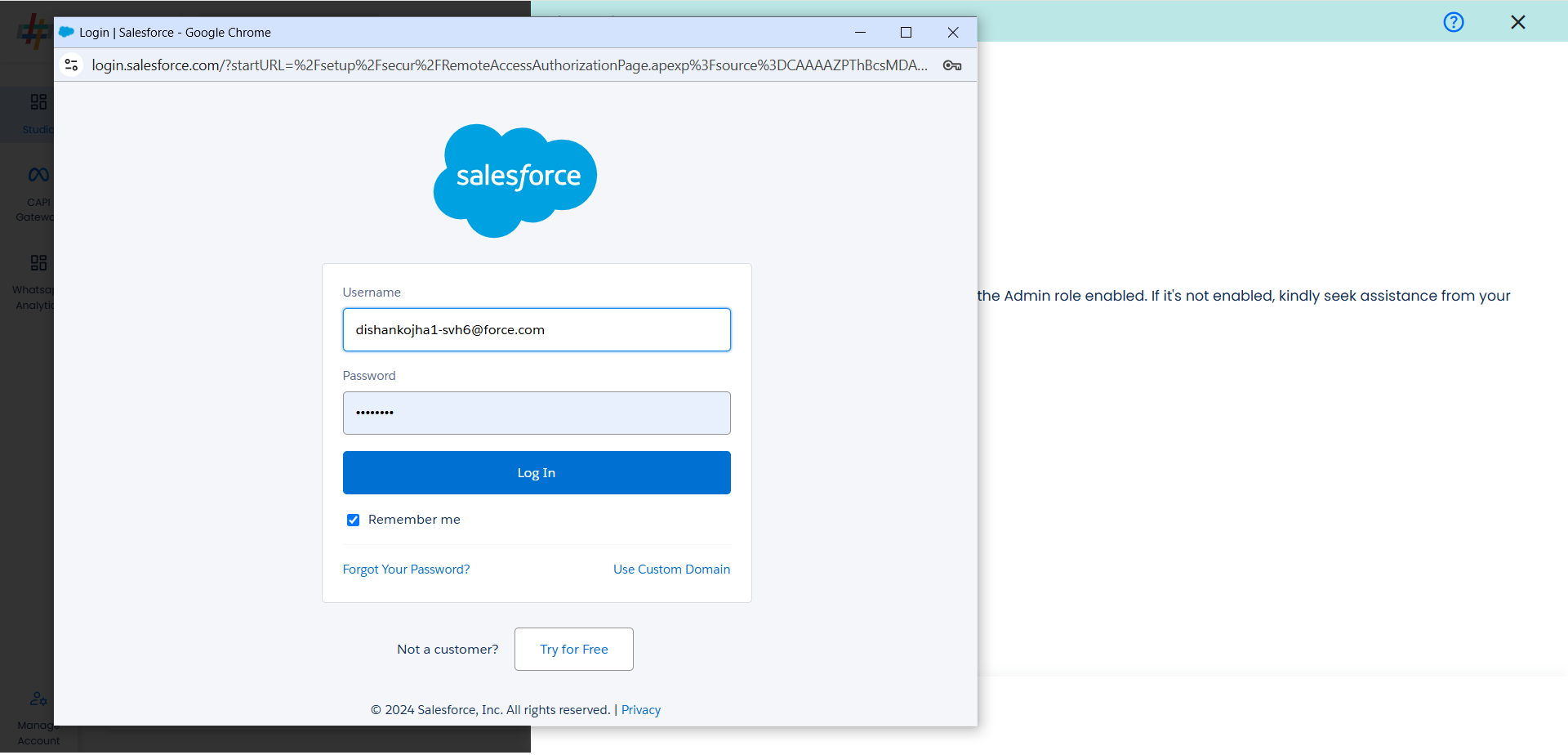
Provide access to salesforce by clicking on Allow.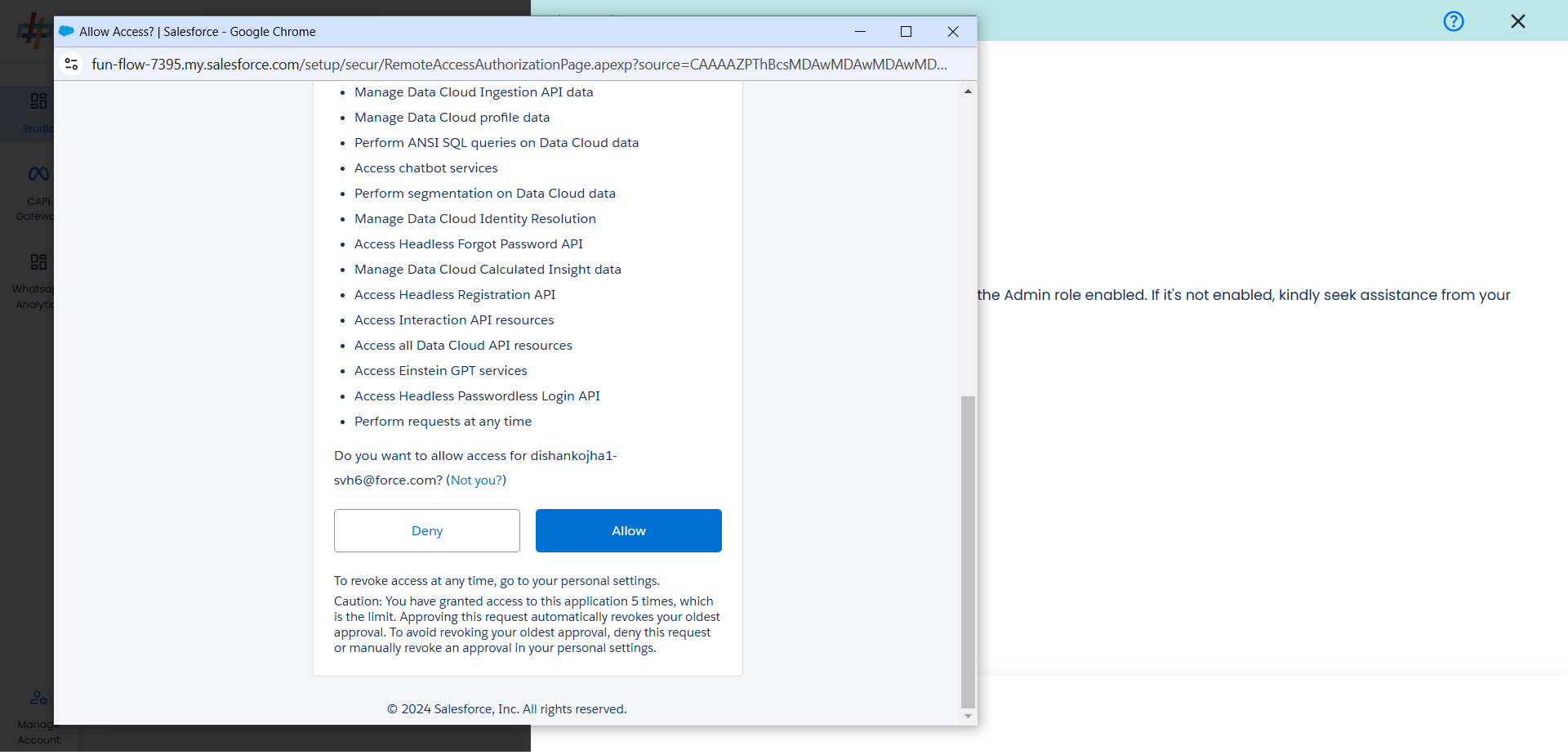
You will be redirected back to the set-up screen.
Choose the data entity as Offline Events.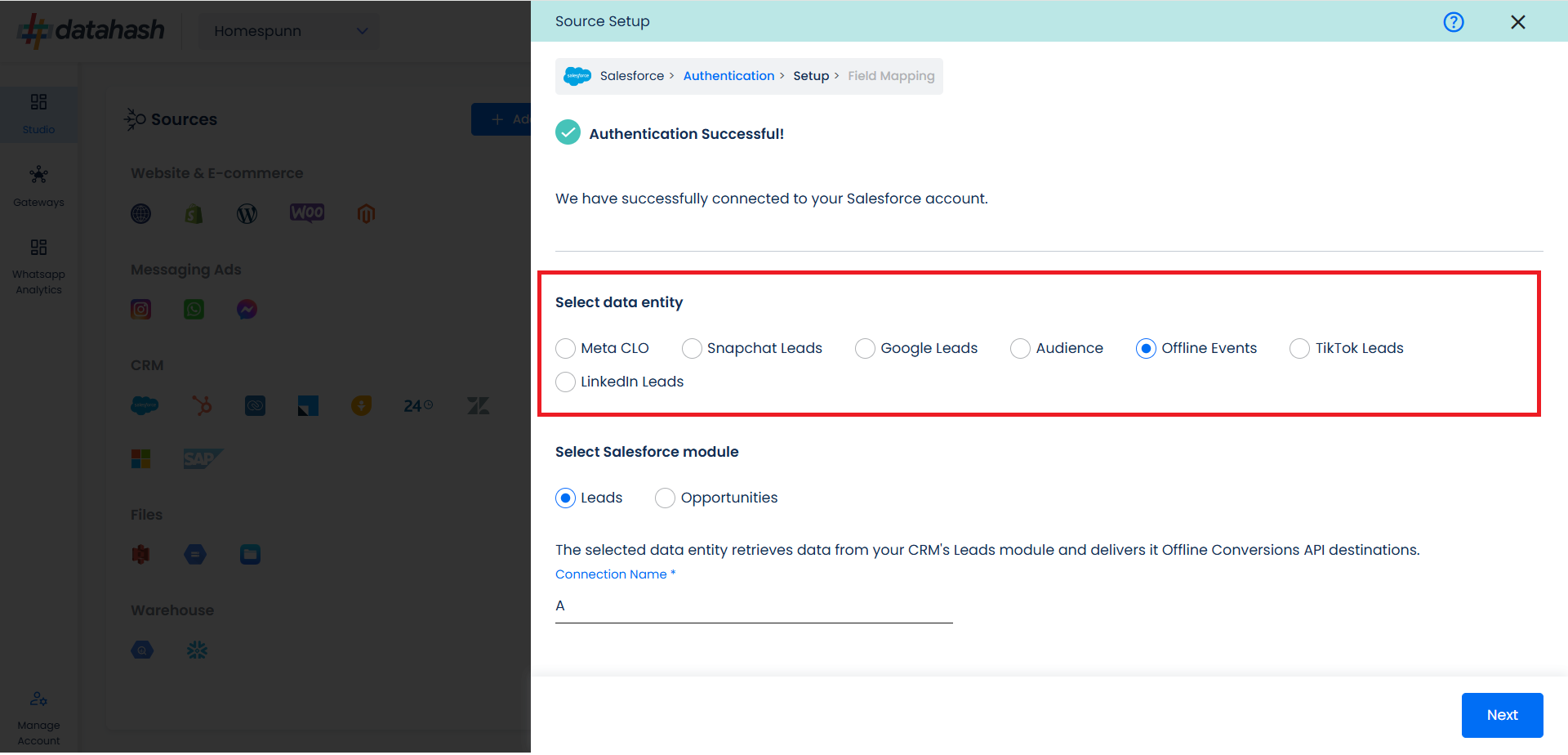
Select the Salesforce module from which you want to track the lead status updates into Offline Conversions API and provide a name to the connection.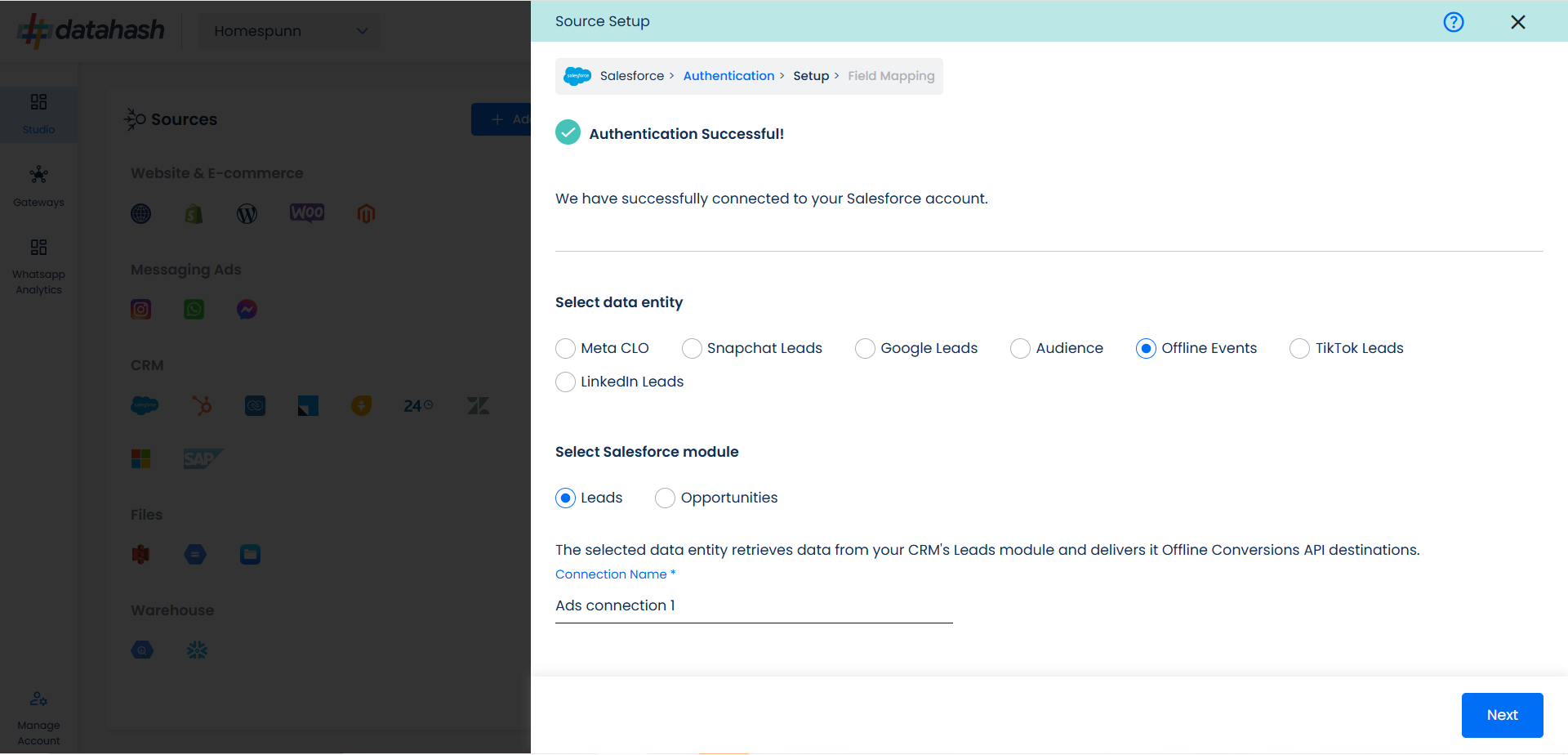
Next step is to map the CRM fields with the data points required for Offline Events integration.
Once done, select the following column name:
- Offline Event: This field indicates the identifier for the offline event in the CRM.
- Event time: This is the field that indicates the time at which the lead is captured
- Last Modified Date: This is the field that indicates the lead’s most recent update time to synchronize the latest updates. The default sync frequency is daily.
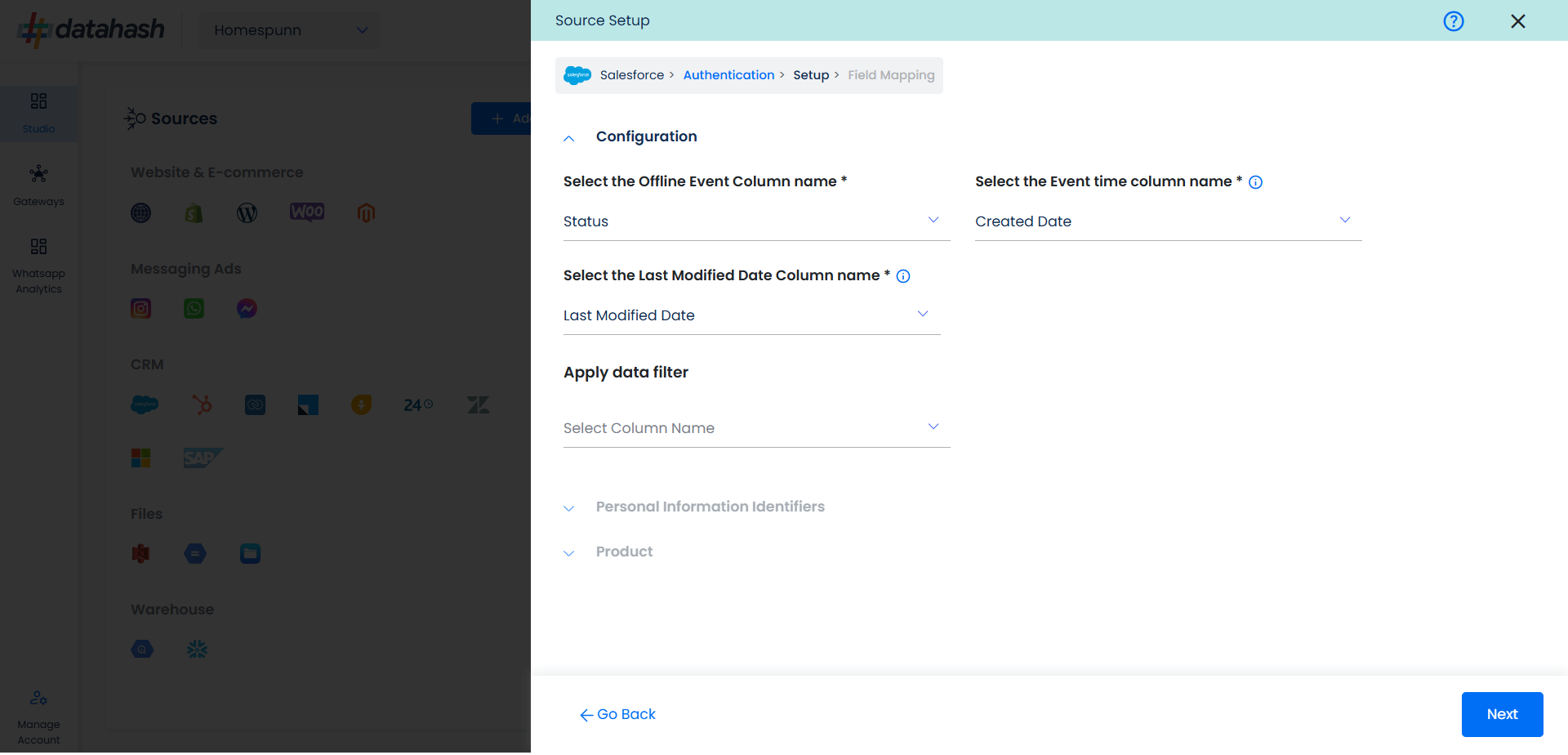
Personal Information: Now you need to map the offline schema to Salesforce column names. Here the details of the User is asked.
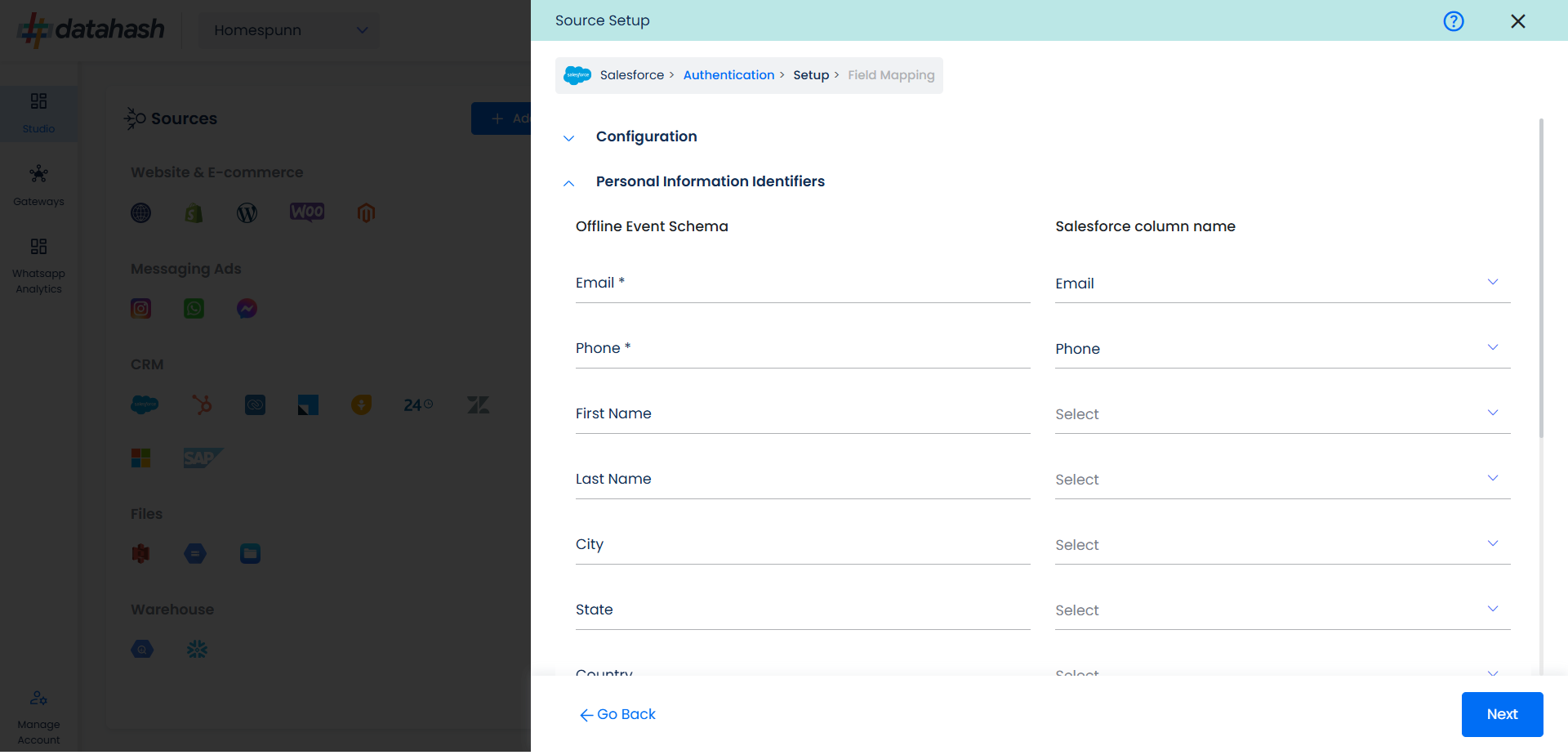
Product: In similar way as done above we need to map the offline events schema of the product to the Salesforce.
Once done, click on “Test Connection” to proceed.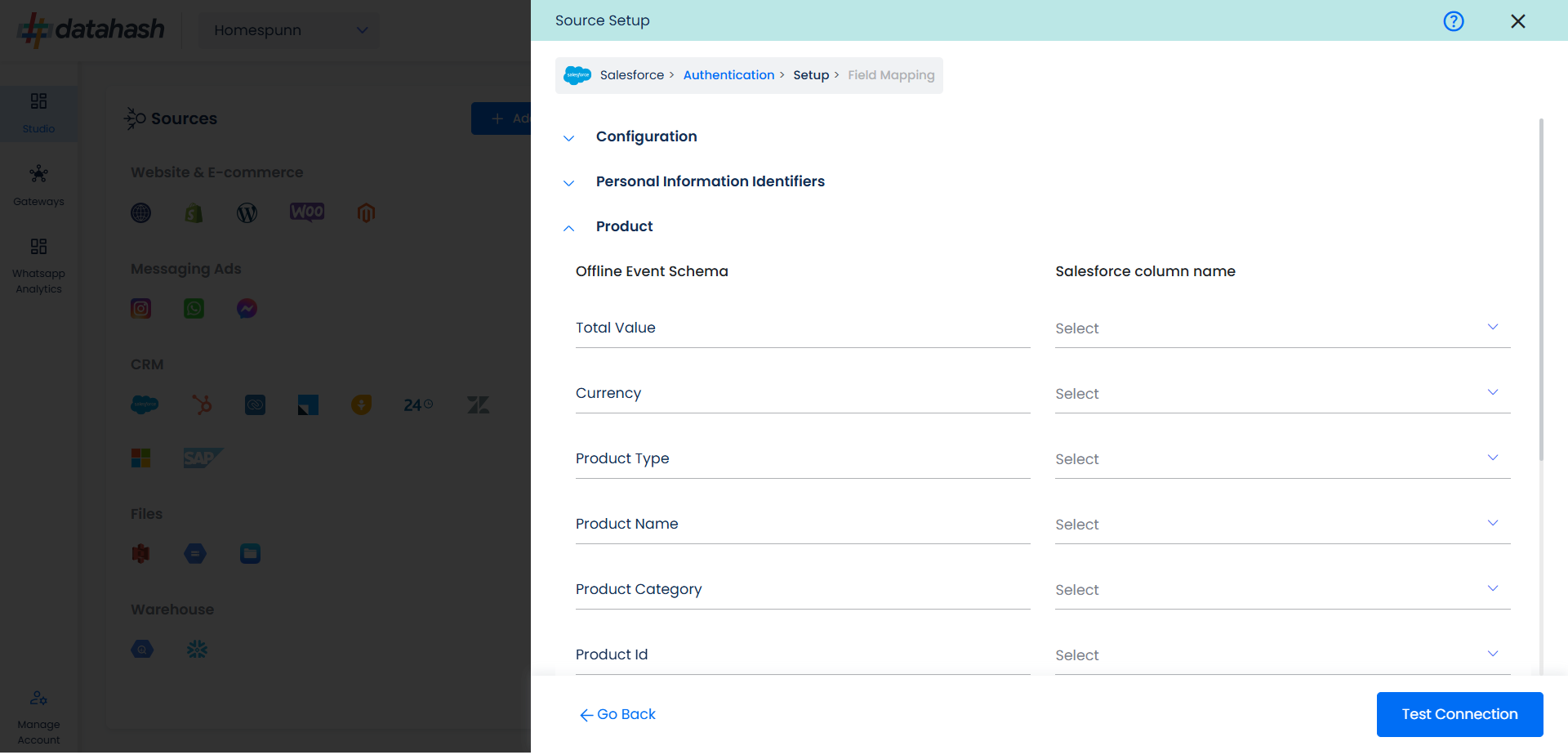
Once done, you can view the latest leads data available in your CRM as per the mapping provided above. 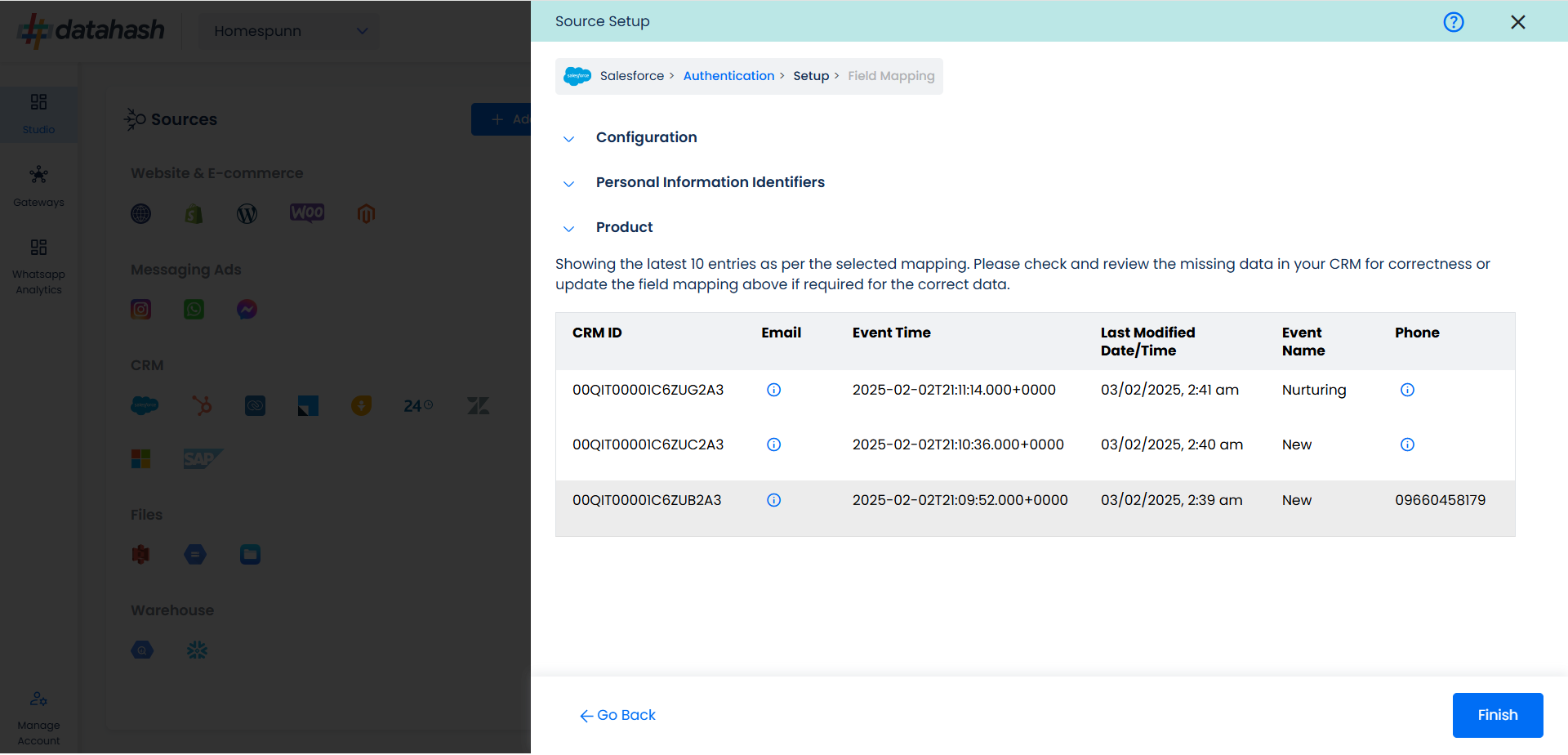
You can check for errors if any are shown in the table data itself.
Click Finish to complete the setup.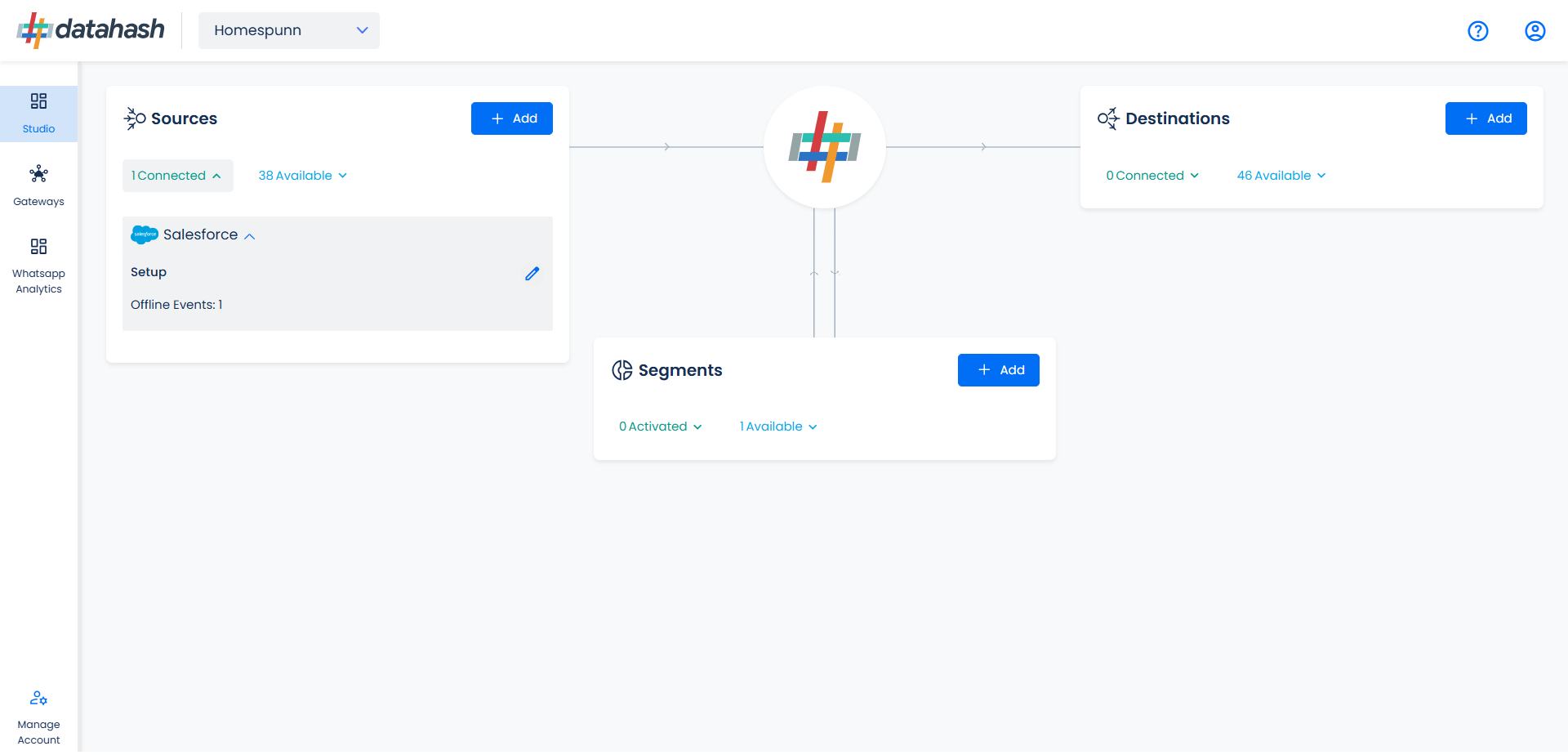
You can access the set-up again by clicking on the edit button in the Salesforce connector widget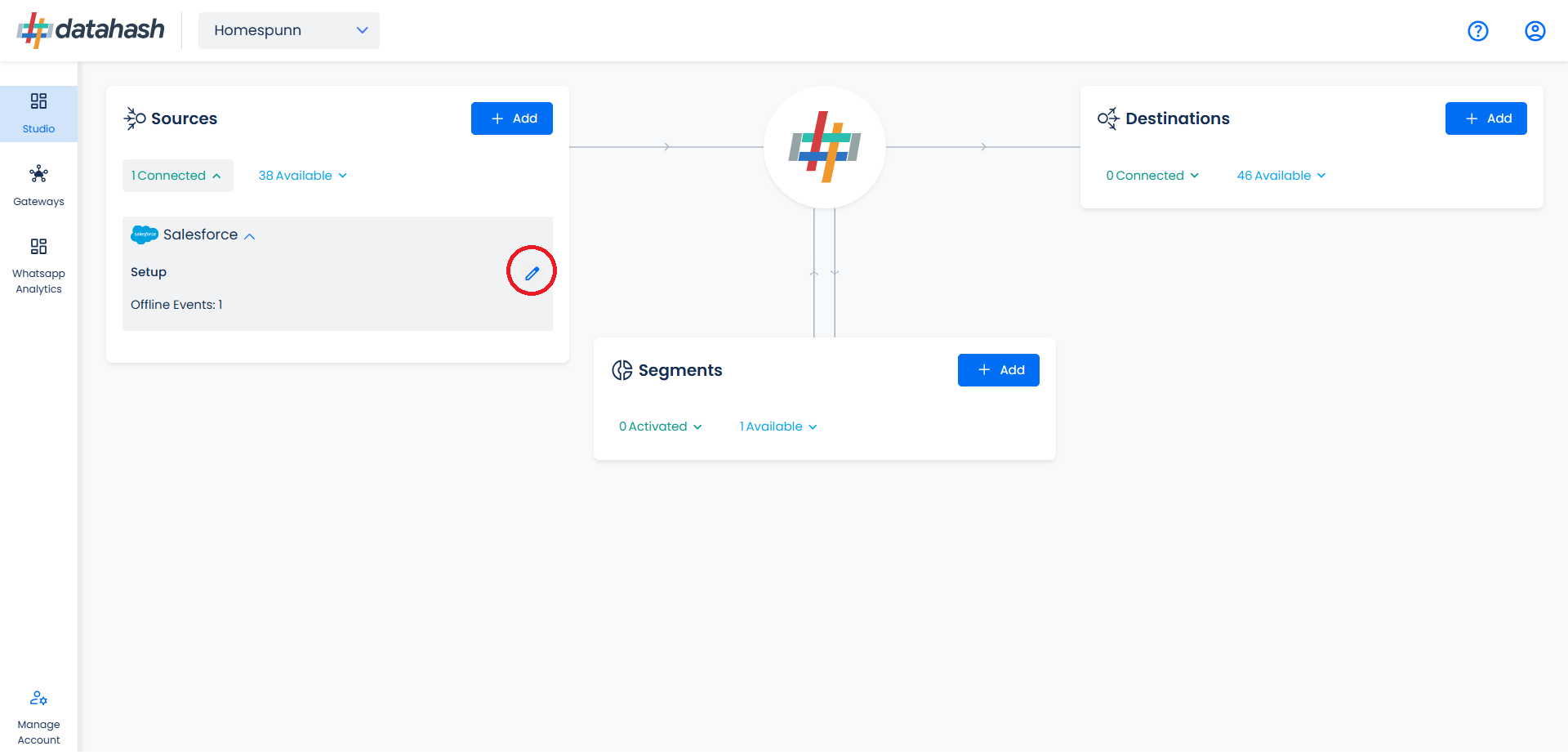
The set-up configurations can be edited if required, from the Manage connections section.