NS Records
Step 1: Go to Bluehost & Login to your account
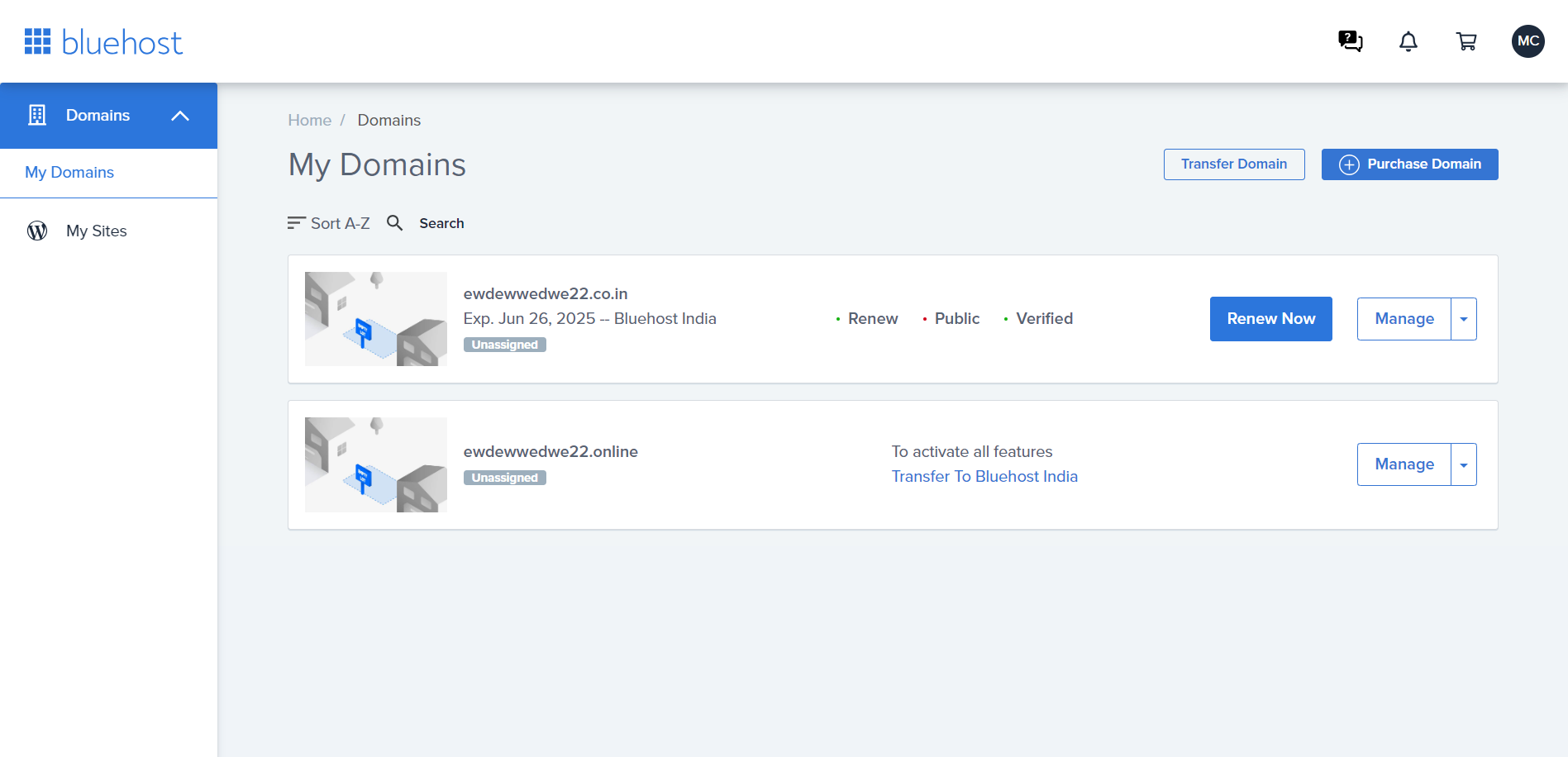
Step 2: Go to DNS under Manage dropdown
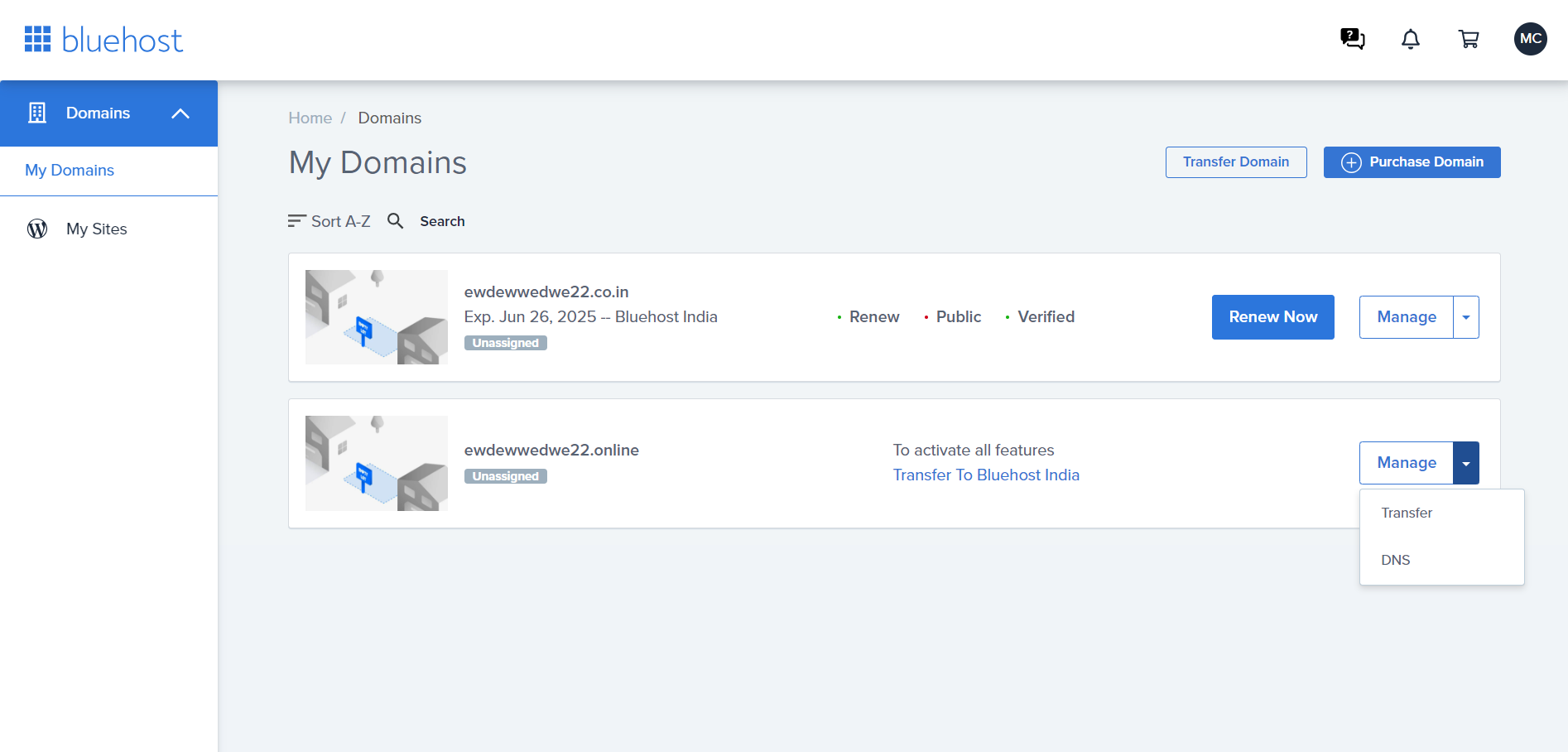
Step 3: Click on here hyperlink to open DNS manager
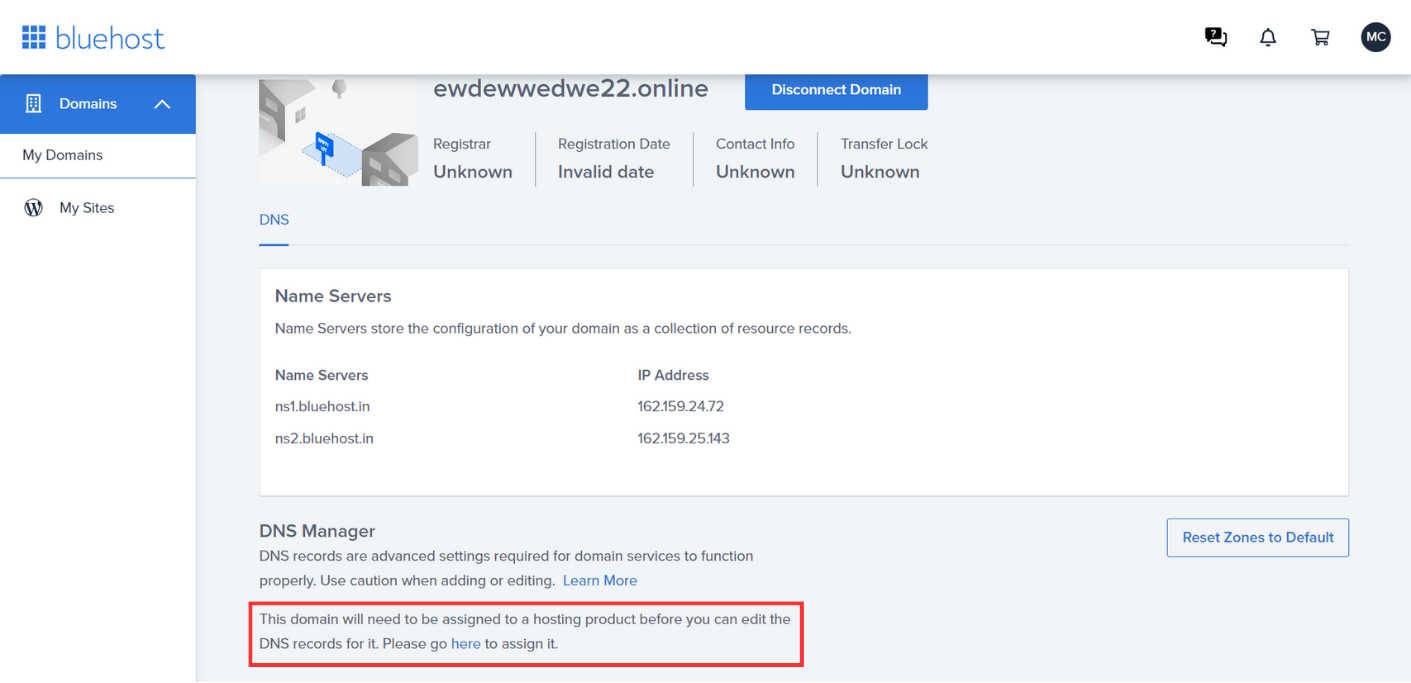
Step 4: Choose domain where records are to be added & Open name servers section
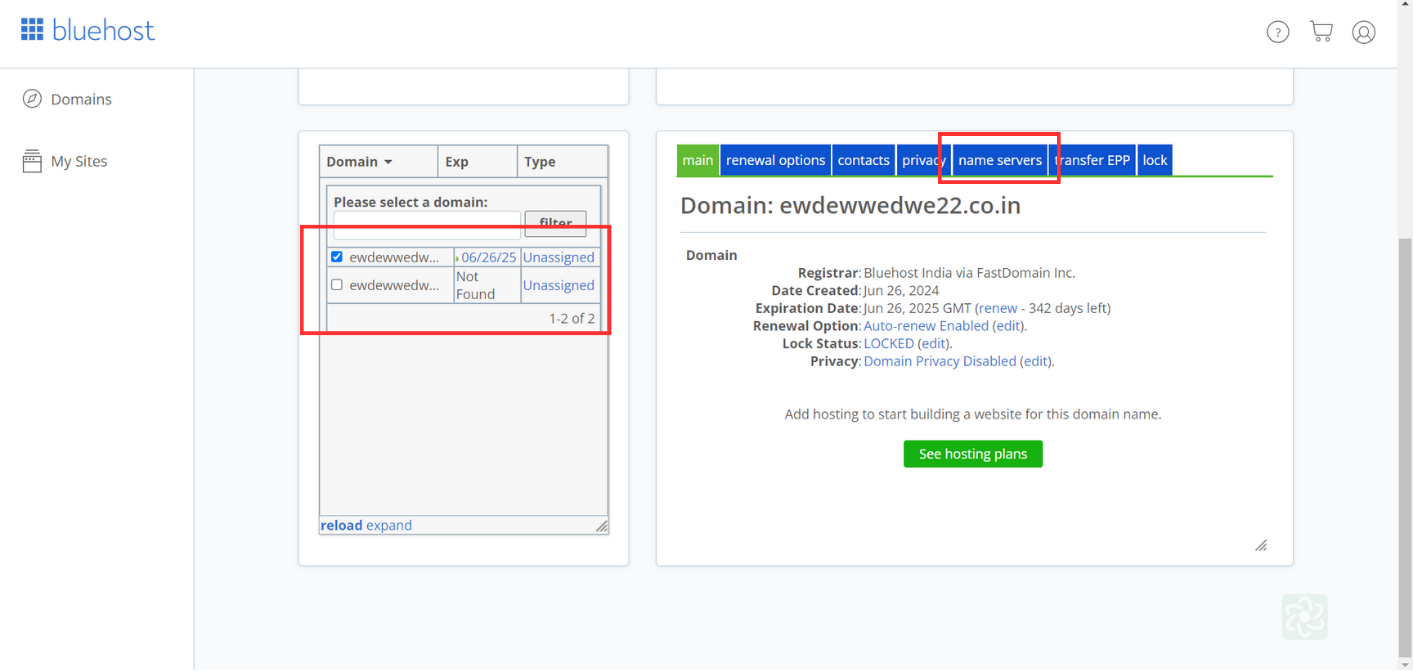
Step 5: Enter the DNS Record Name and Value based on the information provided in the Datahash set-up window. Click on Save Nameserver settings
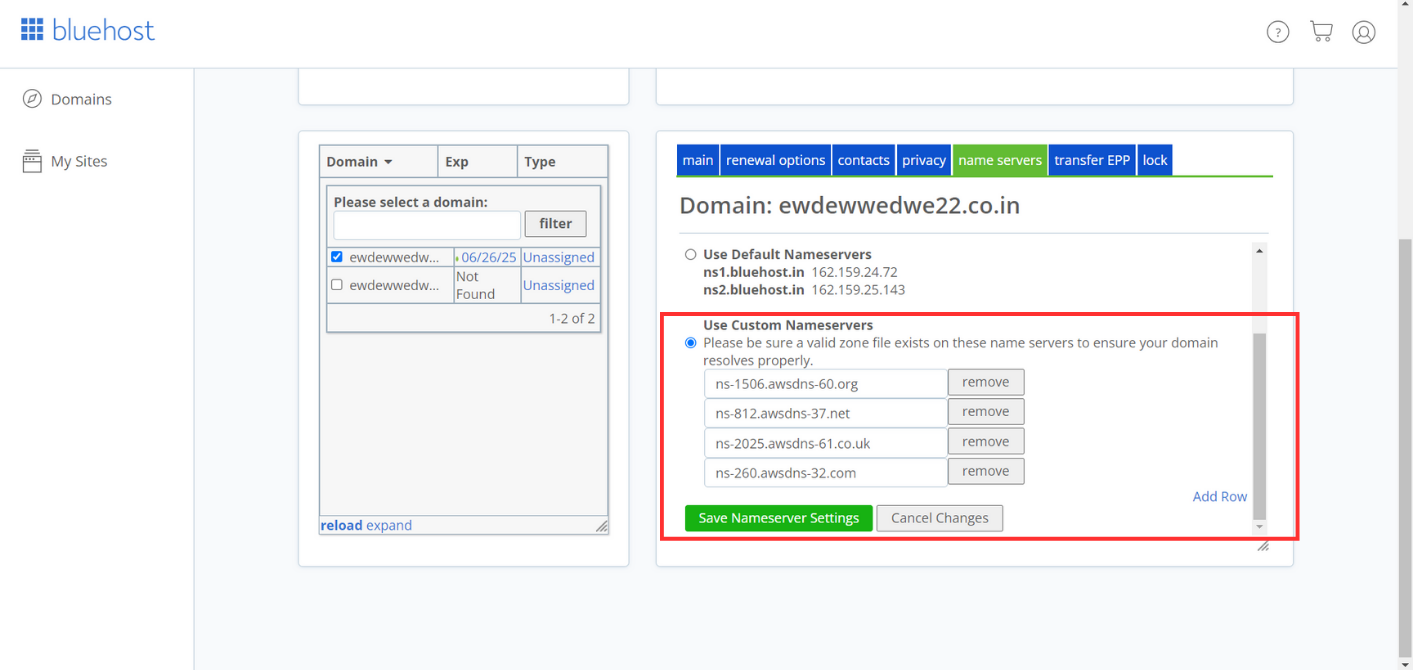
Step 6: Repeat for all 4 NS records provided by datahash.
CNAME Records
Step 1: Go to Bluehost & login to your account
Step 2: Got to My Domains under Domains section
Step 3: Choose the domain where records are to be added. Click on Dropdown beside Manage. Click on DNS
Step 4: Scroll down & Click on Add record across CNAME.
Step 5: Copy the CNAME record value shared by datahash and paste the same in the domain manager. The records will be added












