NS Records
Step 1: Go to Constellix & Login to your account

Step 2: Go to Domains under Manage DNS Section
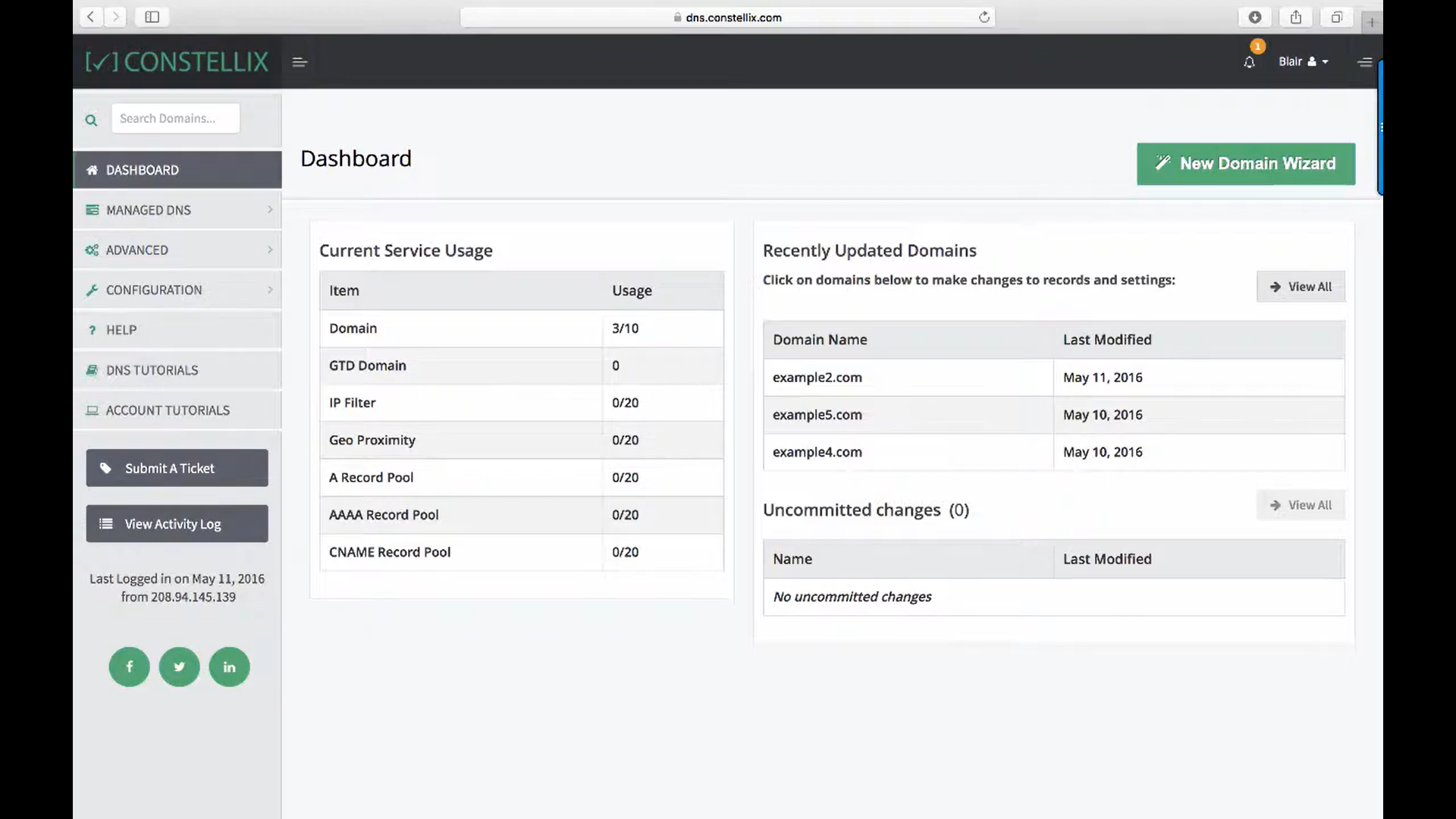
Step 3: Choose the Domain where records are to be added
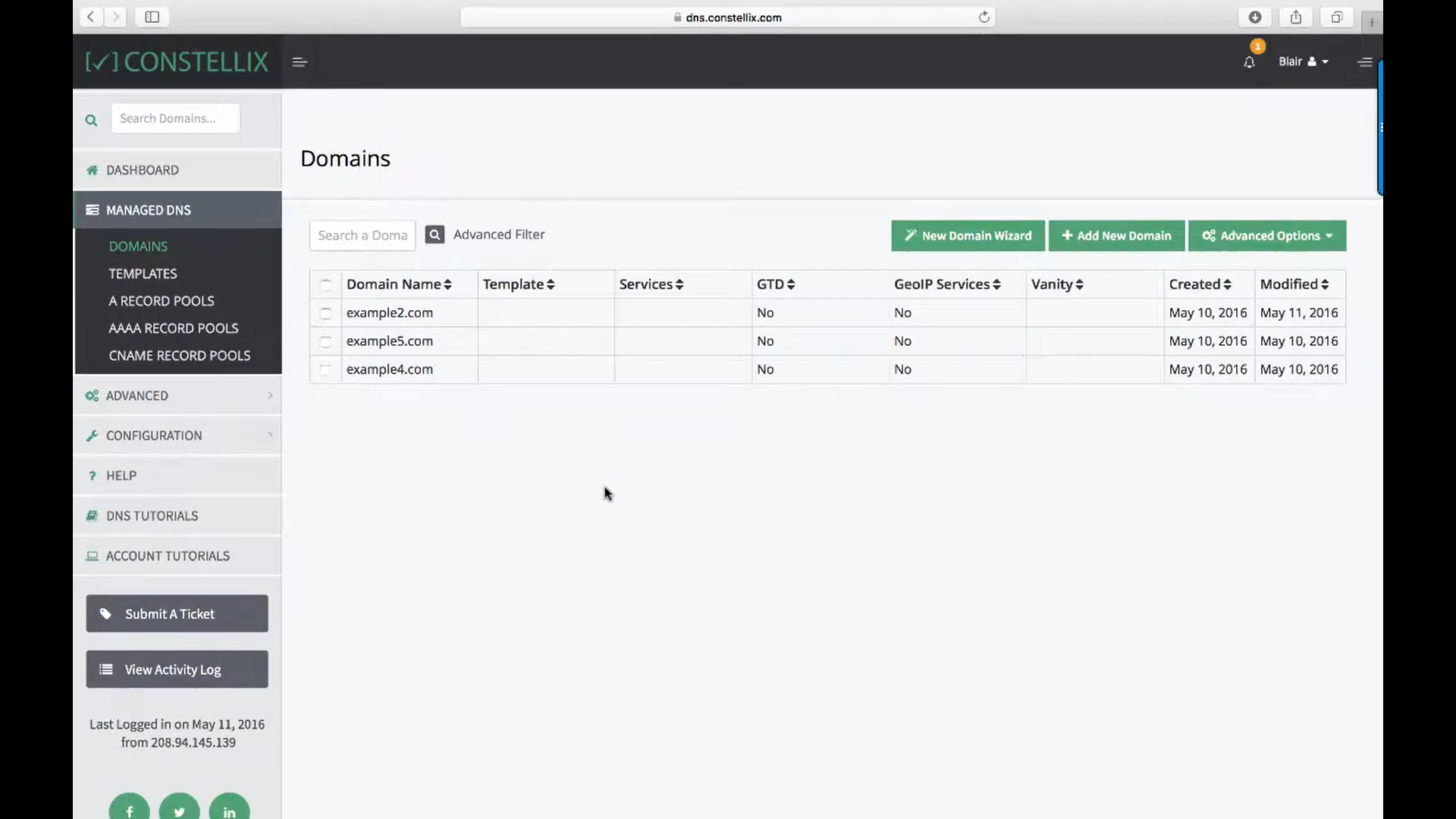
Step 4: Choose the NS type.
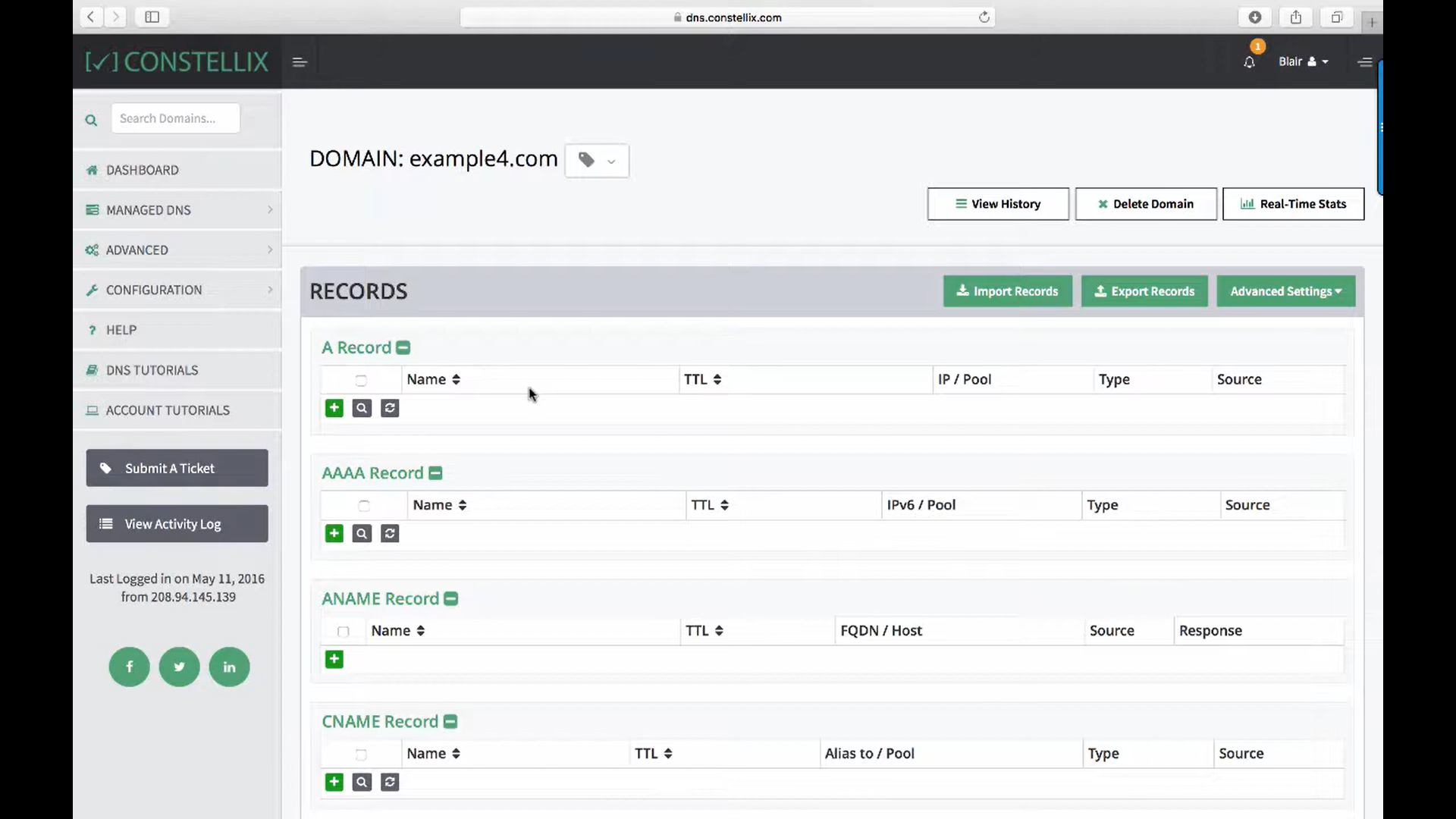
Step 5: Click on Add record(+ icon)

Step 6: Enter the NS Record based on the information provided in the Datahash set-up window. Click on Save

Step 7: Click on click here to commit the changes
Step 8: Click on Commit Changes.
Step 9: Click on Save. Now the records are added. Repeat for all 4 NS records provided by datahash.
CNAME Records
Step 1: Go to Constellix & Login to your account
Step 2: Go to Domains under the Manage Domains Section
Step 3: Choose the Domain where records are to be added
Step 4: Choose the CNAME record type
.
Step 5: Click on Add record(+ icon)
Step 6: A pop-up window will appear & copy the CNAME record value shared by datahash and paste the same in the domain manager. Click on Save & Close
Step 7: Click on click here to commit the changes
Step 8: Click on Commit Changes.
Step 9: Click on Save. Now the records are added.












