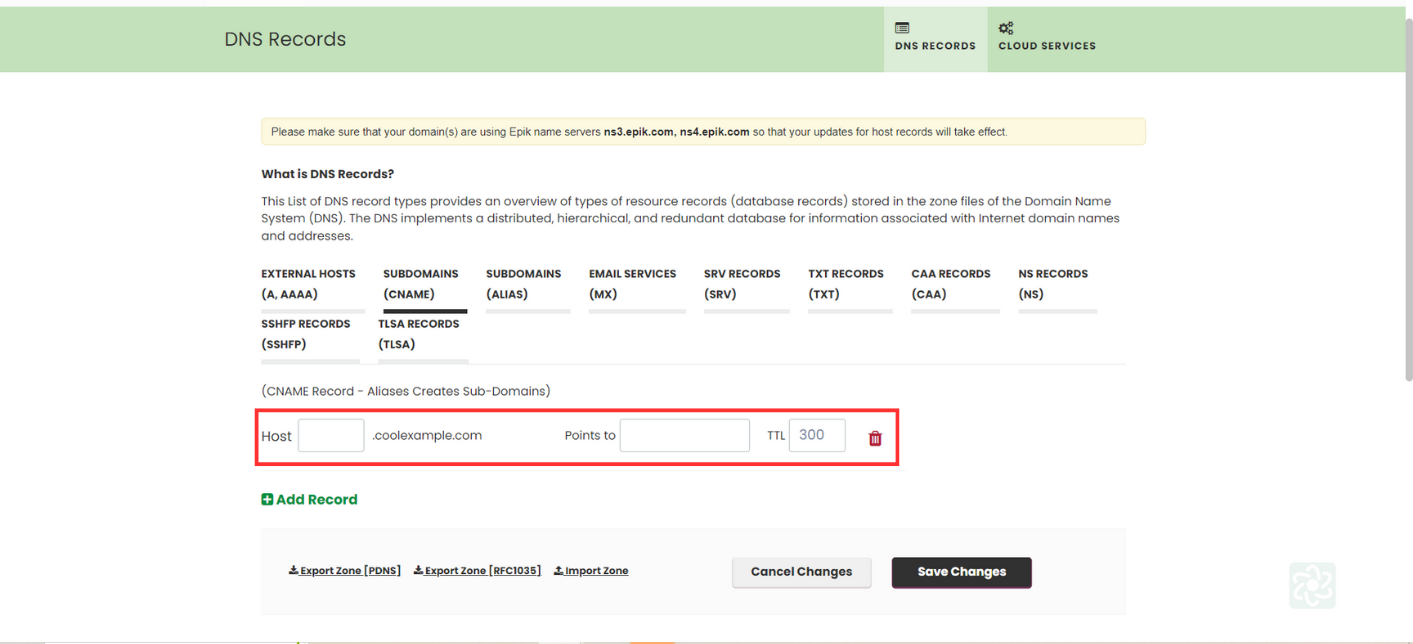NS Records
Step 1: Log in to Your EPIK Account by using your credentials at epik.com.
Step 2: Navigate to Your Domain Portfolio: Once logged in, go to My Account and select My Domains.
Step 3: Under “My Domains”, select “Registrar”, then find and select the domain name for which you want to create an NS record.
Step 4- Access DNS Settings: Click on the options square menu next to your domain name or use the “DNS & WHOIS” option in the top navigation menu.
Step 5- Select “SET DNS HOST RECORD”.
After selecting this is how the screen will look-
Step 6- Select “NS RECORDS” from the list of DNS record types
Step 7- Enter the NS Record based on the information provided in the Datahash set-up window. Choose the option Add Record.
Step 8- Save Changes: After entering the NS record details, click “Save Changes” to apply the new record to your domain. Repeat for all 4 NS records
CNAME Records
Step 1: Log in to Your EPIK Account by using your credentials at epik.com.
Step 2: Navigate to Your Domain Portfolio: Once logged in, go to My Account and select My Domains.
Step 3: Under “My Domains”, select “Registrar”, then find and select the domain name for which you want to create an NS record.
Step 4- Access DNS Settings: Click on the options square menu next to your domain name or use the “DNS & WHOIS” option in the top navigation menu.
Step 5- Select “SET DNS HOST RECORD”.
After selecting this is how the screen will look-
Step 6- Select “CNAME RECORDS” from the list of DNS record types.
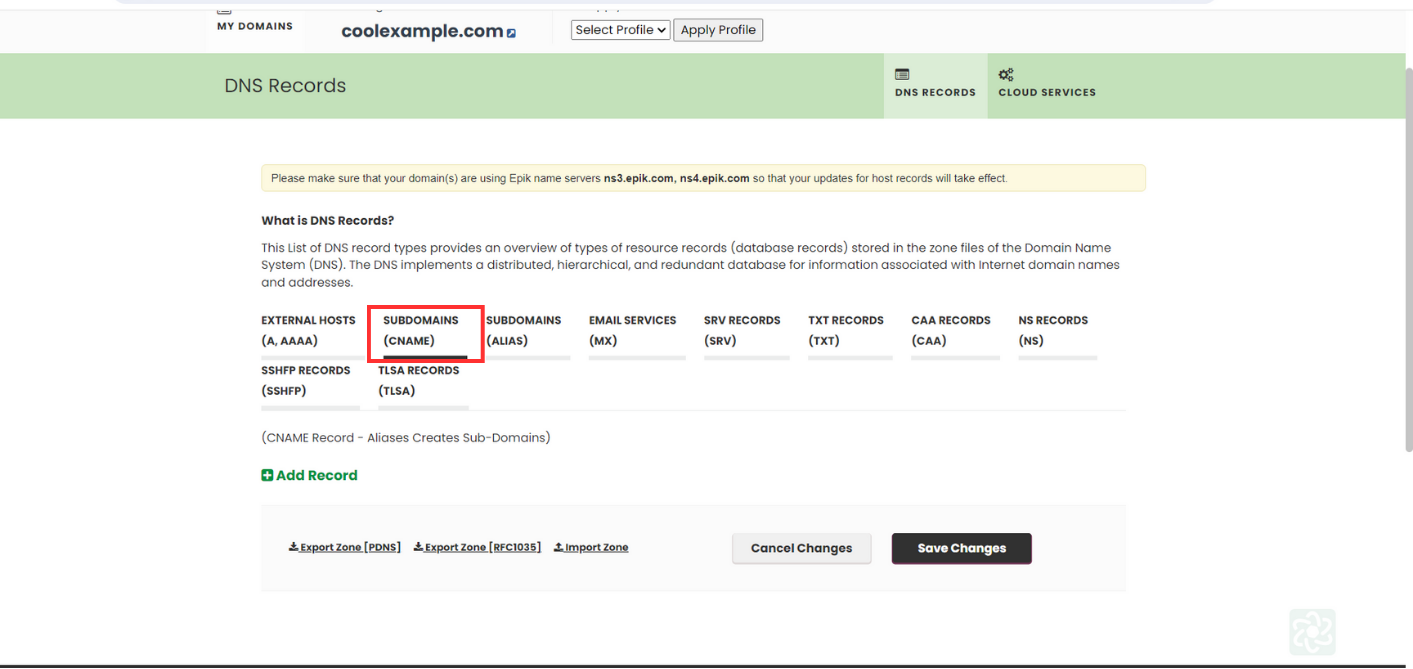
Step 7- Copy the CNAME record value shared by datahash and paste the same in the domain manager. Choose the option “Add Record”. Click on Save Changes