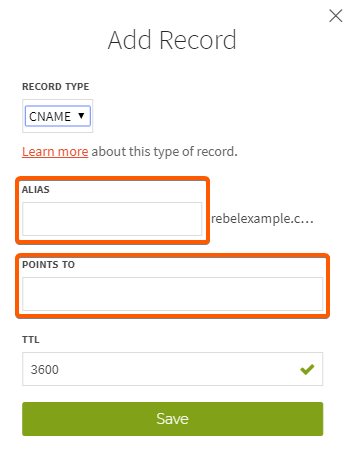NS Records
Step 1: Login to your Rebel account, click on My Account, and select Domain Manager.
Step 2: Click directly on your domain name to access the domain editing page.
Step 3: On the domain editing page, select the DNS tab.
Step 4: Scroll down to Manage Advanced DNS Records and click on Advanced DNS Manager.
Step 5: To add an NS record, click the button to Add New Record.
Step 6: Set the Record Type as NS. Enter the NS Record based on the information provided in the Datahash set-up window. Click the green Save button to Save.
Step 7: Repeat for all 4 NS records
CNAME Records
Step 1: Login to your Rebel account, click on My Account, and select Domain Manager.
Step 2: Click directly on your domain name to access the domain editing page.
Step 3: On the domain editing page, select the DNS tab.
Step 4: Scroll down to Manage Advanced DNS Records and click on Advanced DNS Manager.
Step 5: To add an NS record, click the button to Add New Record.
Step 6: Set the Record Type as CNAME. Copy the CNAME record value shared by datahash and paste the same in the domain manager. Click the green Save button to Save.