NS Records
Step 1: Go to Squarespace & Login to your account
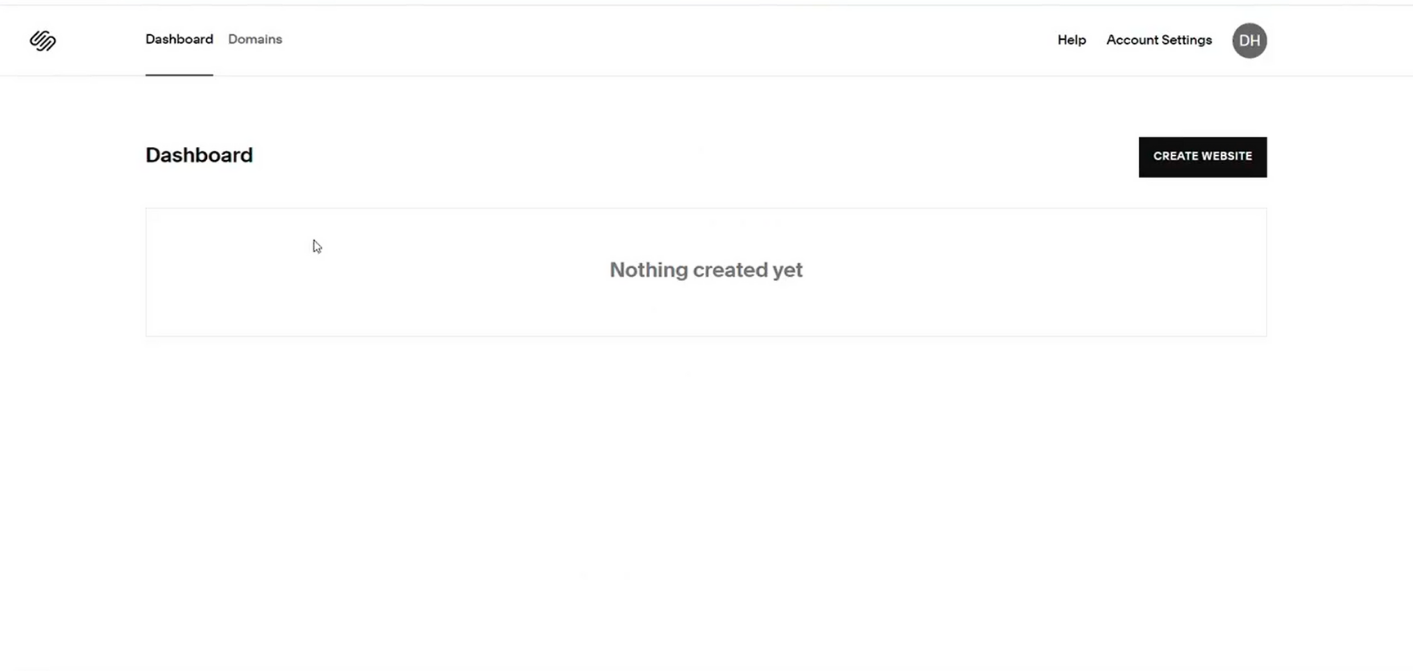
Step 2: Click on Domains on top
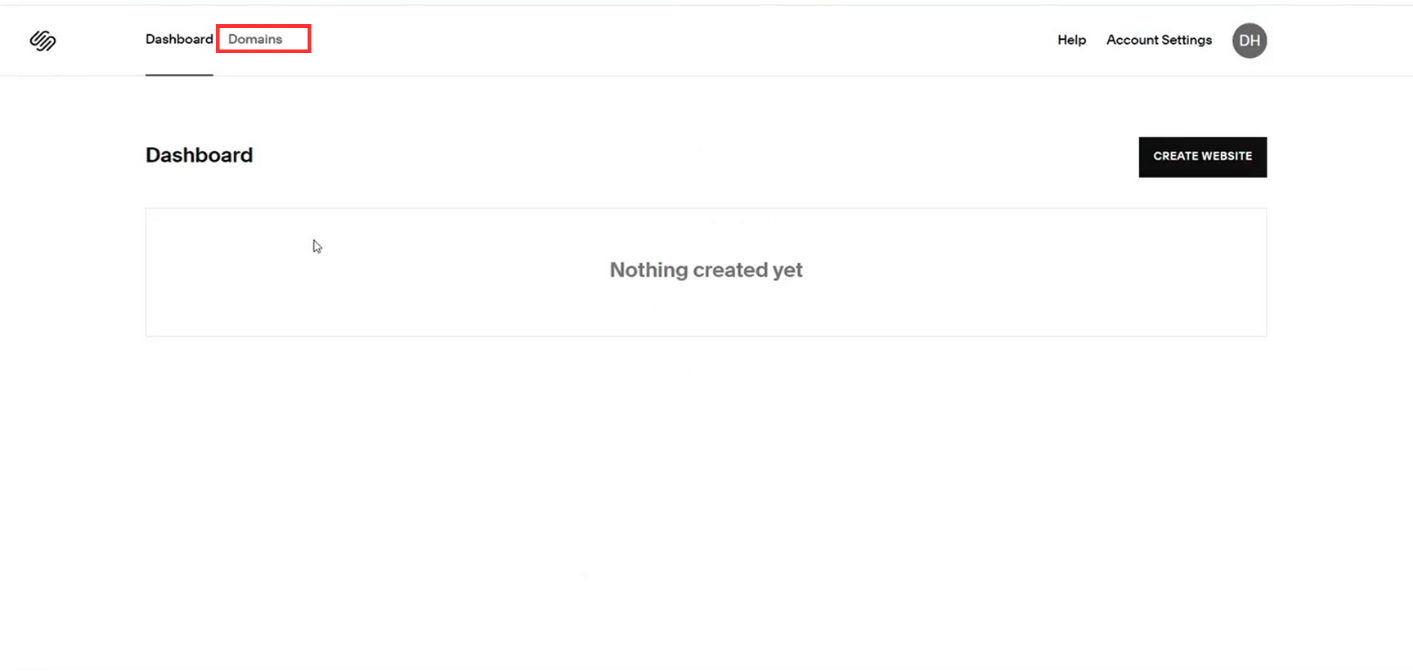
Step 3: Choose the domain where records are to be added
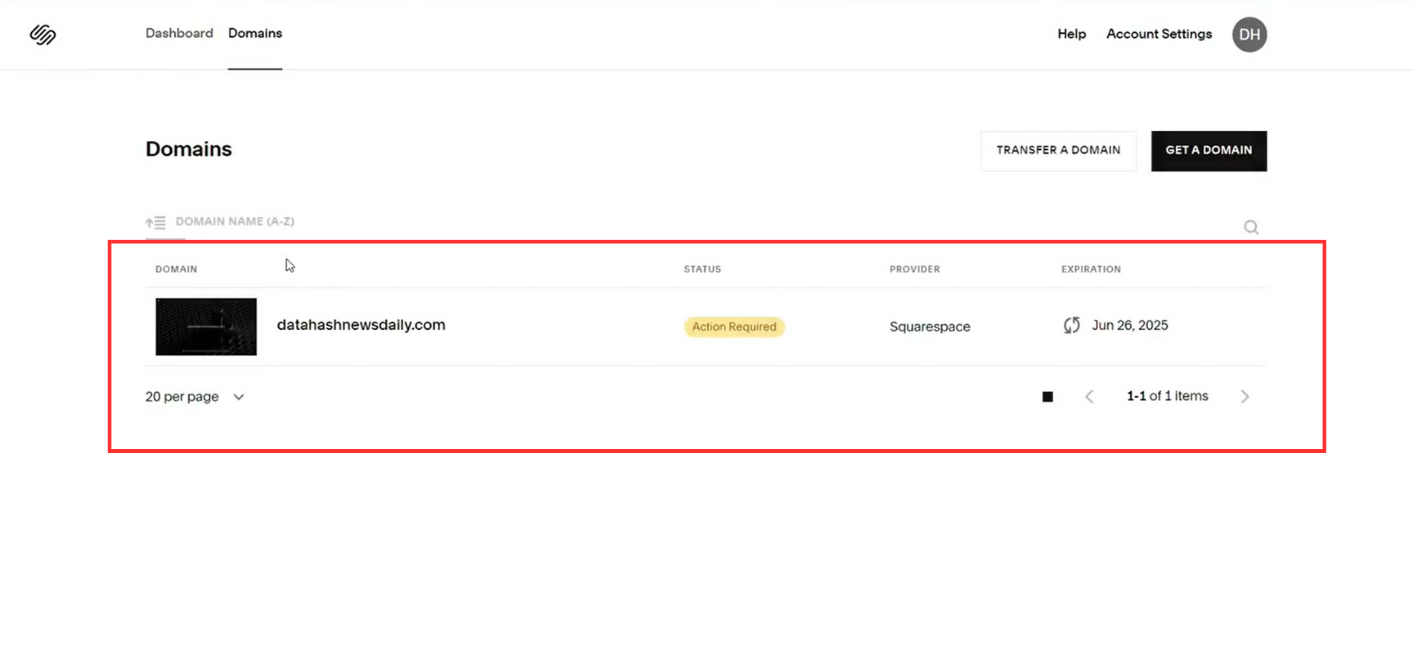
Step 4: Click on DNS settings under DNS.
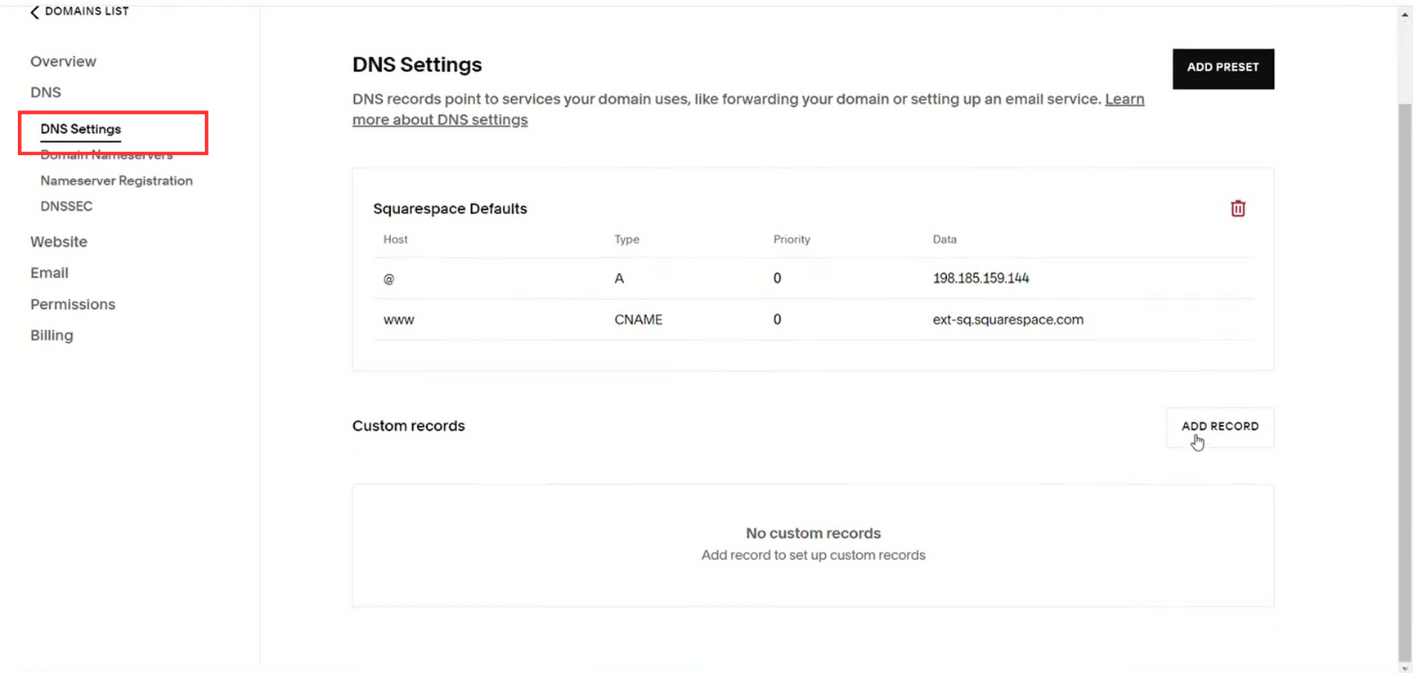
Step 5: Click on Add Record. Enter the NS Record based on the information provided in the Datahash set-up window.
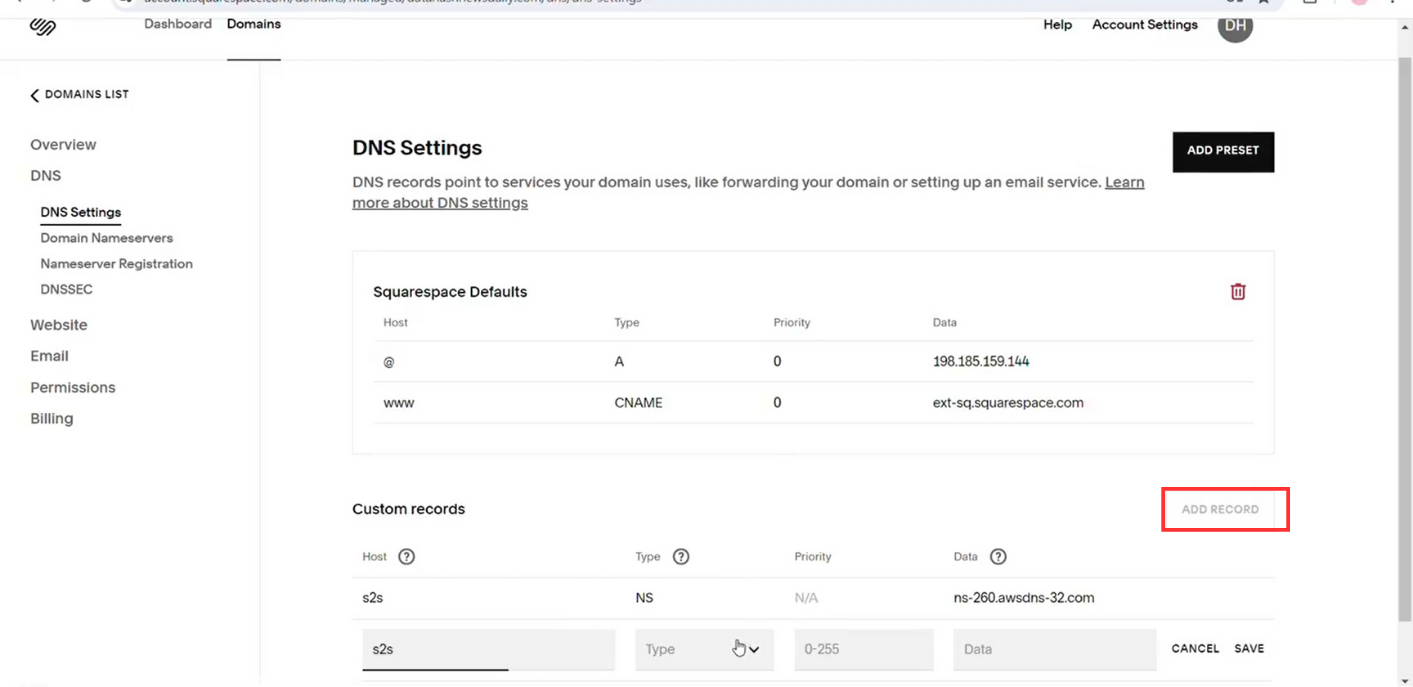
Step 6: Repeat for all 4 NS record provided by datahash.
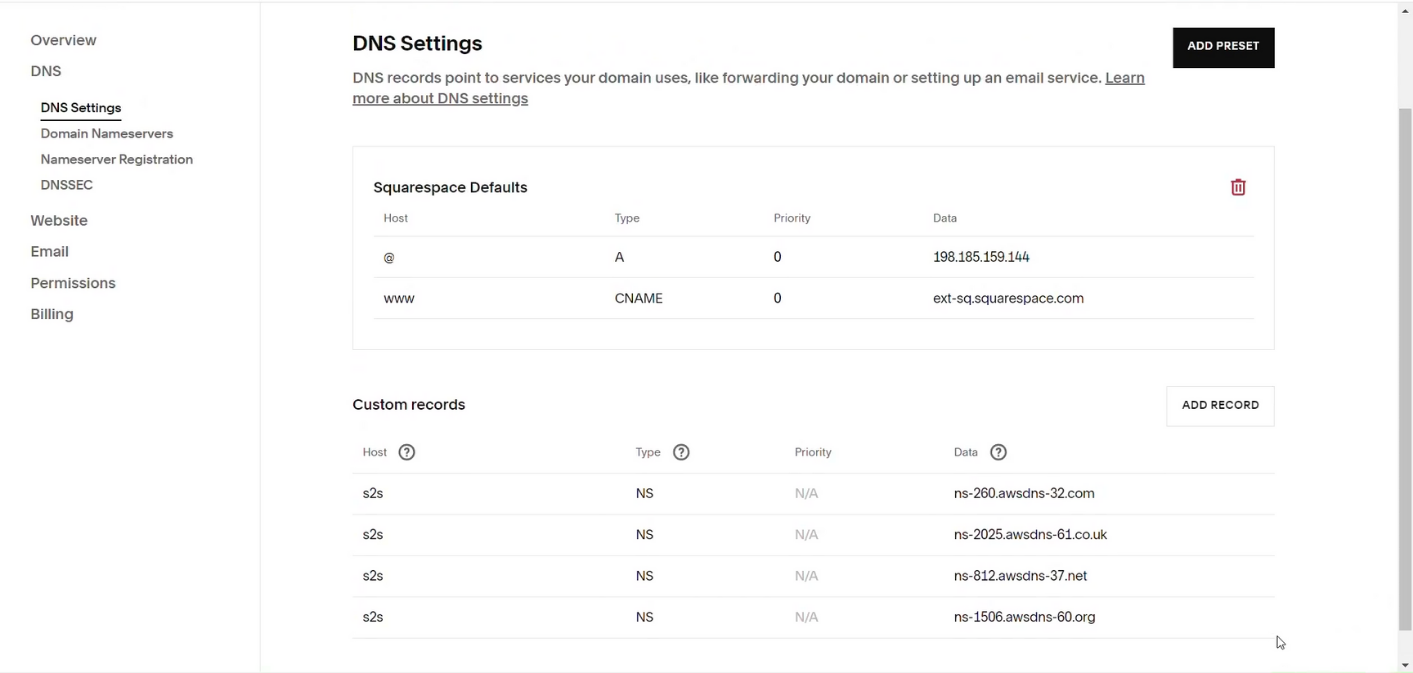
CNAME Records
Step 1: Go to Squarespace & Login to your account
Step 2: Click on Domains on top
Step 3: Choose the domain where records are to be added
Step 4: Click on DNS settings under DNS.
Step 5: Click on Add Record. Choose CNAME record type & copy the CNAME record value shared by datahash and paste the same in the domain manager.
Step 6: Click on Save and the records will be added












